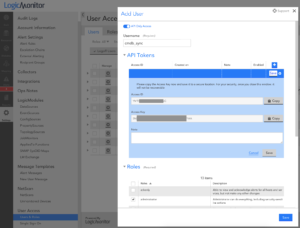A Configuration Management Database (CMDB) contains all relevant information about the hardware and software components used across an organization’s IT environment. Even more important, a CMDB defines the relationships and interdependencies between those assets. This makes it easy to understand, manage and report on the service being delivered.
However, a CMDB is only valuable if you’re working with reliable data. With thousands of devices being added across distributed systems, it’s easy for a business impacting issue to slip through the cracks.
The LogicMonitor – ServiceNow CMDB integration eliminates the typical time-consuming data sifting across systems so you can understand how the entire ecosystem is working, from infrastructure to applications, and be immediately notified when changes occur.
It’s important to note that with this new integration, by default, nothing will synchronize out of the box. Don’t fret – we have good reason. Synchronizing data bi-directionally out of the box could be detrimental to your LogicMonitor resource, or CMDB data, which is why we have designed the application with deliberate safeguards. The code to synchronize devices and more is there; it just needs to be enabled, scheduled, triggered or in general told when to run. The following sections will cover how to set up the application.
Initial Setup
Pre-Requisites
Before starting, make sure you have access to the following:
- ServiceNow account with the “admin” role.
- LogicMonitor account with rights to create User accounts and view all devices.
Create API Only User
Steps to create a dedicated API Only LogicMonitor user:
- Login to your LogicMonitor Portal with Admin level role.
- Click Settings > Users & Roles > Add
- Click button for “API Only”
- Give account a user name of “cmdb_sync”
- Assign Role with appropriate rights based on use case. (Administrator is recommended)
- For full functionality the account will need the ability to:
- View collectors
- View/Add Devices
- View/Add Groups
- Additional rights may be needed based on your unique use cases.
- For full functionality the account will need the ability to:
- Click the PLUS button to add a new API Token. Retain the AccessID and AccessKey values for use in the ServiceNow CMDB application configuration (next section).
- Click Save in the API Only section to save that key.
- Click Save at the bottom of the window to save the API Only Account.
Install/Configure ServiceNow CMDB Application
This section provides steps to configure the CMDB application to connect to your LogicMonitor portal and test the connection.
Install the application to your ServiceNow instance.
- Login to ServiceNow with admin level privileges.
- Navigate to System Applications > Applications in the ServiceNow menu.
- The LogicMonitor CMDB Integration should appear in your Not Installed list. (If you don’t see the application please reach out to your LogicMonitor CSM or Account Exec.)
- Click “Install” once.
NOTE. This will take a VERY long time. Possibly as long as 30 minutes. DO NOT click the install button more than once!
If you want to check if the application is still installing, you can do the following:
- Navigate to System Diagnostics > Progress Workers
- There will be an entry for the application in a “Running” state.
- When it says “Completed” the application installation is complete.
After the installation has completed:
1. Navigate to LogicMonitor CMDB > Setup > Properties
(If you see a message about application scope click the “here” link to switch the Application Scope)
2. Set values for:
- LogicMonitor Account Name
- API Access ID*
- API Access Key*
*from step 6 in Create API Only User
3. Click Save
4. Navigate to LogicMonitor CMDB > Application Components > Scheduled Jobs
5. Click on the job titled “LM – Collector Import”
6. Click the button “Execute Now”. This will attempt to connect to the configured LogicMonitor portal and import all the Collectors into the newly established LogicMonitor Collectors CI Class.
7. Confirm that the connection has been established by navigating to LogicMonitor CMDB > Collectors
If the collectors are there Congrat
ulations! The connection is working.
Next Steps:
- If you haven’t watched our introduction videos, please check those out here. It provides a lot of context and is a great preview of the initial setup and the application’s functionality, including how it ties in with our free ServiceNow alerting application.
- Everyone’s use cases for how they sync CMDB data are unique. This application is designed to be customized to meet your specific needs. We have a document available to you which provides more technical details on setup, configuration and customization. Please contact your Customer Success Manager to request this guide.
- CMDB data is important and LogicMonitor devices and monitoring data are equally important. Implementation of this application should be thoroughly tested using your non-production instances of ServiceNow and LogicMonitor sandbox accounts prior to rolling out to production.
As always, our Professional Services team is here to help. Reach out to the Professional Services email with questions or for assistance with implementation.