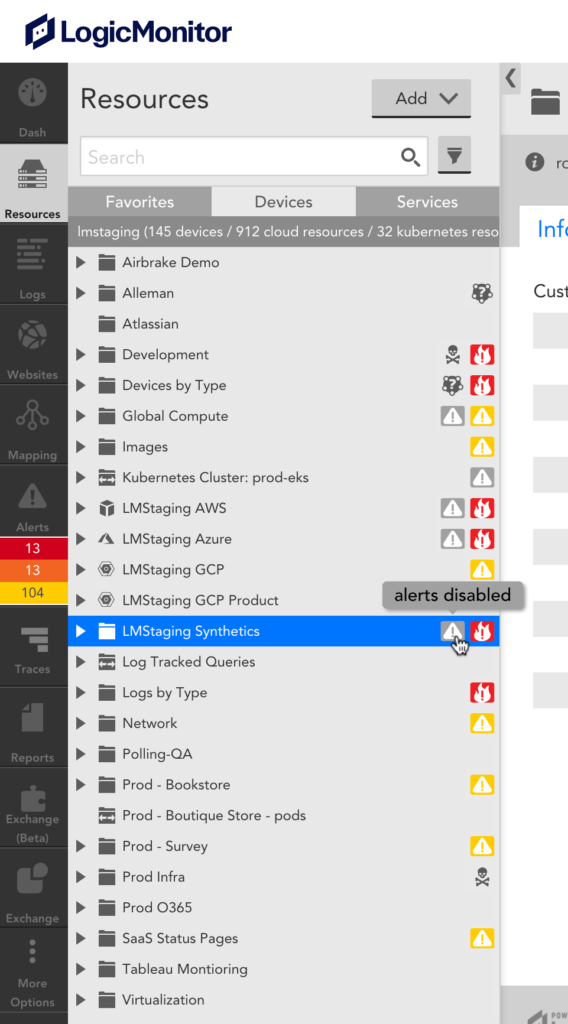Disabling Alerting
Last updated on 01 November, 2022Sometimes, you don’t need to know about conditions that would generate an alert—as the device being monitored may not be in production, or performance issues are not a cause for concern, just availability. In these cases, you can disable alerting for a resource, a website, an EventSource, or a group of resources or websites. You can also disable alerts for a datapoint as it applies to a single instance.
Disabling alerting preserves any alert condition configurations that may be in place, for example datapoint thresholds, EventSource filters and so on. These can then potentially be re-enabled in the future or continue to apply to other items, but prevents the item for which alerting has been disabled from generating alerts.
Disabling alerting completely turns off alert generation, not just alert notification routing, for the items to which it is applied. Therefore it is recommended that you first consider whether any of the measures described in the following are better courses of action.
- Can you disable alert routing instead? If you’re receiving alerts that are important to be aware of, but not important enough to route for notification, you can disable routing for those alerts to reduce alert noise. The alerts will still display in LogicMonitor, but will not be sent to recipients. To disable routing, update your alert rules to exclude matching for alerts that you do not want routed.
- Can you update the alert criteria to make the alert more meaningful? If you are receiving alert notifications that are not actionable or relevant to your environment, consider tuning the conditions that are triggering the alert.
- Is it a temporary situation? If you want to disable alerting temporarily for example because you are performing maintenance, consider setting scheduled downtime (SDT) instead. SDT suppresses alert notification routing for the duration of downtime specified.
- Can you enable one of LogicMonitor’s AIOps alerting features to reduce noise? If your goal is to reduce alert noise, LogicMonitor offers features that intelligently suppress alert routing when the alert is not deemed anomalous or when the alert is deemed to have been directly caused by the unreachability of a “parent” resource. For more information on these features, see Enabling Dynamic Thresholds for Datapoints and Enabling Root Cause Analysis respectively.
How to Disable Alerting
You can disable alerting on a variety of levels. Alert disablement settings cascade downward and cannot be overridden at deeper levels. For example, if you disable alerting at the group level, alerting cannot be enabled for individual resources/instances within the group.
One or more datapoints
To disable alerting for one or more datapoints on a single instance, use the Alert Tuning tab for that instance.
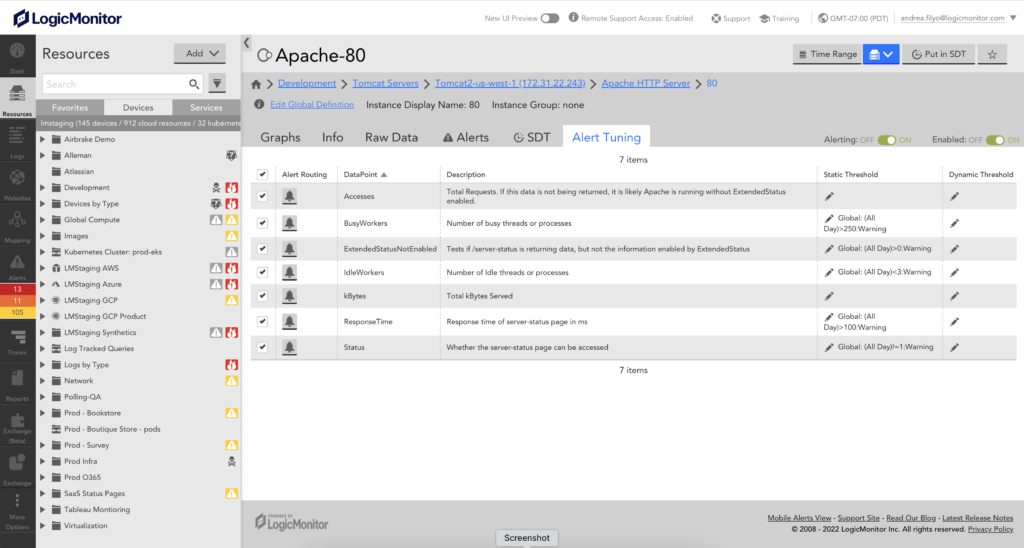
One or more datapoints for all instances on a device
To disable alerting for one or more datapoints for all instances of a multi-instance DataSource, you can use the Alert Tuning tab at the DataSource level.
Datapoints at the group level
To disable alerting for one or more datapoints for all devices in a group, use the Alert Tuning tab for the group.
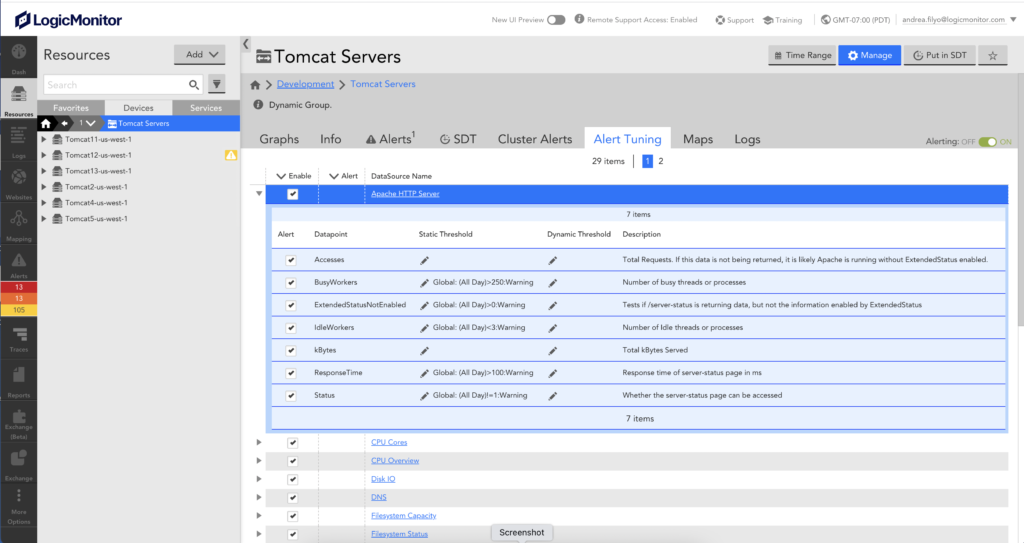
Instance, device, group or account
To disable alerting for an entire instance, device, group, or your account you can use the Alerting toggle option at that level.
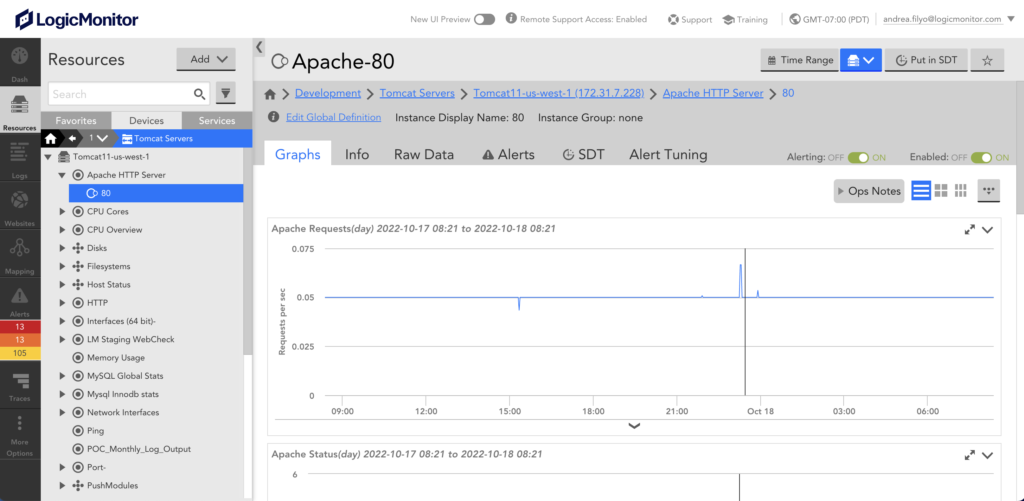
Note: If the DataSource is multi instance, you can disable alerting for multiple instances at once using the Instances tab.
Note: If you disable the alerts at the group level, then the alerts for all the devices listed in that group will also get disabled. In addition, if you add a new device to a group for which the alerts are disabled, then the existing alerts for the newly added device will also get cleared.
How can I tell whether alerting has been disabled?
A grey alert icon will be displayed next to an item if alerting is disabled for that level. However, be aware that alerting may have been disabled at a higher or lower level: