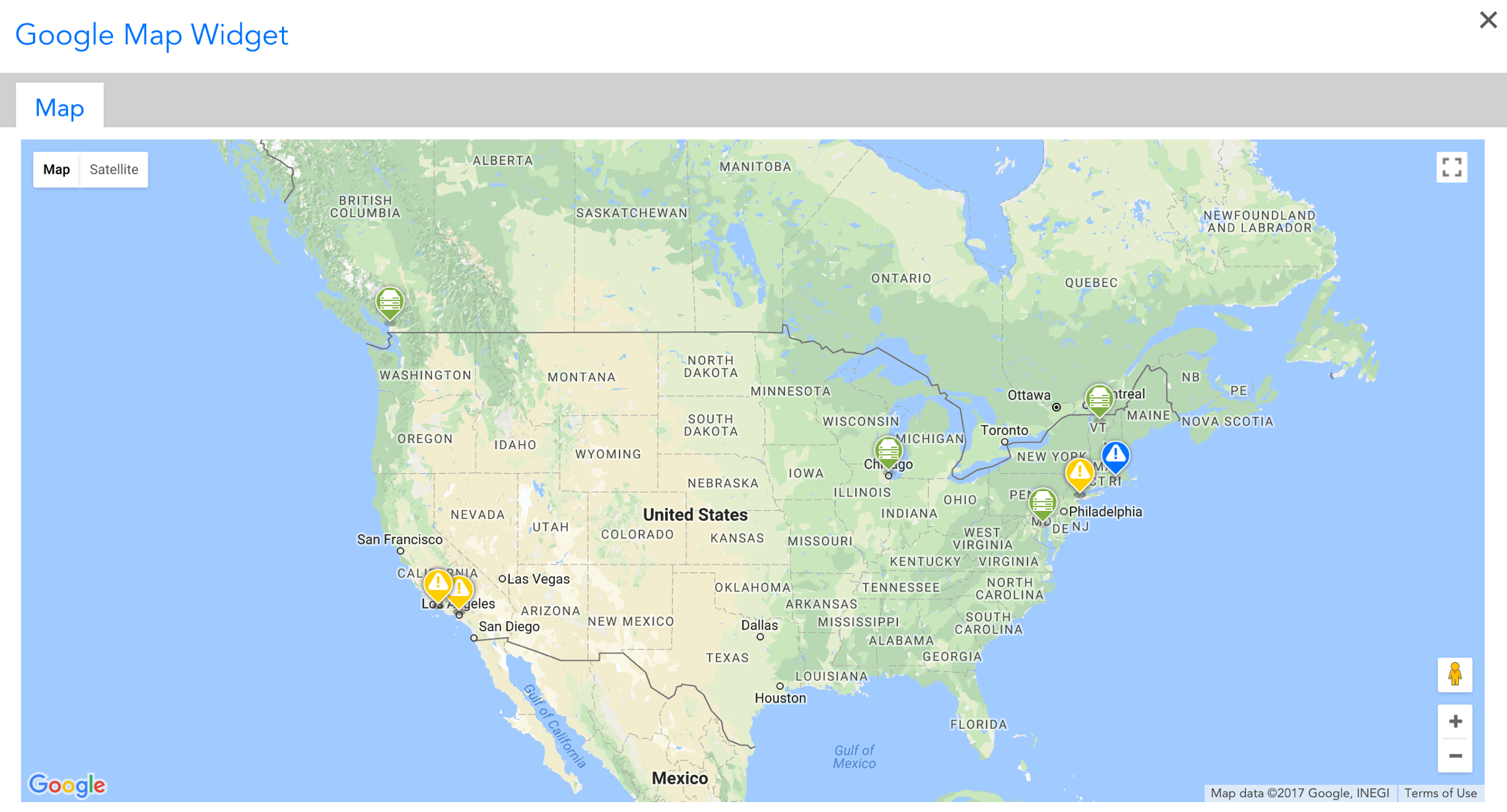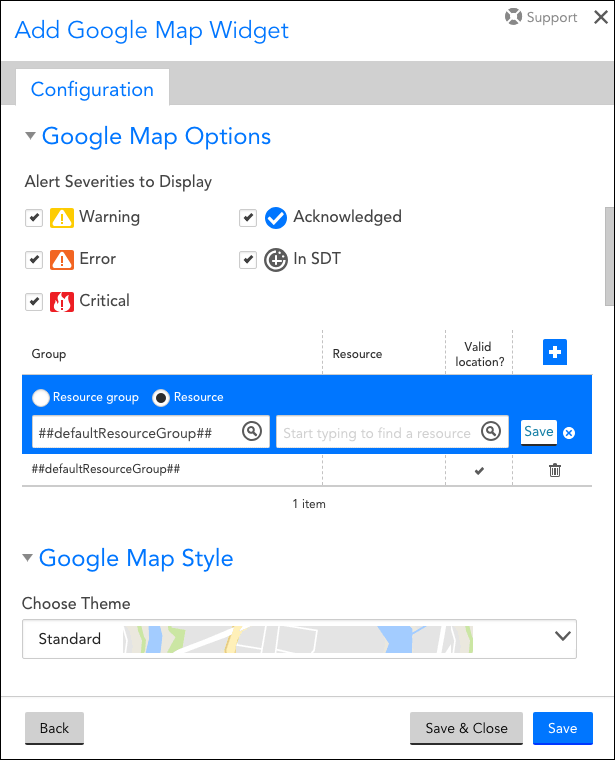Map Widget
Last updated on 03 February, 2021LogicMonitor can display the location of your offices and hosts on a Google map, along with their alert statuses. This feature uses the Google Maps API and depends on a custom location property being set per host that you wish to display. For more information on creating properties, see Resource and Instance Properties.
Creating a Google Map Widget
For instructions on initiating the creation of a Map widget and establishing setting that are universal to all widgets (e.g. title, description, refresh frequency, schema, etc.), see Adding and Configuring Widgets.
Configuring Unique Map Widget Settings
Google Map Options
In this section, you will select the devices and alert severities you wish to see on the map. Click on the + icon to add a row to the table. Save the row when you are finished.
The location property that is established for a device group or individual device is used to determine physical location. The value assigned to this device can be any location recognized by Google, such as a street address or latitude/longitude coordinates. For more information on creating properties, see Resource and Instance Properties.
Note: A maximum of 400 location points can be added per Map widget. The node animation will be disabled when there are over 100 items.
Alert Severities to Display
Select which alert severities should display on your map. If an alert is emanating from a selected device, but does not match the selected alert severity, it will not display.
Resource Group and Resource
To limit the Map widget display to one or more groups of devices or individual devices, click the + icon to select a resource group and, optionally, an individual resource, as shown in the previous screenshot.
Google Map Style
LogicMonitor supports multiple Google Map stylings. Select the desired style from the Choose Theme field’s dropdown menu.