SDT Tab (New UI)
Last updated on 27 March, 2023Configuring scheduled downtime (SDT) allows you to suppress all routed alert notifications during periods when alerts are expected including maintenance, upgrades, or other scheduled activities. This is useful for eliminating alert noise around planned activities. Alerts for items in SDT still appear on the Alerts page, but are not routed. Items in SDT are still subject to Active Discovery, if applicable.
SDT can be scheduled for many item types, including resources, resource groups, websites, Collectors, or LogicModules.
For instructions on scheduling SDT for websites and Collectors, see the following articles:
Adding an SDT
- Select the item you want to add an SDT for.
- Select the Schedule SDT button.


- From the Add SDT dialog, use the options to configure the SDT. The Add SDT dialog is identical for all items except resource groups, which contains an additional Scope field. The Scope field allows you to schedule an SDT for all DataSources in the group.
- Select Duration or From/To and configure the settings on the page.
- Click Add SDT.
Viewing Existing SDTs
You can use the SDT tab for an item to view all completed, active, and pending SDTs that apply to the item. At the group level, you will see any SDTs for subgroups, member resources, or member DataSources. At the instance level, you will see any SDTs for a parent resource or group.
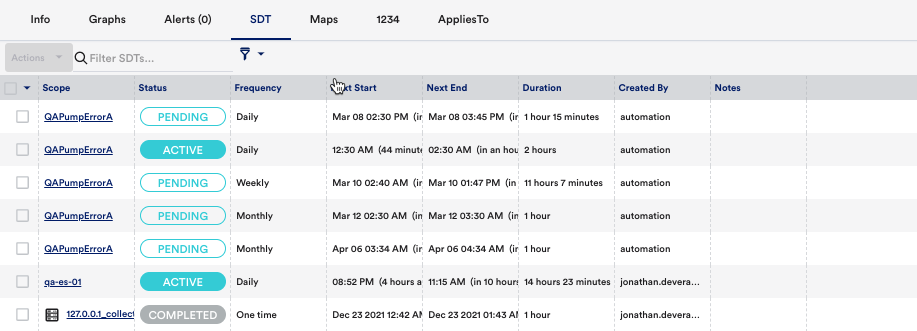
To change an active or pending SDT, select the SDT and use the panel that displays to modify or delete it.
Overriding SDT for Alert Clear Notifications
If you route alert notifications to third-party applications for the purpose of opening and closing tickets, the lack of an alert clear notification from items in SDT can result in orphaned tickets.
To prevent this, it is recommended that you select the Send Notification when alerts clear option in the Alert Rules settings for any alert rules that route alert notifications to third-party integrations. This ensures that alert clear notifications are always routed for any DataSource alerts previously routed. For example, if a DataSource alert notification was routed, an alert clear notification will also be routed, even if the resource is placed into SDT after the initial notification. See Alert Rules and Alert Integrations Overview.
Note: The ability to override the notification suppression actions of SDT and always route alert clear notifications only applies to alerts triggered by DataSources. Alert clear notifications for other items will not be delivered if the triggering instance or resource is in SDT.
