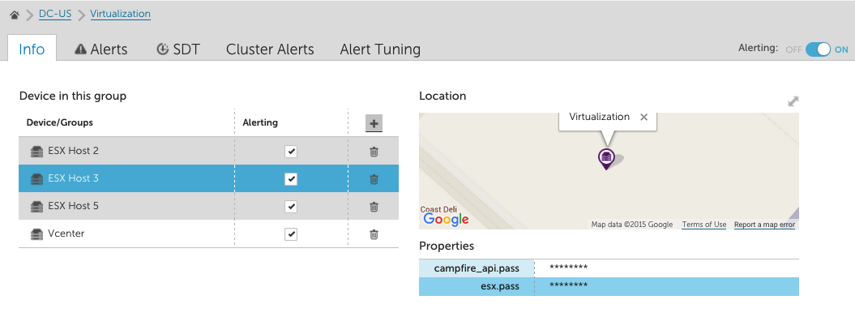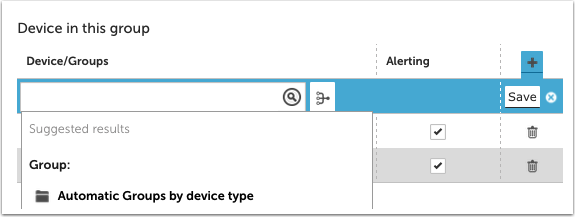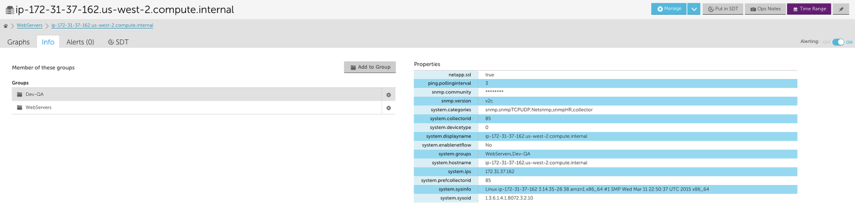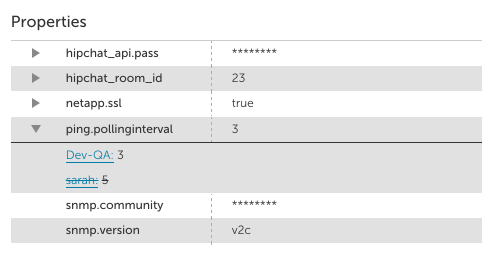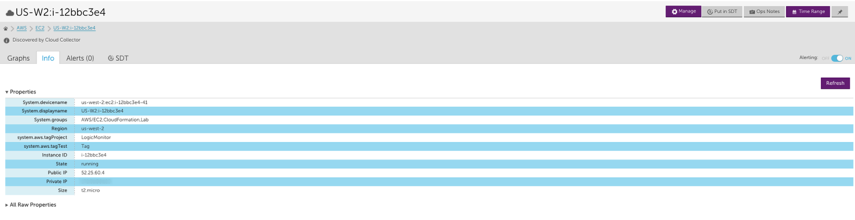Info Tab
Last updated on 14 February, 2022The Info tab provides general information, such as Group membership and Properties. There are four different versions of the Info tab, one for each of:
Groups Info Tab
When viewing a Group or Sub Group, the Info tab will display all member groups and devices, properties associated with the group and the location of the group (if a location property has been set for the group).
Adding a subgroup or device
Groups and Devices can be added to the Group from the Info tab. Click on the + and select the Device or Groups to add.
Devices can be members of multiple groups. If a group is selected, it will be moved from it’s current location to a subgroup. This will impact property inheritance.
New subgroups can also be added.
Deleting a subgroup or device
Clicking the trash can next to a device or subgroup will remove it from the primary group. The device or subgroup will be moved to the top level of the Resources tree. It will not be removed from the account.
Alerting
The alerting column provides the ability to enable or disable alerting for a device or subgroup. If alerting is disabled, data will continue to be collected but no alerts will be generated. If alerting is disabled for a subgroup, all members of the subgroup will stop generating alerts.
To disable alerting for the entire group, use the Alerting On / Off toggle in the upper right.
Location
Google maps is used to provide a view of the location of the group. This can be set by adding the property location. If will be inherited from a parent group if it is not set at the subgroup level.
Properties
Properties are used to store credentials, system information, collector details, and custom property information that can be accessed in device communication, reports, and alert messages. Properties are displayed in the Info tab and can be edited by clicking the Manage button in the top right corner of the Resources page or by clicking the cog wheel icon located immediately above the properties table
Devices Info Tab
When viewing a device, the Info tab will display all groups the device belongs to, in addition to all device properties and the device location (if a location property is set for the device):
If a property is assigned at a parent group or root group level, a drop down arrow displays next to the property name. Clicking the arrow will display all groups where the property is configured, as well as the specific group responsible for the active device property:
Add to a Group
To add the device to another group, select the Add to Group button and check the box next to the groups you’d like to add the device to.
Remove from a Group
To remove the device from a group, click the x on the right hand side of the group row.
Properties
Properties are used to store device credentials, system information, collector details, and custom property information that can be accessed in device communication, reports, and alert messages. Properties are displayed in the Info tab and can be edited by clicking the Manage button in the top right corner of the Resources page or by clicking the cog wheel icon located immediately above the properties table.
Location
Google maps is used to provide a view of the location of the device. This can be set by adding the property location. If will be inherited from a parent group if it is not set at the device level.
Instances Info Tab
Displays instance-level properties (ILPs). ILPs mirror our data model for the company, device group, and device-level properties. For more information on instance properties, see Resource and Instance Properties.
AWS Groups Info Tab
When viewing an AWS Group or Sub Group, the Info tab will display the number of AWS devices per region, per service. Additionally, a link to Amazon’s status website will be displayed above the Locations table:
AWS Devices Info Tab
When viewing an AWS device, the Info tab will display two properties tables: Properties and All Raw Properties. The properties table displays properties relevant to your device in LogicMonitor and the raw properties table displays all raw AWS property information associated with the device.