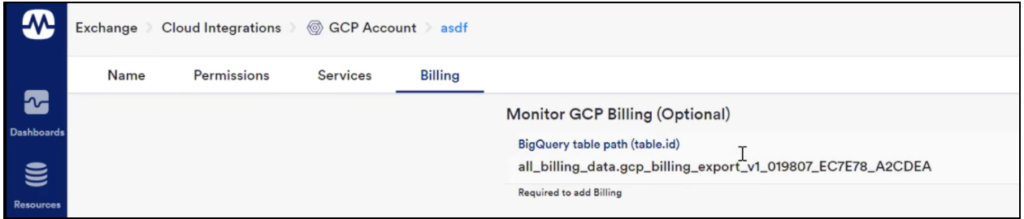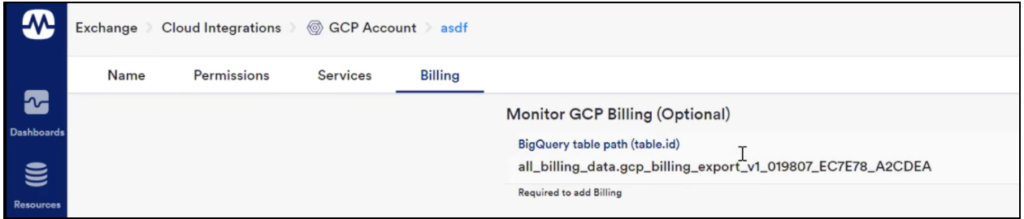GCP Billing Monitoring
Last updated on 22 August, 2022LogicMonitor supports monitoring of billing data via Google Cloud Platform (GCP) Billing Export.
What data is monitored?
Import the following DataSources to monitor GCP Billing.
- GCP_Billing_CostByOperation_BigQuery – spend monitored per GCP billable operation
- GCP_Billing_CostByProject_BigQuery – spend monitored per GCP project (relevant for linked billing accounts)
- GCP_Billing_CostByService_BigQuery – spend monitored per GCP service (e.g. App Engine, Compute Engine, Cloud SQL, etc.
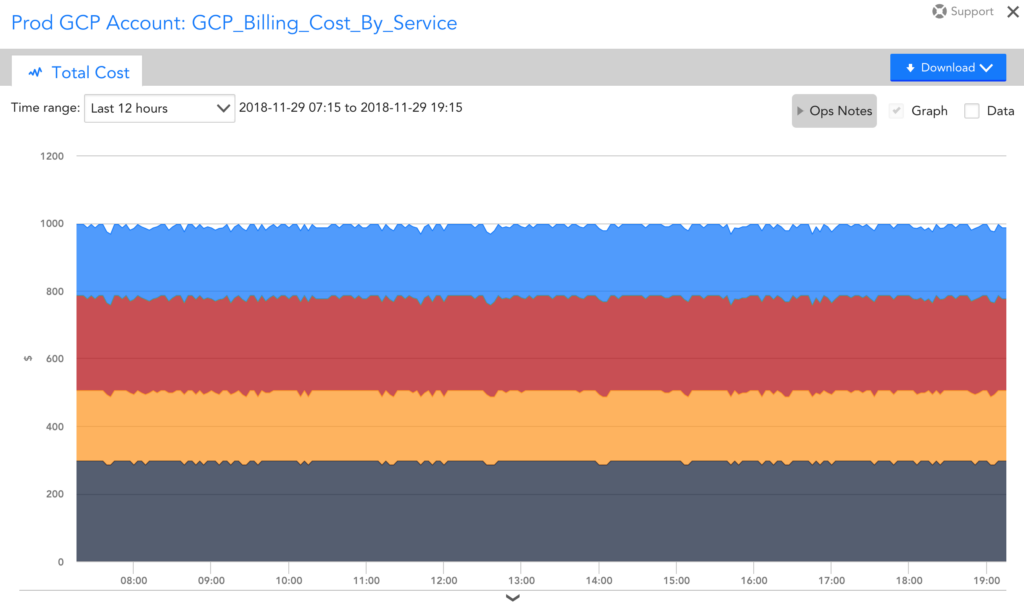
Enable GCP Billing Monitoring in LogicMonitor
To enable the GCP Billing Monitoring in LogicMonitor, complete the following steps:
Prerequisites
1. Set up your GCP account on the Google Cloud Platform. See Set up Cloud Billing Data export to BigQuery.
Ensure to save the Secret key, which is used while creating the GCP project in LogicMonitor.
2. Add the GCP project(s) to LogicMonitor. See Adding your GCP environment into LogicMonitor.
Enabling GCP Billing Monitoring
1. Navigate to Google Cloud Platform > Billing export > BIGQUERY EXPORT.
2. Check Enabled under the Standard usage cost section.
You can see the Dataset name for your billing account.
3. On the left panel, select BigQuery and view the dataset name and the table name.
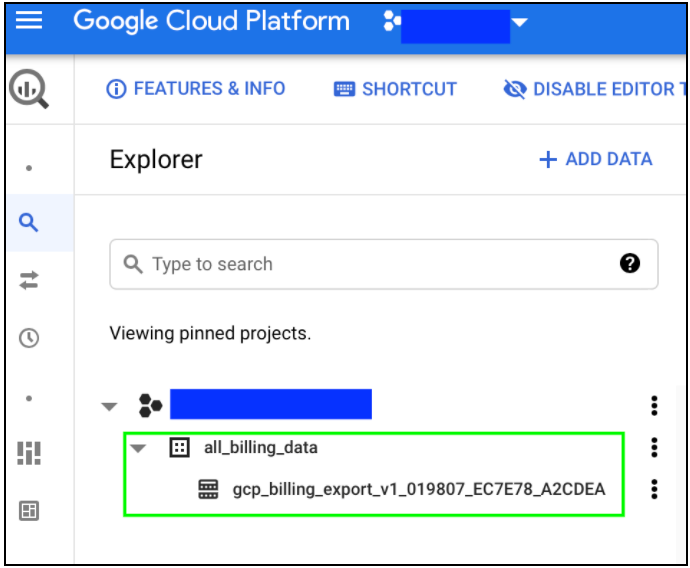
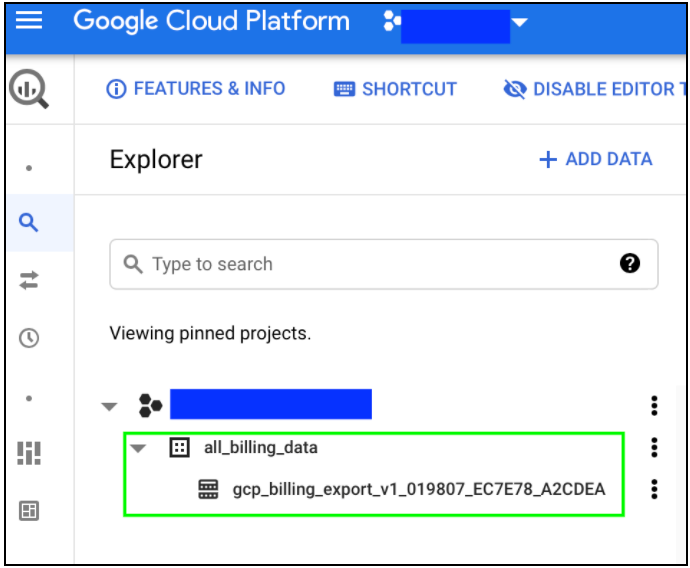
4. Navigate to LogicMonitor > Exchange > Cloud Integrations > GCP Account > Billing and enter the BigQuery table path (table.id)
Note: The format for the BigQuery table path is:<BigQuery Dataset><a period><table name>
For example:
BigQuery DataSet: all_billing_data
Table name: gcp_billing_exportv1_0198707_EC7E78_A2CDEA
Format:all_billing_data.gcp_billing_export_v1_0198707_EC7E78_A2CDEA