LogicModule Updates
Last updated on 21 November, 2023LogicMonitor continuously adds, updates, and improves LogicModules. New version of LogicModules are not automatically pushed out to customer accounts. There is risk of certain LogicModule updates removing historical data. For more information, see “Risks to Updating”.
Risks to Updating
The following table explains the potential risks when updating LogicModules:
| Risk | Description |
| Loss of historical data | Data can be lost in the following cases:
|
| Loss of custom changes and thresholds | LogicModules overwrites custom changes made to the LogicModule template. This can include any datapoints that have been added or removed, modified thresholds, changes to graphs, or polling intervals. However, custom alert thresholds that are set on the device or device group level are not removed. |
Importing LogicModules
- Click Settings.
- From the list of LogicModules, click the type you want to import.
- Click Add > From LogicMonitor Repository.
- Click OK.
The following dialog displays:
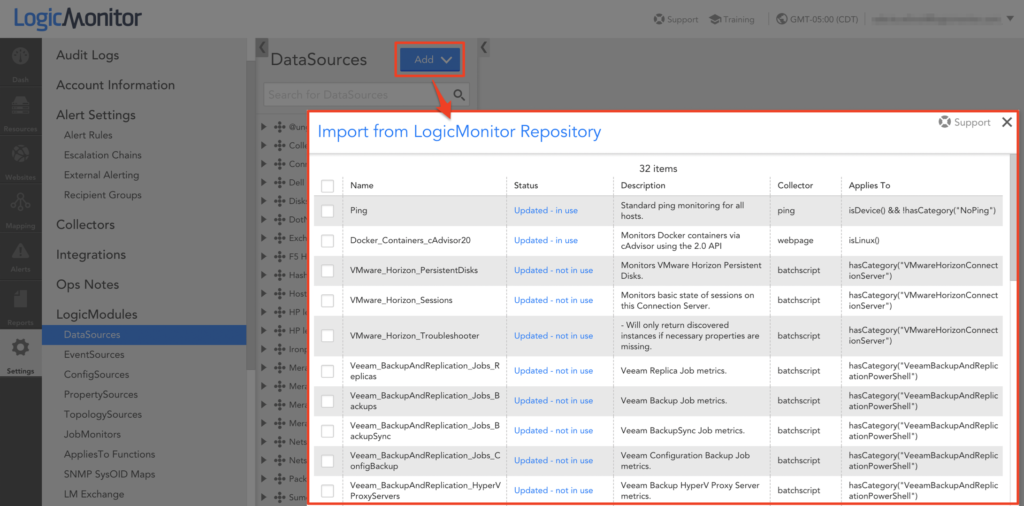
- Select the LogicModule you want to import. Keep in mind the following for each status:
- “New”: This may result in new monitoring and additional alerts.
- “Updated – in use” or “Updated – not in use”: You can view the difference between the updated LogicModule and the one installed on your account using a Diff file similar to the following:
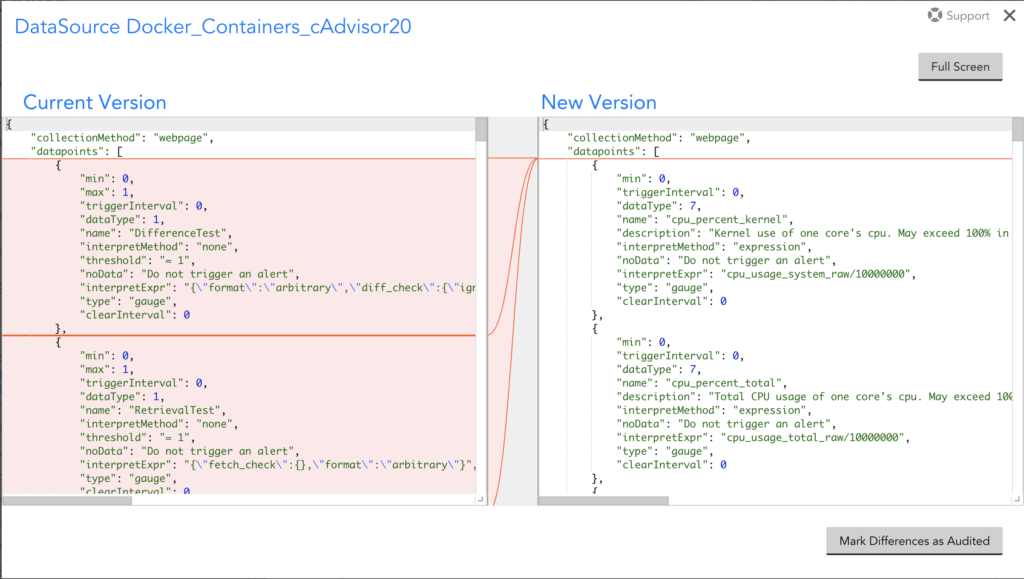
- (Optional) From the Diff file page, you can open your existing LogicModule in a new window and manually update it with the changes highlighted in the Diff file.
- Select the LogicModules you want to import, and click Save.
A success message displays after the LogicModules are imported.
