Editing Modules
Last updated on 27 March, 2023You can edit modules using the module editor. You access the module editor from My Module Toolbox. You can edit, test, and save module information such as AppliesTo and Collector scripting.
Note: The LogicModule editor is currently available for PropertySources, AppliesTo Function, and SNMP SysOID Maps. For the other LogicModule types, you are directed to the Settings page.
Editing a Module
- Select Modules from the LogicMonitor menu.
- In My Module Toolbox, select a module (row) to display the module’s details panel.
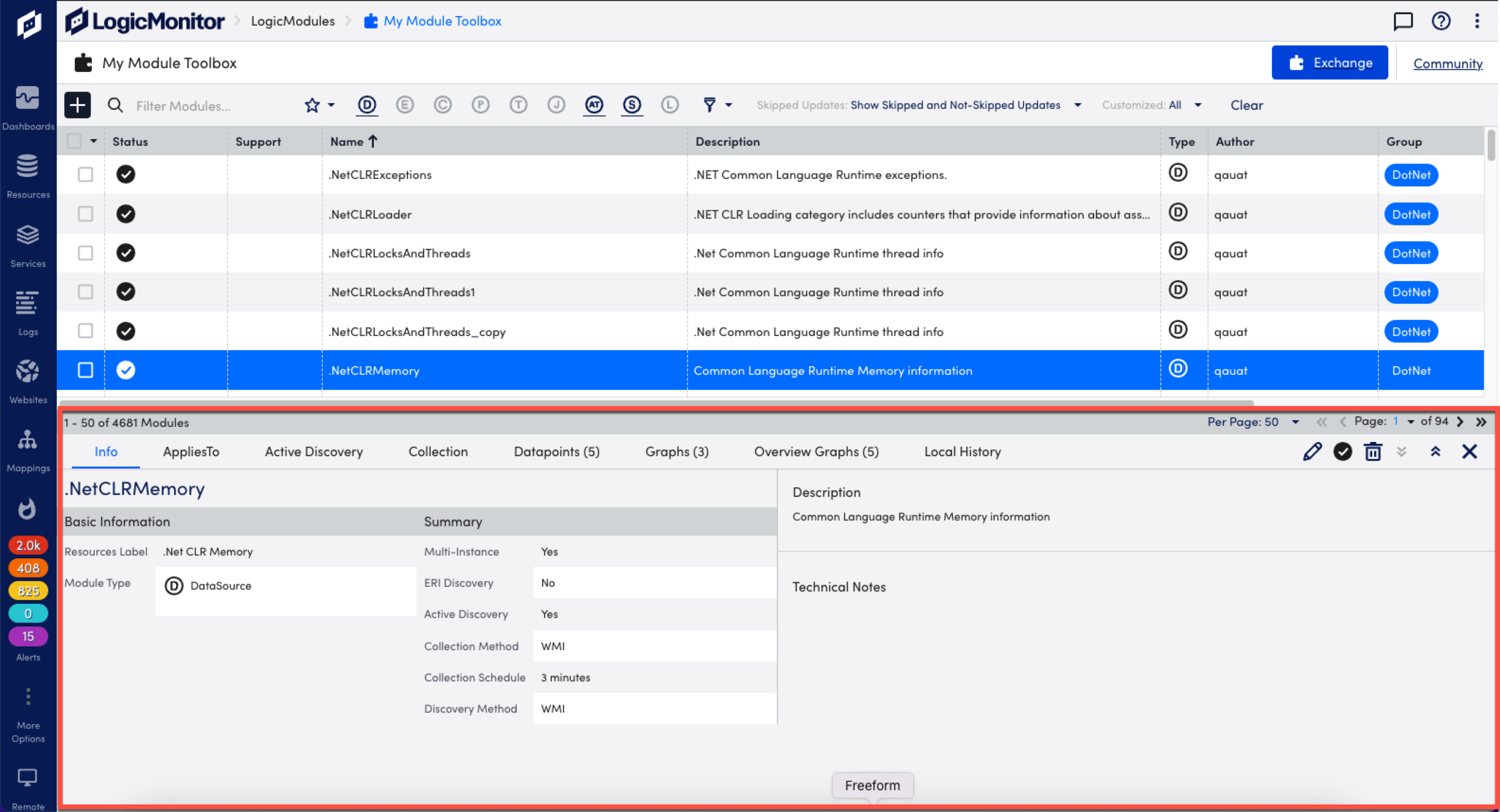
- Select Edit from the details panel for the selected module to open the module editor.
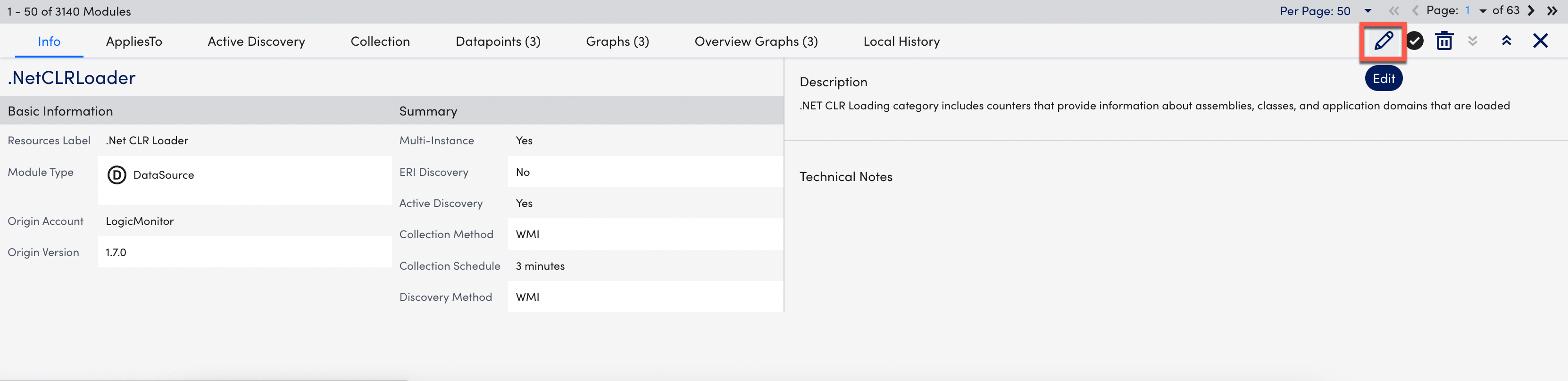
- Make your edits in the module editor. You can use the tabs at the top (Info, AppliesTo, Collection, Local History) to scroll through the form.

- The editor fields vary based on the type of module you’re editing. For more information, review the documentation for the specific module:
- Select Save when you’re finished editing.
- On the Update Reason window, enter a History Note and then select Save. The History Note is saved in the module’s Local History.
- Enter the following information on the Commit a Version window:
- Minor update or major update
- Version Note
- Make this version public
- Select Commit Version. Or, you can select Delete if you want to delete the module.
