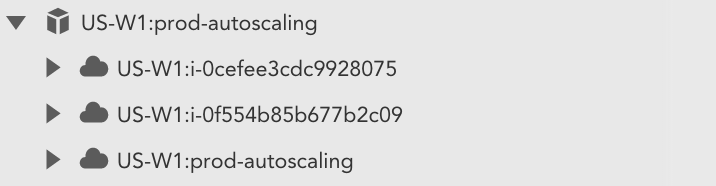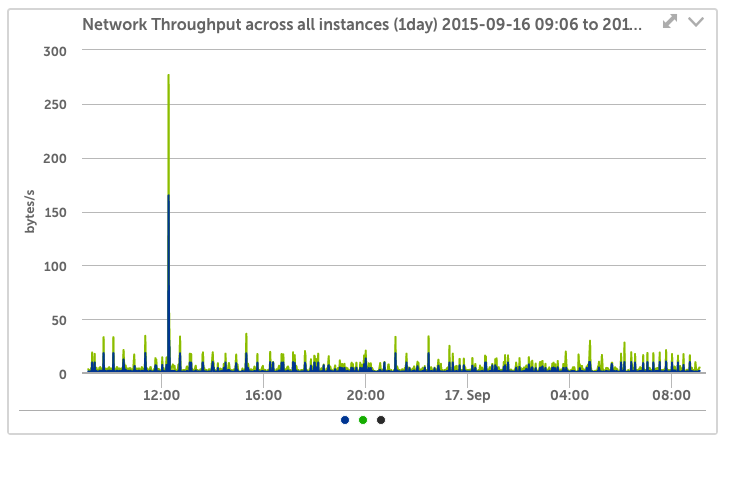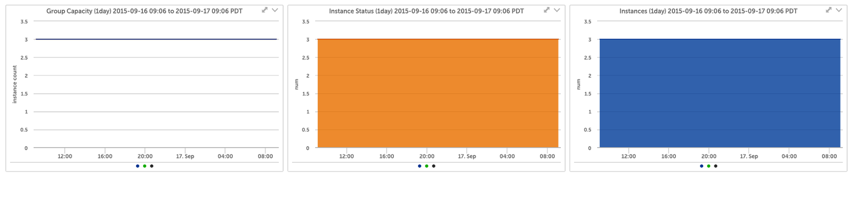Auto Scaling
Last updated on 27 March, 2023LogicMonitor monitors CloudWatch data for Auto Scaling groups as well as for the EC2 instances belonging to the groups. A group is automatically added for each Auto Scaling group, and will contain a resource representing the Auto Scaling group itself as well as resources for each EC2 instance. If you need to set custom properties for EC2 instances in an Auto Scaling group, you can set them at the group level & they will be automatically inherited by the EC2 instances as they are discovered.
LogicMonitor has three datasources for monitoring Auto Scaling group performance metrics:
- AWS_AutoScalingAggregate – collects aggregate performance data for all the EC2 instances in an Auto Scaling group
- AWS_AutoScalingGroup – collects data about the size and configuration of an Auto Scaling group **Requires additional configuration **
- AWS_AutoScalingGroup_MetricsDisabled – this datasource only shows on Auto Scaling groups that do not have auto scaling group metrics enabled, to indicate this fact.
EC2 specific metrics can be viewed here.
AWS_AutoScalingAggregate
Source: CloudWatch
Datapoints:
- CPU
- Disk Operations – Reads and Write
- Disk Throughput – Read and Write
- Network In & Out
Default Polling Interval: 1 minute. The default launch configuration flag of InstanceMonitoring will provide 1 minute resolution. You can optionally set InstanceMonitoring.Enabled flag to false, which will limit resolution to 5 minutes – in this case you can make the polling interval longer in the LogicMonitor datasource definition.
Additional Configuration Required?: No – this datasource will automatically apply to and start collecting data for any Auto Scaling resources discovered for your AWS Account.
AWS_AutoScalingGroup
Source: CloudWatch
Datapoints:
- Desired Capacity
- Max Size
- Min Size
- Pending Instances
- Standby Instances
- Terminating Instances
- Total Instances
Default Polling Interval: 1 minute. If enabled in AWS, Auto Scaling Group metrics are reported every minute.
Additional Configuration Required: Yes. In order to collect metrics for your Auto Scaling groups you’ll need to enable collection of Auto Scaling Group metrics. You can do so one of two ways:
- Via the console – locate your Auto Scaling Group and on the Monitoring tab, for Auto Scaling Metrics, choose Enable Group Metrics Collection. If you don’t see this option, select Auto Scaling for Display.
- Via the AWS CLI – see this reference for getting started with the AWS CLI.
AWS_AutoScalingGroup_MetricsDisabled
If you don’t have detailed monitoring enabled (see AWS_AutoScalingGroup additional configuration), the AWS_AutoScalingGroup_MetricsDisabled datasource will apply to your AutoScaling resources to indicate this fact.