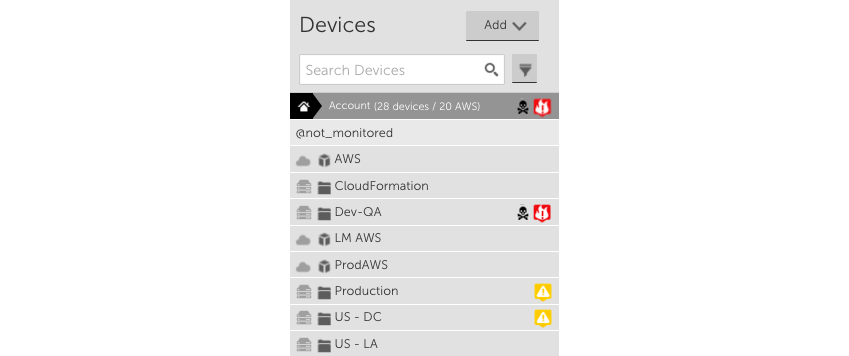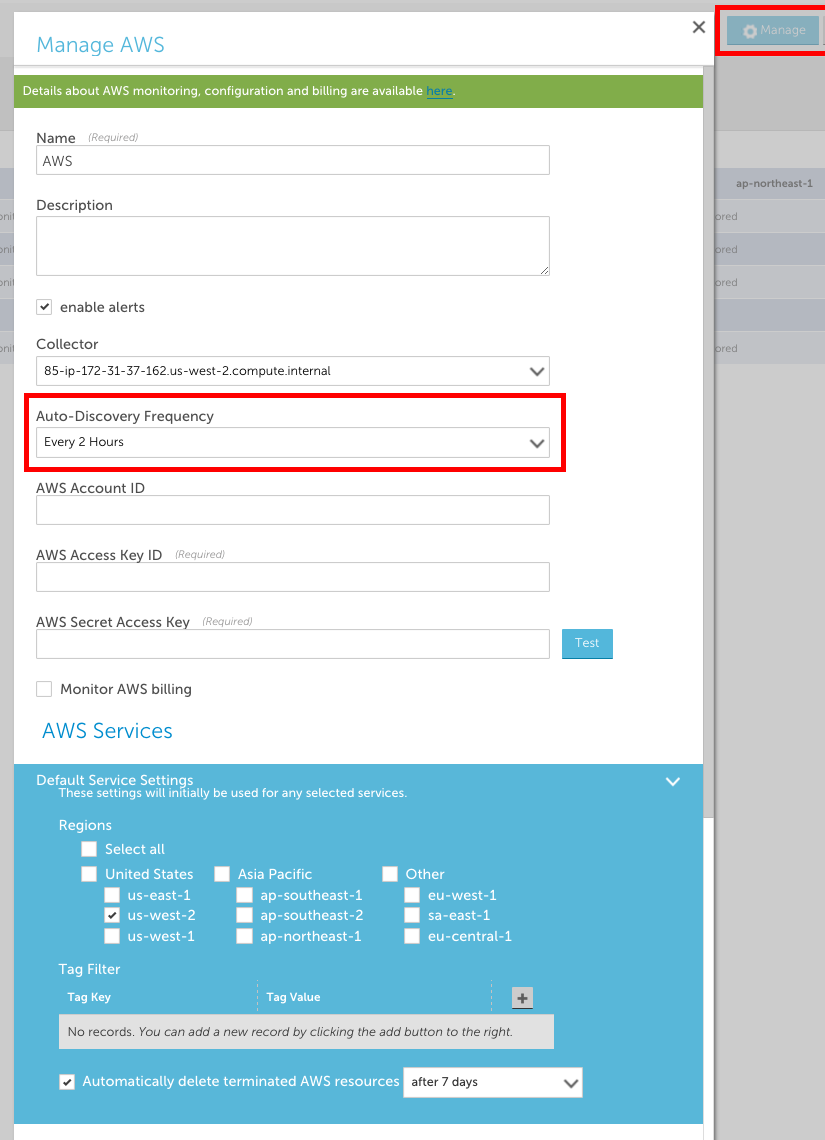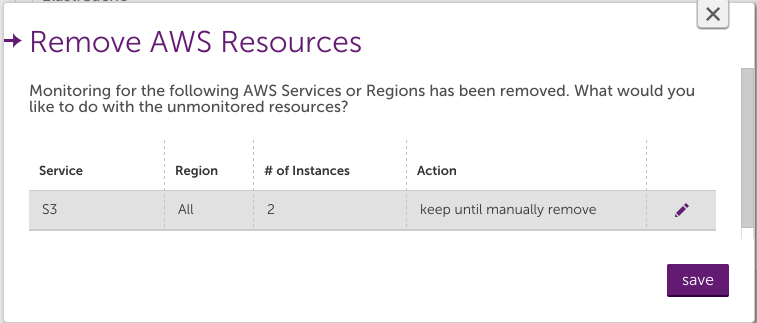Managing your AWS devices in LogicMonitor
Last updated on 27 March, 2023Once you’ve added your AWS account to LogicMonitor, your AWS resources will be discovered and displayed in your LogicMonitor account. AWS resources will be displayed with a cloud icon in your device tree, and AWS groups will be displayed with the AWS cube icon. The total number of AWS resources in your account is displayed at the top of the device tree (this count does not include AWS resources added as regular LogicMonitor devices):
How does LogicMonitor discover the resources in my AWS account?
A LogicMonitor hosted collector will search for and auto-discover AWS resources every five minutes using our NetScan functionality. Resources will be discovered for each of the AWS Services you selected. After your AWS resources are discovered, a NetScan will run according the the schedule specified in the ‘Auto-Discovery Frequency’ field in your AWS account configuration. You can force a NetScan to run and detect any new AWS resources in your account by selecting ‘Manage’ for your AWS Account group in LogicMonitor and then selecting ‘save’.
Deleting AWS devices
Resources will only be discovered based on your selected service types, selected regions and any tag filters you have specified. There are a couple of ways to delete AWS devices:
- If you’d like to remove dead instances, make sure to select ‘Automatically delete terminated AWS resources’ for the desired AWS service and choose how quickly you’d like those instances to be deleted (immediately, 7 days, 14 days or 30 days). Note that currently the automatically remove dead instances functionality only applies to terminated instances (i.e. stopped instances will not be auto-deleted).
- If you’d like to remove non-dead instances you should manually delete the device and either uncheck that AWS service entirely, uncheck that AWS region entirely or add tag filters in LogicMonitor to ensure that instance is not re-discovered.
Notes:
- If you manually delete an AWS ‘device’ in LogicMonitor and don’t change the configuration for discovering instances in your AWS account, that instance will be re-discovered as a device.
- If you de-select a region or a service from monitoring entirely and LogicMonitor has already added AWS devices specific to that region or service, you will be prompted to select whether you’d like those AWS devices to be automatically removed or whether you’d like to remove them yourself (see image below). Note that such instances will not be monitored after you make this selection.
- If you choose to have a device removed from monitoring immediately, there may be up to a 10 minute delay for the deletion to take effect.
- Your devices can be deleted in increments of up to 100 devices at a time, with up to a 10 minute delay per increment.
Can I change the name for my AWS groups and devices in LogicMonitor?
It’s possible to rename AWS EC2 resources. See Renaming discovered EC2 instances.
For other AWS groups and devices, you cannot change their names in LogicMonitor. AWS devices and groups are named in the following format:
- Device groups: AWS Service name (e.g. EC2, S3, SQS, DynamoDB)
- Devices: region : instance name or id (e.g. US-W2:i-ca7777)
The way that LogicMonitor queries your AWS account for data relies on these naming conventions.
Managing alerts
LogicMonitor’s datasource developers set some default thresholds in the AWS datasource definitions. However, since thresholds set in a datasource definition apply globally to all customers, we can’t always set default thresholds that will work for everyone. We recommend that you set thresholds specific to your environment to ensure that your alerting implementation is sufficient and noise-free.
AWS Throttling
AWS has a maximum of 500 requests per second. If you customize an AWS datasource to have a smaller polling interval OR you have a large number of AWS devices we are collecting data for, this limit could be reached. If LogicMonitor receives a throttling message from AWS for your account, we will automatically begin making data requests less frequently but for more data (so you keep the data granularity).