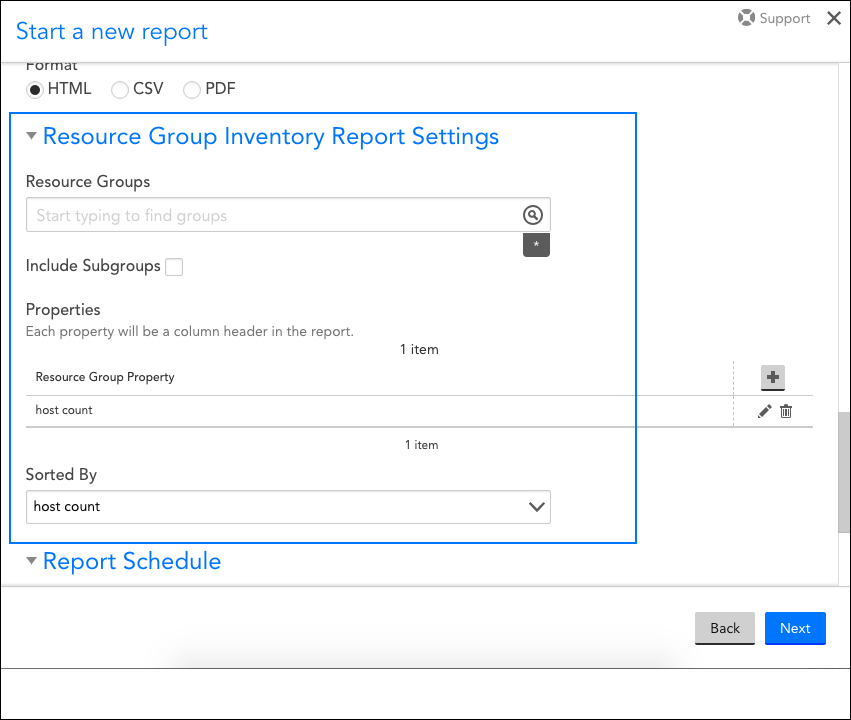Resource Group Inventory Report
Last updated on 20 March, 2023Overview
The Resource Group Inventory report displays the resource (e.g. device, cloud resource) count in each device group (and optionally subgroup), along with any other properties set at the group level. You may find this report useful for at-a-glance views of the number of resources across multiple groups in your LogicMonitor account, or if you want to compare group property values.
Configuring a Resource Group Inventory Report
To configure a Resource Group Inventory report, select Reports | Add | Report | Resource Group Inventory. A report dialog appears that allows you to configure various report settings.
Configuring Settings Common to All Report Types
The first four settings, along with the final setting, that are found in the report dialog (Title, Description, Group, Format, and Generate this report on a schedule) are universal to all report types. To learn more about these global report settings, see Creating and Managing Reports.
Configuring Resource Group Inventory Report Settings
In the Resource Group Inventory Report Settings area of the report configuration dialog, shown and discussed next, specify the properties you would like to return, as well as the groups for which you would like to return them.
Resource Groups
From the Resource Groups field, designate one or more resource groups you would like to inventory.
Include Subgroups
Select the Include Subgroups checkbox to include subgroups of the selected groups in the report’s output.
Properties
From the Properties area of the dialog, choose one or more properties whose values you would like returned for each group/subgroup. By default, the host count property, which displays the number of hosts within the designated groups, is included in this report.
Sorted By
From the Sorted By field’s dropdown menu, select the property that should determine the sort order of the results.