Zoom vs. Slack vs. Teams: The best collaboration tools for IT
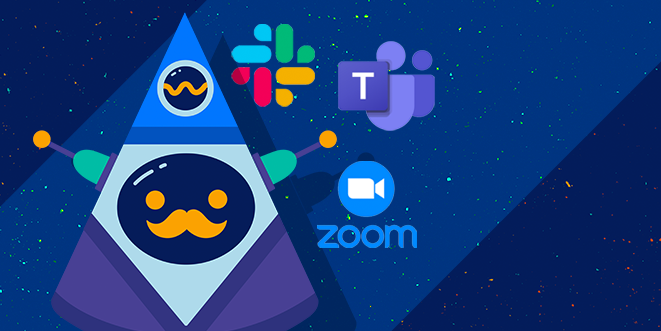
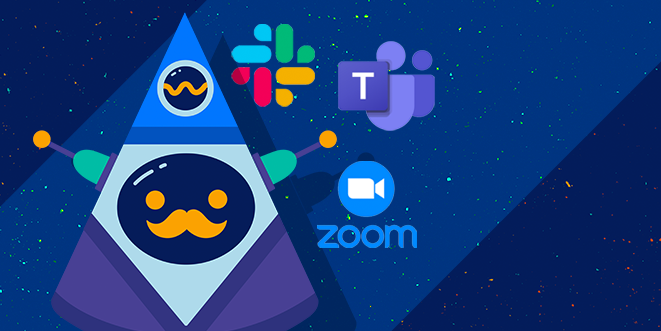
A key conversation topic that repeatedly comes up with our customers is the challenge of collaboration in a remote work environment. Too many channels of communication or documentation are ineffective, and IT professionals are starting to feel fatigued by never feeling quite “in the know” about business decisions that are happening in real-time. Collaboration platforms such as MS Teams and Slack are intended to be solutions for these challenges, yet finding the right fit requires careful consideration. When separated from colleagues, teams can feel distant and unmotivated or find it hard to stay focused. Below, we have outlined Zoom vs. Slack vs. Teams, and some of the most common team collaboration tools teams use to communicate effectively and, ultimately, find balance in a work-from-home lifestyle.
IT professionals have favorite collaboration tools, and recent data highlights their preferences. Each company tracks its statistics differently. While Microsoft hasn’t yet publicly disclosed the exact number of daily meetings conducted, Teams reports up to 5 billion meeting minutes in a single day. It remains a go-to platform for organizations already immersed in the Microsoft ecosystem. With its user-friendly interface and top-notch video quality, Zoom reports 300 million daily active users as of 2024, making it a favorite for virtual meetings. With its robust messaging capabilities and extensive integrations, Slack enjoys a more modest market share, with 32.3 million active users on average each day, catering to teams that prioritize real-time communication.
Unsurprisingly, many organizations mix and match these tools to fit their specific needs, using each where it works best to keep everything running smoothly and strengthen IT business continuity.
Microsoft Teams was the most common response, but what is MS Teams? MS Teams is a chat-based collaboration tool that allows organizations to work together and share information in a common space. It’s part of Microsoft’s robust 365 product suite and offers a range of features that make it stand out for many users.
Public and private chat is a core feature, and with the absorption of Skype for Business, Teams offers integrated video capabilities, including popular social features like emojis and custom memes.
‘Hub’ is another important capability that offers a shared workspace for various Microsoft Office applications such as PowerPoint, Word, Excel, Planner, OneNote, SharePoint, and Power BI. Delve was once an integrated tool, but most of its features have been absorbed into Microsoft 365’s broader capabilities. Teams can remotely work together in one space without toggling between applications.
The users of Microsoft Teams that we polled recognized the ability to share documents across multiple locations and chat across multiple offices as the tool’s most widely used application. They also acknowledged the options for screen sharing or whiteboards.
Video conferencing and online meetings can include anyone outside or inside a business and are also important features of the tool. However, many offices use online video calling and screen sharing internally, as well as other tools, such as Zoom, for externally facing meetings.
As IT organizations implement a collaboration tool like MS Teams, the ability to deliver monitoring alerts directly into the MS Teams chat is a common need (LogicMonitor can utilize the Microsoft Teams API to deliver alerts via a custom HTTP integration). Monitoring user activity, quality of calls, private messages, team messages, and types of devices is also important.
Looking ahead, LogicMonitor will take a more cloud-based approach to monitoring MS Teams to pull important data, such as call quality metrics. Stay up to date by subscribing to our release notes.
At the end of the day, if a company uses Microsoft 365, MS Teams is probably a good collaboration solution. It is included for free with Office 365 and can be easily accessed through 365’s centralized management console.
“Choosing the right collaboration tool depends on your team’s unique communication needs, whether it’s seamless messaging, robust video conferencing, or comprehensive integrations.”
Zoom remains one of the most commonly used video conferencing tools, valued for its ease of use, reliable video quality, and popularity in externally facing communication. While both Zoom and Microsoft Teams enable video conferencing, private and public chat, virtual meeting spaces, screen sharing, and file sharing, Microsoft Teams stands out as part of the Microsoft 365 suite and continues to expand its capabilities with AI-powered tools like Microsoft Copilot. This makes Teams a one-stop shop for organizations already using Microsoft’s tools, though it may be less accessible to participants outside the organization than Zoom’s simpler setup process.
Both platforms have made significant advancements in security. Microsoft Teams provides end-to-end encryption for data in transit and at rest, along with multi-factor authentication and Rights Management Services to safeguard sensitive information. Zoom has introduced robust security measures, including end-to-end encryption for meetings, enhanced data privacy controls, and user-friendly security dashboards. Its refined two-factor authentication (2FA) provides flexibility, allowing users to verify identities through authentication apps or SMS codes while ensuring alternative available methods if needed.
Both Microsoft Teams and Zoom offer free versions with optional paid upgrades at competitive per-user rates. The choice between the two ultimately depends on your organization’s specific needs. Many businesses find value in using both tools—leveraging MS Teams internally for collaboration and Zoom externally for virtual meetings. Their integration capabilities further enhance workflow efficiencies, ensuring teams can use the right tool for every scenario.
LogicMonitor offers out-of-the-box monitoring for Zoom to further optimize your collaboration tools, compatible with any Zoom account. Learn more about our Zoom monitoring.
“Slack, Zoom, and Teams each bring distinct strengths, from video quality to messaging capabilities, tailored for diverse IT team workflows.”
Slack is a fun and easy-to-use chat and channel-based messaging platform developed by Salesforce. Slack shines with its bot and app integrations, improving the user’s workplace experience. Onboarding is easy, and there are shortcuts and productivity hacks for just about anything. In terms of features, both MS Teams and Slack are fairly evenly matched. Both offer private and public chat, searchable message history, screen sharing, file sharing, and fun integrations to generate gifs and memes. Both offer free versions of their platform, with upgraded features and integrations on paid plans.
MS Teams beats Slack when it comes to online audio and video sharing and also wins out where security and compliance are of concern. Not only does Microsoft’s data encryption and compliance come into play, but the admin controls are more extensive than any other platform.
We recently updated our Slack integration, and it’s now bidirectional.
Slack and Zoom are both cloud-based collaboration tools. Slack excels at team messaging and integrations, while Zoom specializes in high-quality video conferencing. Each platform caters to distinct communication needs, making them suited for different teams and projects.
Slack is a powerhouse for team messaging and integrations, offering robust real-time communication. It organizes conversations into channels, simplifying collaboration on specific projects. While its video calls are limited in functionality and best suited for smaller team discussions, Slack excels in messaging-based capabilities. It also supports integrations with third-party tools like Google Drive. Features such as pinned messages, customizable notifications, and emoji reactions enhance its usability for day-to-day collaboration.
Zoom specializes in high-quality video conferencing, offering a smooth, reliable experience for any size group. Its key features include HD video and audio, breakout rooms, virtual backgrounds, and whiteboard functionality. These capabilities make Zoom a go-to for presentations, team meetings, and webinars. While Zoom has a functional chat feature, Slack’s is more robust.
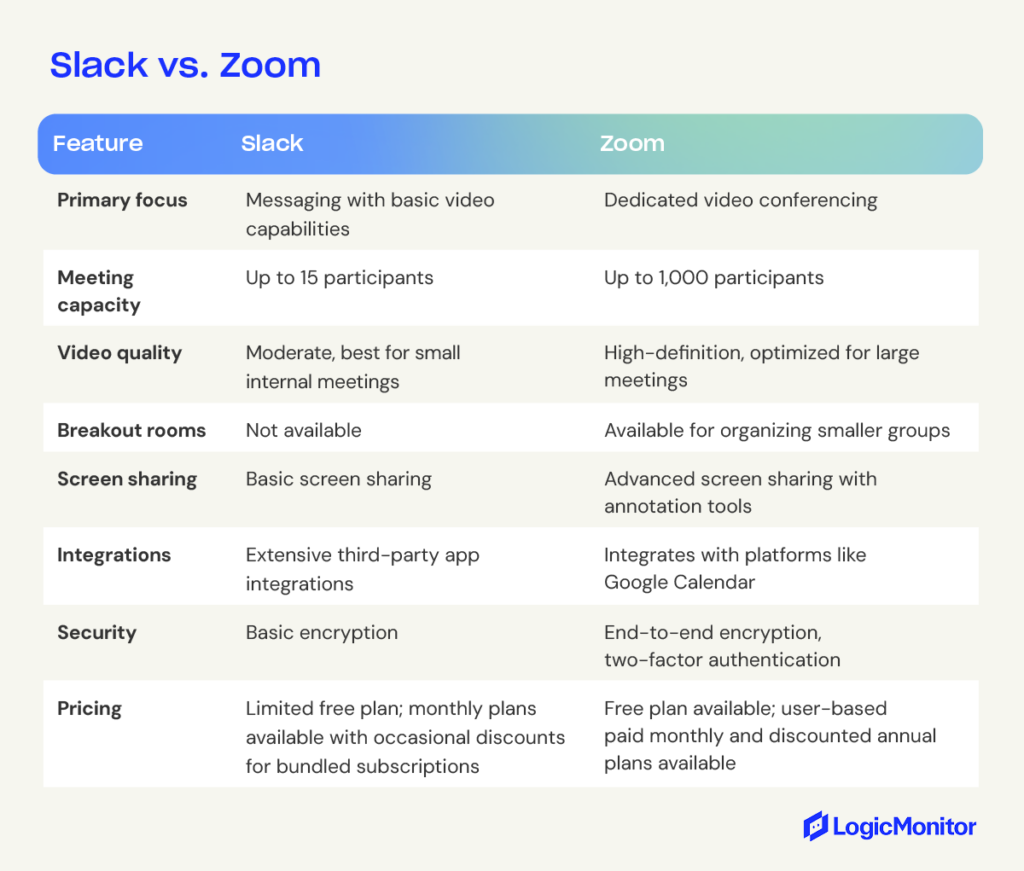
For many organizations, Zoom complements messaging platforms like Slack to create a complete collaboration suite. Teams might use Slack for daily messaging and collaboration while relying on Zoom for high-quality virtual meetings. Both platforms offer free versions, making evaluating their fit for your team’s needs easy.
Google Workspace has its own collaboration tool, Google Meet. In the same way that MS Teams is available right from 365, Google Meet is available to any business or individual with Gmail or a Workspace account. However, some features, such as recording meetings or exceeding the 60-minute mark, are reserved for paid plans. If your business already has Google Workspace, Google Meet is a great solution; some find it slightly easier to use than MS Teams.
Cisco Webex is also a leader in online meetings and video conferencing solutions. It has features similar to MS Teams, Google Meet, and Zoom, such as one-to-one or group conferencing, file sharing, and a vast library of integrations. The security features are robust, and there are a variety of protection tools to keep data safe. Learn more about LogicMonitor’s Webex monitoring capabilities.
Trello, Asana, and Monday are all popular project management applications most commonly used in marketing, customer support, sales, and HR. They allow teams to create, track, and manage complex workflows in a centralized hub and are often used in tandem with some of the video, chat, and file-sharing tools discussed above.
Work environments have changed dramatically in recent years. As organizations rely more on remote and hybrid work environments, it makes sense for them to take advantage of multiple collaboration tools to meet diverse needs.
Different platforms excel in specific areas, offering distinct advantages that make them ideal for certain workflows. For example, many teams use Slack for internal messaging and quick collaboration paired with Zoom for virtual meetings, then turn to Google Workspace for email, calendar management, and file sharing. This multi-tool approach provides teams with IT resources to tackle various aspects of their work seamlessly. Discover how LogicMonitor supports remote monitoring to enhance IT workflows.
LogicMonitor embraces this strategy by utilizing Slack for internal chat. We rely on Google Workspace for scheduling and document sharing, while preferring Zoom for internal and external video calls. This combination lets teams leverage the strengths of each platform, staying productive and maintaining a collaborative culture without compromise.
Choosing the right combination depends on your organization’s size, budget, and specific requirements. By exploring different tools and identifying the best fit for your workflows, you can empower your teams to stay connected and productive. Explore integrations with LogicMonitor to enhance your collaboration stack and support your business needs.
© LogicMonitor 2026 | All rights reserved. | All trademarks, trade names, service marks, and logos referenced herein belong to their respective companies.
