Create and Close Tickets in Jira (or Any Other Tool) in Response to Alerts

LogicMonitor acquires Catchpoint, adding Internet and digital experience insight to LM Envision.

Proactively manage modern hybrid environments with predictive insights, intelligent automation, and full-stack observability.
Explore solutionsExplore our resource library for IT pros. Get expert guides, observability strategies, and real-world insights to power smarter, AI-driven operations.
Explore resourcesOur observability platform proactively delivers the insights and automation CIOs need to accelerate innovation.
About LogicMonitor
While LogicMonitor has a robust built-in alert delivery, escalation, and reporting system, you may be using other tools in parallel to access and store IT information. We’ve talked before about integrating LogicMonitor and Jira – including how to monitor tickets created in Jira with LogicMonitor, and how to use Jira queries to trigger and escalate alerts in LogicMonitor. (This enables anyone to use LogicMonitor’s escalations to page on-call engineers by creating a specific type of ticket in Jira. It also enables LogicMonitor to automatically escalate Jira issues if they are not being resolved within the required SLA.)
This time we want to talk about the other direction: how to use LogicMonitor to create and resolve Jira issues that occur in response to LogicMonitor alerts. At LogicMonitor, our TechOps team works with alerts directly in the LogicMonitor platform, but our Account Management team prefers to use Jira to see the same type of information – so we put the data in both systems using LogicMonitor’s integrations capabilities.
While LogicMonitor has a variety of pre-built integrations, Jira is not officially one of them given Jira’s vast array of configuration variations. However, LogicMonitor’s custom HTTP delivery integration can be used to create an integration with many tools and services, including Jira (especially given Jira’s robust REST API).
To create your own Jira/LogicMonitor integration, follow these steps:
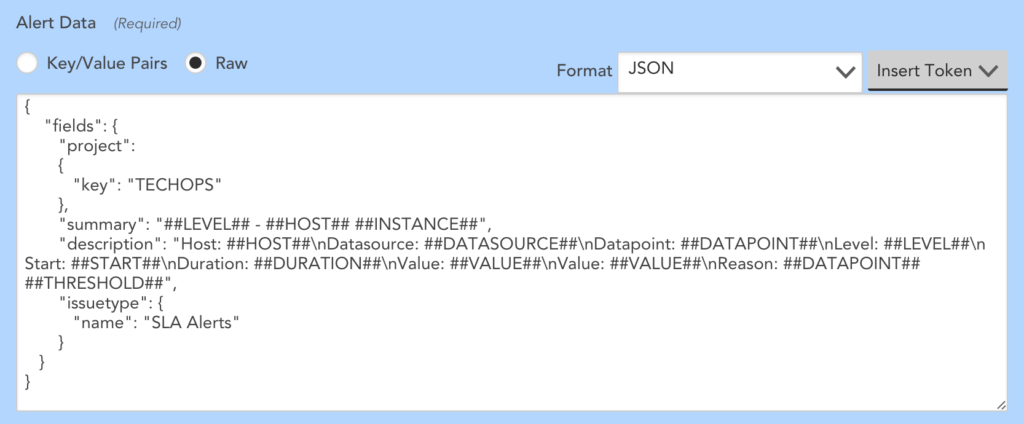
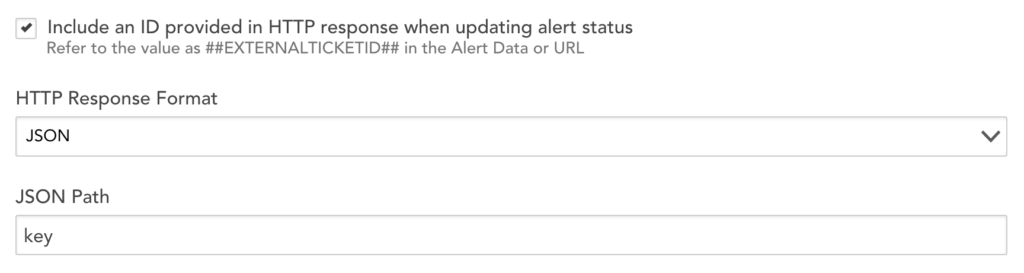

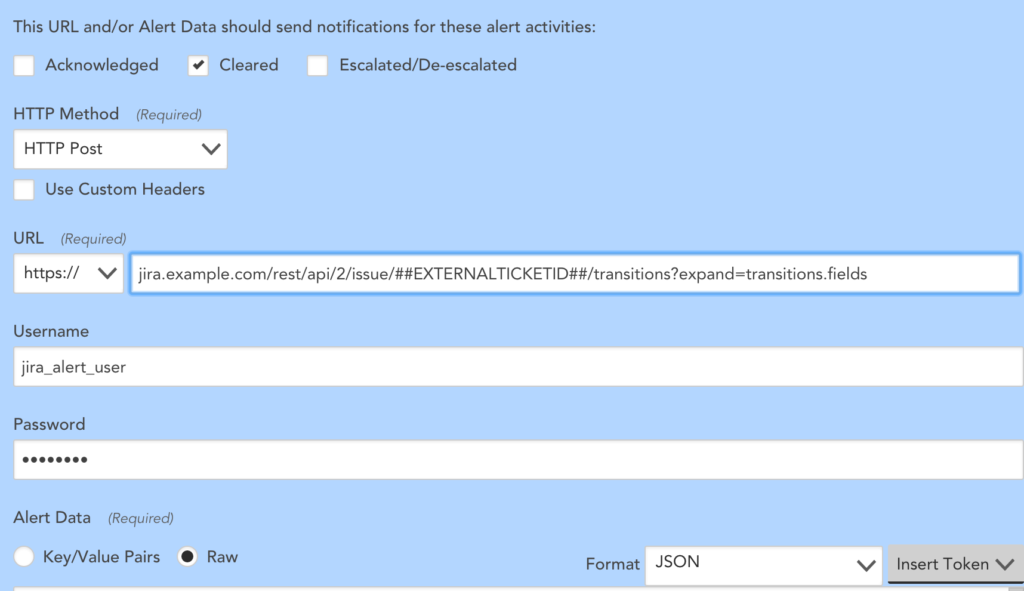
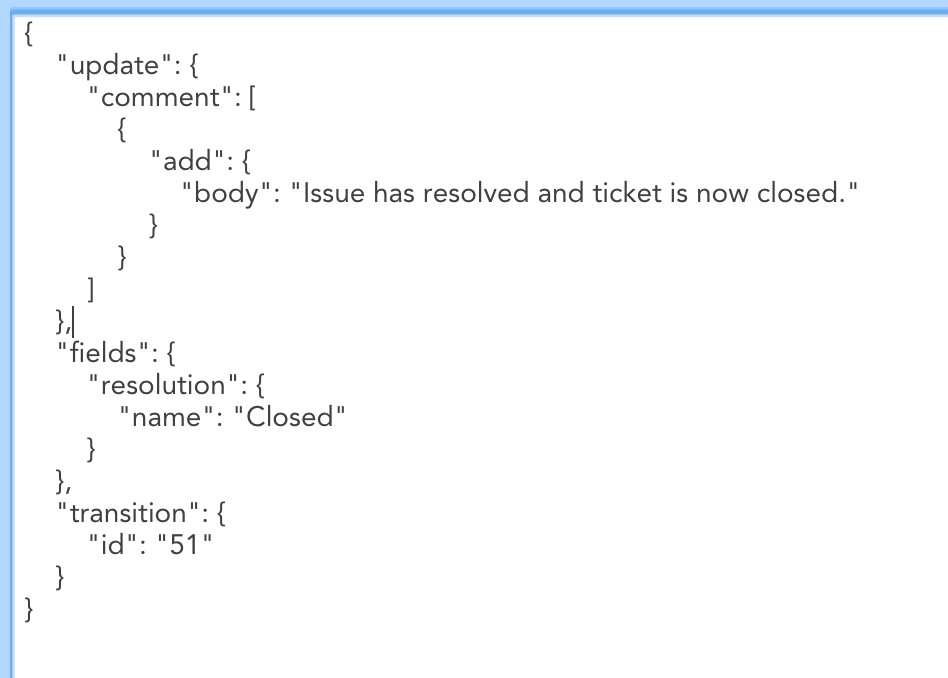
Save your method, and add your newly created delivery method to an escalation chain that is called by an alert routing rule – and you should have Jira issues being created by alerts, and automatically closed when they clear, as illustrated by the below:
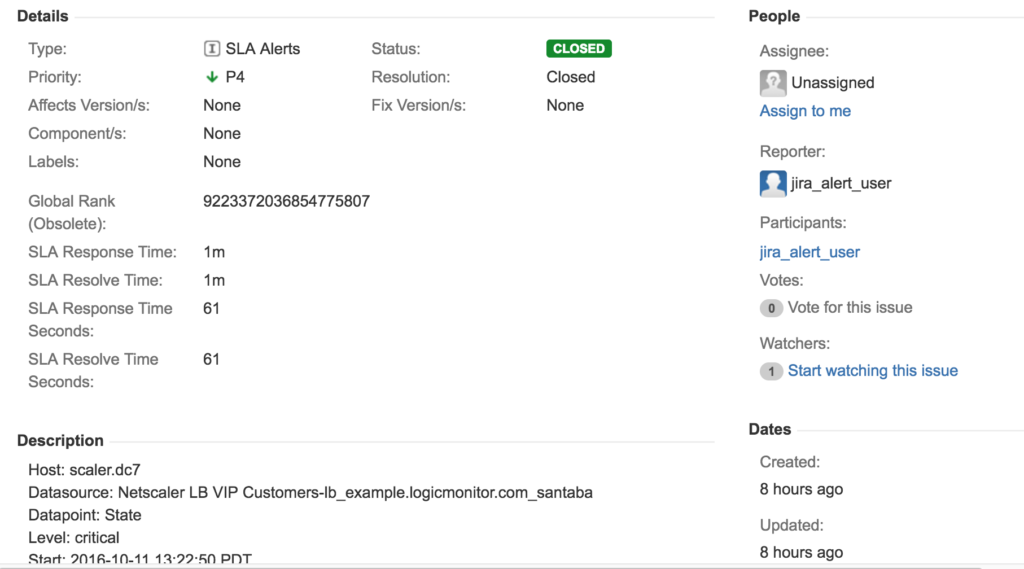
This example was for Jira, but the same process can be used to build an integration with any tool that accepts HTTP calls with LogicMonitor. You can also be more creative by triggering different flows when alerts increase or decrease in severity, not just clear. So, if your boss wants to see alerts in his custom Visual Basic workflow tool he wrote himself 15 years ago in .ASP, you can say “Yes, sir!” (LogicMonitor does have Professional Services that can help with custom integrations – but they’d probably prefer not to be involved in that case.)
Want to see more? Follow us here:
On Facebook
On Twitter
On LinkedIn
Or, e-mail us @ [email protected]
© LogicMonitor 2025 | All rights reserved. | All trademarks, trade names, service marks, and logos referenced herein belong to their respective companies.
