How to Use SNMP Extend for Custom Monitoring Without Agents
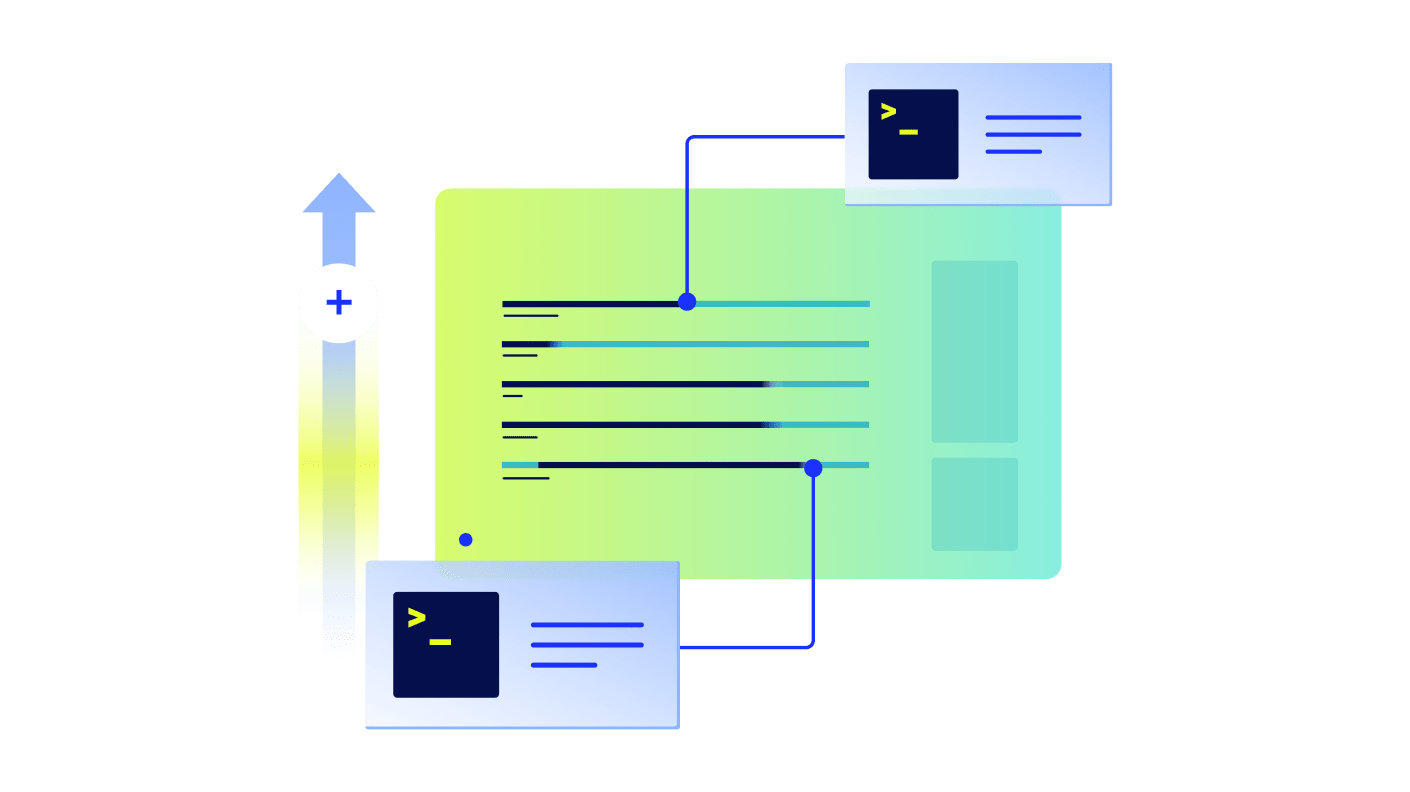
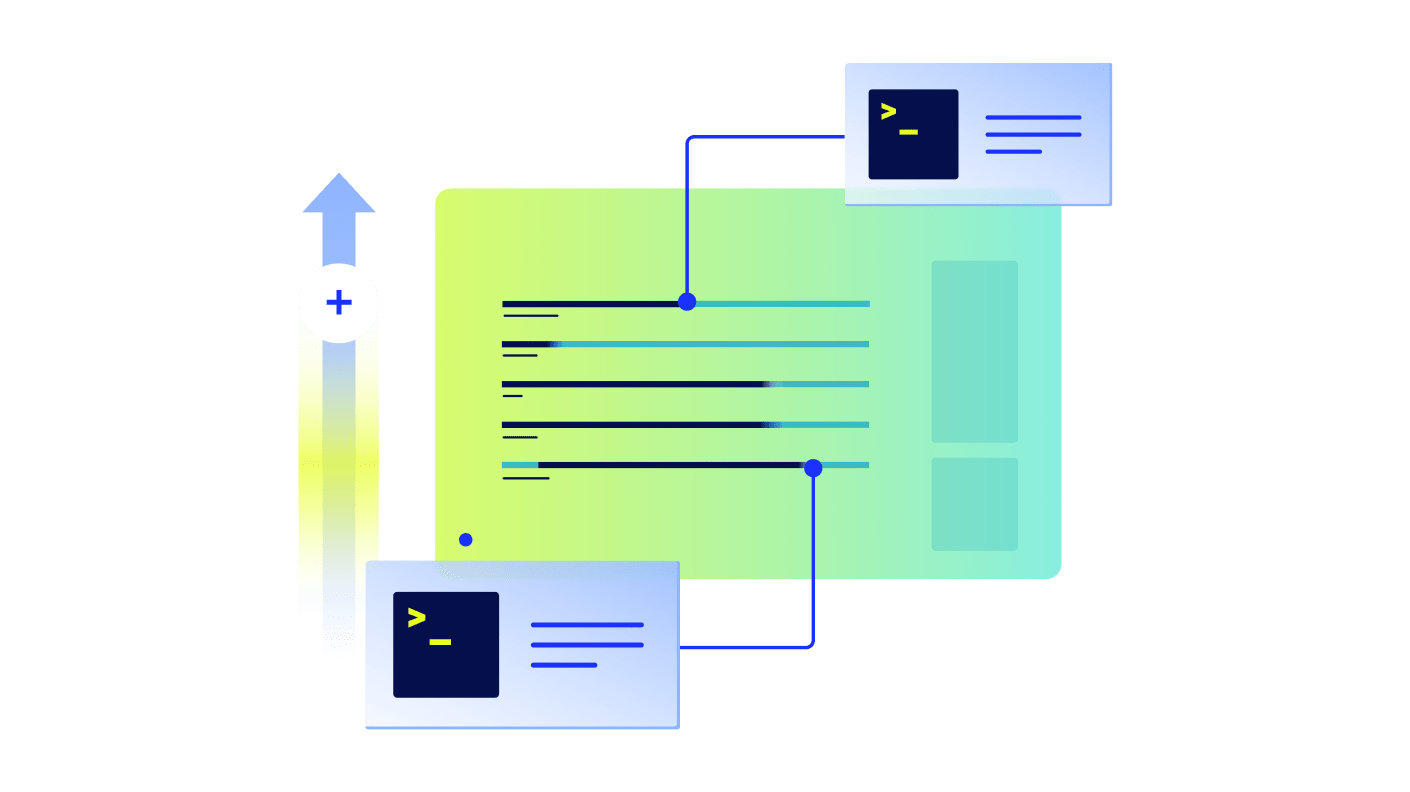
SNMP has been around for decades, and while it’s great for standard metrics like CPU or memory usage, it wasn’t built to tell you the size of a log file or whether a specific service is running. But with a little-known feature called snmp extend, you can teach your SNMP daemon to answer those questions.
In this guide, we’ll show you how to wire up custom scripts to SNMP, test your setup, and build a lightweight DataSource around it so you can monitor the edge cases that actually matter.
Think of snmp extend like giving your old SNMP setup a few extra tricks, like teaching your dog to fetch your slippers and check your email. It’s a simple way to plug in your own custom scripts so SNMP can report on things it was never built to understand out of the box.
By default, SNMP knows how to answer predefined questions (CPU usage, network stats, memory load), but if you ask it something like, “How big is this specific file?” or “Is Nginx running?”, it’ll shrug. That’s where extend comes in.
SNMP can’t tell you how big your log file is, unless you teach it how.
snmp extend lets you wire up your own commands or scripts inside the SNMP daemon’s config. Once that’s in place, you can query those scripts remotely just like any other SNMP object. It’s old-school, sure, but still incredibly useful, especially when:
Is it shiny? No. But it works. And when used carefully, snmp extend can give you powerful, low-effort visibility into exactly what matters to your environment.
At its core, snmp extend is a neat little hack built into the Net-SNMP daemon (snmpd). You give it a command to run, like a shell script, a binary, or even something as simple as du, and it exposes the output through a special SNMP OID. That’s it.
Here’s how the flow works:
You add a line like this:extend file-check /usr/bin/du /var/log/syslog
This tells snmpd: “Hey, when someone queries this SNMP object, run du /var/log/syslog and return the output.”
This applies the new config:
sudo systemctl restart snmpd
Every extend entry gets mapped into .1.3.6.1.4.1.8072.1.3.2.x.
Don’t worry. You don’t need to memorize that. Just know this is where your output will live.
Once it’s in place, you can query the OID like any other SNMP metric:snmpwalk -v2c -c public myserver .1.3.6.1.4.1.8072.1.3.2
SNMP gives you either:
So essentially, SNMP acts as a wrapper (a polite middleman) for whatever command you tell it to run. This opens the door to all kinds of monitoring you wouldn’t get otherwise, without needing to deploy new tools or agents.
PRO TIP: These commands are executed as the same user running snmpd, usually snmp. So if your script relies on permissions, environment variables, or paths, test accordingly.
snmp extend turns your scripts into SNMP metrics. No agents, no fuss.
If you’ve never touched snmpd.conf before, don’t stress. Adding an extend entry is surprisingly simple. The format looks like this:
extend <name> <path_to_command> [optional_arguments]
Here’s what that means in plain English:
extend logsize /usr/bin/du /var/log/syslog
This will return the disk usage of the syslog file. Good for spotting oversized logs before they eat your disk.
extend nginx-status /bin/systemctl is-active nginx
This returns “active” or “inactive.” Great for confirming service health without SSH-ing in.
extend custom-health /usr/local/bin/check_health.sh
You wrote a script to test disk space, memory, and API response? This is how you expose it via SNMP.
extend mtime /usr/bin/stat -c %Y /etc/nginx/nginx.conf
Outputs a Unix timestamp of when the file was last updated. Handy for config drift detection.
Want to test if your config worked? Try:
snmpwalk -v2c -c public localhost .1.3.6.1.4.1.8072.1.3.2
That’ll show all your custom commands and outputs, ready to be monitored.
One of our long-time customers, AppFolio, came to us with a simple-sounding request: “Can we monitor the size of specific files across all our Linux servers using LogicMonitor?” On the surface, that sounds easy. But with standard SNMP? Not quite.
LogicMonitor typically uses SNMP to monitor Linux systems, which means there’s no need to install extra software on every server. A big plus in large environments. That said, SNMP only exposes predefined OIDs (think of them like questions SNMP knows how to answer). It can tell you CPU load or memory usage, sure. But “how big is /var/log/myfile.log?” That’s not one of its built-in answers.
And while you could deploy a collector as an agent and run a script-based DataSource to fetch file sizes directly, that’s a different approach (and a story for another blog post). In this case, we wanted to keep things lightweight and stick with SNMP. So we reached for a lesser-known but powerful feature: snmp extend.
Here’s where the fun begins. Most Linux systems use the Net-SNMP daemon (snmpd), and the good news is, it’s extendable. That means we can teach it new tricks, like how to report the size of a specific file.
Let’s say you want to monitor the size of /var/spool/rsyslog. All you have to do is add this line to your snmpd.conf file:
extend lm-rsyslog-size /usr/bin/du /var/spool/rsyslog
Then restart the SNMP daemon:
sudo systemctl restart snmpd
This tells SNMP: “When someone queries the right OID, run du /var/spool/rsyslog and give them the output.”
Behind the scenes, SNMP creates a new entry in the .1.3.6.1.4.1.8072.1.3.2 tree. But the exact OID index it generates is a bit… opaque. Each extend entry is encoded as a long string of decimal numbers that correspond to ASCII values of the name you gave it.
To see which commands have been extended, use this:
snmpwalk -v2c -c public servername .1.3.6.1.4.1.8072.1.3.2.2.1.2
Example output:
14.114.97.98.98.105.116.109.113.45.114.101.97.100.121 => /usr/sbin/rabbitmqctl
15.108.109.45.114.115.121.115.108.111.103.45.115.105.122.101 => /usr/bin/du
That long dotted string? It’s the encoded version of “lm-rsyslog-size” — your custom label.
Now that you know the index, you can actually query the output using SNMP. Here’s how to grab the first line of output (which is usually enough):
snmpget -v2c -c public servername \
.1.3.6.1.4.1.8072.1.3.2.3.1.1.15.108.109.45.114.115.121.115.108.111.103.45.115.105.122.101
And in return, you’ll get something like:
1025360 /var/spool/rsyslog
Because the du command gives just one line, you can also use .3.1.2 (for full output) and get the same result. But for scripts that produce multiline output, that distinction becomes important.
Now that we’ve extended snmpd to report the file size, let’s bring that data into LogicMonitor so we can visualize it, alert on it, and track trends over time.
If you’re managing a fleet, chances are you’ve already rolled out that snmpd.conf change using something like Puppet, Chef, or Ansible. (If not, this is a great case for automation.)
Head to Settings → Datasources, then click New DataSource.

Now, you might be wondering: “Why use Active Discovery if we’re only monitoring one file?”
Good question. The answer is: we can’t assume every Linux server has this OID available. Some might not have the extension deployed or enabled. So, we use Active Discovery to test for its presence.
Here’s the trick: the discovery OID you use should be one segment shorter than the full index you used in your snmpget earlier. That’s because Active Discovery performs a snmpwalk, not a direct snmpget, and needs to see at least one result under that path to create the instance.
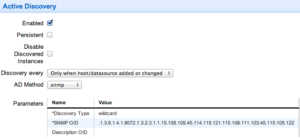
Once discovery is set, add a Normal Datapoint to pull in the actual value. In this case, the file size.

Since the SNMP output includes both the number and the file path (e.g., 1025360 /var/spool/rsyslog), we’ll need a regular expression to capture just the number. Something like:
^(\d+)
That grabs only the digits at the start of the line. Exactly what we want for monitoring.
From here, you can:
In short: everything you’d expect from LogicMonitor, powered by a simple SNMP extension.
When you’re using snmp extend, your script becomes part of the monitoring pipeline. So it needs to be predictable, fast, and clean. Here are some best practices to keep your extensions rock-solid:
SNMP isn’t great at handling messy or verbose output. Your script should return a single line (or a predictable multi-line format) that’s easy to parse.
Example good output:
1025360 /var/spool/rsyslog
Example bad output:
File size is currently: 1025360 bytes
Analyzed at: 2024-12-01 10:45:00
Don’t assume snmpd knows where bash, du, or python3 lives. Use full paths to every command you reference:
#!/bin/bash
/usr/bin/du /var/log/syslog
SNMP extensions run as the same user that starts the snmpd service, often snmp. That user may have limited permissions. Always test your script like so:
sudo -u snmp /path/to/your/script.sh
SNMP has short timeout windows. If your script takes longer than a few seconds, SNMP may give up, or worse, slow down your whole monitoring workflow.
Avoid loops, sleeps, or large output unless absolutely necessary.
For anything complex, consider caching results in a temp file and having your script return them instantly
If something goes wrong, like a missing file or permission issue, your script should still return a line of output (and maybe an exit code). That way, you can catch failures and avoid breaking the whole walk.
No read, no user input, no password prompts. Your script should never require manual intervention.
LogicMonitor will do the formatting, graphing, and alerting. Your job is just to return the right number or status.
While testing, it helps to log to a temp file just to see what’s going on:
echo "$(date) :: Ran extend script" >> /tmp/snmp-extend-debug.log
Just don’t leave that in production. Especially if it runs every 5 minutes.
snmp extend might feel like a workaround from another era, but it’s still a reliable way to surface custom metrics from your Linux servers, with no agents required. With just a few lines in your config and a little scripting, you can unlock visibility into exactly what matters to your environment.
And once that data’s in LogicMonitor? You can graph it, alert on it, trend it, and move on with your day.
© LogicMonitor 2026 | All rights reserved. | All trademarks, trade names, service marks, and logos referenced herein belong to their respective companies.
