UDM Pro Memory Usage: How to Monitor and Fix Performance Spikes


If your UDM Pro has started responding slowly or you need to reboot it more often than usual, high memory or CPU usage may be the root cause.
Why?
Because UniFi’s built-in tools provide limited visibility.
The controller dashboard offers a few basic statistics, but it doesn’t retain historical data, generate alerts, or help you determine whether a slowdown is temporary or part of a larger pattern.
And that level of uncertainty isn’t manageable if you’re supporting multiple sites or customer networks because small issues can escalate quickly without centralized visibility or alerts.
In this article, we will explain how to monitor CPU and memory usage on the UDM Pro in real time, interpret those metrics, and set up external monitoring for ongoing visibility and faster troubleshooting.
Running a UDM Pro without keeping tabs on memory and CPU usage is like flying a plane without a fuel gauge. It works, until it doesn’t. These metrics give you early signals when something’s going sideways, whether it’s a performance dip or a full-on stall.
When memory fills up or the CPU spikes, services like Deep Packet Inspection (DPI), IDS/IPS, or UniFi Protect can freeze, crash, or start acting weird. You might not even notice right away, until users start complaining or the network cuts out.
Some of its common symptoms include:
The built-in UniFi dashboard shows some of this, but it’s limited. There’s no historical data, no alerting, and no easy way to track changes over time.
The UniFi dashboard displays basic CPU and memory usage, but it offers little value during performance incidents. It provides a single point-in-time snapshot. That’s why some users try to extend visibility using the UniFi API.
While this approach can return more granular data, it introduces significant overhead. Each API call hits the UniFi controller directly, which can impact performance when monitoring multiple devices or polling frequently. It also creates a single point of failure: if the controller goes offline, monitoring stops entirely.
Some even try SNMP. However, SNMP support on the UDM Pro is inconsistent. Ubiquiti’s implementation often fails to expose reliable memory metrics, and CPU data can be intermittent or missing altogether.
You get a snapshot, not a timeline. So you never really know if a slowdown is a fluke or the start of a bigger problem.
The built-in monitoring options on UDM Pro are fine, for a glance. But if you’re looking for historical data, proactive alerts, or centralized visibility across your infrastructure, you’re going to need more.
And LogicMonitor provides that.
It lets you track CPU and memory usage on UniFi devices even though Ubiquiti doesn’t expose that data natively via SNMP.
So how can you leverage LogicMonitor here?
You can use its extensibility to run secure, lightweight scripts via Secure Shell (SSH). To do so, you have two options:
If you want to skip the scripting and get straight to monitoring, LogicMonitor Exchange has ready-made modules that can do this for you. Here’s what you have to do:
These modules collect CPU and memory metrics directly from your UniFi devices using secure SSH authentication. They’re tested, supported by the community, and a lot faster than starting from scratch.
If you prefer a DIY approach or need to customize how data is collected, you can use the PowerShell-based method developed by Patrik Nordlund at Retune AB.
Retune AB manages a variety of Ubiquiti devices, including wireless data communication products for enterprise and broadband environments. Naturally, the team wanted to bring these into their monitoring stack.
However, they found that Ubiquiti’s SNMP implementation doesn’t provide reliable real-time CPU or memory metrics which are two critical values for verifying device health.
The team at Retune AB encountered several incidents where CPU and memory usage would spike and remain elevated indefinitely. Only a manual reboot would release the resources.
By configuring LogicMonitor alerts, they’re now able to detect these conditions early and take action before users are impacted.
During testing, the team also discovered that other Ubiquiti users had published unofficial OIDs for average CPU usage (one-minute, five-minute, and fifteen-minute intervals). However, these values didn’t work consistently across Retune AB’s devices. Memory visibility was even more limited and the official UBNT-Unifi-MIB lacked any reference to CPU or memory data entirely.
Thanks to LogicMonitor’s extensibility, the team found a practical workaround using PowerShell scripts executed from the Collector.
Here’s how you can do it too:
$username = "##unifi.sshuser##"
$passwd = "##unifi.sshpassphrase.key##"
$secpasswd = ConvertTo-SecureString $passwd -AsPlainText -Force
$device = "##system.ips##"
$keyFile = "Local_Disk_On_Collector\privatekey_LM.key"
$creds = New-Object System.Management.Automation.PSCredential ($username, $secpasswd)
# SSH-session to device
New-SSHSession -ComputerName $device -Credential $creds -Keyfile $keyFile -AcceptKey | Out-Null
# Get CPU stats
$cpuAll = Invoke-SSHCommand -index (Get-SSHSession -host $device).sessionid -Command "cat /proc/stat | grep '^cpu '"
# Drop session
Remove-SSHSession (Get-SSHSession -host $device) | Out-Null
# Calculate CPU usage
$cpuArray = $cpuAll.Output -split " +"
$cpuTotal = ([int]$cpuArray[1]) + ([int]$cpuArray[2]) + ([int]$cpuArray[3]) + ([int]$cpuArray[4]) + ([int]$cpuArray[5]) + ([int]$cpuArray[6]) + ([int]$cpuArray[7]) + ([int]$cpuArray[8]) + ([int]$cpuArray[9]) + ([int]$cpuArray[10])
$cpuIdle = ([int]$cpuArray[4])
$cpuUsage = ($cpuTotal-$cpuIdle)/$cpuTotal
$cpuUsedPercent = $cpuUsage*100
$cpuPercent = ([int]$cpuUsedPercent)
Write-Host "CPUUsage=${cpuPercent}"
Exit 0

$username = "##unifi.sshuser##"
$passwd = "##unifi.sshpassphrase.key##"
$secpasswd = ConvertTo-SecureString $passwd -AsPlainText -Force
$device = "##system.ips##"
$keyFile = "Local_Disk_On_Collector\privatekey_LM.key"
$creds = New-Object System.Management.Automation.PSCredential ($username, $secpasswd)
# SSH-session to device
New-SSHSession -ComputerName $device -Credential $creds -Keyfile $keyFile -AcceptKey | Out-Null
# Get Memory stats
$memAll = Invoke-SSHCommand -index (Get-SSHSession -host $device).sessionid -Command "free | grep 'Mem:'"
# Drop session
Remove-SSHSession (Get-SSHSession -host $device) | Out-Null
# Calculate memory usage
$memArray = $memAll.Output -split " +"
$memTotal = $memArray[1]
$memUsed = $memArray[2]
if ($memTotal -eq "Mem:"){
$memTotal = $memArray[2]
$memUsed = $memArray[3]
}
$memUsedPercent = [int](($memUsed/$memTotal)*100)
Write-Host "MemoryUsed=${memUsedPercent}"
Exit 0
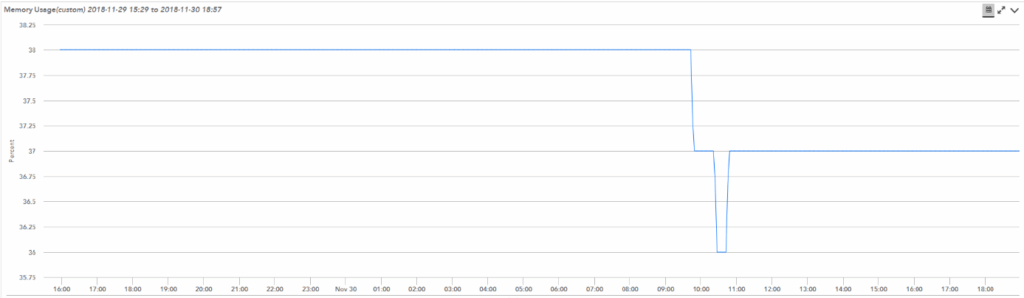
Their team noticed there were slight differences in the output from the Linux commands. If this happens, you may have to tweak the scripts to suit your specific devices.
You can get these metrics from the Unifi controller via the API. However, in this case, each device will generate a question for the controller, causing an influx of data and a single point of failure for your network monitoring.
Thanks to LogicMonitor, the Retune AB team could monitor what is essential to their business, and now have confidence in the metrics they are receiving for Ubiquiti devices.
If your UDM Pro is running hot, constantly chewing through CPU or memory, it’s not just you. This is one of the most talked-about issues in UniFi forums, and for good reason. If left unchecked, these resource spikes can bring your network to a crawl or knock out services like IDS/IPS and UniFi Protect.
So what’s causing the spike?
In most cases, high memory and CPU usage is tied to UniFi Protect. If you’re using the UDM Pro as both your network gateway and NVR, especially with high-resolution camera feeds, memory consumption can escalate quickly.
Other common contributors include:
What’s normal and what’s not?
Some fluctuation in usage is expected. Here’s a general baseline:
Steps to Stabilize Performance
Before restarting the device, try these targeted steps:
If none of that helps, a reboot usually clears the issue. But that’s treating the symptom, not the cause.
Once you’ve stabilized things, the key is keeping visibility. LogicMonitor’s historical monitoring and alerting capabilities give you the context UniFi lacks. With continuous data collection, you can:
This prevents the same problem from disrupting your network again.
If you’re seeing high memory or CPU usage on your UDM Pro, you’re not alone. But before jumping into scripts or setting up alerts, it’s worth considering: are you using the right hardware for your network’s workload?
UniFi offers a few variations of the Dream Machine lineup:
They may look similar, but are not! There are key differences that can affect how each one handles high traffic, DPI, Protect, and overall resource load.
Let’s see what these differences are.
The UDM SE features upgraded internals, including more storage and faster Ethernet ports, while the UDM Pro Max ramps things up even further with better thermal design and more RAM.
These differences can directly impact how each device handles monitoring, recording, and packet inspection tasks under pressure.
If you’re maxing out CPU or memory on the standard UDM Pro, upgrading to SE or Max might improve performance and reduce how much active monitoring you need to do just to keep things running smoothly.
Let’s see which one is right for you:
If you’re constantly troubleshooting resource limits, it may not be a config issue. It might just be a hardware mismatch.
If your UDM Pro is always hitting 90% memory, it might not be your setup; it might be time to rethink your hardware.
| Feature | UDM Pro | UDM SE | UDM Pro Max |
| RAM | 4 GB | 4 GB | 8 GB |
| CPU | Quad-Core ARM | Quad-Core ARM | Quad-Core ARM (faster clock) |
| Storage | None (user-added) | 128 GB SSD (built-in) | 128 GB SSD (built-in) |
| Power Supply | Internal PSU | Internal PSU + PoE | Higher wattage PSU |
| SFP+ Ports | 1 x 10G | 1 x 10G | 2 x 10G |
| Thermal Design | Basic cooling | Improved cooling | Enhanced airflow and heat handling |
| Ideal Use Case | Home/small office | Light business use | Heavy traffic and camera load |
If you’ve ever had to reboot your UDM Pro just to get things working again, you know how frustrating it is to fly blind. Between incomplete dashboards, missing metrics, and inconsistent SNMP support, it’s easy to feel like you’re always playing catch-up.
That’s why so many teams are turning to LogicMonitor. Instead of juggling scripts, screenshots, and gut feelings, you get a unified view of your UniFi devices, alongside the rest of your infrastructure.
Whether you’re running one UDM Pro or managing dozens across client sites, LogicMonitor helps you go from reactive fixes to proactive visibility.
© LogicMonitor 2025 | All rights reserved. | All trademarks, trade names, service marks, and logos referenced herein belong to their respective companies.
