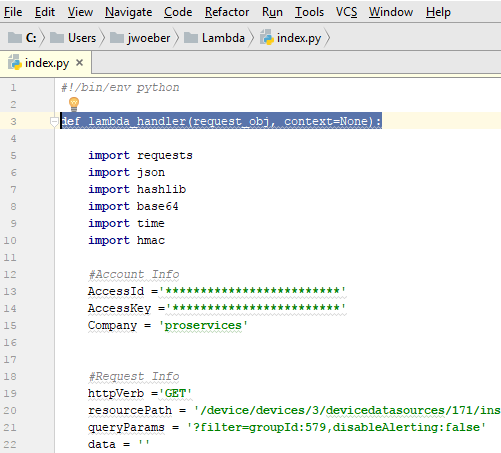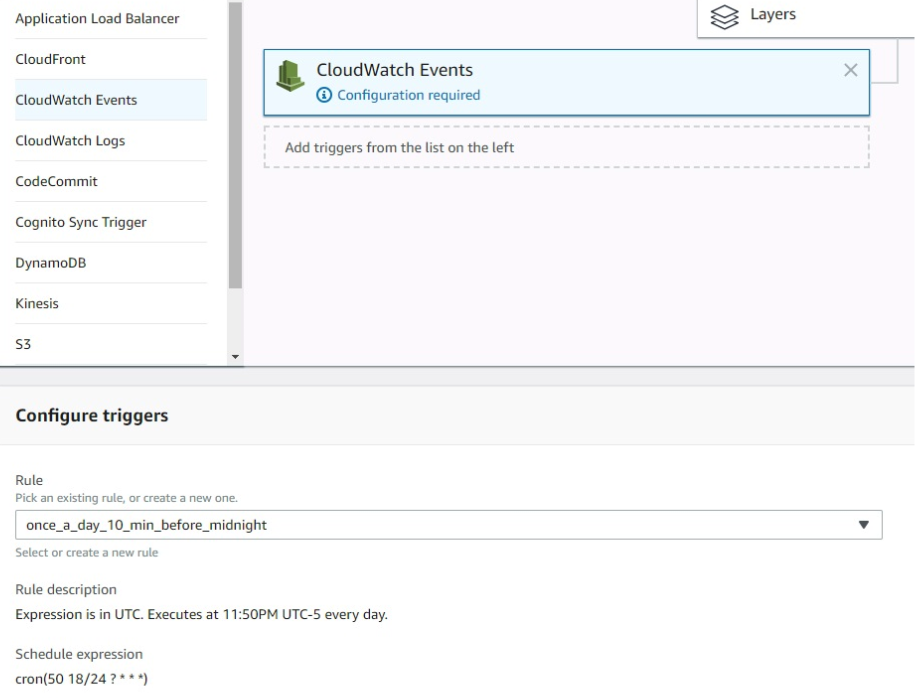Running LogicMonitor API Scripts in AWS Lambda
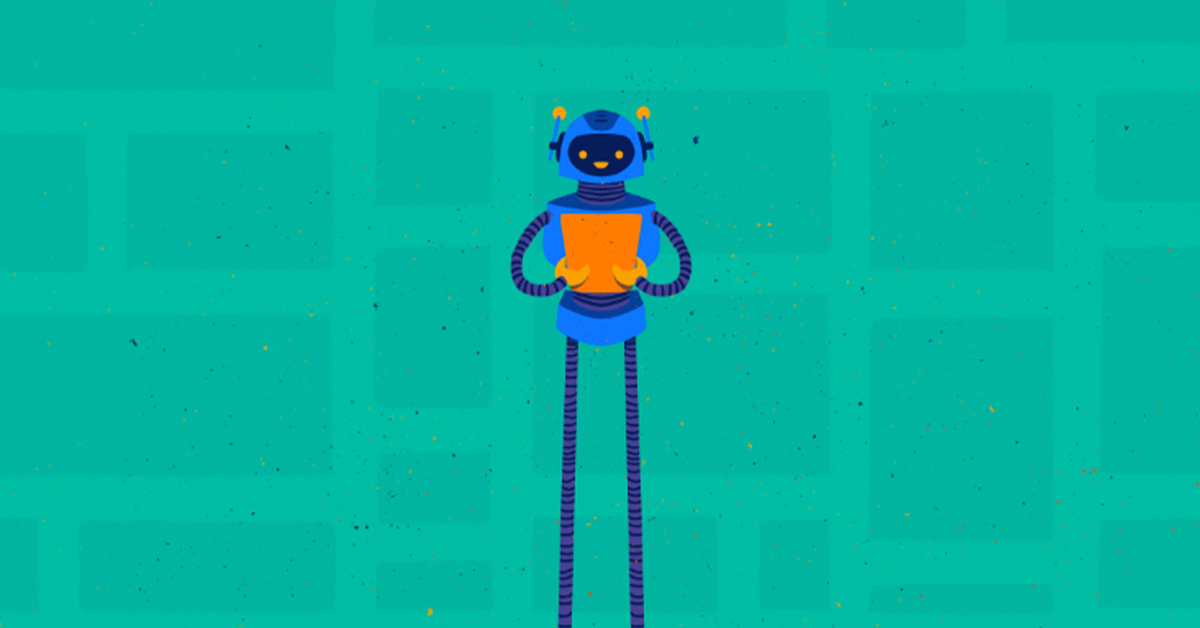

Proactively manage modern hybrid environments with predictive insights, intelligent automation, and full-stack observability.
Explore solutionsExplore our resource library for IT pros. Get expert guides, observability strategies, and real-world insights to power smarter, AI-driven operations.
Explore resourcesOur observability platform proactively delivers the insights and automation CIOs need to accelerate innovation.
About LogicMonitor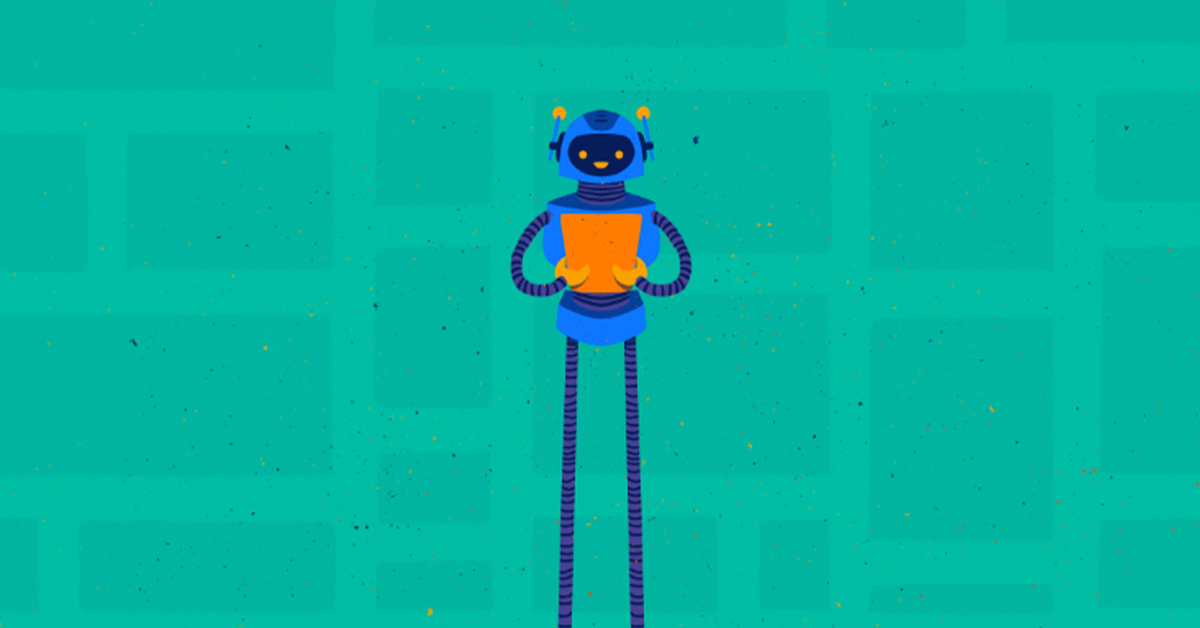
Get the latest blogs, whitepapers, eGuides, and more straight into your inbox.
Your video will begin shortly
Sometimes it’s necessary to run a maintenance API script in your LogicMonitor portal. For example, I move decommissioned devices into a specific folder because I no longer want to receive any alerts on these devices. An API script helps automate the process by running once a day to disable alerts on any new devices added to this folder.
One solution is running the API script in an AWS Lambda Function.
According to Amazon:
AWS Lambda lets you run code without provisioning or managing servers. You pay only for the compute time you consume – there is no charge when your code is not running. With Lambda, you can run code for virtually any type of application or backend service – all with zero administration. Just upload your code and Lambda takes care of everything required to run and scale your code with high availability. You can set up your code to automatically trigger from other AWS services or call it directly from any web or mobile app.
It’s perfect for running Python or Java scripts at a rate of once per day without having to configure a cron job or Windows Scheduled Task on a server.
There are a few little changes you’ll need to make in your Python script to get it to work in Lambda.
def lambda_handler(request_obj, context=None):
A close statement is not required.
The default Python environment in Lambda is stripped down and doesn’t include very many modules. LogicMonitor API scripts require the “requests” module, which means we will have to build a virtual Python environment, install requests, zip it up, and upload to AWS.
There are a few ways of doing this, the easiest way to is by using PIP within an Ubuntu environment.
$ sudo apt-get install python-pip python-dev build-essential $ sudo pip install --upgrade pip $ sudo pip install --upgrade virtualenv
Next, make a directory to store our script and supporting python modules. In the current example, I’ve named it disablealerts because the script disables alerts on all new devices moved to a specific LogicMonitor group.
$ mkdir disablealerts
Then we need to install the requests package to the target directory as it is required for the script to run. This command will install requests to our disablealerts directory.
$ pip install requests -t disablealerts
Next, save the Python API script in the root of the disablealerts directory and compress
cd disablealerts zip -r disablealerts.zip *
Now that we have our Python environment created and zipped we can create the Lambda Function in AWS.
Log into the AWS console and open the Lambda Section
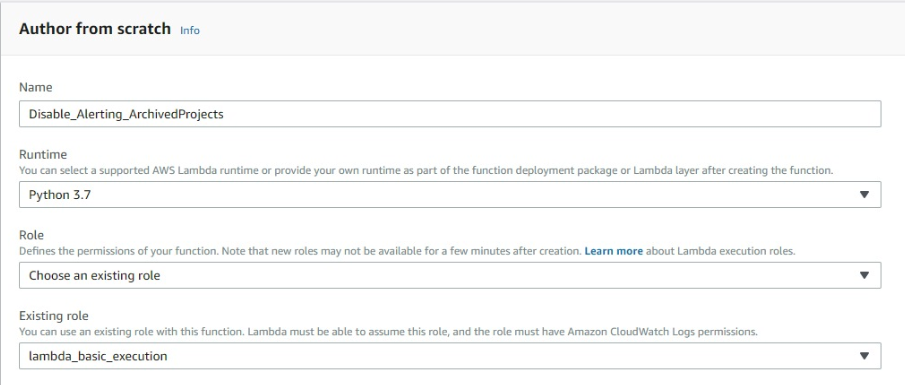
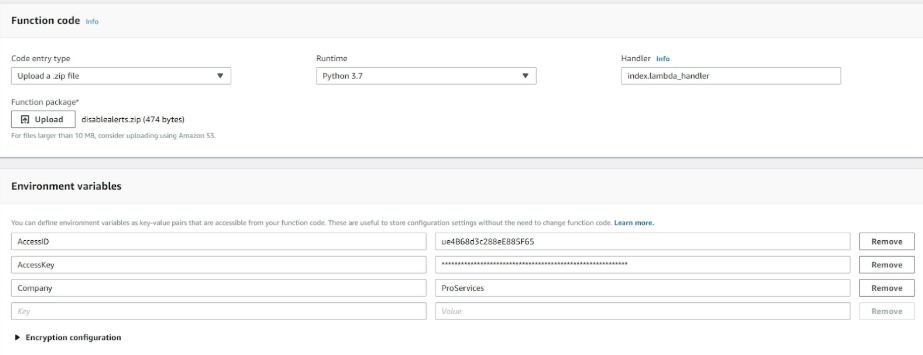
To set the time interval click “CloudWatch Events” from the “Add triggers” section. This will open the “Configure “triggers” window and allow you to Select an appropriate rule or create a new custom rule. In the example for disabling alerts, the default rule “once_a_day_10_min_before_midnight” is perfect.
If you’re interested in learning more about how LogicMonitor can help in your environment, sign up here for a free trial or demo.
© LogicMonitor 2025 | All rights reserved. | All trademarks, trade names, service marks, and logos referenced herein belong to their respective companies.
Blogs
Explore guides, blogs, and best practices for maximizing performance, reducing downtime, and evolving your observability strategy.