What is WMI Provider Host?
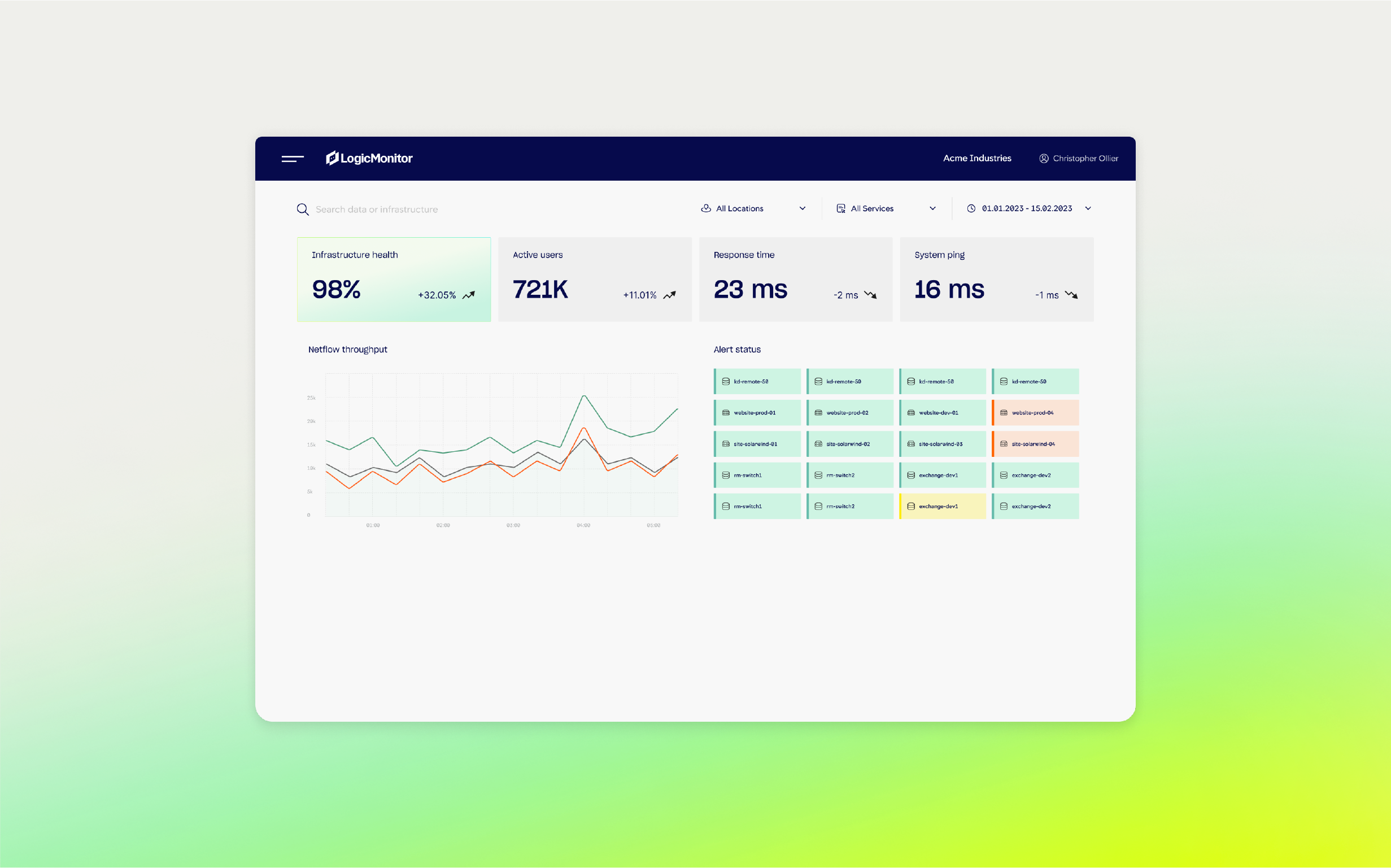
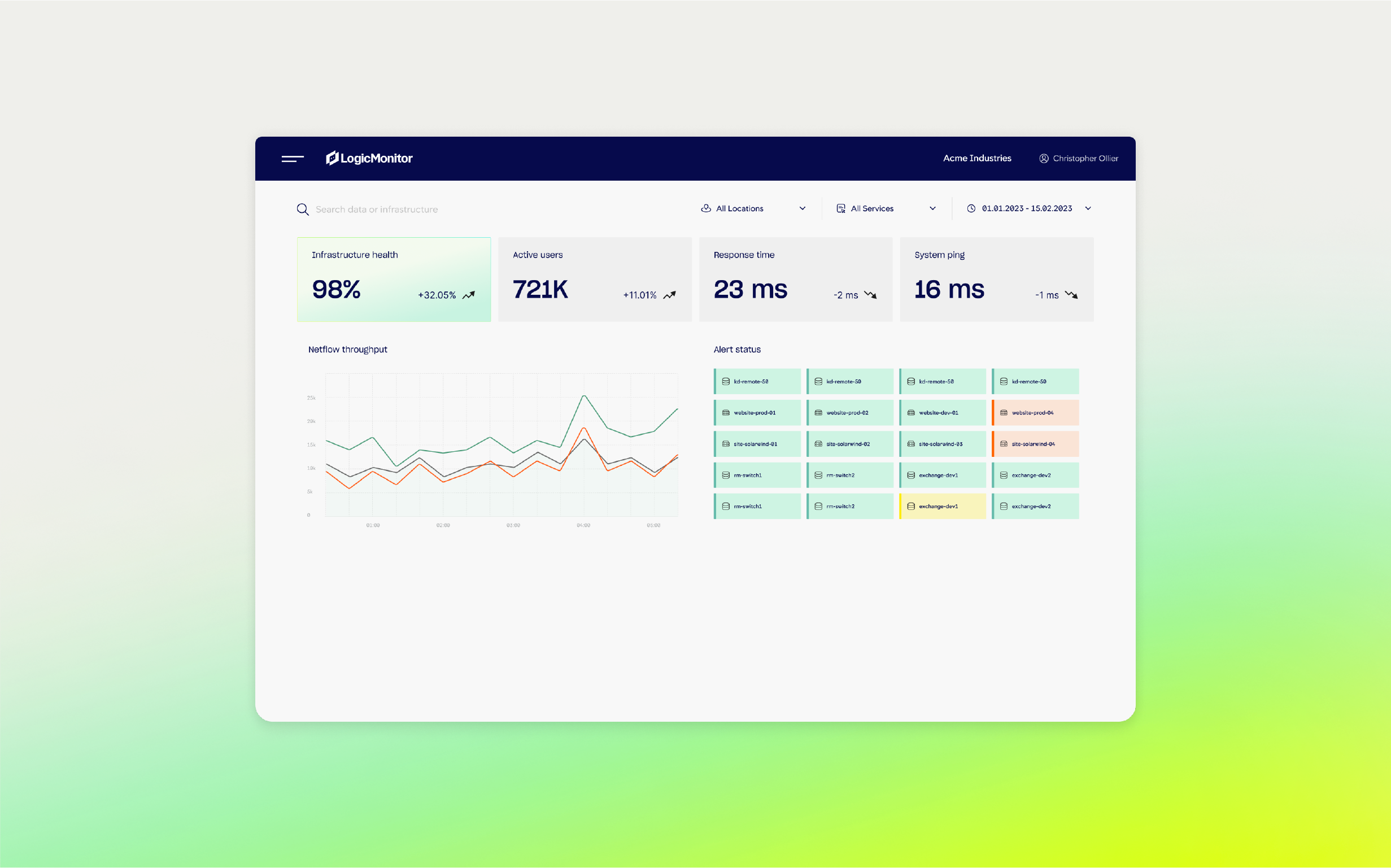
Definition
The WMI Provider Host (WmiPrvSE.exe) is a critical Windows process that acts as an intermediary between system hardware and software, allowing applications to access system information. You can view it in Task Manager to check its status. This process is part of the Microsoft Windows operating system. Microsoft built WMI management tools into each Windows version starting with NT 3.1.
Windows Management Instrumentation (WMI) is the primary method for obtaining information from Windows for various systems. It provides specific data regarding configurations and overall performance to help DevOps and administrators monitor and automate tasks.
You might worry about network security and whether the WMI Provider Host (WmiPrvSE.exe) is safe. Yes, it is. Many aspects of your personal computer wouldn’t function without it. These are some general purposes that the WMI Provider Host fulfills for users:
While the WMI Provider Host (WmiPrvSE.exe) is an essential component of the Windows operating system, it can pose potential security risks if not properly managed. Malicious actors can exploit WMI for various types of attacks, such as:
“WMI Provider Host is essential for system management, allowing Windows applications to access real-time data for smooth operation.”
To mitigate potential security risks, it’s important to follow best practices for securing the WMI Provider Host:
A provider host allows third-party software to interact with and query operating system information. It’s important to note that, besides the Windows WMI providers, there are sometimes other providers on your system. Microsoft and third-party developers may install other apps on your computer that use different types of providers. If you experience problems with your system, you may need to use troubleshooting determine which WMI provider is causing the issue.
According to Microsoft, several hosting model values exist for providers operating within the Wmiprvse.exe process. These are a few examples of values in _Win32Provider.HostingModel.
Why is a provider host important?
A provider host enables different applications to request information about how your system is operating. The host will normally run in the background when supporting your computer. Some of the important features that a WMI provider host provides include the following:
The WMI Provider Host integrates seamlessly with various system management and monitoring tools. These tools, such as Microsoft System Center, Nagios, and LogicMonitor, use WMI to gather detailed system information, monitor performance, and automate administrative tasks. This integration allows administrators to access real-time data and manage systems more efficiently.
When you install Windows, the WMI automatically begins. If you’re looking for the WMI Provider Host on your system, you can find it by following these instructions:
Another way to access the WMI Provider:
You may need these tips to keep your WMI provider running smoothly:
To diagnose high CPU usage by Windows Management Instrumentation (WMI) on Windows, start by identifying whether WmiPrvse.exe or svchost.exe (hosting the Winmgmt service) is causing the issue.
Open Task Manager, enable the PID column, and locate the process-consuming CPU. Use Performance Monitor (Perfmon) for a graphical view of CPU usage per process. If svchost.exe is the cause, isolate the Winmgmt service by running sc config Winmgmt type= own in an elevated command prompt and restarting it, which allows tracking WMI independently.
Finally, investigate the specific WMI providers and client processes responsible using tools like Event Viewer, Process Explorer, or scripts, focusing on high-frequency queries and tasks tied to the identified process.
While turning off the WMI system is possible, you’re strongly advised not to do this. It is a crucial element of your Microsoft Windows 10 operating system, and if you deactivate it, most Windows software won’t operate correctly. Your WMI Provider Host is a system service that you shouldn’t turn off or disable.
To address high CPU usage by WMI Provider Host (WmiPrvSE.exe), it’s essential to run a thorough virus and malware scan to rule out any malicious software as a potential cause. Malicious programs often disguise themselves as system processes, like WMI, to avoid detection while consuming CPU and memory resources.
Start by updating your antivirus software and performing a full system scan. Additionally, use a trusted anti-malware tool to detect threats that antivirus might miss. If the scan identifies malware, follow the removal steps carefully and restart your system.
This step is crucial because resolving any underlying infections often restores normal CPU usage and protects your system’s performance and stability.
If malware is detected and difficult to remove, restarting your computer in Safe Mode can help. Safe Mode runs only essential Windows processes, blocking most third-party programs and malware from starting up, making it easier to identify and remove persistent threats.
To enter Safe Mode, restart your computer, and press the F8 or Shift+Restart key (depending on your system) to access the advanced startup options. Choose Safe Mode with Networking to allow internet access if you need to download additional scanning tools.
Once in Safe Mode, rerun your antivirus and anti-malware scans. This environment often improves the effectiveness of removal tools, helping to clear out threats more completely and ensuring your system can run WMI Provider Host without interference from malicious software.
A WMI Provider Host is a necessary part of your operating system. It provides essential information, helps APIs run efficiently, and facilitates cloud computing. Keeping your WMI Provider Host running smoothly will help you successfully manage everything from operational environments to remote systems. While generally safe, it requires careful management to mitigate potential security risks. Restricting access, monitoring activity, and keeping systems updated can ensure an efficient and effective Windows environment supporting local and remote system management.
© LogicMonitor 2025 | All rights reserved. | All trademarks, trade names, service marks, and logos referenced herein belong to their respective companies.
Blogs
Explore guides, blogs, and best practices for maximizing performance, reducing downtime, and evolving your observability strategy.