LogicMonitor is committed to offering the best service for our customers which not only includes our continual platform updates but our world-class support as well. We have a variety of packages to meet your team’s unique needs, so you can rest easy.
For more details support features and other aspects of the support program that are not covered here, see the LogicMonitor Technical Support Overview PDF.
Support Packages
LogicMonitor offers three distinct support tiers—Basic, Enhanced, and Premier—designed to meet the unique needs of our commercial customers. Each tier provides increasing levels of service to ensure your organization gets the right level of support. Additionally, we offer exclusive support for FedRAMP customers, delivering specialized assistance tailored to compliance and security requirements. The table shown here outlines the features included in each package.
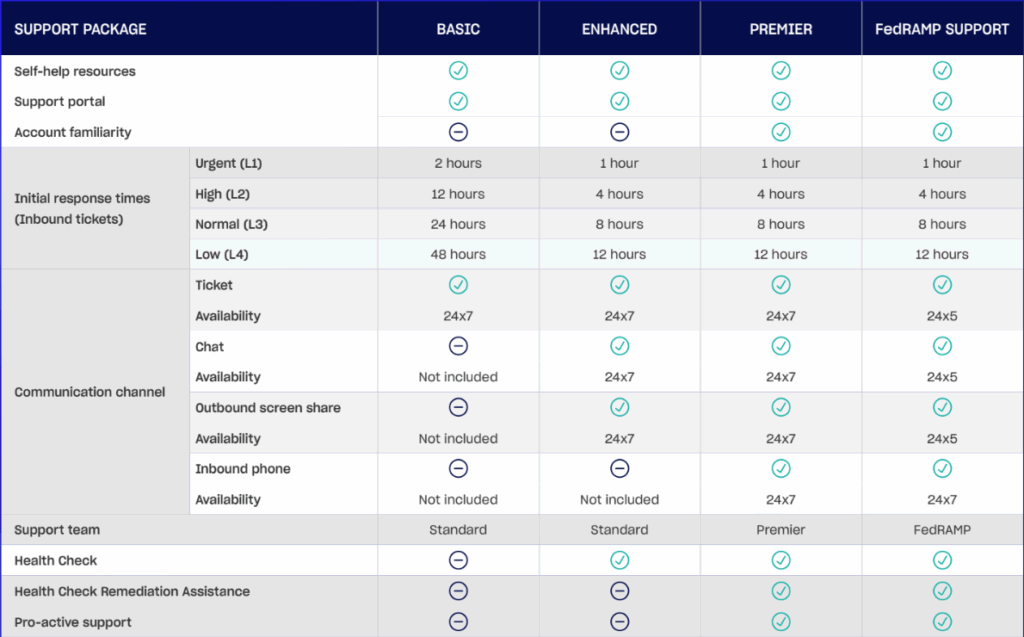
Support Features Descriptions
Account Familiarity
Note: This feature applies only to users with a Premier or FedRAMP support package.
A Customer Success Manager and Premier Support Engineer will schedule an Account Familiarity session with you to capture details about your LogicMonitor account. Information gathered from this session, as well as ongoing support interactions, will be noted in our internal customer knowledge base that help our Premier Support team members develop an understanding of the nuances of your accounts, customizations, or any challenges may have been encountered in the past which can be used to help reduce the resolution time of future support requests.
Identify Named Contacts
Identify your four named contacts, who will be authorized to make inbound phone calls to the Support teams. Named contacts must be LogicMonitor Certified Professionals with administrative access to the account.
Document Account Details
An important part of our Premier account management is to gather information relative to your LogicMonitor environment so that our team becomes more knowledgeable about your account, usage pattern, and other specific configuration settings that will help us provide higher-quality support moving forward. Details to be noted include any custom solutions that have been purchased through Professional Services, integrations in use, critical customizations to the account, collector deployment caveats, and other pertinent information Support should be
made cognizant of.
Open Case Reviews
A review of any open or long-standing issues impacting Premier customers will be conducted. Any existing open support cases opened with Standard Support team will be transferred over to Premier Support Engineers for on-going ownership and resolution.
Review Support Channels and Processes
A review of current processes for contacting support relevant to Premier Support customers including: Chat Channel, Inbound Phone Calls, Ticket Portal, Escalations, scheduling, and after-hours availability.
Located Support Channels
Note: This feature applies only to users with a Premier or FedRAMP support package.
You have dedicated communication channels that route your requests directly to the Premier Support team 24×5. To maintain 24×7 availability, Premier Support requests made outside of the hours of Premier Support team availability will be routed to the Standard Support channels at
a higher priority for assistance. If the request is urgent in nature, the Standard Support team will be capable of escalating Premier Support requests to the On-Call Premier Support Engineer.
Note: If specific coverage is required outside of the regular hours of availability, time can be scheduled in advance with Premier Support engineers for specific tasks best reserved outside the normal business hours or work week. This is subject to scheduling and availability and
requires at least 1 weeks notice for confirmation.
Health Check
Health Checks are an assessment of your account to provide actionable recommendations for improving LogicMonitor configuration and feature usage. Health checks are a great preventive tool for identifying misconfigurations or inefficiencies within your account that could lead to potential interruptions or missed notifications.
Health Checks typically cover the following focus areas:
- Alert settings
- Alert volume
- Collectors
- Dashboards
- Devices
- Integrations
- LogicModules
- Reports
- User access
- Website
Health Check Remediation Assistance
Note: This feature applies only to users with a Premier or FedRAMP support package.
You have the option to get Remediation Assistance on recommendations identified during the Health Check assessment. Premier and FedRAMP Support customers may schedule up to (three) 2-hour working sessions/ per quarter with a Premier Support Engineer who can advise on best practices and aid with remediation on flagged focus areas.
Pro-Active Support
Note: This feature applies only to users with a Premier or FedRAMP support package.
For our Premier and FedRAMP customers we offer the option to Opt-In to Pro-active Support, in which your accounts are monitored for significant changes and other activity that might be beneficial for administrators to be aware of. LogicMonitor Premier Support Engineers will do regular checks on a set of predefined items for your accounts. If any concerns are identified, a support ticket will be opened on your behalf to highlight the concern with options to assist with resolving.
Examples of items to be monitored include, but are not limited to:
- Spikes in alert activity across the account
- Increased number of dead collectors within the account
- Significant variances in the number of resources within the account
- Outdated Core LogicModules in use
- No Data being collected on critical devices
- Checks for Known Bugs impacting customer accounts
Communication Channels
LogicMonitor supports several channels for communication between customers and support engineers.
Chat
Chat is the primary communication channel for customers on a paid Support package from the LogicMonitor Support Portal located at https://support.logicmonitor.com. LogicMonitor has recognized online chat to be the most effective channel for troubleshooting customer issues; allowing LogicMonitor Technical Support Engineers (TSEs) to work real time with our customers while being able to share artifacts that make the troubleshooting process more efficient. Artifacts such as screenshots, log files, code snippets, etc., can all be uploaded and shared real time within the chat interface; resulting in a faster resolution. Requests for support via chat are handled on a first-come-first-serve basis.
Support Ticket
Support tickets can be created by customers on all Support packages from the LogicMonitor Support Portal located at https://support.logicmonitor.com. In the event of a Service Disruption, in which customers cannot access their account, support tickets can still be submitted through the Support Portal. Urgent priority tickets are managed at the highest priority over any other communication channel (chat, phone, other ticket priorities), and should be reserved for items that are severely impacting customers’ accounts. To help us resolve requests in a timely manner, customers should provide as many details as possible about their request, including specific examples of target areas to investigate or attaching any relevant screenshots and log files.
Screen Share (Outbound)
LogicMonitor Support utilizes screen shares to work with our customers on requests that are sometimes best handled outside of text format or need a more guided approach. Customers on a Paid Support package may request an outbound screen share with a LogicMonitor Technical Support Engineers (TSEs) once they have reached out to coordinate via one of our other communication channels (Chat or Support Ticket) and have provided a summary of the issue.
Phone call (Inbound)
Inbound phone calls to Support are available only to customers on a Premier or FedRAMP support package. Premier and FedRAMP Support customers will receive a phone number to contact LogicMonitor Support, which can be used by authorized named contacts identified during the Account Familiarity process.
Status Page
LogicMonitor maintains an external Systems Status Page to keep customers informed of service disruptions. It is highly recommended that our customers subscribe to our status page so that they are notified as soon as possible when LogicMonitor is experiencing technical difficulties. Initial updates are posted as soon as issues are identified and updates will be provided throughout the Service Disruption until resolution.
Issue Severity Levels
LogicMonitor is committed to provide outstanding, responsive Support and will make reasonable efforts to meet the target initial response time for the applicable severity or priority levels. Initial responses provided will be meaningful and related to the inbound support request. Response times are for initial response and acknowledgment of inbound requests; they are not meant to imply time to resolve the request. As highlighted in the following table, issues are assigned one of four severity levels.
| Severity | Description | Examples | Customer Success Engagement and Escalation |
| Urgent (L1) | Usage of LogicMonitor is severely impacted to the degree that the product is unusable. |
| Support team will engage the Customer Success team in under four hours if a solution is not found. Customer Success team will follow the documentation and communication policy procedures for Urgent case handling-notifying management. |
| High (L2) | Issues with the product that are causing previous working conditions to fail, or that degrade the ability for LogicMonitor to perform primary Observability functions. Issues affecting multiple resources. |
| Support team will engage the Customer Success team within 48 hours if a solution is not found. Customer Success team will work with Support teams, including Support Managers to facilitate communication and resolution. |
| Normal (L3) | Issues regarding product configuration or with establishing new monitoring for Resources, LM Logs, or Websites. Issues affecting a single resource. Performance degradation in functionalities secondary to Observability. |
| Support team will engage the Customer Success team as needed. |
| Low (L4) | Questions of a more general nature or issues not directly impacting product usage. |
| Support team will engage the Customer Success team as needed. |
Warning: Severity levels (and their associated response times and escalation procedures) do not apply to feature or UX requests, LogicModule creation requests, misconfiguration errors, bugs not impacting performance/functionality, product training, or Professional Services engagements.
Premier Support Team Availability
Note: This feature applies only to users with the Premier support package.
You will have direct access to the Premier Support team 24×5, excluding LogicMonitor company holidays per region. Outside these hours of availability, when the Premier Support team is not available, Premier Support customer requests are handled by the Standard support team. 24×5 coverage begins every Sunday at 07:00PM CST and closes every Friday at 06:59PM CST (Monday 12:00AM to Friday 11:59PM UTC).
FedRAMP Support Availability and Coverage
The FedRAMP Support tier provides dedicated assistance for government and regulated customers. Inbound phone support is available 24×7, ensuring continuous access to technical expertise when it’s needed most. Ticketing, chat, and outbound screen sharing are available 24 hours a day, Monday through Friday, to support operational needs. While initial coverage is limited, future enhancements will further expand support availability.
| US Holidays | EMEA Holidays | APAC Holidays |
| New Year’s Day | New Year’s Day | New Year’s Day |
| Martin Luther King Jr. Day | Good Friday | Chinese New Year |
| President’s Day | Easter Monday | Good Friday |
| Memorial Day | May Bank Holiday | Labour Day |
| Juneteenth | Spring Bank Holiday | Hari Raya Puasa |
| Independence Day | Juneteenth | Vesak Day |
| Labor Day | Summer Bank Holiday | Juneteenth |
| Veteran’s Day | Christmas Day | Hari Raya Haji |
| Thanksgiving Day | Boxing Day | National Day |
| Day After Thanksgiving | Deepavali | |
| Christmas Day | Christmas Day | |
| Christmas Eve |
Limitations of Support
Support does not include the following:
- Development of custom scripts, LogicModules, or integrations with third-party applications.
- Inbound Phone Support for customers not on a Premier Support package and users other than the designated contacts identified during Account Familiarity processing.
- Support for custom solutions developed by the customer or delivered by LogicMonitor Professional Services and its partners.
- Support, analysis of, or troubleshooting third-party vendor add-ons or products.
- Collectors that are installed on operating systems that are end of life. LogicMonitor follows the Microsoft Lifecycle Policy (“Extended Support End Date”) and the Red Hat Enterprise Linux Life Cycle (“End of Maintenance Support 2 (Product retirement date) when determining which Windows and Linux server operating systems are supported for Collector installation. For more information, see Installing Collectors.
- Feature requests, product improvements, or additional commitments from the product or development teams.
- Non-English language support.
- Providing remote administration or taking control of a customer’s environment to perform installations, configurations, or adjustments to resources outside of the LogicMonitor platform.
- On-site support at the customer location.
The following table lists the supported browsers for accessing the LogicMonitor console:
| Browser | Supported Version |
| Google Chrome | Latest version |
| Mozilla Firefox | Latest version |
| Microsoft Edge | Latest version |
| Apple Safari | Latest version |
Important: Internet Explorer is an unsupported browser that can prevent access to features in your portal, such as Reports. For more information, see the TLS 1.2 to become the minimum TLS protocol level for all AWS API endpoints documentation from AWS.
Overview
From within your LogicMonitor portal, you are able to access several support resources, including documentation and technical support. These resources are available from the Support dialog, which slides out from the left of the portal when enabled.
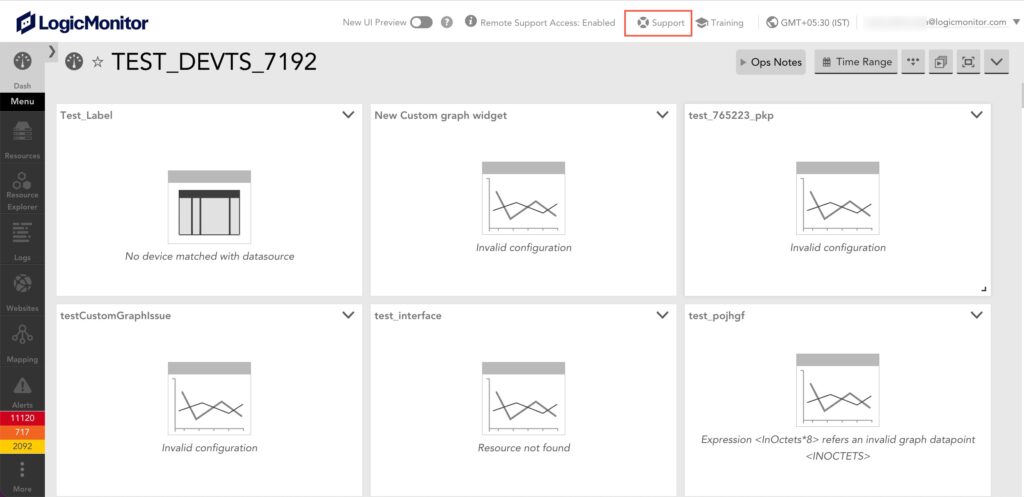
Note: Access to the Support dialog, as well as the various contact support options found within it, are determined by the role(s) assigned to your user account. For more information, see Roles.
Viewing and Searching Documentation
In the Suggested Content area of the Support dialog, relevant support articles are displayed based on your location in the portal. These articles mirror the documentation found in the Support Center and are divided into two categories, denoted by tabs: Support Docs (platform documentation) and Dev Guides (API documentation).
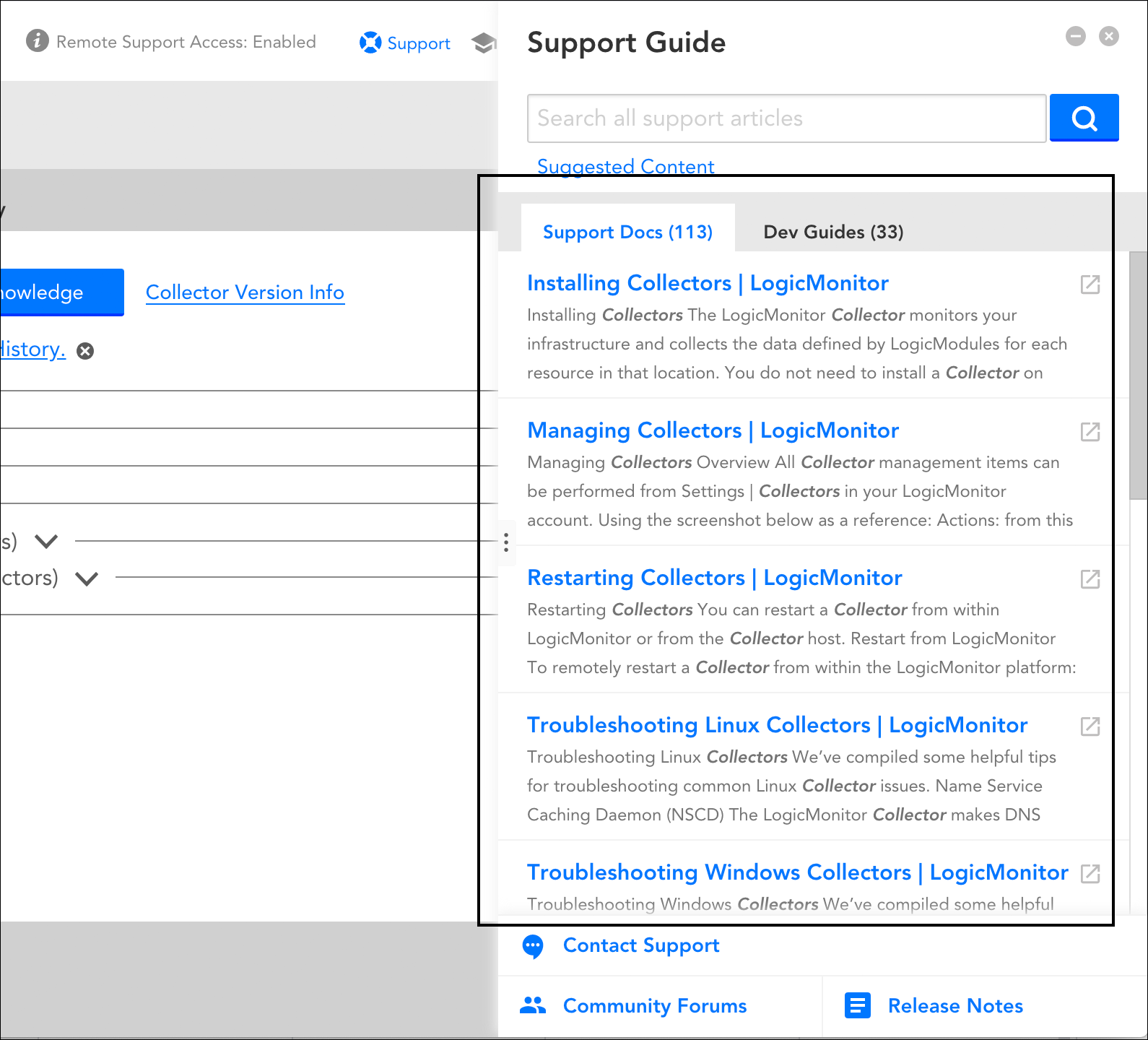
Searching Support Articles
Documentation can be searched using the search bar. Searches return all relevant content available in the Support Center. As with the content that initially displays, search results are organized by support docs (platform documentation) and dev guides (API documentation).
Viewing Support Articles
To open and view a support article within the Support dialog, simply click its preview. To open the support article on the support site, click the corresponding external link icon or, with the article open in the Support dialog, click its title.
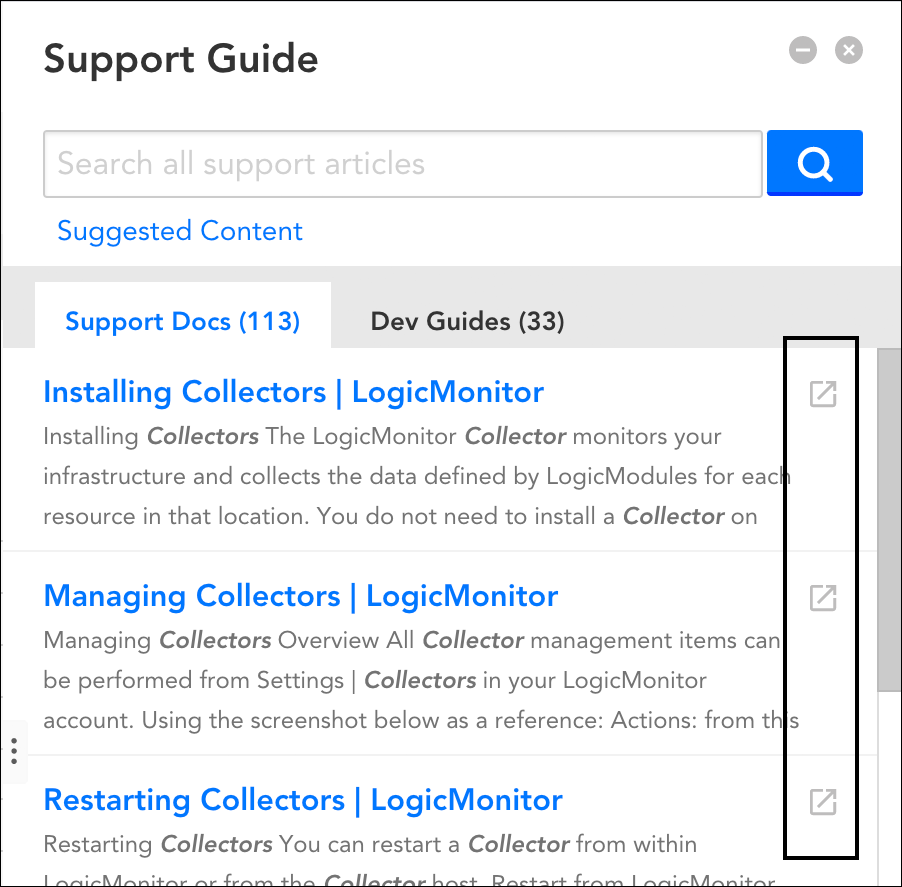
Note: Following a hyperlink from within an article to another cross-referenced article will always open the second article externally (on the support site).
Contacting Support
In addition to documentation, the Support dialog also provides several methods for contacting LogicMonitor’s technical support.
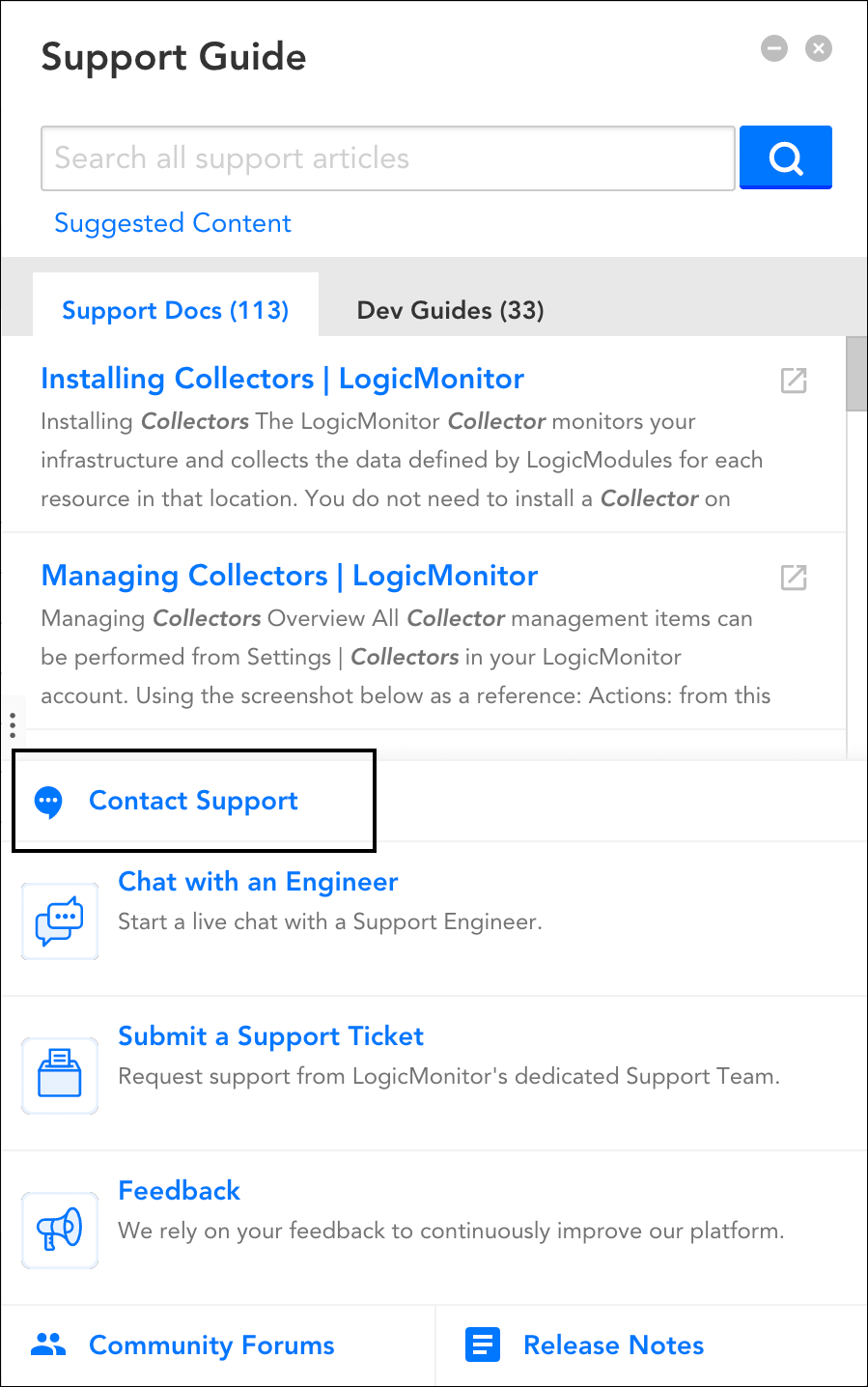
Chat with an Engineer
This contact method minimizes the Support dialog and opens a chat window, allowing you to work in real time with our technical support team. Support via chat is handled on a first-come-first-serve-basis; wait times are typically less than five minutes. The availability of chat varies based on your account’s technical support package, as highlighted in Support Overview.
Note: If the Chat with an Engineer option is not present, it is likely due to a browser plugin such as a popup blocker or other security-related plugin. We recommend trying again with browser extensions disabled.
Submit a Support Ticket
This contact method opens a form that prompts you for details regarding the issue for which you are seeking support (this same form is also accessible from the Support Center). The form is submitted to LogicMonitor as a support ticket. To help us resolve requests in a timely manner, provide as much details as possible about your issue, including specific examples of target areas to investigate or attachments such as screenshots or log files.
Ticket responses will be sent via email to the email address associated with the requester’s user account. Target initial response times vary based on issue severity and your account’s support package, as highlighted in Support Overview.
Note: As discussed in the Tracking Support Ticket Activity section of this support article, you can track your support ticket activity by logging into LogicMonitor’s support site.
Feedback
This contact method opens a form that prompts you for feedback, allowing you to share thoughts and suggestions about the LogicMonitor platform. Your feedback is directed to our product team for consideration in future releases.
Tracking Support Ticket Activity
After you submit a support ticket, both the Support dialog (and the resulting email acknowledging receipt of your ticket) offer a hyperlink for viewing ticket status.
To follow this link, you must be logged into the Support Center. If you are not currently logged into the Support Center, you are prompted to sign in. If you know your Support Center login credentials, enter them.
If you have not previously created a Support Center account, perform the following steps to access the center:
- Click the Get a password link at the bottom of the dialog.
Important: Do not choose the link to sign up and create a brand new account. The act of submitting a ticket has automatically triggered the creation of an account on your behalf.
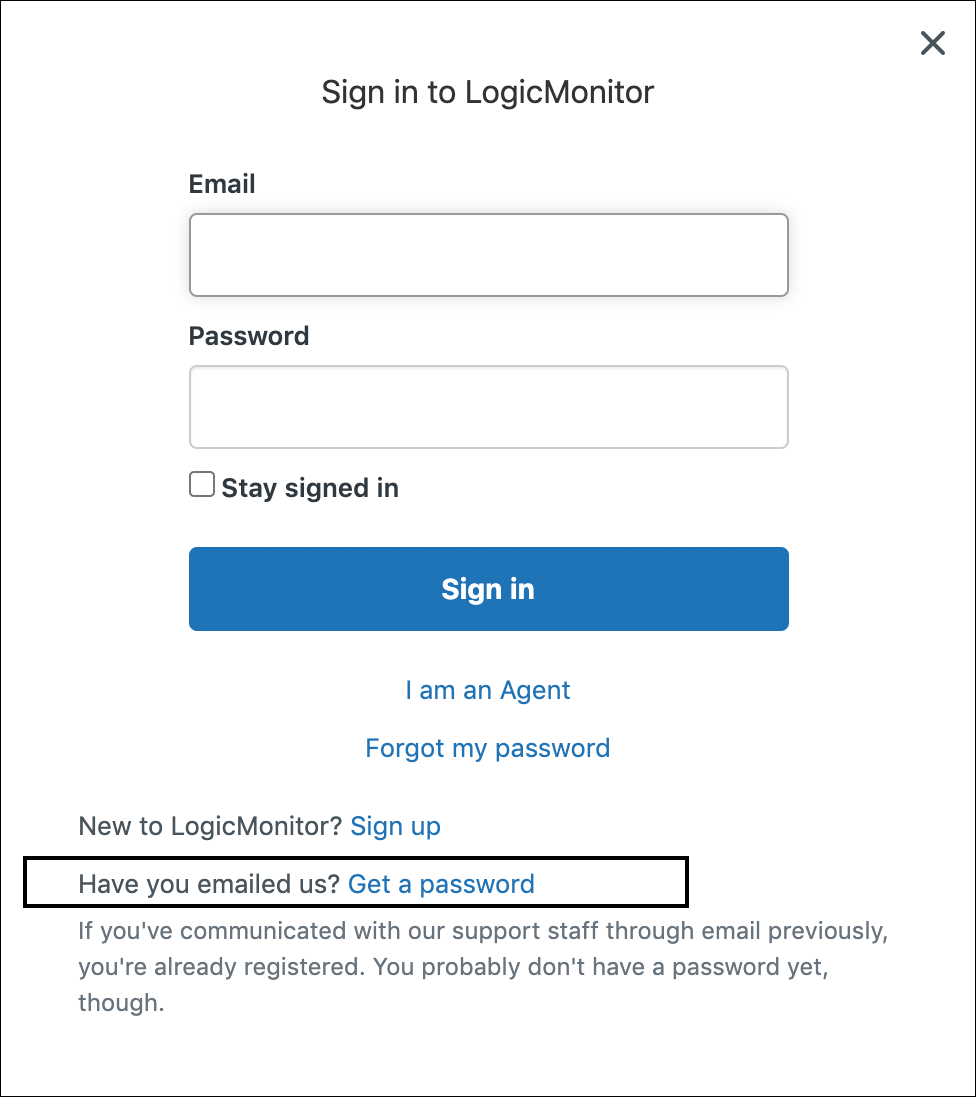
If you have previously submitted a support ticket, an account already exists on your behalf. Click Get a password to reset the password. - Enter the email address under which your support ticket was submitted (this is the email address associated with your user account in the LogicMonitor application) and click Submit.
- LogicMonitor will send a password reset hyperlink via email. Use this link to reset your password and log into the support portal.
Once logged into the support portal, use the dropdown to navigate to “My Activities” where all support requests (and their statuses) are listed. You can view the full thread of any request by clicking its subject.
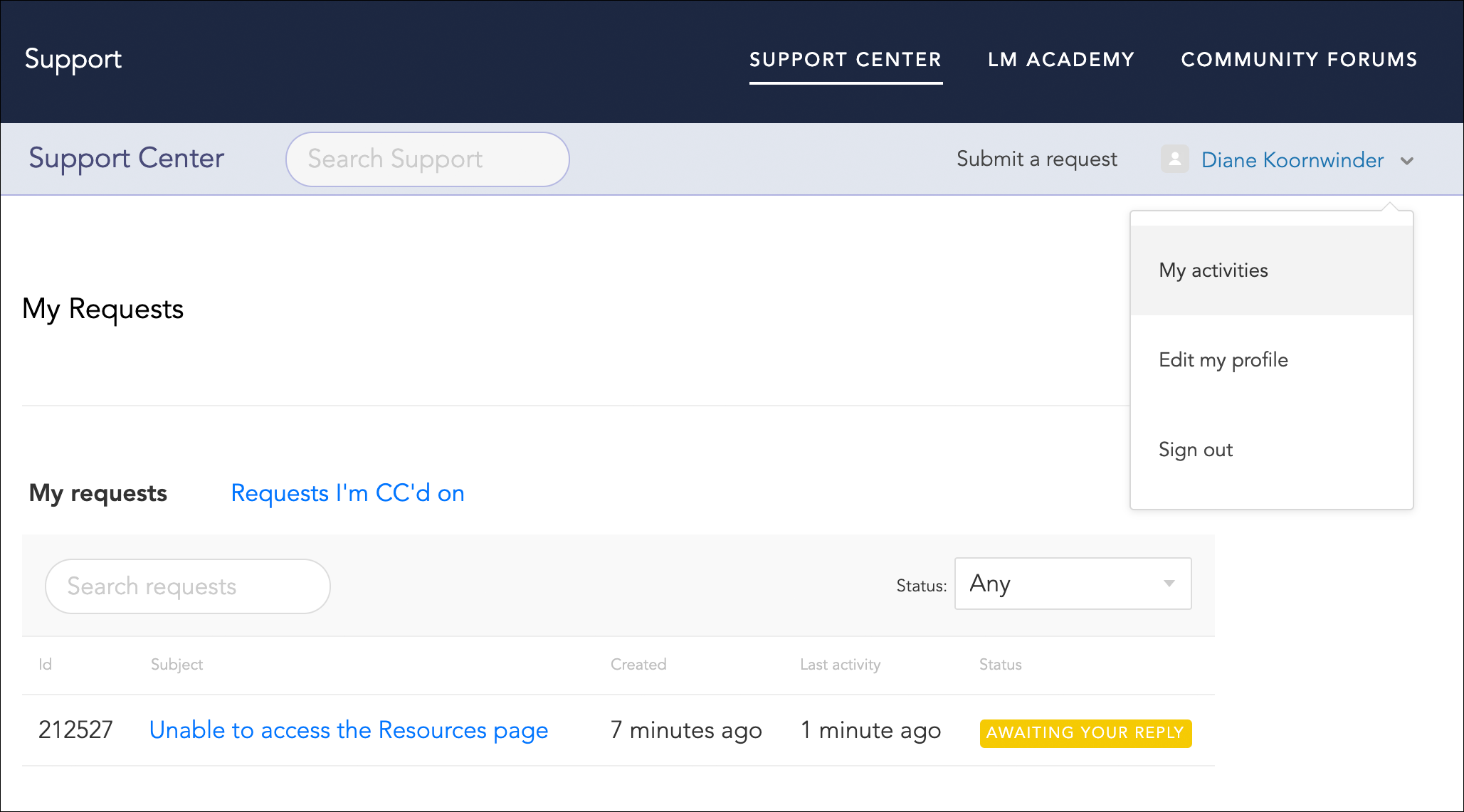
Routine Maintenance Window
When: Thursdays, 08:00-11:00 AM Pacific Time for portals hosted in the APAC region and Thursdays, 06:00-09:00 PM Pacific Time for portals hosted in the US/EMEA regions
Potential Interruption: Up to 30 minutes, although all effort is made to completely avoid downtime
Customers will be given advance notice of any planned downtime within the maintenance window that is expected to last longer than five minutes. If emergency maintenance requiring downtime must be performed outside of the Thursday maintenance window, advance notice will be provided when feasible. Emergency maintenance is exceedingly rare and only undertaken when absolutely necessary to ensure the ongoing functionality of the platform.
New Version Deployment Windows
When: Mondays and Wednesdays, 07:30–10:30 PM Pacific Time
Potential Interruption: Up to five minutes, although typically less than one minute
In addition to weekly maintenance windows, LogicMonitor deployment windows occur approximately every three weeks on Mondays and Wednesdays, 07:30–10:30 PM Pacific Time.
Customers will be notified of new LogicMonitor deployments 48 hours in advance. In the event that we need to deploy a patch, the deployment will take place during the next upcoming deployment window; no advance notification will be provided.
Note: During the deployment and planned maintenance window, if a datasource has an internal collection method, like hoststatus, there will be a gap displayed in the datasource graph.
With our granular storage engine, we store every sample of your time-series data for the term defined in your service agreement (3 months to 2+ years), subject to the other data retention schedules below.
LogicMonitor runs under the assumption that higher data resolution helps when actively involved in the forensic analysis of an issue. After that, long-term trends are more useful. As such, data is aggregated in widgets and graphs to avoid choppy overwhelming graphs. You can, however, zoom in to see granular historical data where desired.
Other data retention schedules
- Entries in the Audit Log are equivalent to the alert retention (history) specified in your LogicMonitor package.
- Collector event history is stored for 7 days.
- Trace data is stored for 45 days.
- The history of a deleted instance is kept for 30 days. The history is available if the instance is rediscovered or added again during that period.
- Alert history is kept between 30 days to 2 years, depending on your plan.
- No history is kept for a host once the resource is deleted.
- No history is kept for a DataSource on a resource when that DataSource is no longer associated with the resource.
Overview
Every LogicMonitor customer has a DNS record of [customername].logicmonitor.com. This record resolves to two or more public IP addresses at any given time.
Important: Because these IP addresses can and do change over time, it’s imperative that your network’s firewall(s) permit access to all of our public IP addresses.
Allowing LogicMonitor’s Public IP Addresses
There are two methods for adding LogicMonitor’s public IP addresses to your allow list:
- Allowing the DNS (recommended). If you have firewalls capable of handling DNS based rules, we recommend adding *.logicmonitor.com to your allow list in lieu of the below IP ranges for maximum efficiency and flexibility. LogicMonitor uses CloudFront CDN to deliver content.
- Allowing all IP addresses. If DNS based rules are not an option, then you must add the following set of public IP addresses in its entirety to your allow list:
- 3.68.188.192/26
- 3.106.118.64/26
- 13.43.19.192/26
- 15.156.210.128/26
- 18.139.118.192/26
- 18.246.78.128/25
- 34.223.95.64/26
- 52.52.63.0/26
- 52.202.255.64/26
- 52.215.168.128/26
- 54.193.15.255/32
- 54.194.232.54/32
- 54.209.7.170/32
- 54.254.224.41/32
- 100.28.156.128/25
Note: The above list of addresses does not include LogicMonitor’s external test locations for website monitoring. If you are performing website monitoring and need to explicitly allow for our external test location IP addresses, you can find the list of addresses in What Is Website Monitoring.
Some customers manually update their Collectors’ /etc/hosts files with static IP addresses. This is not a recommended (or sustainable) practice because these IP addresses can and do change over time. If for some reason a Collector cannot use DNS, then periodic checks (for example, every five minutes) should be made to ensure the static entry remains up to date.
The only external communications needed for a LogicMonitor Collector is outbound 443/tcp to the IP addresses/DNS names noted above. If communications are sent to port 80 then a redirect to 443 can be expected. In order to use our remote session functionality, you will also need RDP or SSH on port 443.
Note:
- Bootstrap executables for Collector installation are delivered via CDN (AWS CloudFront). It is recommended to allow the DNS in order to support this process. However, if it is required that IP addresses be added to your allow list individually, you will need to review and add CloudFront’s IP ranges, as discussed in CloudFront’s documentation.
- LogicMonitor has four individual proxy endpoints dedicated to routing collected data around disruptions in the public internet to your portal. If your Collectors are unable to reach our data centers, collected data will be rerouted through these proxies until it can be delivered to your portal via the normal path.
LogicMonitor evolved out of the unique monitoring needs of datacenters.
LogicMonitor finds, intelligently queries, and begins monitoring virtually any datacenter resource. If you have a resource in your datacenter that is not immediately found and monitored, our professional services will investigate how to add it.
Different from other systems, LogicMonitor stands out from the crowd:
- It monitors more resources and provides more valuable metrics per resource, greatly aiding in problem resolution and problem prevention.
- It is easy to use. No extensive configuration is needed to thoroughly monitor your technology stack.
- It offers incredible flexibility, allowing you to attach specific tests to groups, hosts, or even specific instances. You group your hosts your way and set alerting thresholds anywhere from the global to the instance level.
- It gives you the power. Discovery supports flexible filtering – you can easily adapt your monitoring configuration to filter out staging systems or apply different alerting rules based on type.
There are numerous reasons why LogicMonitor is the best system for monitoring datacenters, but its flexibility also lends itself to being a great solution for internal IT operations, too. If you want powerful insight and highly configurable alerting, LogicMonitor is your monitoring solution.

