How to Handle Sensitive Data in Your Logs Without Compromising Observability
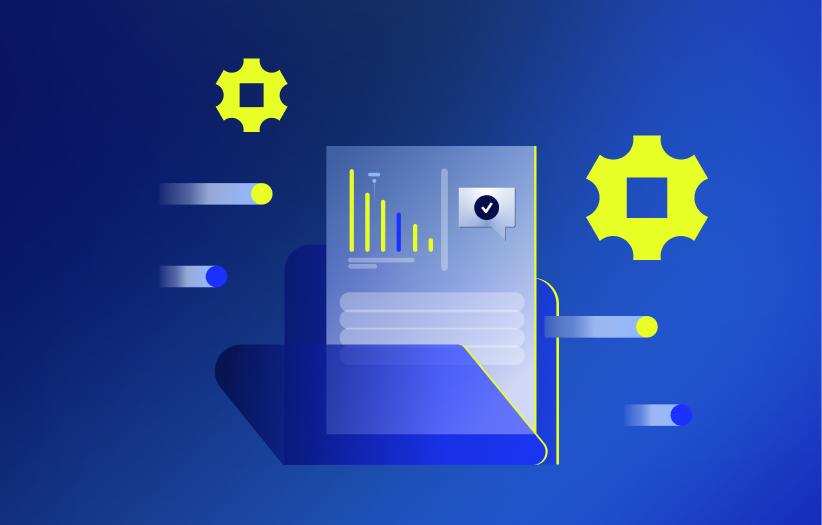
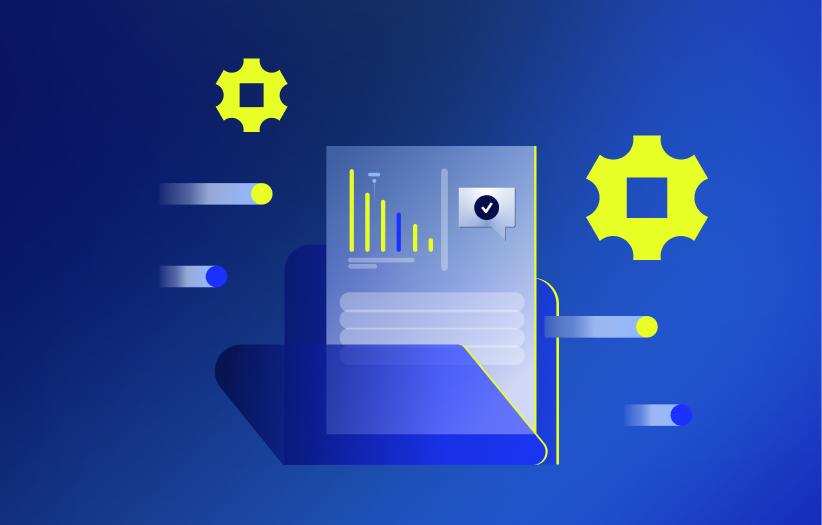
When things break, your logs should help you fix issues, not pile on a compliance headache. But if there’s user-specific data in the mix, especially in industries like healthcare or finance, things get complicated fast.
The good news is that you can still get the visibility you need without compromising privacy. Let’s walk through how to handle Personally Identifiable Information (PII) and Protected Health Information (PHI) in LM Logs so your team can troubleshoot smarter and safely.
Not all logs are equal when it comes to compliance risk.
LM Logs is built to help you troubleshoot metric-based alerts. It automatically aligns relevant logs with alert timelines so you can get to the root cause faster. That’s why the most valuable logs for LM Logs are:
These logs are typically used for performance monitoring and system diagnostics. For example, a system log might capture a configuration change right before an alert fired, giving you a clear trail to investigate. We’ve seen teams identify a misapplied patch or a service that restarted unexpectedly without needing to dig through unrelated user data. They rarely contain Personally Identifiable Information or Protected Health Information.
Where things get tricky is with custom application logs. These can contain user-specific data (like login info, transaction IDs, or even health or financial information) depending on what your dev teams choose to log.
These fall into a few categories:
| Direct Identifiers | Indirect Identifiers | Sensitive Personal Information |
| – Full name – Social Security number – Passport or driver’s license number – Email address (if tied to a specific individual) – Phone number | – Date of birth – Gender – Usernames or account IDs – IP addresses (in some contexts) – Biometric data | – Financial data (e.g., credit card or bank account numbers) – Health records or insurance data – Racial, ethnic, or sexual orientation data |
The compliance risk increases when logs contain more than one of these fields in a way that makes an individual identifiable (this is called “linkability”). A single username might not be a problem. A username + email + credit card? That’s a risk.
If it’s not in the logs, it can’t be exposed. Train dev teams to:
Use Fluentd, Fluent Bit, or Logstash with LogicMonitor-supported plugins. These tools let you:
For example, a log line contains a keyword like “password” that should never be ingested.
Before (raw log):
2024-05-10 12:03:45 Login failed for user admin. Reason: Incorrect passwordAfter (dropped): Log line is not ingested or forwarded due to matching a sensitive keyword filter.
An example of this is an email and credit card number that needs to be redacted or partially masked.
Before (raw log):
{
"user": "[email protected]",
"credit_card": "4111111111111111",
"action": "purchase"
}After (masked/redacted):
{
"user": "jane.doe@####",
"credit_card": "************1111",
"action": "purchase"
}For example, an IP address and user ID should be anonymized for privacy compliance.
Before (raw log):
{
"ip": "192.168.1.102",
"user_id": "user-123456",
"status": "success"
}After (anonymized):
{
"ip": "192.168.1.xxx",
"user_id": "user-xxxxxx",
"status": "success"
}And if you don’t already have log processing capabilities in place, we recommend starting with Fluent Bit. It’s powerful, flexible, and LM-supported.
If sensitive data must be logged:
LogicMonitor lets you restrict log visibility:
Sensitive logs should have shorter lifespans:
When a log is ingested into LM Logs, three important things happen:
This process helps ensure your log data is managed responsibly from the moment it enters the system.
Make sure your ingestion process is locked down:
LM Logs integrates with LogicMonitor Audit Logs, which:
These logs are tamper-proof and system-level only, so individual entries can’t be altered post-creation.
LM Logs isn’t a SIEM, and that’s by design. It’s not built for threat detection or forensic analysis. Instead, LM Logs focuses on helping your IT team find and fix problems faster by aligning logs with alerts in a way that saves time, reduces MTTR, and eliminates finger-pointing.
By following these best practices, you can get the full value of LM Logs without putting your organization’s data or compliance posture at risk.
Need help setting this up? Reach out to your LogicMonitor customer success team. We’re here to help you design a logging strategy that’s powerful, practical, and privacy-aware.
© LogicMonitor 2026 | All rights reserved. | All trademarks, trade names, service marks, and logos referenced herein belong to their respective companies.
