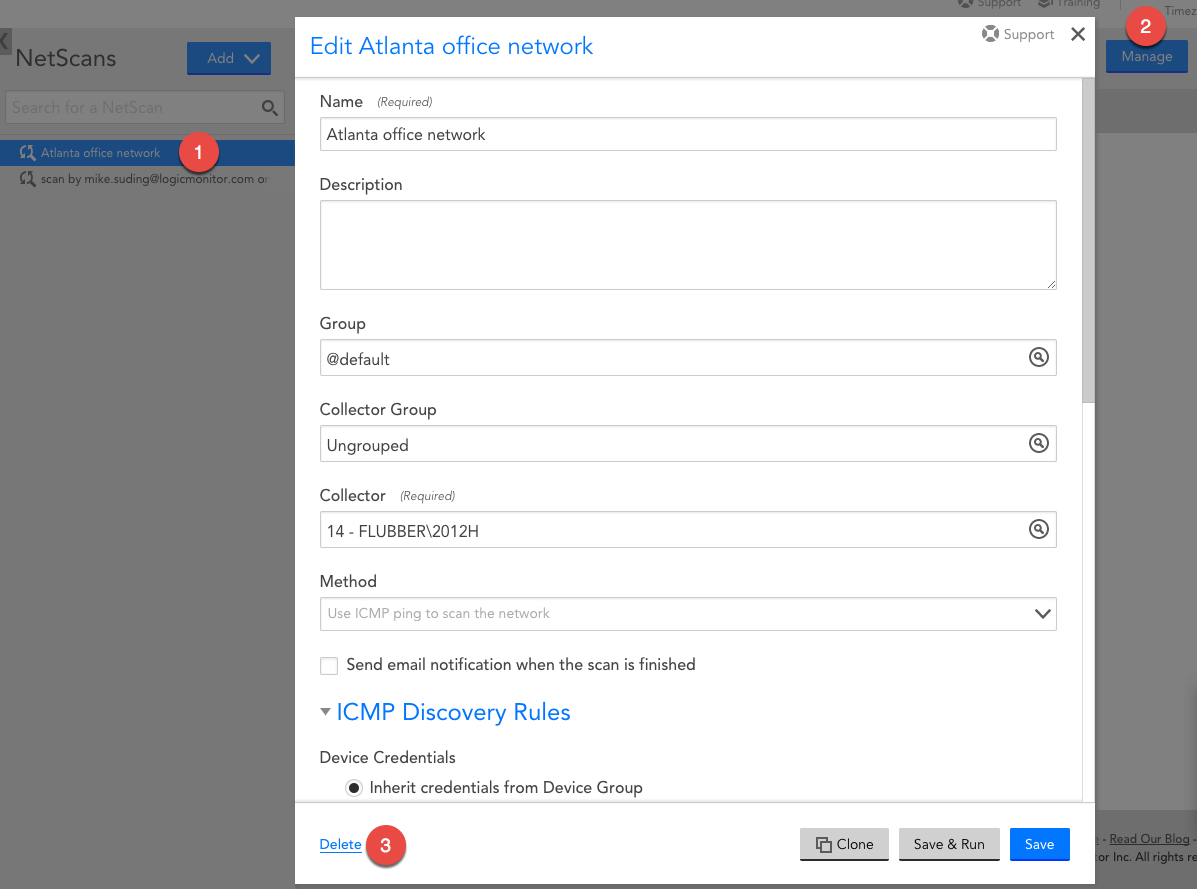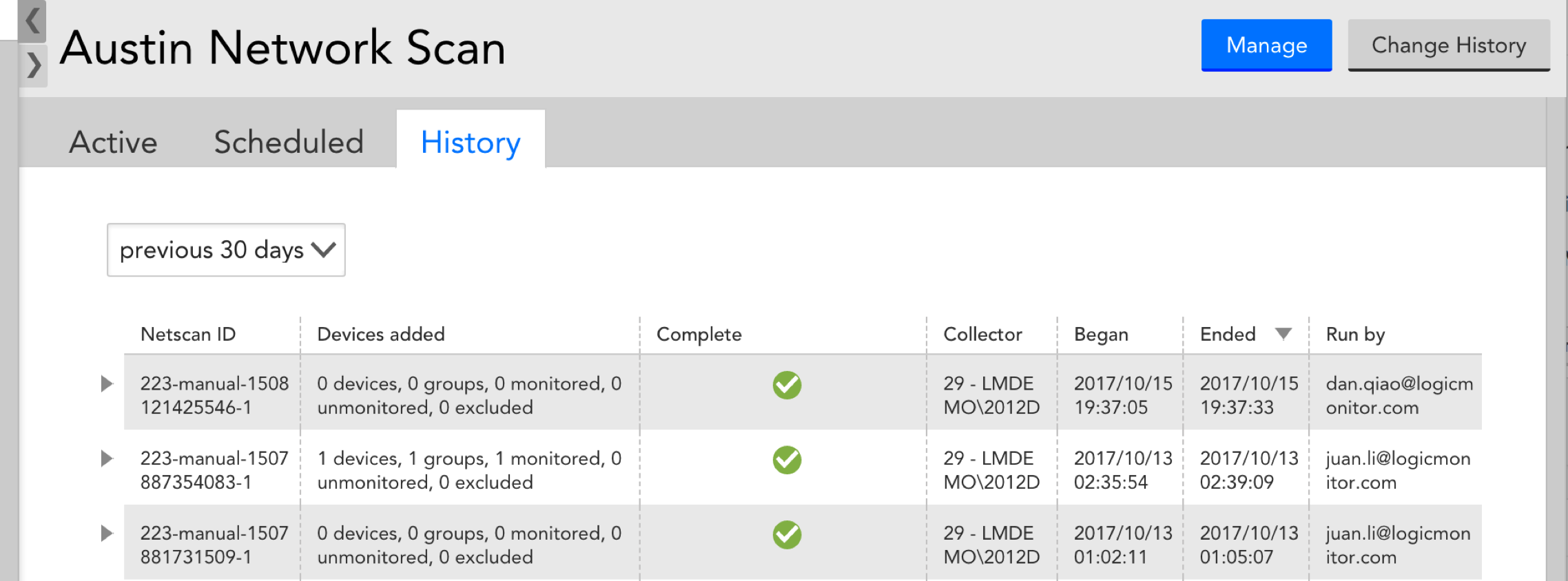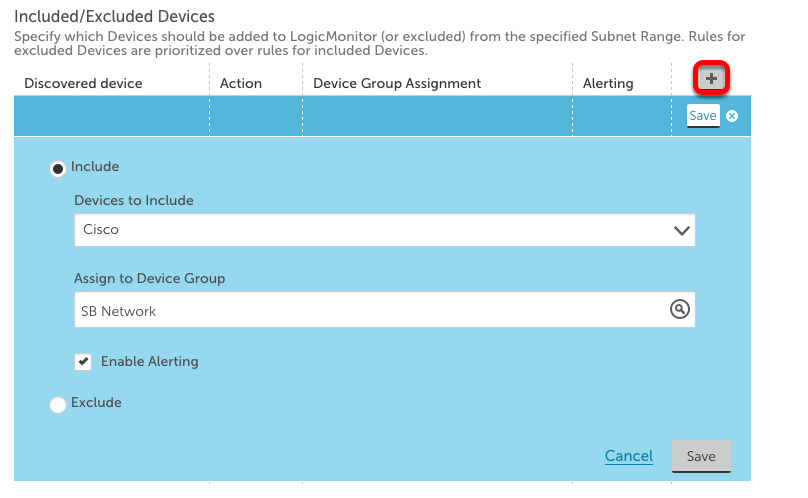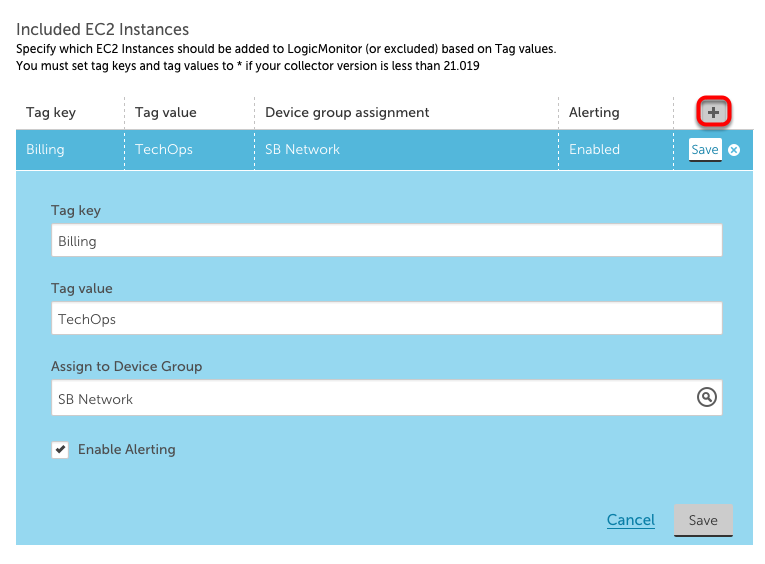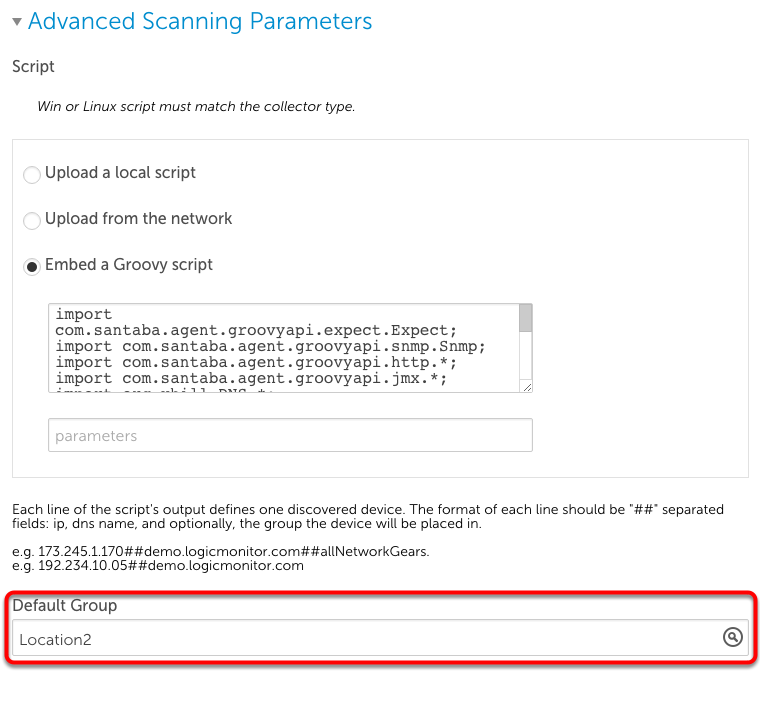To delete a NetScan, select your NetScan and click the “Manage” button.
In the bottom lefthand corner of the “Manage” window, click “delete.”
Under the History tab of your NetScan, you can view records of each individual iteration of the NSP, including the number of devices added as a result of the scan, the Collector on which it was run, the timestamp, as well as the user who performed the scan.
If your discovered resources were added to the Unmonitored Group, additional information about discovered devices can be found on the Devices page. See Unmonitored NetScan Devices.
You can choose to assign any newly discovered devices to a specific device group. Alternatively, if you do not wish to add these devices to a group, they will be assigned to the “Unmonitored Netscan Devices” group under the Devices tab.
The process of assigning devices discovered via Netscan to a group is different for ICMP, AWS, and Script methods.
ICMP
Using ICMP Netscan, you can choose to automatically add newly discovered devices to a device group based on the device type. To do this, scroll down to Device Discovery Rules in the “Manage” window. Click the “+” button (outlined in red below). This will open a dropdown menu in which you can specify that a certain device type (Cisco, Linux, Windows, NetApp, or a Custom Query) be automatically added to a specific device group.
In the screenshot below, you can see that all discovered Cisco devices will be added to the SB Network device group.
AWS
AWS devices can be assigned to a device group based upon their respective AWS Tag Filters. To add Tag Filters, scroll down to Device Discovery Rules in the “Manage” window. Click the “+” button (outlined in red below). This will open a dropdown menu in which you can assign devices that have specific AWS Tag Filters to a specific device group.
For instance, in the image below, devices with the Tag Key of “Billing” and Tag Value of “TechOps” will be assigned to device group SB Network. When done, click “Save.”
Note:
- You can use glob expressions with the tag filter (e.g. tag value = prod*)
- Multiple filters will be logically connected with an OR
- The tag filter is case sensitive
Script
To automatically add newly discovered devices from a Script NetScan to a specific device group, go to the Default Group section within the “Manage” window. Here, you can assign any devices discovered with your specific Script query to a device group of your choosing.
In the screenshot below, any devices discovered using the Groovy script will be added to the Location2 device group.
Minimal Monitoring
LogicMonitor accounts created after the v.79 Release have a pre-set, dynamic device group, “Minimal Monitoring,” which displays devices that were discovered via Netscan, but not properly identified (typically due to incorrect SNMP community strings, WMI credentials, etc).
“Minimal Monitoring” is preconfigured to add devices that match an appliesTo of system.sysinfo=="" && system.sysoid=="" && isDevice() && !(system.virtualization) && !(monitoring=="basic")
There are two ways to run a NetScan:
- Schedule a scan
- Manually run a scan
Scheduling a Recurring NetScan
You can schedule a NetScan in one of two ways:
1. During the creation of a NetScan. See Creating NetScans.
2. From the NetScan’s Manage page after it has been created.
To retroactively schedule an existing NetScan, select your NetScan under Settings > Netscan and click Manage.
From the Manage page, select hourly, daily, weekly, or monthly and the time from the Schedule dropdown menu.
Choose the frequency with which you would like the scan to occur. In the example below, a scan will occur weekly each Monday at 13:00.
Running a NetScan Manually
If you do not want a recurring schedule for your NetScan, you can run it manually. To run NetScan manually, go to your NetScan and click Run Now.
Note: If you delete the resource from the Resource tree, you must wait five minutes for the Resource tree to update before you re-run the NetScan.
NetScans are processes in which LogicMonitor Collectors periodically look for and automatically discover devices in your network. NetScans streamline the process of adding devices to your LogicMonitor account, which helps ensure your entire environment is properly monitored.
When a device is discovered, you can specify criteria that determines whether it will be added to monitoring. In addition, the display name can be set based on one of the following:
- Reverse DNS (as resolved by your reverse DNS)
- System name (from SNMP devices if you have it set in the sysName OID)
- IP address
NetScan can use three methods for discovering devices:
- ICMP (ping)
- Script
- AWS scan
NetScans are created and managed from Settings | NetScan. For more information on creating and managing NetScans, see Creating NetScans.