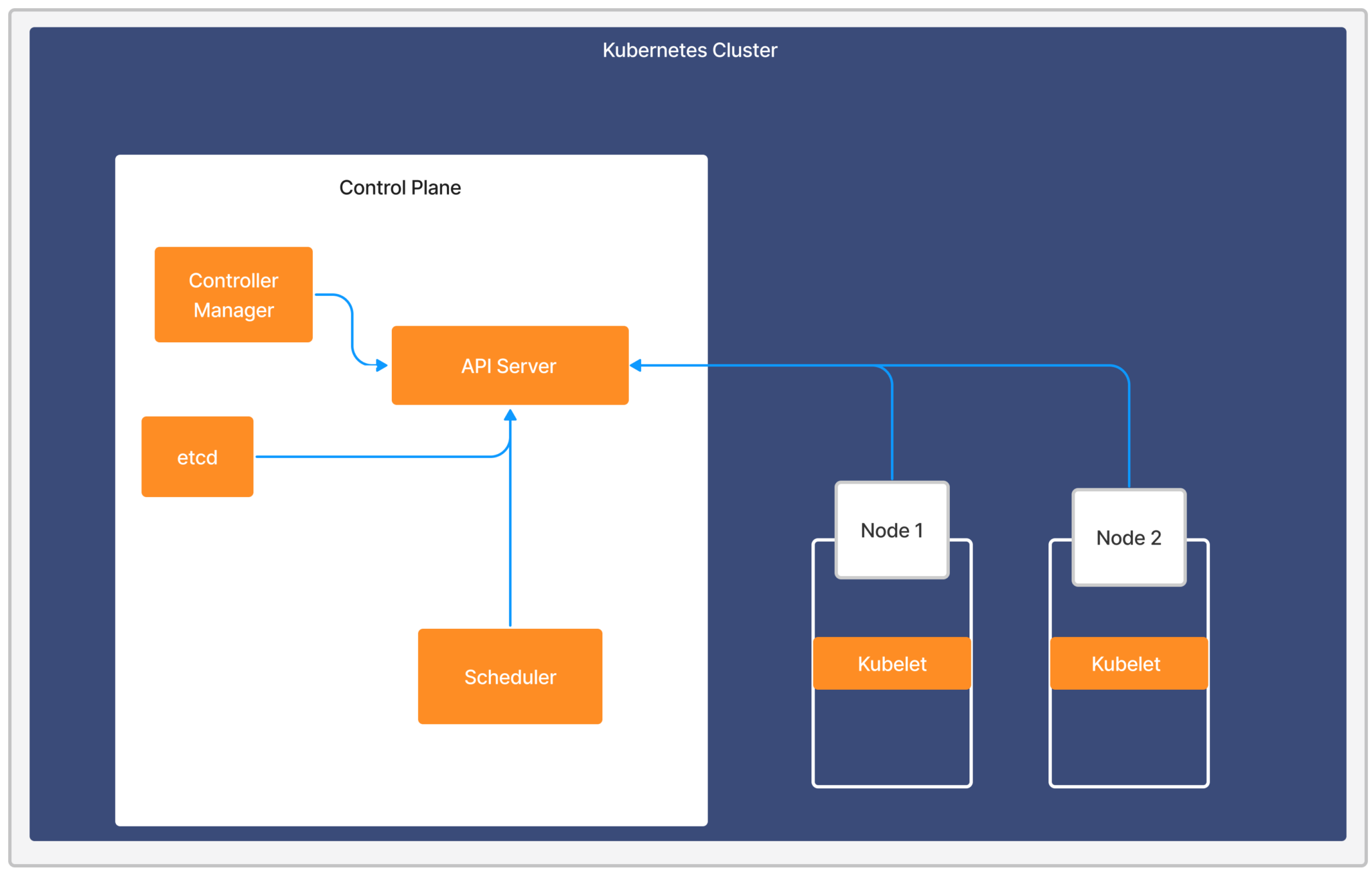By default, LM Container deletes resources immediately. If you want to retain resources, you can configure the retention period to delete resources after the set time passes.
Retaining Deleted Kubernetes resources
You must configure the following parameters in the LM Configuration file:
- Navigate to the LM Configuration file and do the following:
- Specify the deleted devices’ retention period in ISO-8601 duration format using the property
kubernetes.resourcedeleteafter= P1DT0H0M0S.
For more information, see ISO-8601 duration format. lm-containeradds the retention period property to the cluster resource group to set the global retention period for all the resources in the cluster. You can modify this property in the child groups within the cluster group to have different retention periods for various resource types. In addition, you can modify property for a particular resource.
Note: lm-container configures different retention periods for lm-container and Collectorset-Controller Pods for troubleshooting. The retention period for these Pods cannot be modified and is set to 10 days.
- Specify the deleted devices’ retention period in ISO-8601 duration format using the property
- Enter the following parameters in the lm-container-configuration.yaml to set the retention period for the resources:
argus:
lm:
resource:
# To set the global delete duration for resources
globalDeleteAfterDuration: "P0DT0H1M0S" // Adjust this value according to your needs to set the global retention period for resources
When you add your Kubernetes cluster to monitoring, dynamic groups are used to group the cluster resources. For more information, see Adding a Kubernetes Cluster to Monitoring.
Non-admin users can add Kubernetes clusters to monitoring using API keys with more granular access. These API keys should have access to at least one resource group, which provides the necessary permissions to configure monitoring for Kubernetes clusters. This significantly improves access control, as the dynamic groups are now linked to the resource groups that the API keys can access, based on view permissions.
Before non-admin users can add Kubernetes clusters to monitoring, several prerequisites need to be set up:
Enabling non-admin users to add a Kubernetes cluster to monitoring
- Ensure that different device groups are created for non-admin users. For more information, see Adding Resource Groups.
- Navigate to Settings > User Access > User and Roles.
- Select the Roles tab.
- Select the required role group and select the
Manage icon.
- In the Permissions tab, assign the required access to the Kubernetes cluster static groups.
Note: You can create multiple users with specific roles from the Manage Role dialog box.
When the required permissions are provided, the non-admin users can add and monitor the Kubernetes clusters within the static groups.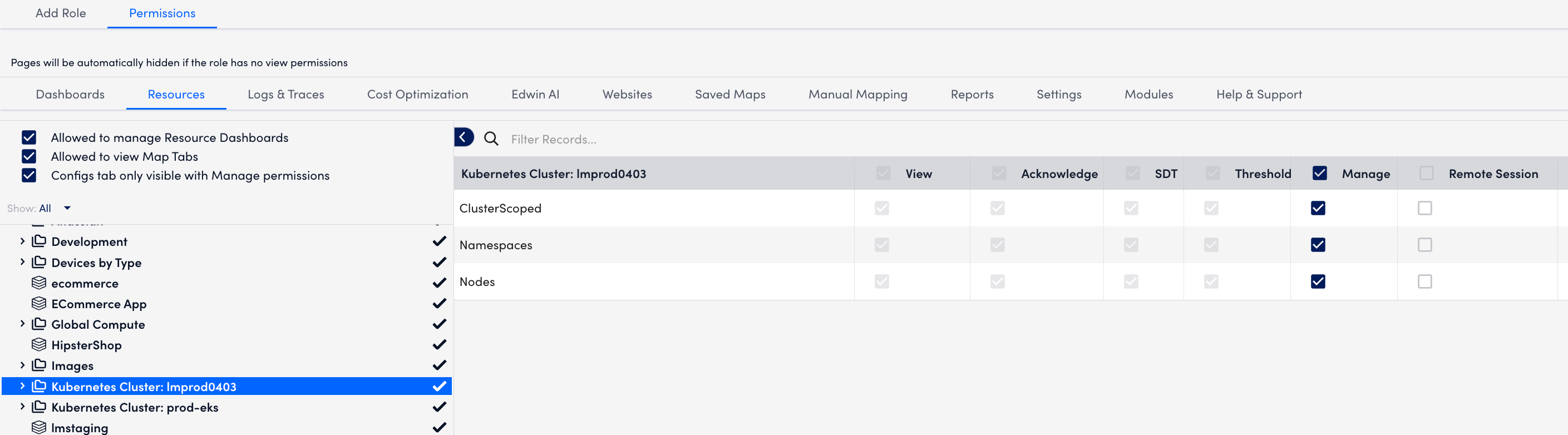
- To create the required dashboard groups, in the top left of the Dashboards page, select the Add icon
 > Add dashboard group. Enter the required details. For more information, see Adding Dashboard Groups.
> Add dashboard group. Enter the required details. For more information, see Adding Dashboard Groups. - To create the required collector groups, navigate to Settings > Collectors.
- Under the Collectors tab, select the Add Collector Options
 dropdown. Enter the required details. For more information, see Adding Collector Groups.
dropdown. Enter the required details. For more information, see Adding Collector Groups. - Select the User Profile in the Permissions setting and grant non-admin users access to create API tokens and manage their profiles.
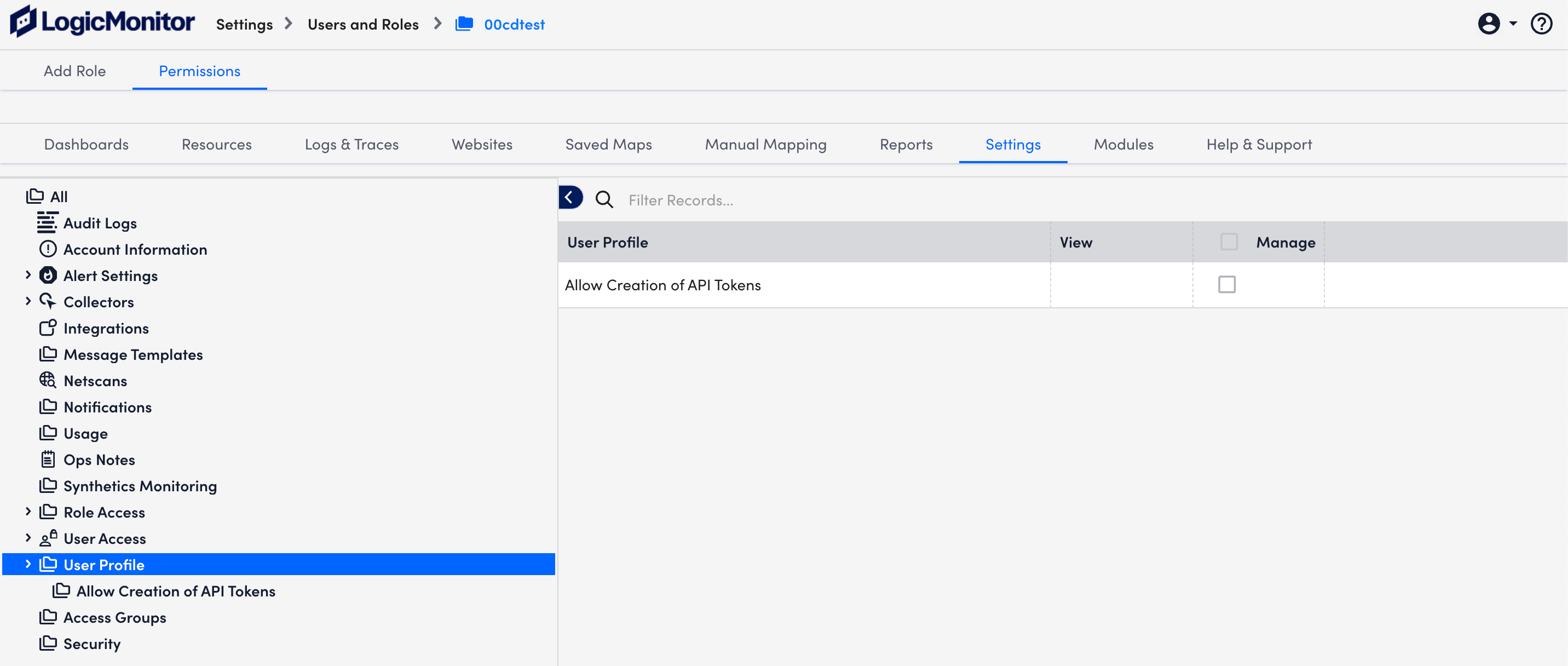
After a resource group is allocated, non-admin users can add Kubernetes clusters into monitoring.
Adding a Kubernetes Cluster into Monitoring as a Non-Admin User
- Navigate to Resource Tree > Resources.
- Select the allocated resource group to add to the cluster.
- Select the Add icon and select Kubernetes Cluster.
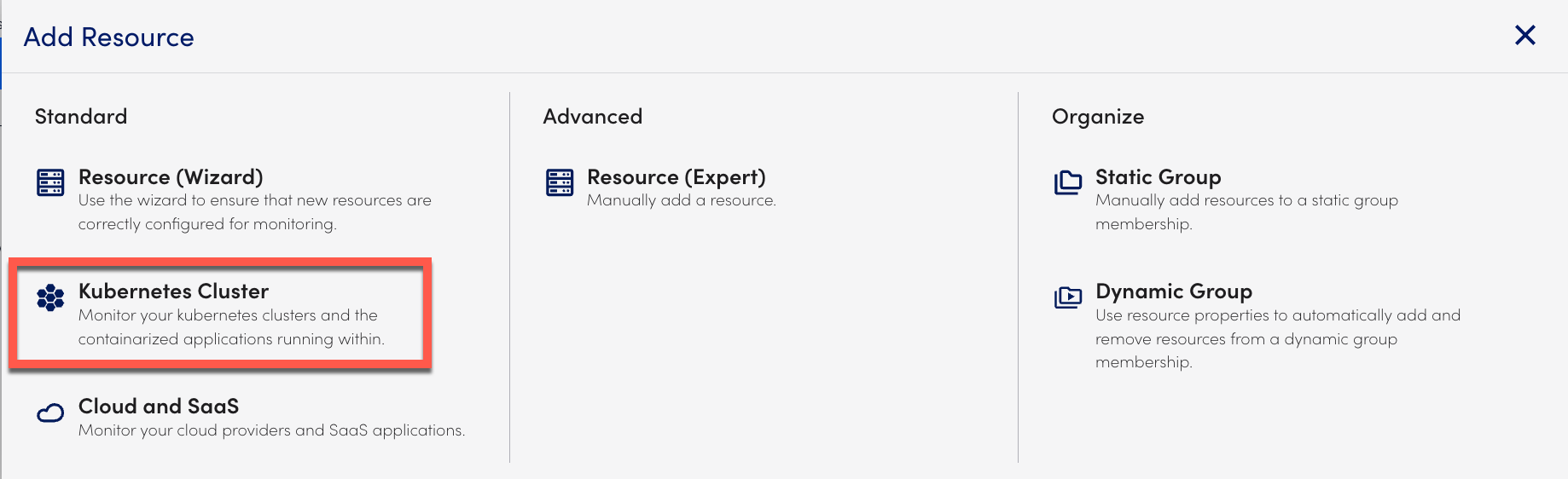
- On the Add Kubernetes Cluster page, add the following information:
- In the Cluster Name field, enter the cluster name.
- In the API token field, select the allocated resource group’s API token and Save.
The other API Token field information populates automatically. - In the Resource Group field, select the allocated resource group name
- In the Collector Group and Dashboard Group fields, select the allocated Resource Group.
- Select Next.
- In the Install Instruction section, select the Argus tab.
- Select the
resourceGroupIDparameter and replace the default value with thesystem.deviceGroupIdproperty value of the allocated resource group. - Select Verify Connection. When the connection is successful, your cluster is added.
In scenarios such as a new installation or a cache refresh, the entire Kubernetes cluster gets synchronized with the portal. This process results in a large number of devices being added to the cluster unnecessarily, adding strain to the system.
During the default installation, all resources are monitored by the lm-container. However, to address the above-mentioned issue, the following resources will be either filtered or disabled from monitoring:
- Only critical resources will be enabled by default.
- Non-essential resources will be disabled or filtered, but customers can add them back to monitoring by updating the filter criteria in the Helm chart.
To optimize system performance and reduce unnecessary resource load, several default configurations will be applied to filter or disable specific resources, ensuring that only the essential components are actively monitored.
- Default Filtering of Ephemeral Resources: Ephemeral resources, such as Jobs, CronJobs, and pods created by CronJobs, will be filtered out by default to reduce unnecessary load. For example:
argus:
disableBatchingPods: "true"- Disabled Monitoring of Kubernetes Resources: Resources like ConfigMaps and Secrets will be added to a list of disabled resources, preventing them from being monitored by default during cluster setup.
For example:
argus:
monitoringMode: "Advanced"
monitoring:
disable:
- configmapsResources Disabled for Monitoring by Default
Below is a list of Kubernetes resources that will be disabled by default but can be enabled if you choose:
- ResourceQuotas
- LimitRanges
- Roles
- RoleBindings
- NetworkPolicies
- ConfigMaps
- ClusterRoleBindings
- ClusterRoles
- PriorityClasses
- StorageClasses
- CronJobs
- Jobs
- Endpoints
- Secrets
- ServiceAccounts
Changes from Upgrading Helm Chart
In case of an upgrade from an older version of the lm-container Helm chart to this version, the following applies:
- Default Filtering: If you have custom filters applied in the previous version, those filters will continue to take priority. The default filtering will not override their settings.
- Default Disabled Monitoring: If you had resources set for disabled monitoring in the older version, those configurations will remain in effect and will not be overwritten by the new defaults.
- Cross-Configuration for Filtering and Disabled Monitoring:
- If a customer had custom filters but had not configured disabled monitoring resources, the default list for disabled monitoring will be applied automatically.
- Conversely, if custom disabled monitoring resources were configured, the default filtering for resources will be applied.
LM Container allows you to configure the underlying collector through Helm Chart configuration values. The collector is responsible for collecting metrics and logs from the cluster resources using the configuration specification format of the collector. For more information, see agent. conf.
You must use the Helm chart configuration to set up the collector. This ensures a permanent configuration, unlike the manual configuration on the collector pod. For example, a pod restart operation can erase the configured state and revert the configuration to the default state, making Helm chart configuration a more reliable option.
Requirements for Managing Properties on Docker Collector
Ensure you have LM Container Helm Charts 4.0.0 or later installed.
Adding agent.conf Properties on your Docker Collector
- Open and edit the
lm-container-configuration.yamlfile. - Under the
agentConfsection, do the following:- In the value or values parameter, enter the config value.
- (Optional) In dontOverride property, set dontOverride to
trueto add more property values to the existing list. By default, the value isfalse. - (Optional) In the coalesceFormat property, specify the CSV format.
- (Optional) In the discrete property, set the discrete to true to pass the values array corresponding to each item for each collector.
The following is an example of these values.
argus:
collector:
collectorConf:
agentConf:
- key: <Property Key>
value: <Property Value>
values: <Property values list/map>
dontOverride: true/false
coalesceFormat: csv
discrete: true/false- Run the following Helm upgrade command:
helm upgrade \
--reuse-values \
--namespace=<namespace> \
-f lm-container-configuration.yaml \
lm-container logicmonitor/lm-containerExample of Adding Identical Configurations
You can apply identical configurations on each collector of the set. Following are the different examples of the input properties in the lm-container-configuration.yaml file:
- Singular value in string, number, or boolean format
key: EnforceLogicMonitorSSL
value: false- Multi-valued properties in CSV format
key: collector.defines
value:
- ping
- script
- snmp
- webpage
coalesceFormat: csvThe resultant property displays as collector.defines=ping,script,snmp,webpage in the agent.conf when you have not set the dontOverride to true. If you have set the dontOverride to true, then the resultant property is appended with config parameter values and displays as collector.defines=ping,script,snmp,webpage,jdbc,perfmon,wmi,netapp,jmx,datapump,memcached,dns,esx,xen,udp,tcp,cim,awscloudwatch,awsdynamodb,awsbilling,awss3,awssqs,batchscript,sdkscript,openmetrics,syntheticsselenium.
Example of Adding Discrete Configurations
You can define different property values on every collector using discrete flag. Following are the different examples of how the properties display in the agent.conf file:
- Singular value in string, number, or boolean format
key: logger.watchdog
discrete: true
values:
- debug
- info
- infoThe above configuration enables debug logs on the first collector out of 3 whose index is 0 and info logs to the remaining.
- Multi-valued properties in CSV format
For example, you want to change the preferred authentication on the second collector (password first priority) keeping the remaining on default order.
key: ssh.preferredauthentications
discrete: true
values:
- - publickey
- keyboard-interactive
- password
- - password
- keyboard-interactive
- publickey
- - publickey
- keyboard-interactive
- password
coalesceFormat: csvThe resultant property for individual collectors considering you have 3 replica displays as follows:
- Replica indexed 0 resultant property displays as
ssh.preferredauthentications=publickey,keyboard-interactive,password - Replica indexed 1 resultant property displays as
ssh.preferredauthentications=password,publickey,keyboard-interactive - Replica indexed 2 resultant property displays as
ssh.preferredauthentications=publickey,keyboard-interactive,password
A Secret is an object that contains a small amount of sensitive data such as a password, a token, or a key. Kubernetes Secrets allows you to configure the Kubernetes cluster to use sensitive data (such as passwords) without writing the password in plain text into the configuration files. For more information, see Secrets from Kubernetes documentation.
Note: If you are using secrets on your LM Container, granting manage permission might reveal your encoded configuration data.
Requirements for Configuring User Defined Secrets in LM Container
Ensure you have LM Container Helm Charts version 5.0.0 or later.
Configuring User Defined Secrets for your Kubernetes Clusters in LM Containers
Creating a Secret involves using the key-value pair to store the data. To create Secrets, do as follows:
- Create the
secrets.yamlwith opaque secret type that encodes in Base64 format similar to the following example.
Note: Adding the data label encodes the accessID, accessKey, and account field values in Base64 format.
apiVersion: v1
data:
accessID: NmdjRTNndEU2UjdlekZhOEp2M2Q=
accessKey: bG1hX1JRS1MrNFUtMyhrVmUzLXE0Sms2Qzk0RUh7aytfajIzS1dDcUxQREFLezlRKW1KSChEYzR+dzV5KXo1UExNemxoT0RWa01XTXROVEF5TXkwME1UWmtMV0ZoT1dFdE5XUmpOemd6TlROaVl6Y3hMM2oyVGpo
account: bG1zYWdhcm1hbWRhcHVyZQ==
etcdDiscoveryToken: ""
kind: Secret
metadata:
name: user-provided-secret
namespace: default
type: Opaqueor
- Create the
secrets.yamlwith an opaque secret stringData type similar to the following example.
apiVersion: v1
stringData:
accessID: "6gcE3gtE6R7ezFa8Jv3d"
accessKey: "lma_RQKS+4U-3(kVe3-q4Jk6C94EH{k+_j23KWCqLPDAK{9Q)mJH(Dc4~w5y)z5PLMzlhODVkMWMtNTAyMy00MTZkLWFhOWEtNWRjNzgzNTNiYzcxL3j2Tjh"
account: "lmadminuser"
etcdDiscoveryToken: ""
kind: Secret
metadata:
name: user-provided-secret
namespace: default
type: Opaque- Enter the accessID, accessKey, and account field values.
Note: If you have an existing cluster, enter the same values used while creating Kubernetes Cluster.
- Save the
secrets.yamlfile. - Open and edit the
lm-container-configuration.yamlfile. - Enter a new field userDefinedSecret with the required value similar to the following example.
Note: The value for userDefinedSecret must be the same as the newly created secret name.
argus:
clusterName: secret-cluster
global:
accessID: ""
accessKey: ""
account: ""
userDefinedSecret: "user-provided-secret"- Save the
lm-container-configuration.yamlfile. - In your terminal, enter the following command:
Kubectl apply -f secrets.yaml -n <namespace_where_lm_container will be installed>Note: Once you apply the secrets and install the LM Container, delete the accessID, accessKey, and account field values in the lm-container-configuration.yaml for security reasons.
The following table displays the Secrets fields:
| Field Name | Field Type | Description |
| accessID | mandatory | LM access ID |
| accessKey | mandatory | LM access key |
| account | mandatory | LM account name |
| argusProxyPass | optional | argus proxy password |
| argusProxyUser | optional | argus proxy user name |
| collectorProxyPass | optional | collector proxy password |
| collectorProxyUser | optional | collector proxy username |
| collectorSetControllerProxyPass | optional | collectorset-controller proxy password |
| collectorSetControllerProxyUser | optional | collectorset-controller proxy username |
| etcdDiscoveryToken | optional | etcd discovery token |
| proxyPass | optional | global proxy password |
| proxyUser | optional | global proxy username |
Example of Secrets with Proxy Details for Kubernetes Cluster
The following secrets.yaml file displays user-defined secrets with the proxy details:
apiVersion: v1
data:
accessID:
accessKey:
account:
etcdDiscoveryToken:
proxyUser:
proxyPass:
argusProxyUser:
argusProxyPass:
cscProxyUser:
cscProxyPass:
collectorProxyUser:
collectorProxyPass:
kind: Secret
metadata:
name: user-provided-secret
namespace: default
type: OpaqueThere are two types of proxies; global proxy and component-level proxy. When you provide a global proxy, it applies to all Argus, Collectorset-Controller, and collector components. When you add both component-level proxy and global proxy, component-level proxy gains precedence. For example, if you add a collector proxy and a global proxy, the collector proxy is applied to the collector, and a global proxy is applied to the other Argus and Collectorset-Controller components.
The following is an example of the lm-container-configuration.yaml file:
global:
accessID: ""
accessKey: ""
account: ""
userDefinedSecret: <secret-name>
proxy:
url: "proxy_url_here"Amazon Elastic Kubernetes Service (EKS) is a managed Kubernetes service that helps you run Kubernetes on any standard Kubernetes environment (AWS). Using Amazon EKS, you can run Kubernetes without installing and operating a Kubernetes control plane or worker nodes.
LogicMonitor helps you to monitor your Amazon EKS environments in real-time. For more information, see What is Amazon EKS from Amazon documentation.
LogicMonitor officially supports running LM Container Kubernetes Monitoring on AWS Bottlerocket OS. For more information, see Bottlerocket from AWS documentation.
Requirements for Monitoring EKS Cluster
- Ensure you have a valid and running cluster on Amazon EKS.
- Ensure to run the supported Kubernetes cluster version on Amazon EKS. For more information, see the Support Matrix for Kubernetes Monitoring.
Setting up Amazon EKS Cluster
You don’t need separate installations on your server to monitor the Amazon EKS cluster, since LogicMonitor already integrates with Kubernetes and AWS. For more information on LM Container installation, see Installing the LM Container Helm Chart or Installing LM Container Chart using CLI.
Amazon EKS Cluster Dashboards
You don’t need to create any separate Amazon EKS cluster dashboards. If you have integrated LogicMonitor with Kubernetes and AWS, the Amazon EKS cluster data will display on the relevant dashboards.
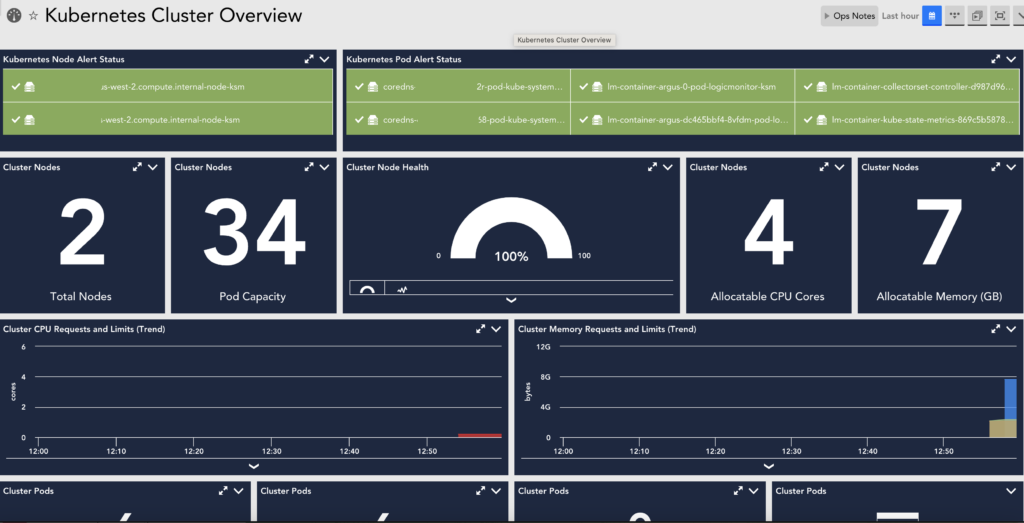
Kubernetes Monitoring Considerations
- LM Container treats each Kubernetes object instance as a device.
- Our Kubernetes integration is Container Runtime Interface (CRI) agnostic. For more information, see Container Runtime Interface from Kubernetes documentation.
- LM Container officially supports the most recent five versions of Kubernetes at any given time and aims to offer support for new versions within 60 days of the official release. For more information, see Support Matrix for Kubernetes Monitoring.
- All Kubernetes Clusters added are displayed on the Resources page. For more information, see Adding Kubernetes Cluster Using LogicMonitor Web Portal.
Kubernetes Monitoring Dependencies
- LM Container Helm Chart — Unified LM Container Helm chart allows you to install all the services necessary to monitor your Kubernetes cluster, including Argus, Collectorset-Controller, and the kube-state-metrics (KSM) service.
- Argus— Uses LogicMonitor’s API to add Nodes, Pods, and Services into monitoring.
- Collectorset-Controller— Manages one or more Dockerized LogicMonitor Collectors for data collection. Once Kubernetes Cluster resources are added to LogicMonitor, data collection starts automatically. Data is collected for Nodes, Pods, Containers, and Services via the Kubernetes API. Additionally, standard containerized applications (e.g. Redis, MySQL, etc.) will be automatically detected and monitored.
- Dockerized Collector— An application used for data collection.
- Kube-state-metrics (KSM) Service— A simple service that listens to the Kubernetes API server and generates metrics about the state of the objects.
The following image displays how LogicMonitor’s application runs in your cluster as a pod.
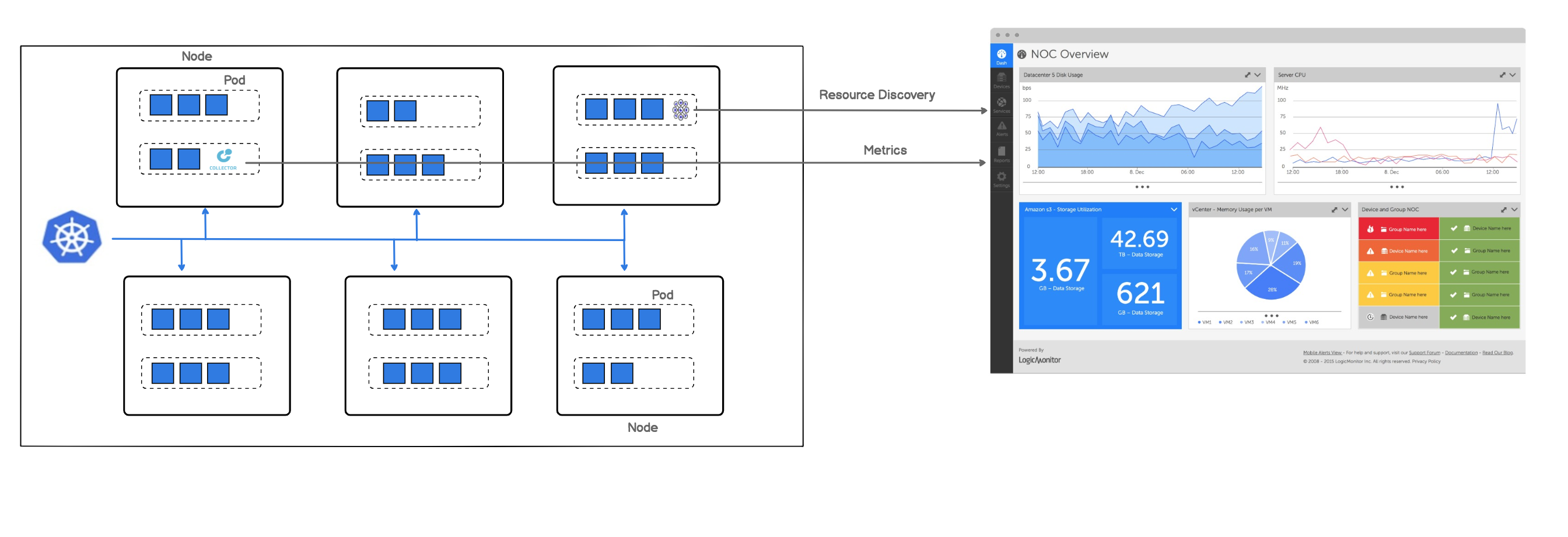
Note: LogicMonitor’s Kubernetes monitoring integration is an add-on feature called LM Container. You may contact your Customer Success Manager (CSM) for more information.
LogicMonitor Portal Permissions
- You should have manage permissions of:
- Settings:
- LogicModules
- Minimum one dashboard group.
- Minimum one resource group.
- Minimum one collector group.
Resources are created if the hosts running in your clusters do not already exist in monitoring.
- Settings:
- You should have view permissions for all the collector groups.
- For creating API tokens for authentication purposes, ensure to check the Allow Creation of API Token checkbox under Settings > User Profile. Any user except an out-of-the-box administrator user role can create API tokens. For more information, see API Tokens.
- Best to install the LM Container from LM portal with the Administrator user role. For more information, see Roles.
Kubernetes Cluster Permissions
There are minimum permissions that are required to install the LM Container.
For creating ClusterRole, do the following:
- Create and save a cluster-role.yaml file with the following configuration:
apiVersion: rbac.authorization.k8s.io/v1
kind: ClusterRole
metadata:
name: lm-container-min-permissions
rules:
- apiGroups:
- ""
resources:
- "*"
verbs:
- get
- list
- create
- apiGroups:
- ""
resources:
- configmaps
verbs:
- "*"
- apiGroups:
- apps
resources:
- deployments
- statefulsets
- replicasets
verbs:
- get
- list
- create
- apiGroups:
- rbac.authorization.k8s.io
resources:
- clusterroles
- clusterrolebindings
- roles
- rolebindings
verbs:
- "*"
- apiGroups:
- apiextensions.k8s.io
resources:
- customresourcedefinitions
verbs:
- "*"
- apiGroups:
- "*"
resources:
- collectorsets
verbs:
- "*"- Enter the following command:
kubectl apply -f cluster-role.yaml- Run the following command to create cluster-role-binding to give view-only permissions of all the resources for a specific user.
kubectl create clusterrolebinding role-binding-view-only --clusterrole view --user <user-name>- Run the following command to create cluster-role-binding to give permissions to specific user to install LM container components.
kubectl create clusterrolebinding role-binding-lm-container --clusterrole lm-container-min-permissions --user <user-name>For more information on LM Container installation, see Installing the LM Container Helm Chart or Installing LM Container Chart using CLI.
The following table provides guidelines on provisioning resources for LogicMonitor components to have optimum performance and reliable monitoring for the Kubernetes cluster:
| Collector Size | Medium | Large |
| Maximum Resources with 1 collector replica | 1300 resources | 3600 resources |
| Argus and CSC Version | Argus Version – v7.1.2 CSC Version – v3.1.2 | Argus Version – v7.1.2 CSC Version – v3.1.2 |
| Collector Version | GD 33.001 | GD 33.002 |
| Recommended Argus limits & Requests | CPU Requests – 0.256 core CPU Limits – 0.5 core | CPU Requests – 0.5 core CPU Limits – 1 core |
| Memory Requests – 250MB Memory Limits – 500MB | Memory Requests – 500MB Memory Limits – 1GB | |
Recommended Collectorset Controller limits & Requests | CPU Requests – 0.02 core CPU Limits – 0.05 core | CPU Requests – 0.02 core CPU Limits – 0.05 core |
| Memory Requests – 150MB Memory Limits – 200MB | Memory Requests – 150MB Memory Limits – 200MB |
Example of Collector Configuration for Resource Sizing
Let’s say you have about 3100 resources to monitor. You need a large collector single replica with the compatible versions as displayed in the above table to monitor your resources. You can configure the collector size and replica count in the configuration.yaml file as follows:
argus:
collector:
size: medium
replicas: 1Note: In the size field, you can add the required collector size (Large or Medium) and in the replicas field, you can add the number of required collector replicas.
Specifying Resource Limits for Collectorset-Controller and Argus Pod
You can enforce central processing unit (CPU) and memory constraints on your Collectorset-Controller, Argus Pod, and Collector.
An example of the collectorset-controller.resources parameter displayed in the following lm-container configuration yaml file:
collectorset-controller:
resources:
limits:
cpu: "1000m"
memory: "1Gi"
ephemeral-storage: "100Mi"
requests:
cpu: "1000m"
memory: "1Gi"
ephemeral-storage: "100Mi"An example of the argus.resources parameter displays in the following lm-container configuration yaml file:
argus:
resources:
limits:
cpu: "1000m"
memory: "1Gi"
ephemeral-storage: "100Mi"
requests:
cpu: "1000m"
memory: "1Gi"
ephemeral-storage: "100Mi"The API server is the front end of the Kubernetes Control Plane. It exposes the HTTP API interface, allowing you, other internal components of Kubernetes, and external components to establish communication. For more information, see Kubernetes API from Kubernetes documentation.
The following are the benefits of using Kubernetes API Server:
- Central Communicator— All the interactions or requests from internal Kubernetes components with the control plane go through this component.
- Central Manager— Used to manage, create, and configure Kubernetes clusters.
Use Case for Monitoring Kubernetes API Server
Consider a cluster comprising of two nodes; Node 1 and Node 2, constituting the cluster’s Control Plane. The Kubernetes API Server plays a crucial role, consistently interacting with several services within the Control Plane. Its primary function is to schedule and monitor the status of workloads and execute the appropriate measures to maintain continuous operation and prevent downtime. If a network or system issue leads to Node 1’s failure, the system autonomously migrate the workloads to Node 2, whilst the affected Node 1 is promptly removed from the cluster. Considering the Kubernetes API Server’s vital role in the cluster, ensuring the operational efficiency of the cluster heavily relies on the robust monitoring of the component.
Requirements for Monitoring Kubernetes API Server
- Ensure you have LM Container enabled.
- You have enabled the Kubernetes_API_server datasource.
Note: This is a multi-instance datasource, with each instance indicating an API server. This datasource is available for download from LM Exchange.
Setting up Kubernetes API Server Monitoring
Installation
You don’t need any separate installation on your server to use the Kubernetes API Server. For more information on LM Container installation, see Installing the LM Container Helm Chart or Installing LM Container Chart using CLI.
Configuration
The Kubernetes API Server is pre-configured for monitoring. No additional configurations are required.
Viewing Kubernetes API Server Details
Once you have installed and configured the Kubernetes API Server on your server, you can view all the relevant data on the Resources page.
- In LogicMonitor, navigate to Resources > select the required DataSource resource.
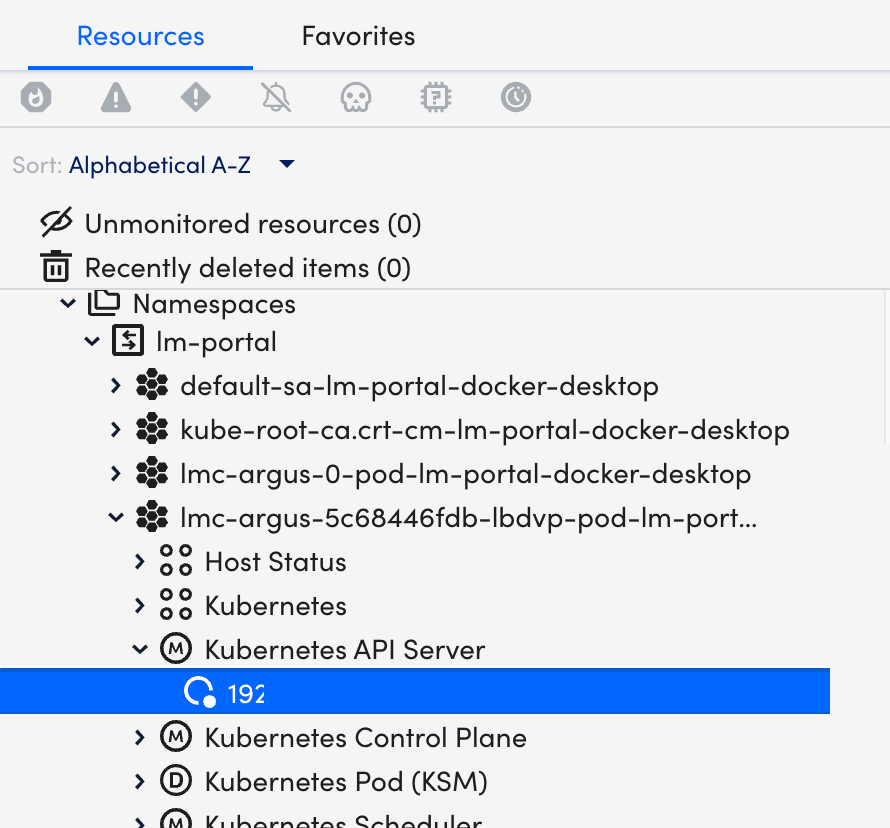
- Select Info tab to view the different properties of the Kubernetes API Server.
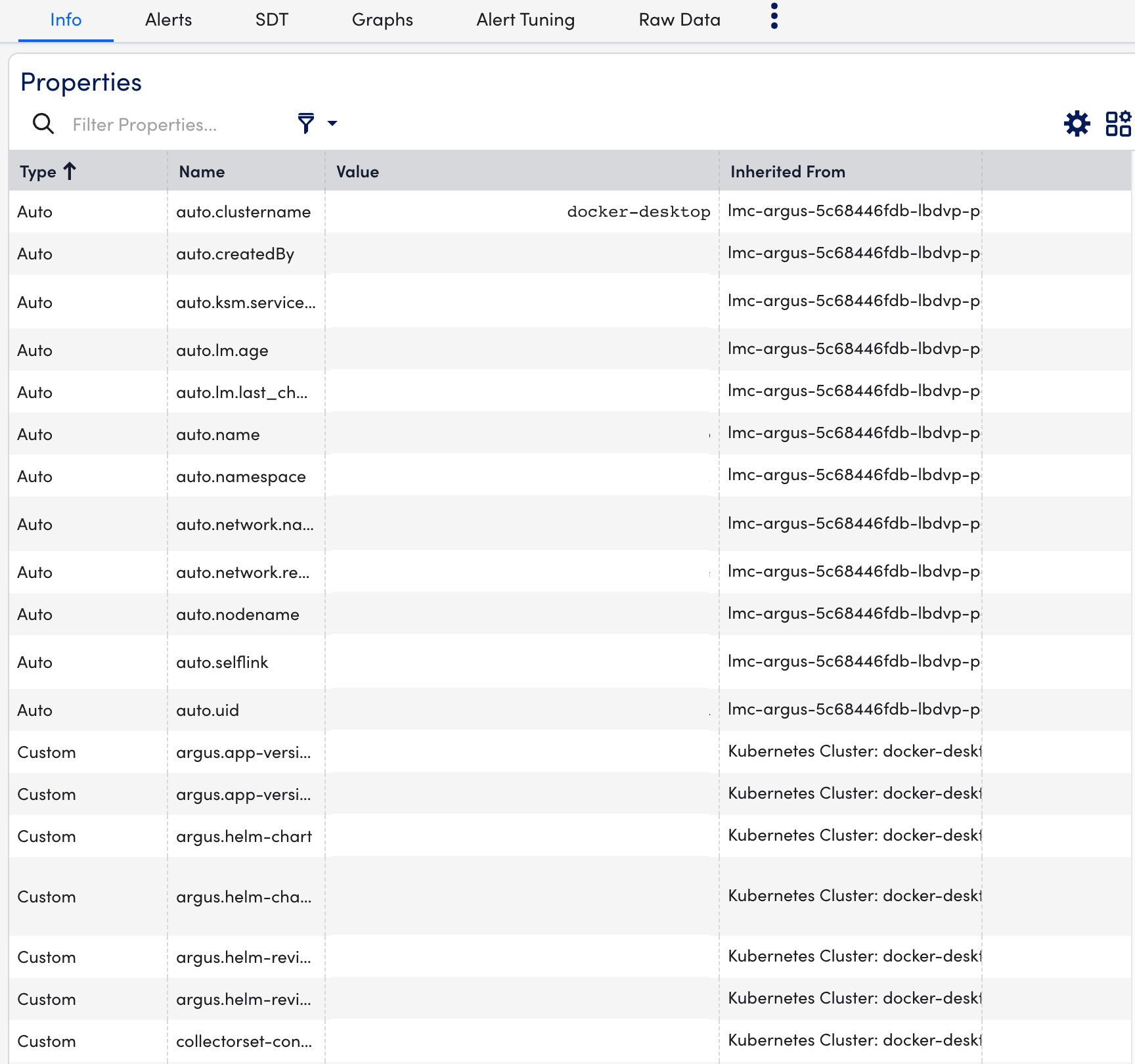
- Select Alerts tab to view the alerts generated while checking the status of the Kubernetes API Server resource.
- Select Graphs tab to view the status or the details of the Kubernetes API Server in the graphical format.
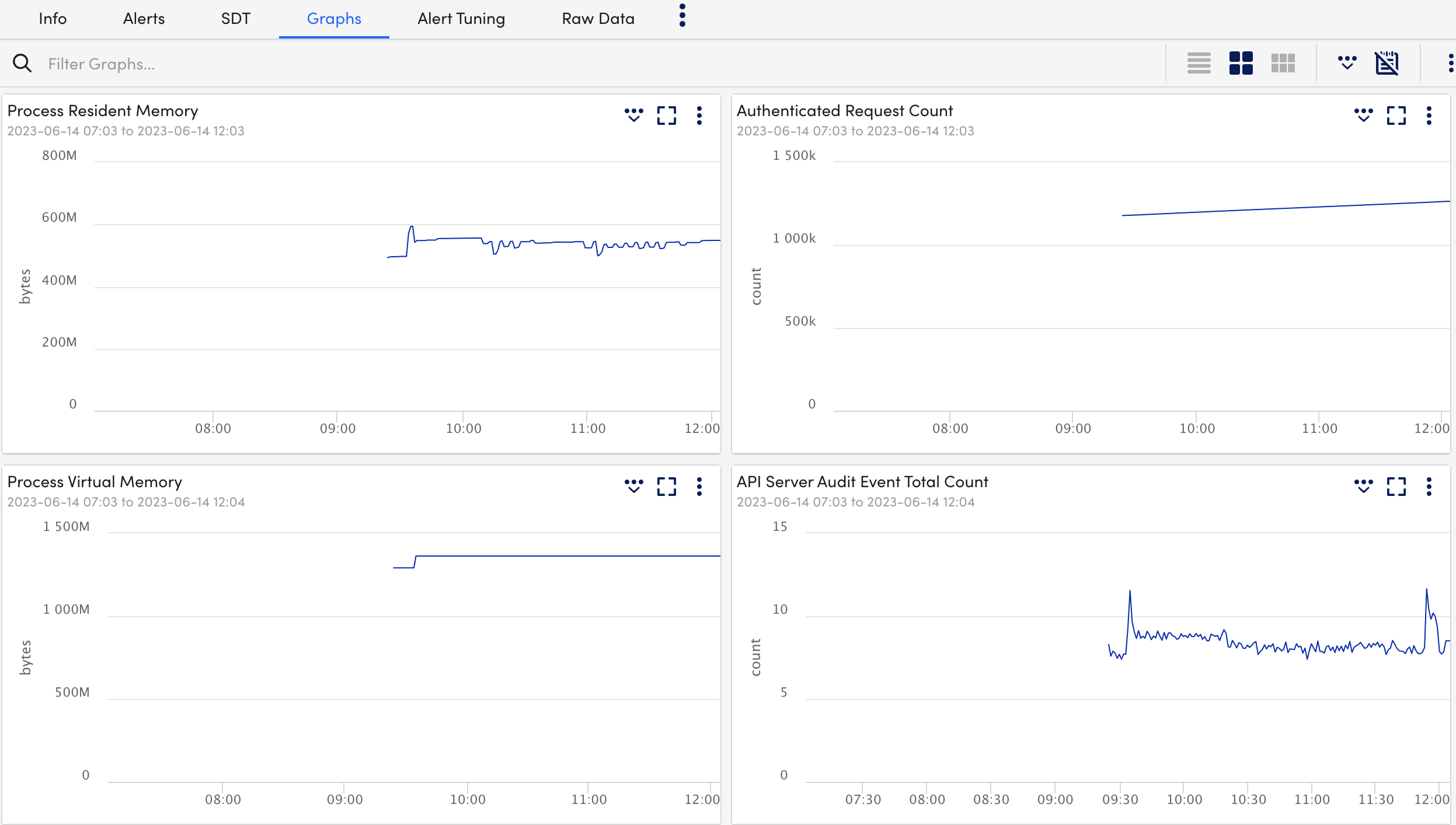
- Select Alert Tuning tab to view the datapoints on which the alerts are generated.
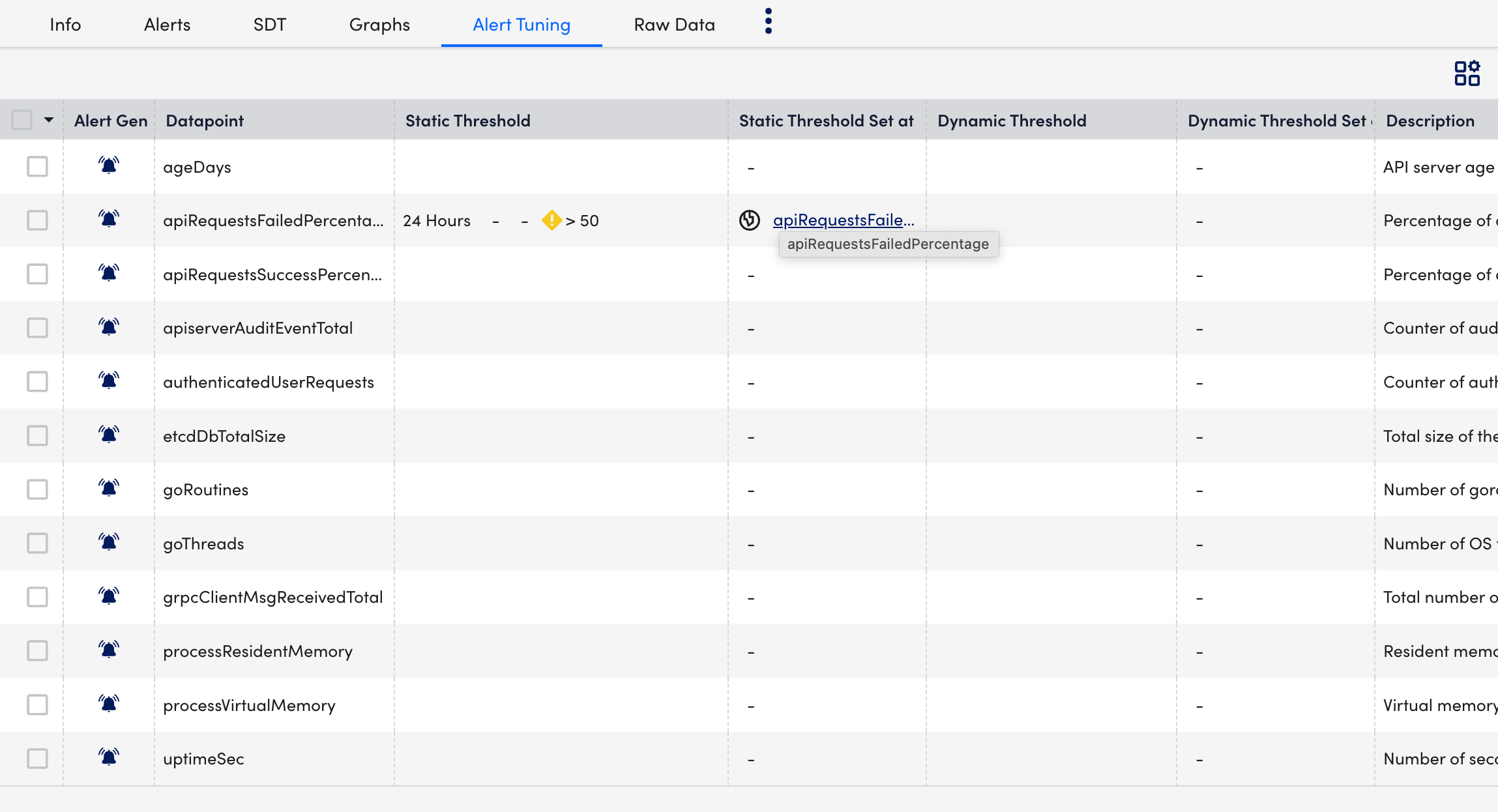
- Select Raw Data tab to view all the data returned for the defined instances.
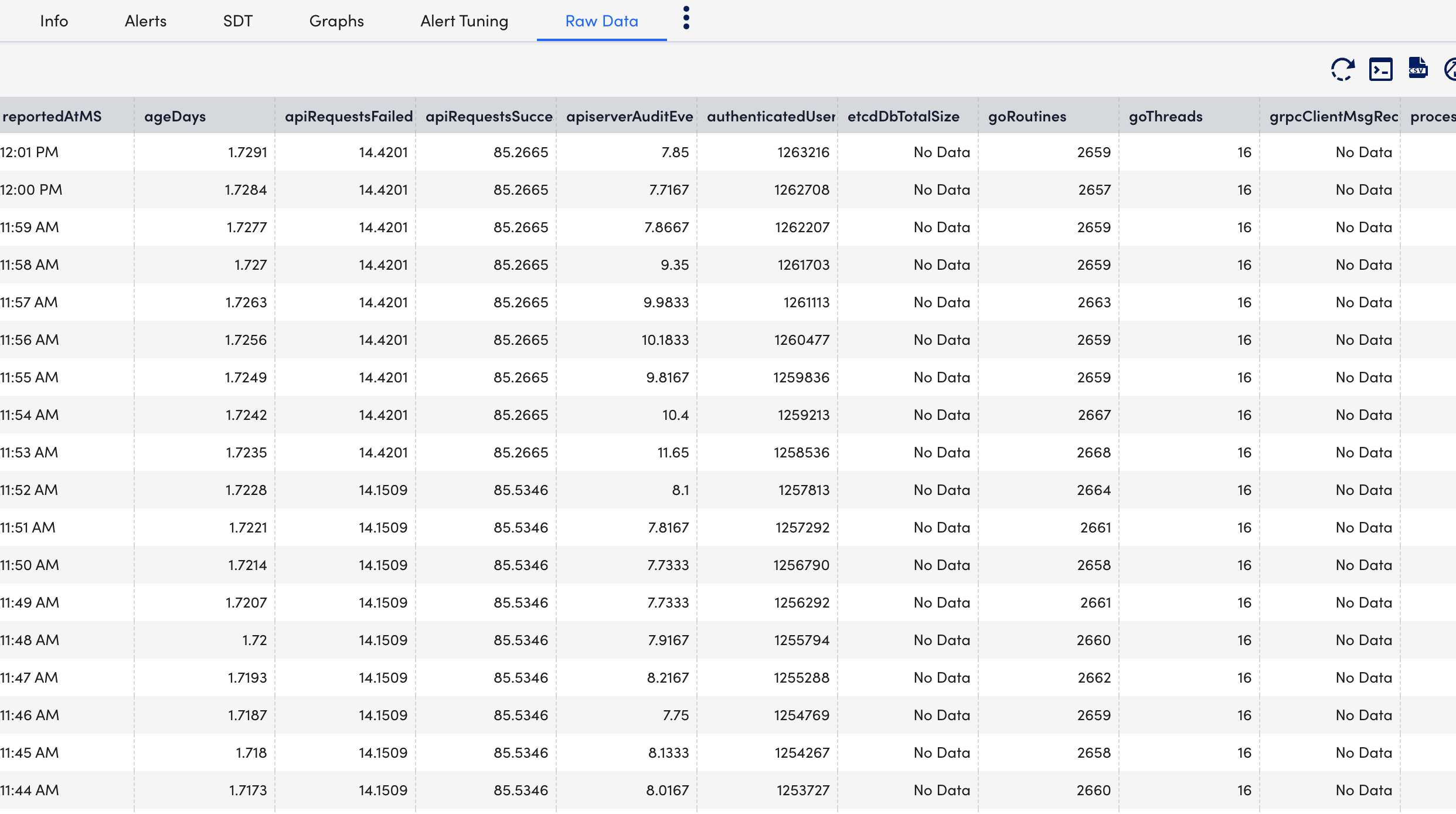
Creating Kubernetes API Server Dashboards
You can create out-of-the-box dashboards for monitoring the status of the Kubernetes API Server.
Requirement
Download the Kubernetes_API_Server.JSON file.
Procedure
- Navigate to Dashboards > Add.
- From the Add drop-down list, select From File.
- Import the downloaded
Kubernetes_API_Server.JSONfile to add the Kubernetes API Server dashboard and select Submit. - On the Add Dashboard from JSON File dialog box, enter values in the Name and the Dashboard Group fields.
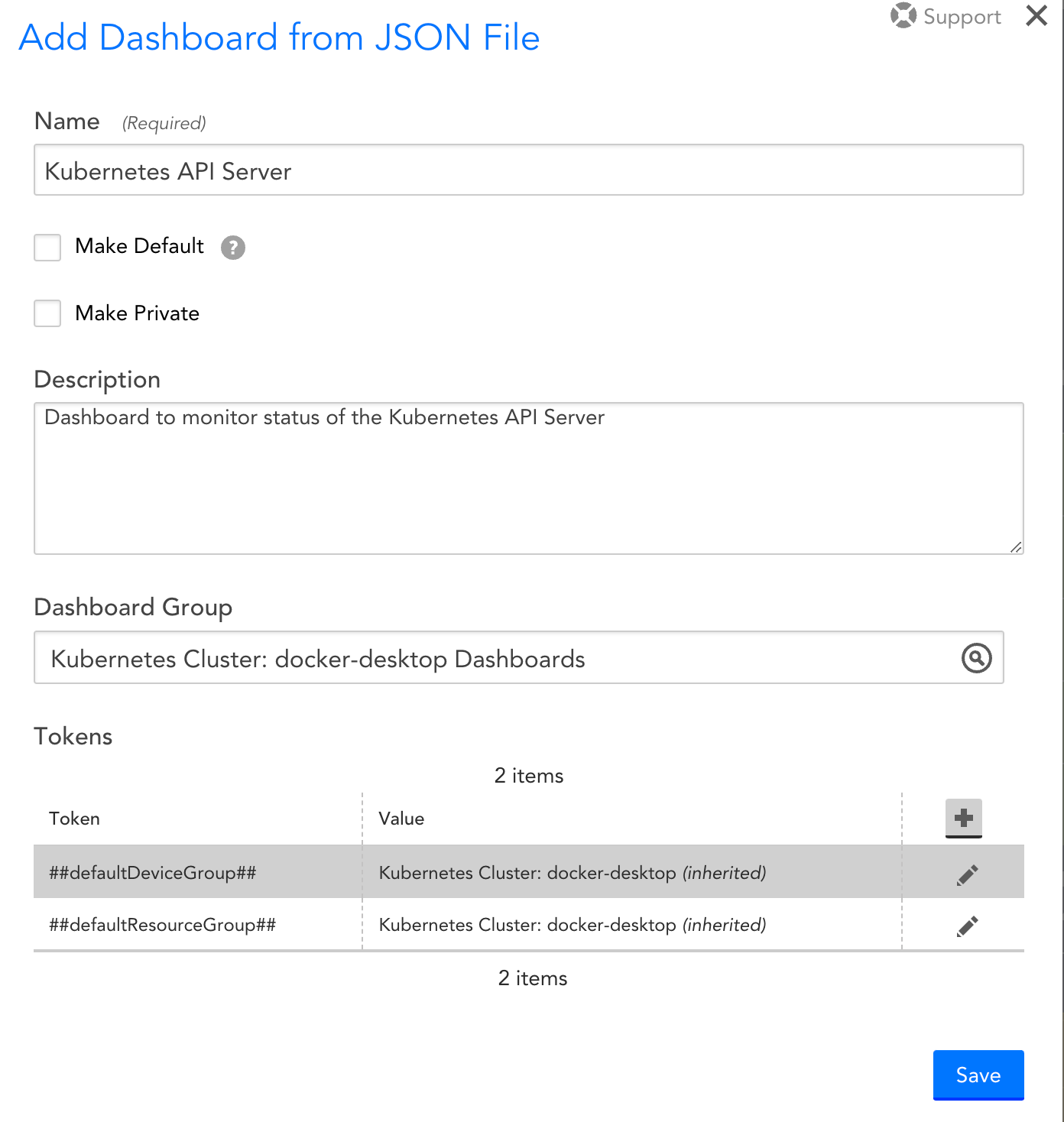
- Select Save.
On the Dashboards page, you can now see the new Kubernetes API Server dashboard created.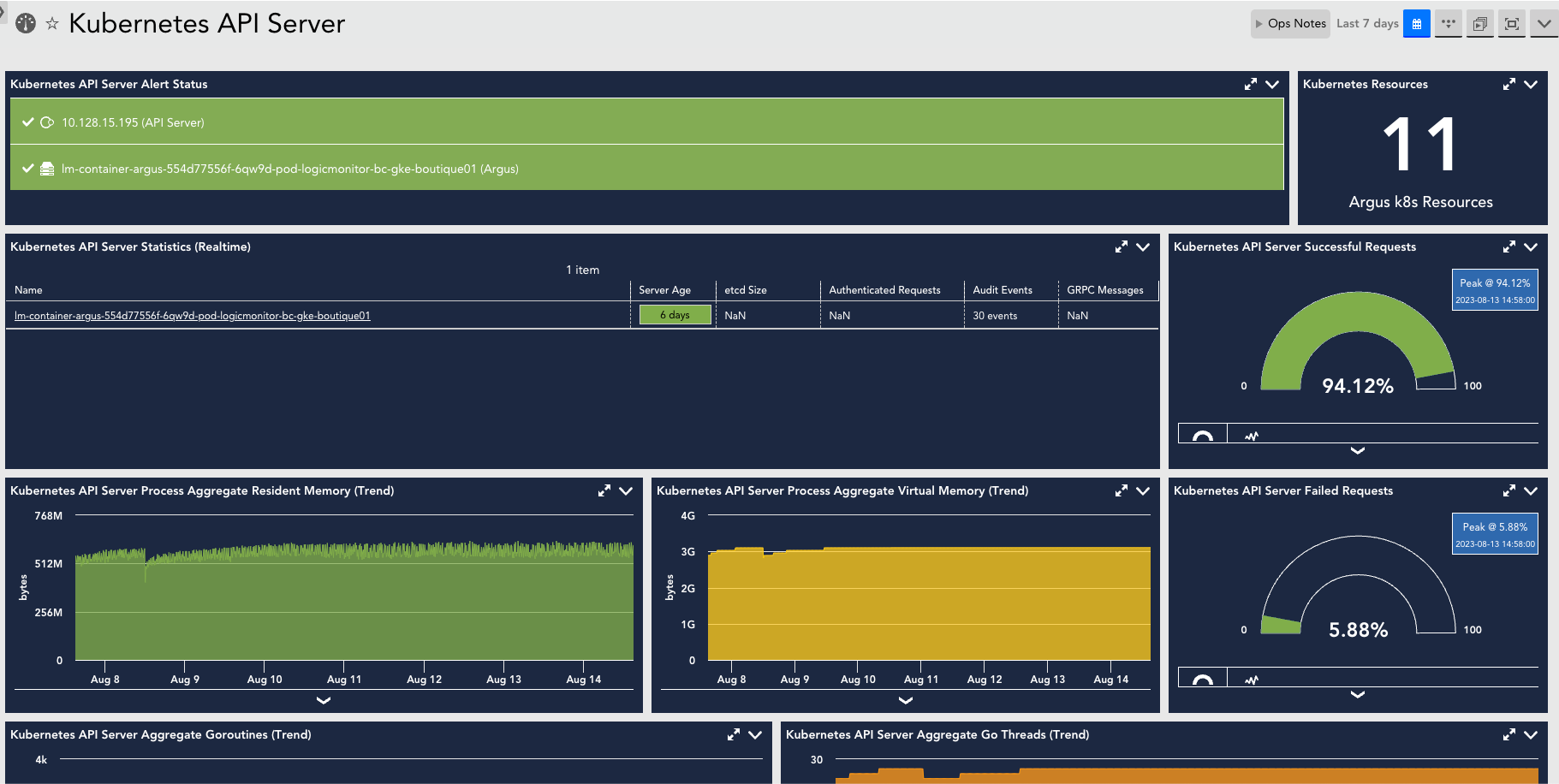
A Kubernetes cluster consists of worker machines that are divided into worker nodes and control plane nodes. Worker nodes host your pods and the applications within them, whereas the control plane node manages the worker nodes and the Pods in the cluster. The Control Plane is an orchestration layer that exposes the API and interfaces to define, deploy, and manage the lifecycle of containers. For more information, see Kubernetes Components from Kubernetes documentation.
The Kubernetes Control Plane components consist of the following:
The following image displays the different Kubernetes Control Plane components and their connection to the Kubernetes Cluster.