Adding Collector Group
Last updated - 22 September, 2025
Grouping your Collectors into logical units can streamline account management, simplify end user permission settings, improve efficiency, and more. LogicMonitor supports two types of Collector groups:
- Standard Collector groups
- Auto-balanced Collector groups (ABCG)
Standard Collector Groups
Standard Collector groups primarily assist with Collector organization. For example, you can to organize Collectors into groups based on any of the following shared characteristics:
- Physical location—If you have infrastructure across multiple data centers or offices, grouping Collectors based on their locations can simplify assigning Collectors throughout your account (e.g. when devices are added).
- Customer—If you’re an MSP, grouping Collectors by customer can make it easier to quickly find a particular Collector, and additionally simplifies the Collectors page display when you have a large number of Collectors in your account.
- Environment—You may want to group Collectors based on whether they are in a development, QA, production, or other environment. This will enable you to set user role permissions per group, to ensure that your team members have the appropriate access.
Auto-balanced Collector Groups
Auto-Balanced Collector Groups (ABCGs) provide functionality beyond organization. The Collectors in an ABCG share device load, allowing for dynamic device balancing, scaling, and failover.
Adding Collector Group
- In LogicMonitor, navigate to Settings > Collectors.
- Under the Collectors tab, select the Add Collector Options
 dropdown.
dropdown. - Select Add Collector Group.
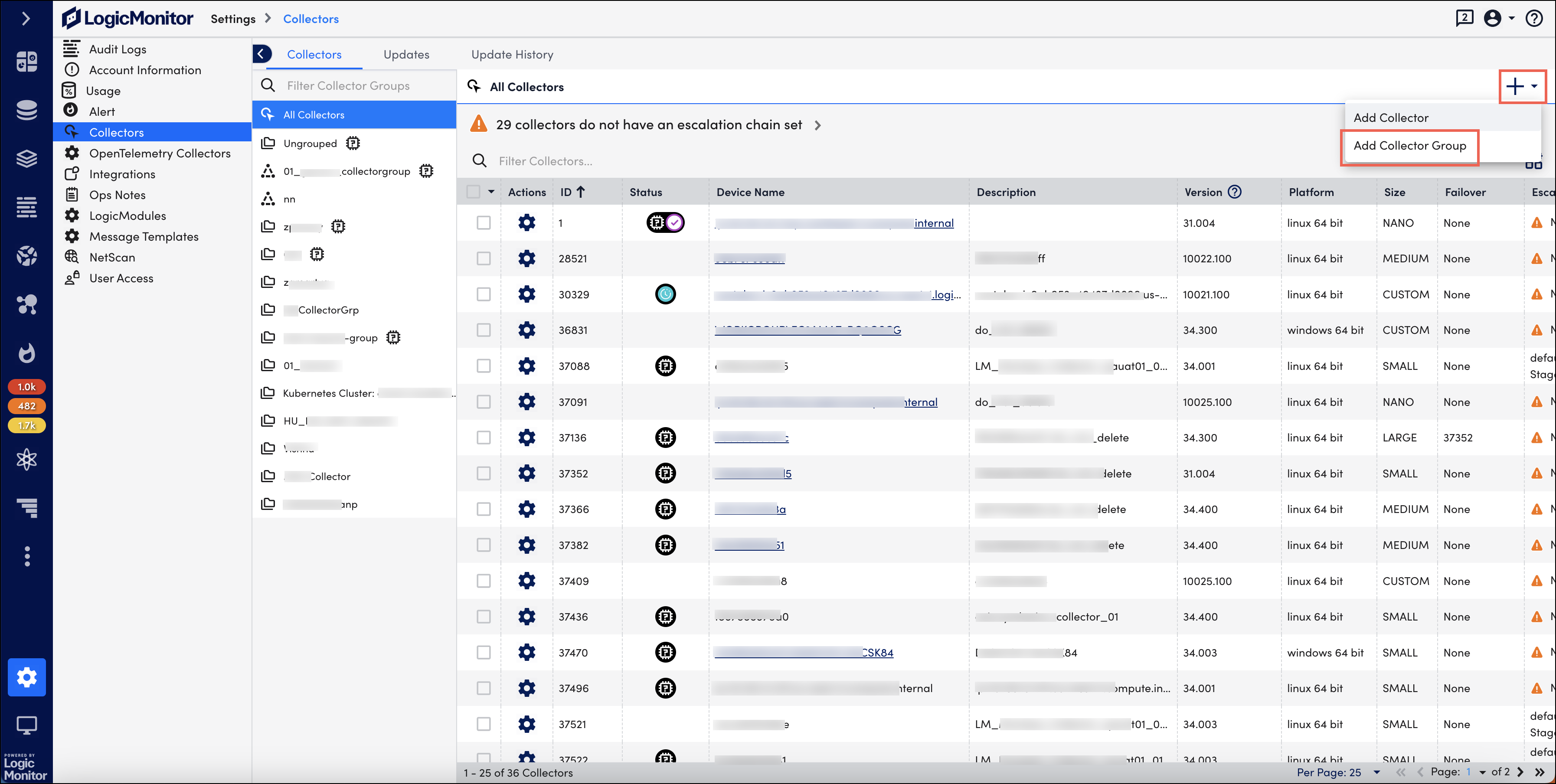
- Toggle the Auto Balanced Collector Group option to enable auto balancing for the Collector group. Auto-balancing allows you to share device load among a group of Collectors.
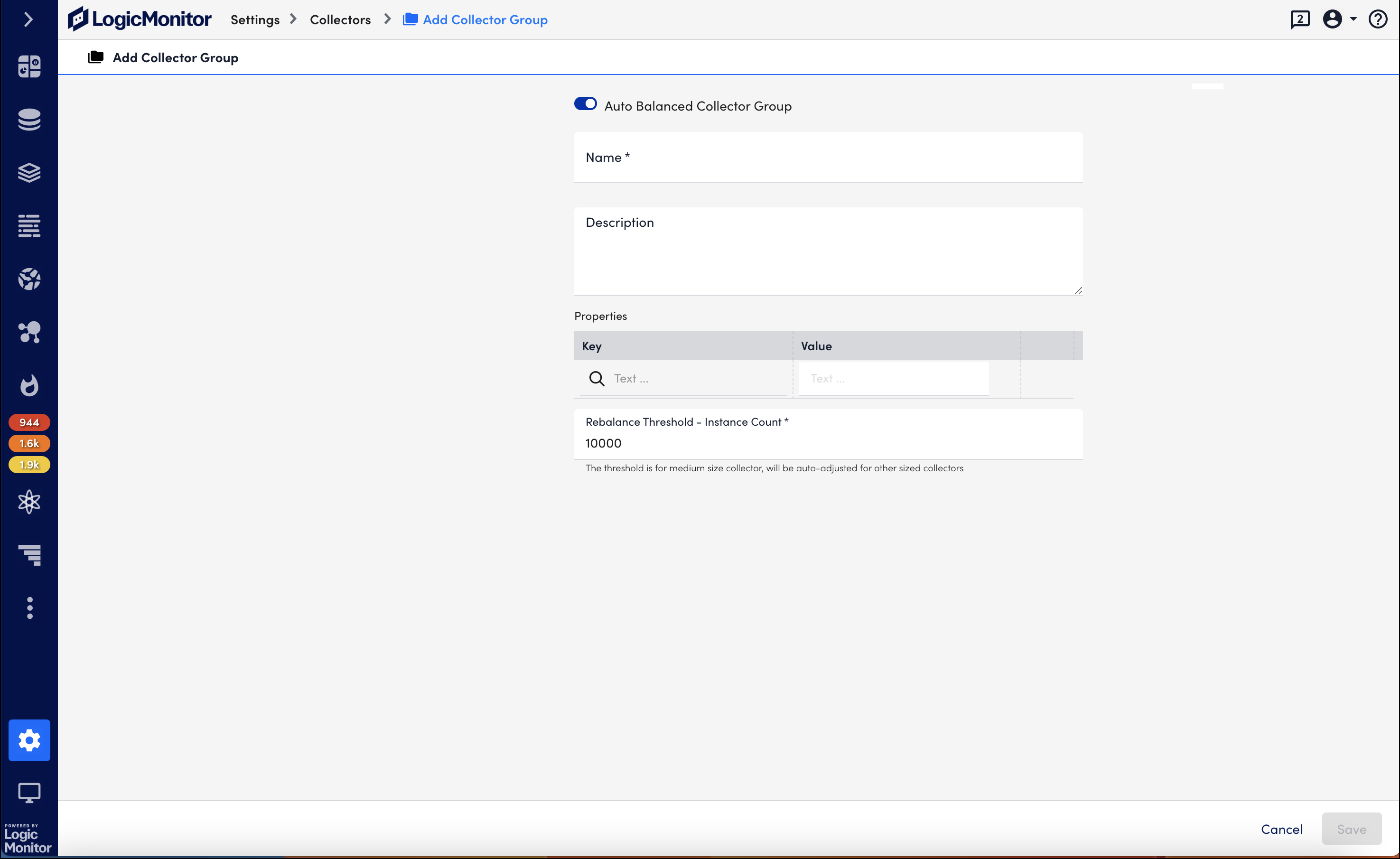
- Enter a name and description of your new Collector group.
- Define the key and value pair to add properties on your Collector that can then be tokenized in Collector-related alert messages. This is particularly useful for routing Collector down, failover, and failback alerts through an external ticketing system.
For example, your team in Austin is responsible for a specific subset of Collectors. To ensure the Austin team is properly notified in the event one of their Collectors goes down, you can assign these Collectors a custom property. Once assigned, the property can be tokenized (##team##), and used to route alerts to the proper team via your organization’s ticketing system. The token is substituted with the property value at the time of generation so that the alert or integration delivery can include dynamic information. - If you designated your new group as an Auto-Balanced Collector Group, the Rebalance Threshold – Instance Count option is displayed. You can adjust the threshold instance count.
Moving a Collector to Collector Group
Collectors are assigned to Collector groups at the time Collectors are added. As your LogicMonitor deployment evolves over time, it is likely you’ll want to move Collectors among groups to suit new organizational needs, create auto-balanced groups, and so on. To move Collectors from one Collector group to another, navigate to Settings > Collectors. From the Collectors page, either:
- To move Collectors in bulk – Select the checkbox on the table header to select all the Collectors and select Actions > Move selected items to Group and then confirm your action.
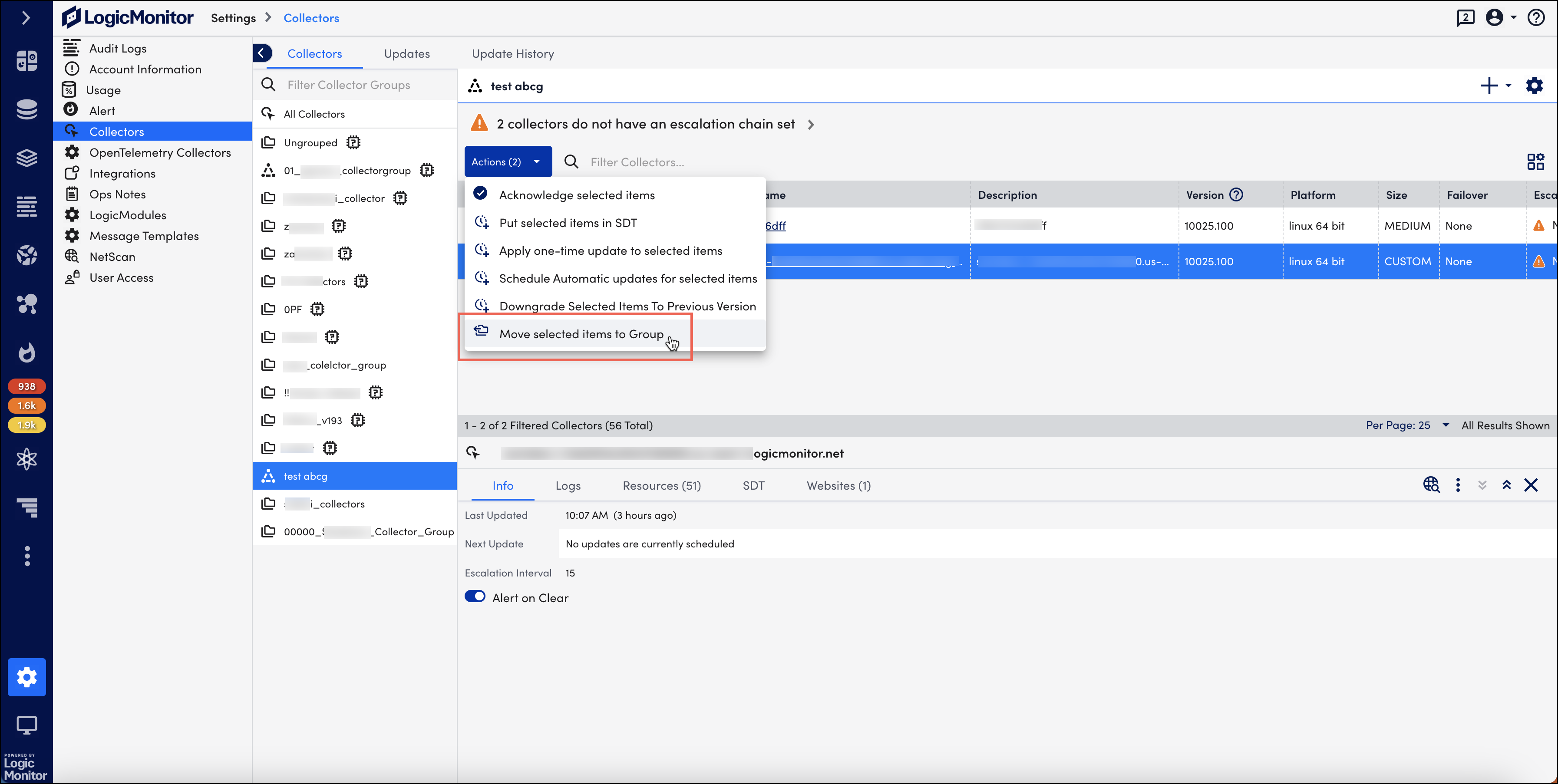
- To move a single Collector – Select the Manage
 icon of the Collector you want to move and then select a new group in the Collector Group field.
icon of the Collector you want to move and then select a new group in the Collector Group field.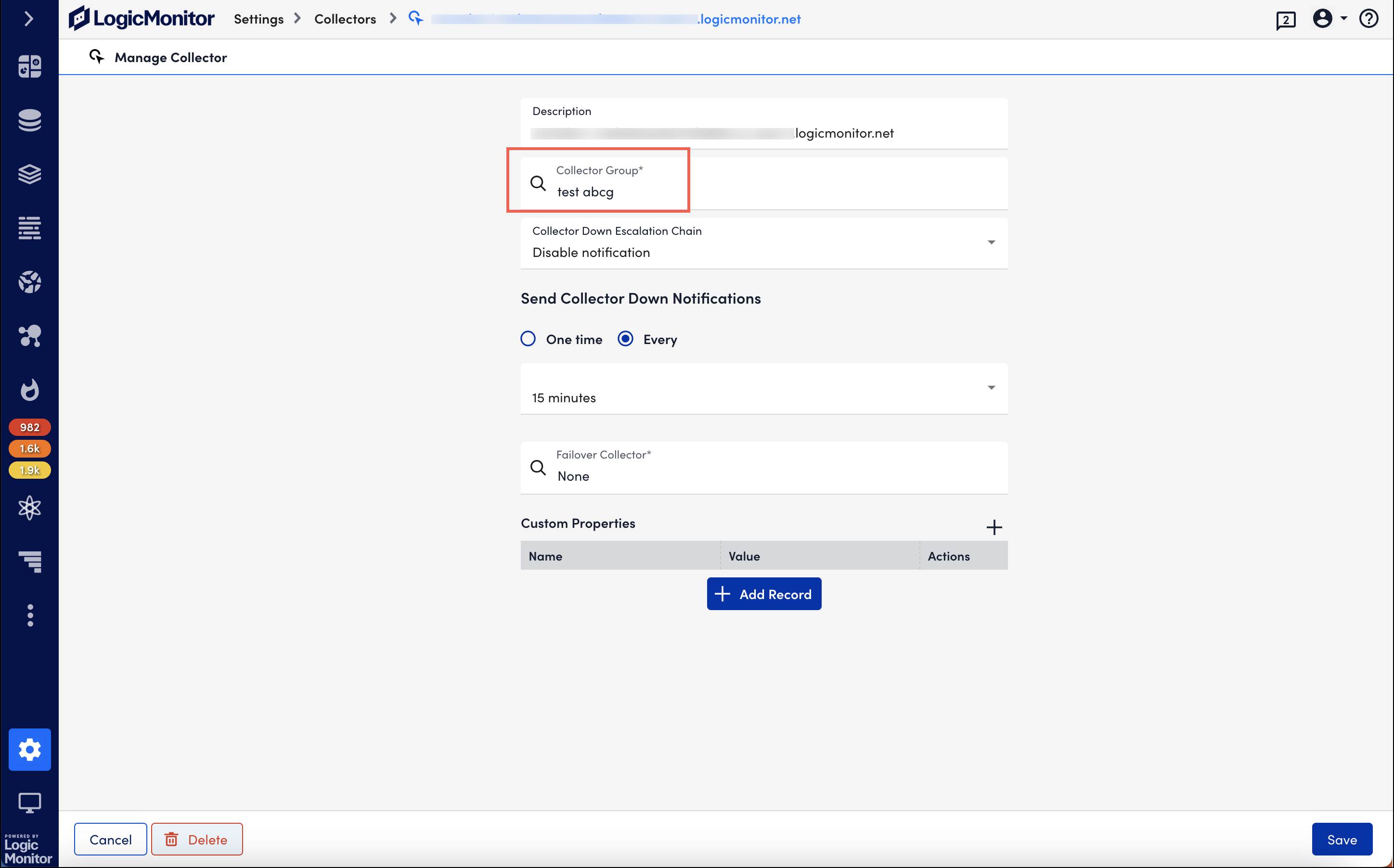
Moving Collectors Between Standard and ABCG
Collectors function very differently depending upon whether they are members of a standard Collector group or an Auto-Balanced Collector Group (ABCG). Collectors in a standard group operate independently of one another and each manually designates a static failover Collector. Collectors in an ABCG dynamically fail over to other Collectors in the ABCG, thus requiring no manually designated failover Collector. This becomes an important distinction when moving Collectors between these two Collector group types. You must consider the following points:
- Moving from standard collector group to ABCG. When moving a Collector out of a standard Collector group to an ABCG, note the following:
- The Collector’s Failover Collector designation will be discarded. ABCGs employ a dynamic rebalancing algorithm upon Collector failover; they don’t rely upon a one-to-one manual failover designations between Collectors.
- There are several characteristics Collectors belonging to the same ABCG must share.
- You decide whether the devices currently monitored by the Collector should be immediately enabled for auto balancing. Upon moving, you’ll be presented with the Do not auto balance monitored devices option. This option, when selected, leaves the devices assigned to their current Collector, allowing you to manually enable the devices on a case-by-case basis for participation in auto balancing.
- Moving from ABCG to standard collector group. When moving a Collector out of an ABCG to a standard Collector group, it’s important to remember that the Collector has no failover designation. You’ll need to open its settings and assign one from the Failover Collector field.
Managing Collector Groups
You can edit or delete Collector groups from the Collectors page.
- On the Collectors page, select the Collector group that you want to edit or delete.
- Select the Manage
 icon.
icon.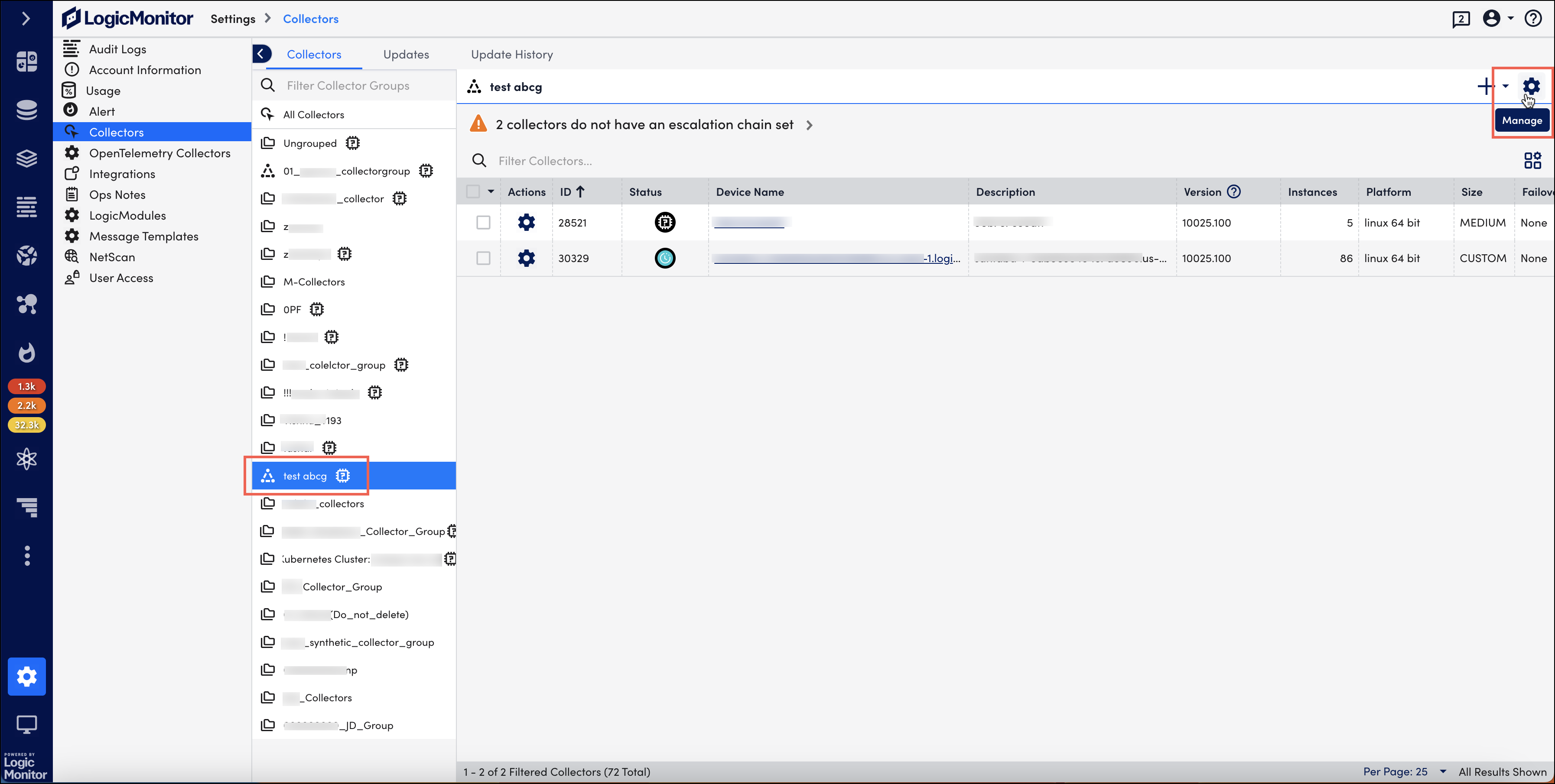
The Manage Collector Group page displays.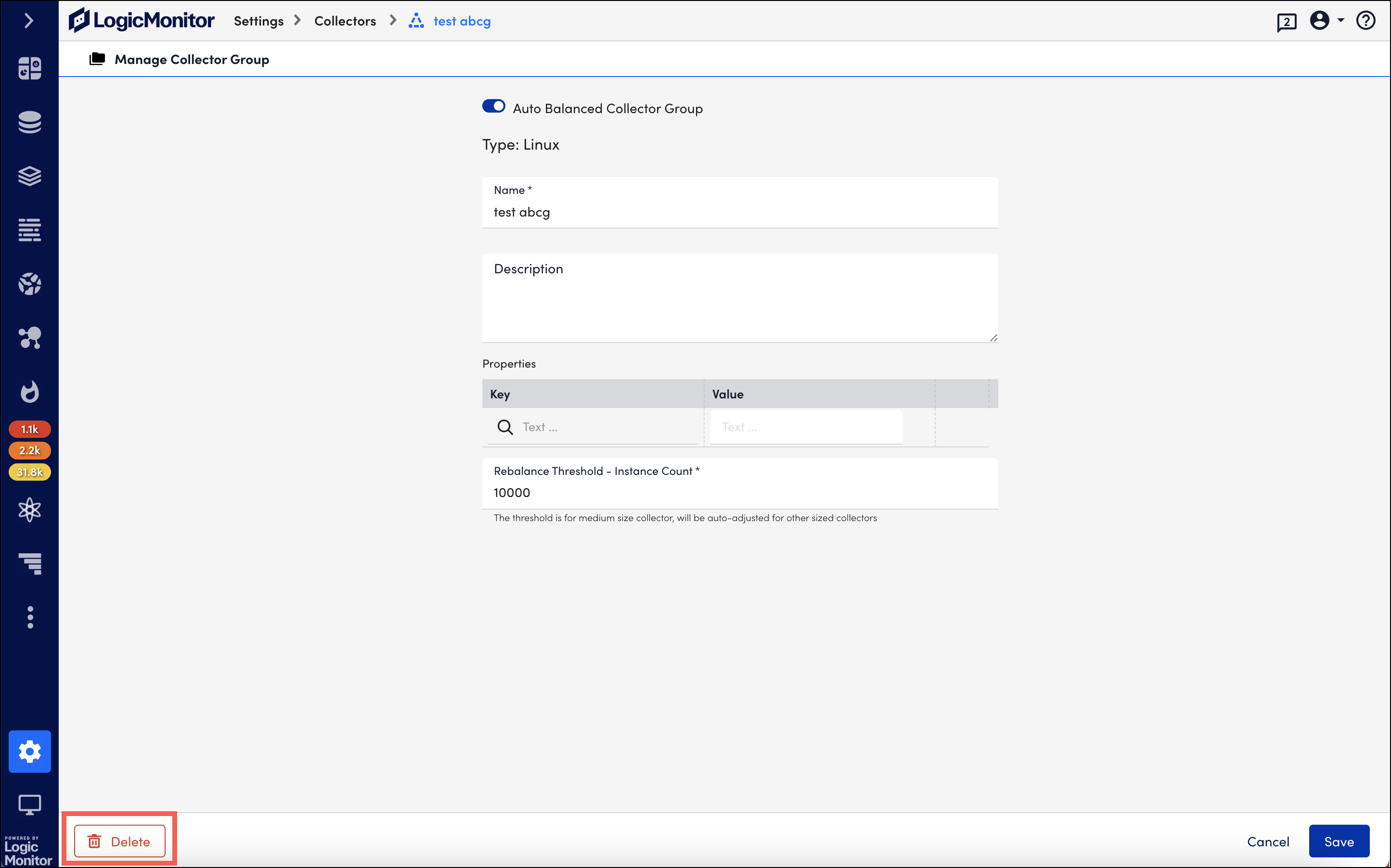
After updating, save the changes.
To delete the Collector group, select Delete.
Note: Note: A combination of Collector group and device permissions impact how individual users can interact with Collectors within the account.

