LM Logs User Setup
Last updated - 18 November, 2025
You can create or modify a specific role in LogicMonitor to limit access to only what is needed without granting unnecessary privileges.
When you set up a user for LM Logs, you configure the role you need and then assign that role to a user. This role provides the permissions needed to access, configure, and manage the different functionalities for viewing or managing logs (for example, the ability to read logs). For more information, see Logs & Traces Role Permissions.
After a role is created, you can assign the role to a user. For more information, see LogicMonitor Roles and LogicMonitor Users.
Requirements for Setting up a User for LM Logs
To set up a user for LM Logs, you need the following:
- A LogicMonitor account
- A LogicMonitor user with Manage permissions for “User Access” and “Role Access” Settings
Setting up a User for LM Logs
- In LogicMonitor, navigate to Settings > Users and Roles.
- Select the Roles tab and then do one of the following:
- To create a new role, do the following:
- Select
 Add Role Options, and then choose “Add Role.”.
Add Role Options, and then choose “Add Role.”. - At the Add Role step of the wizard, configure the settings as necessary.
For more information, see LogicMonitor Roles. - Select Next: Permissions.
- Select
- To modify an existing role, do the following:
- Locate the role you want to modify and select
 Manage.
Manage. - On the Add Role tab, configure the settings as necessary.
For more information, see LogicMonitor Roles. - Select the Permissions tab.
- Locate the role you want to modify and select
- To create a new role, do the following:
- Select the Resources Tab and select View for the resource groups containing the resources you want this role to access logs from.
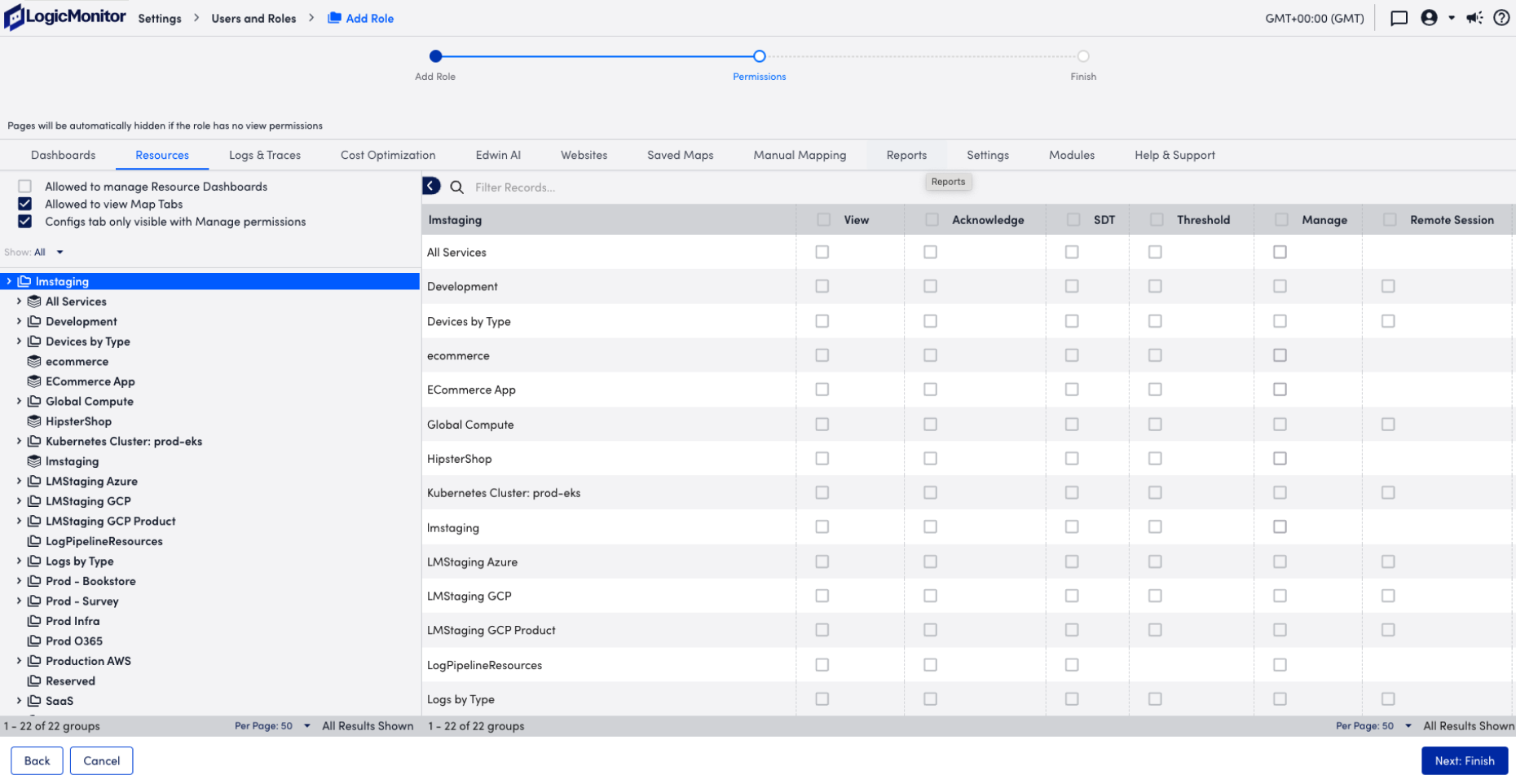
- Select the Logs & Traces tab and configure the necessary permissions for Logs by selecting View or Manage as needed for each log record depending on the level of access required.
For example, if a user is reviewing log data only, they need View permissions for the “Logs” record. If a user is configuring alerts for logs, they need Manage permissions for “LogAlert Groups”.
For more information, see LogicMonitor Roles and LogicMonitor Users.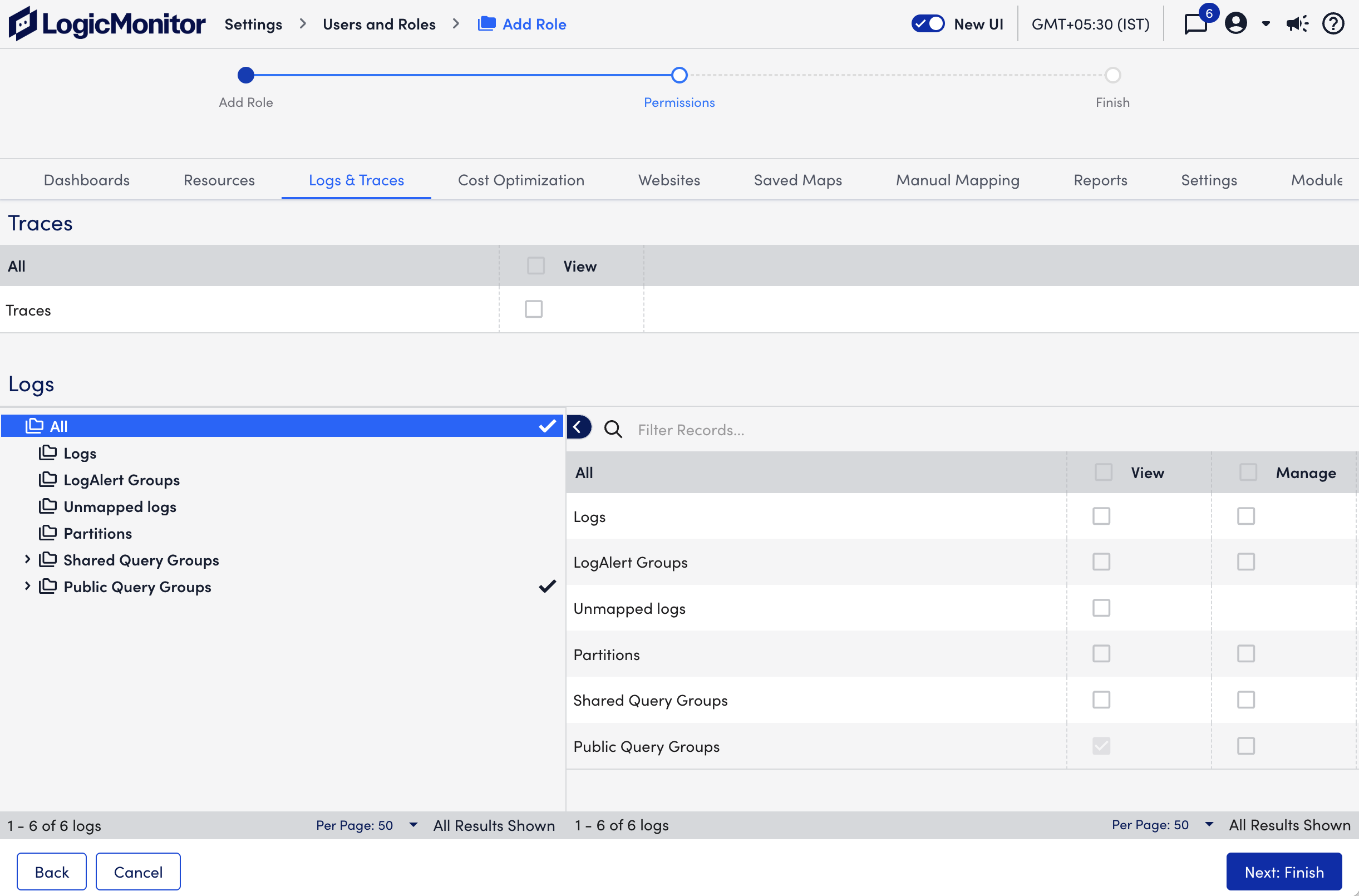
- Do one of the following to save:
- If you are creating a new role, select Next: Finish.
- If you are modifying an existing role, select Save.
After you create the role, you can assign it to a user. For more information, see LogicMonitor Users.

