Managing a User
Last updated - 03 October, 2025
To manage an existing user, do the following:
- Navigate to Settings > Users and Roles > Users. All users are nested in group(s) and listed in table form.
- From the Actions column, select the Manage icon corresponding to the user you want to manage. The user details appears.
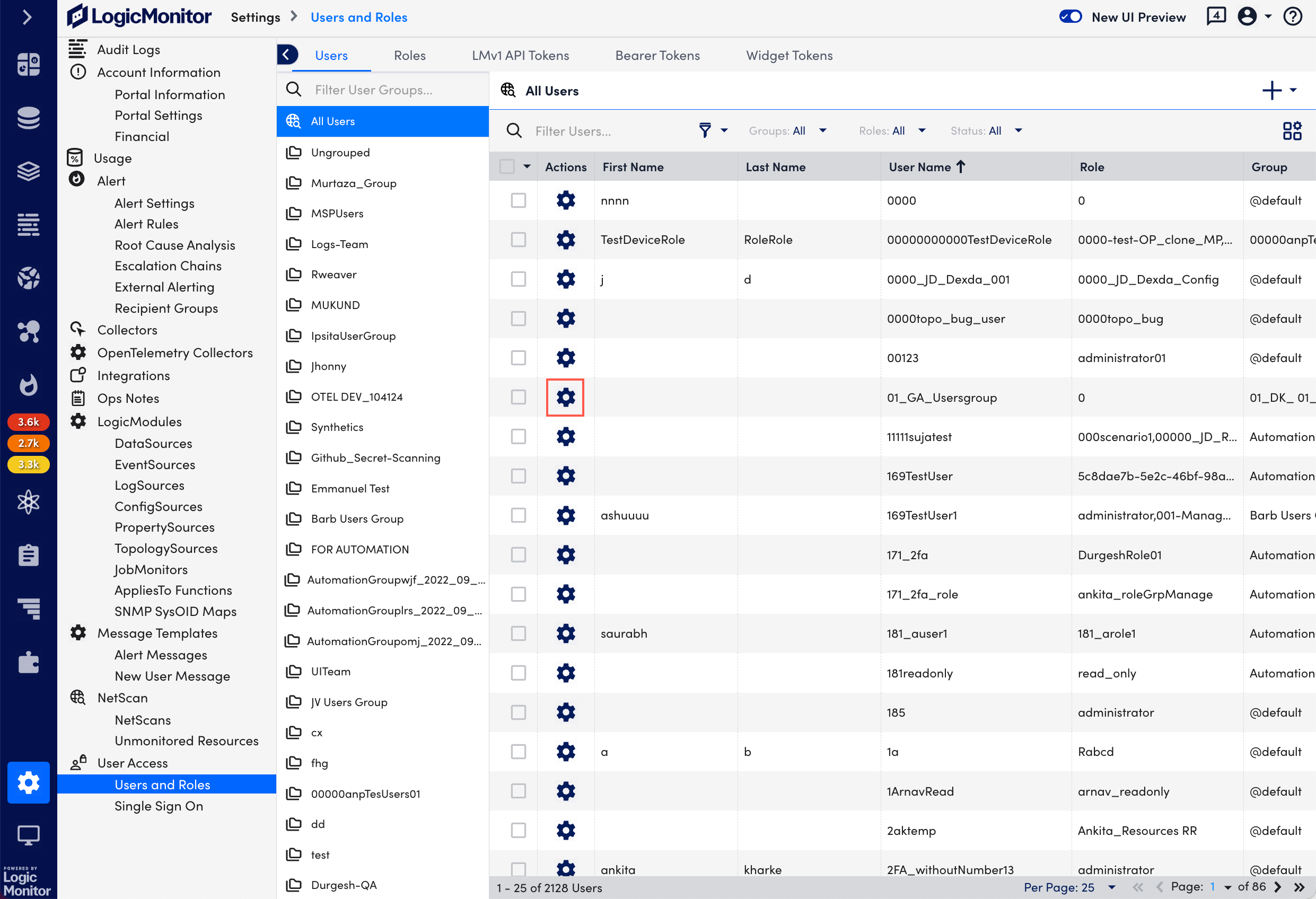
- Edit the details you want and select Save.
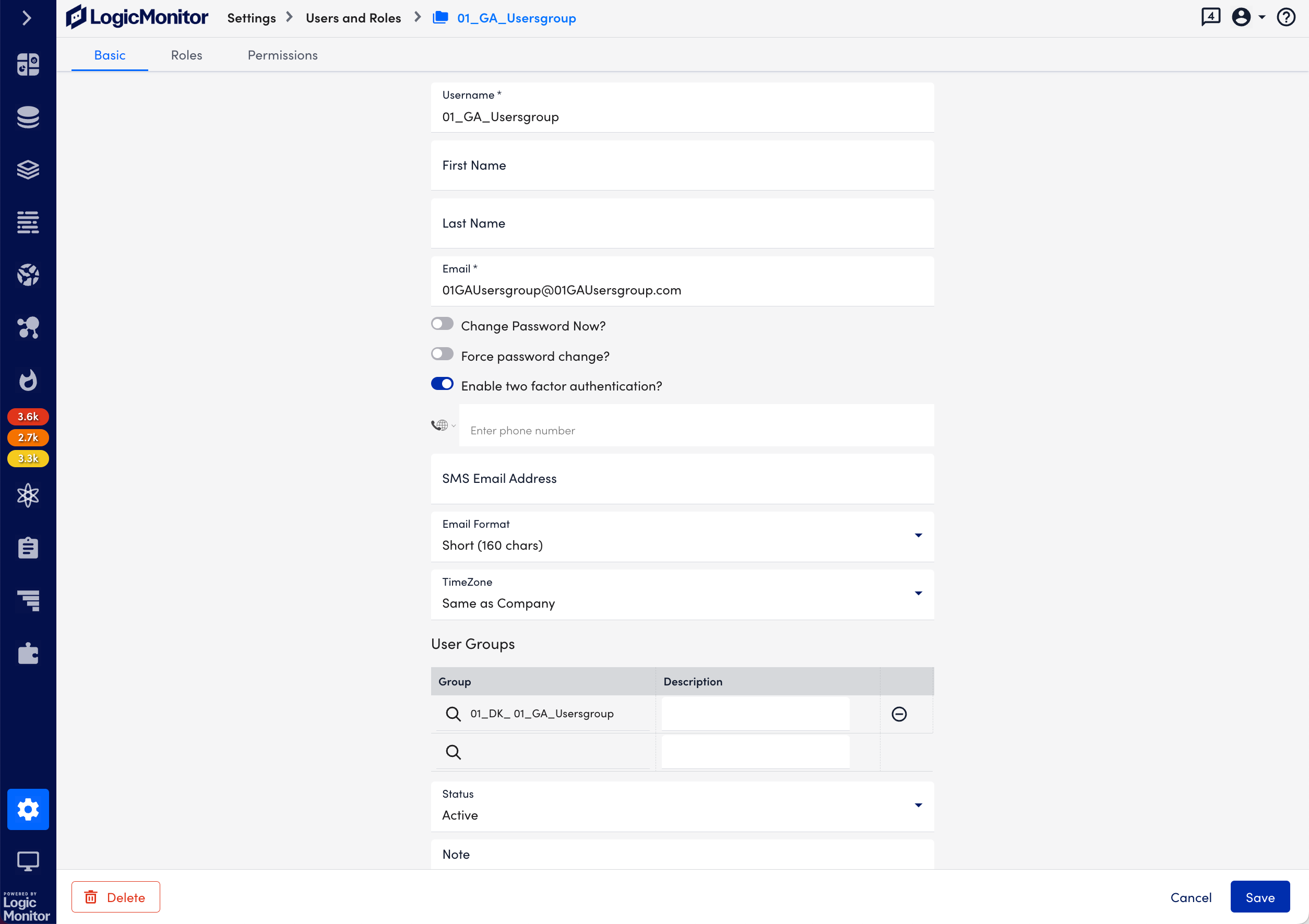
Note: The maximum password length is set to 256 characters for all the users.
Options available on the Users Page
From the Users page, you can:
- Filter users. Filter users by user group, assigned role, status, and user type.
- Search users. Search for users using first name, last name, user name, role name, or group name.
- Sort users. Clicking the header name for most columns allows you to toggle between ascending and descending table sort order for that column.
- Expand user details. Click the arrow to the left of a user to expand listing to display additional details.
- Manage table columns. Click the Settings button to add/remove columns in the user table, as well as reorder columns.
- Edit or delete a user. Click the gear icon to open the Manage User dialog. From this dialog, you can update a user’s configurations or delete a user.
- Log off Users. Place a checkmark in the leftmost column of one or more users and select Actions | Logoff Users to log them out of the platform.
- View last IP of users. View the last used IP address to access LogicMonitor.
- Move users to other groups. Place a checkmark in the leftmost column of one or more users and select Actions | Move Users to Group to add users to another group. Because LogicMonitor supports the ability to include one user account in multiple user groups, the default behavior is to copy the user to the specified group, while leaving in its existing group as well. For more information on user groups, see the User Groups section of this support article.
- Manage user groups. Click the drop-down arrow to the right of a user group name to edit or delete the group.
Note: Another user management tool is the User report. It can be used to generate detailed data for LogicMonitor user accounts—on a global or granular level. For more information, see User Report.

