Adding a User Group
Last updated - 05 April, 2023
As with other areas of LogicMonitor, users can be organized into logical groupings. In addition to providing basic organization, user groups provide granular role-based access control (RBAC) for the viewing and management of users across the platform. For example, by assigning permissions to a user that only allow that user access to certain user groups, you can restrict which users are displayed to that user when they perform tasks such as establishing report delivery recipients, alert delivery recipients (i.e. escalation chains), or recipient groups.
Creating User Groups and Adding Users
To create a user group, navigate to Settings > Users and Roles > Users > Add User Options > Add User Group.
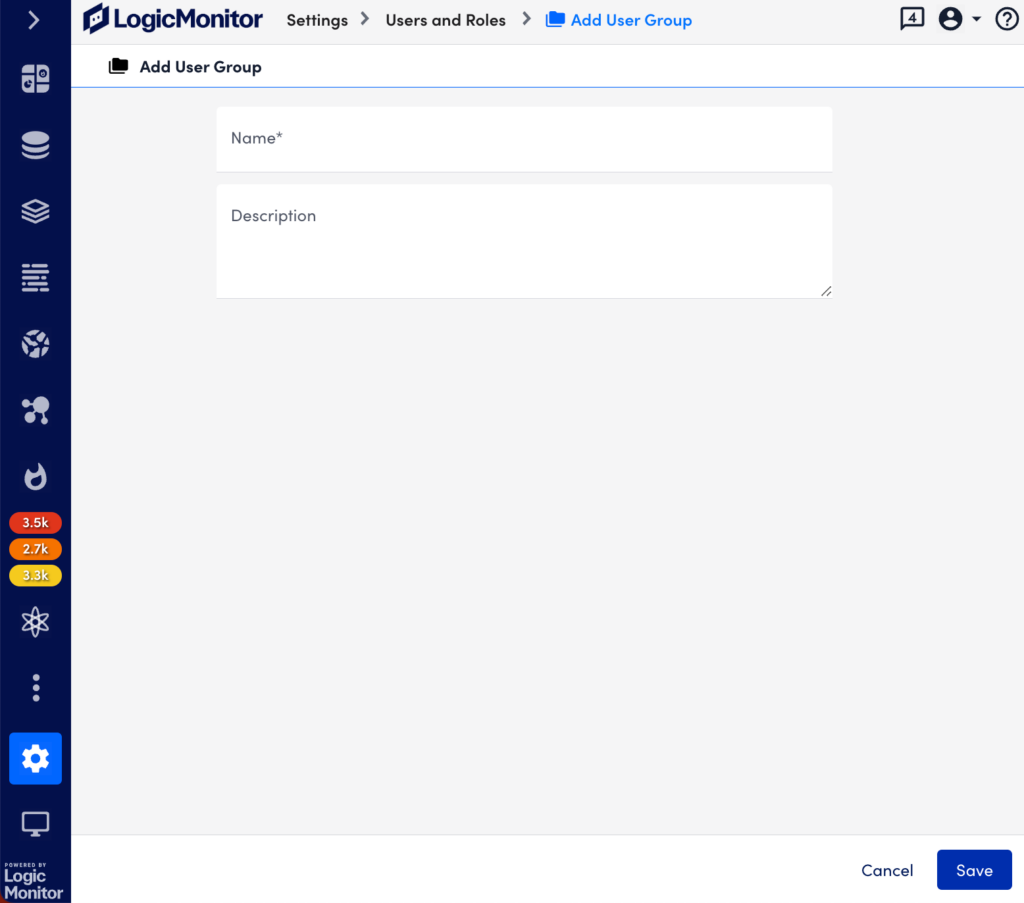
Users can be added to user groups when creating the user (that is, from the Add User dialog), editing the user (that is, from the Manage User dialog), or, as discussed in the Managing Users section of this support article, from the table of users that displays on the Users tab.
Note: While a single user can exist in multiple user groups, it cannot simultaneously exist in the default Ungrouped user group and another user group. Once a user is assigned to a user group other than the default Ungrouped group, it is removed from that default placeholder group.
Managing User Group
User groups can be edited or deleted from the Users tab.
To manage a group, do the following:
- In LogicMonitor, navigate to Settings > User Access > Users and Roles > Users tab.
- Select the group you want to manage and then select the Manage icon.
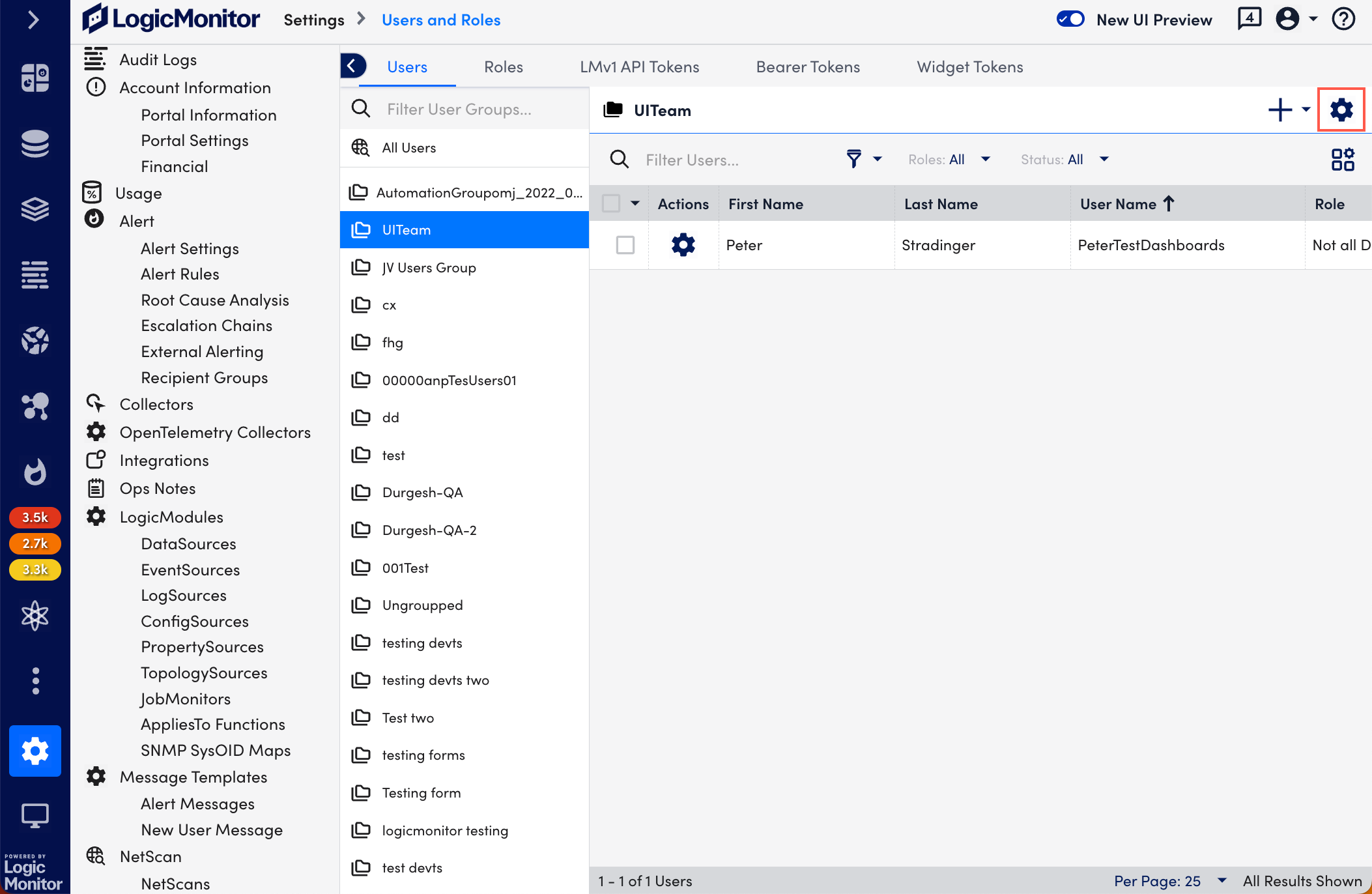
- On the Manage Group page, edit the Name and Description.
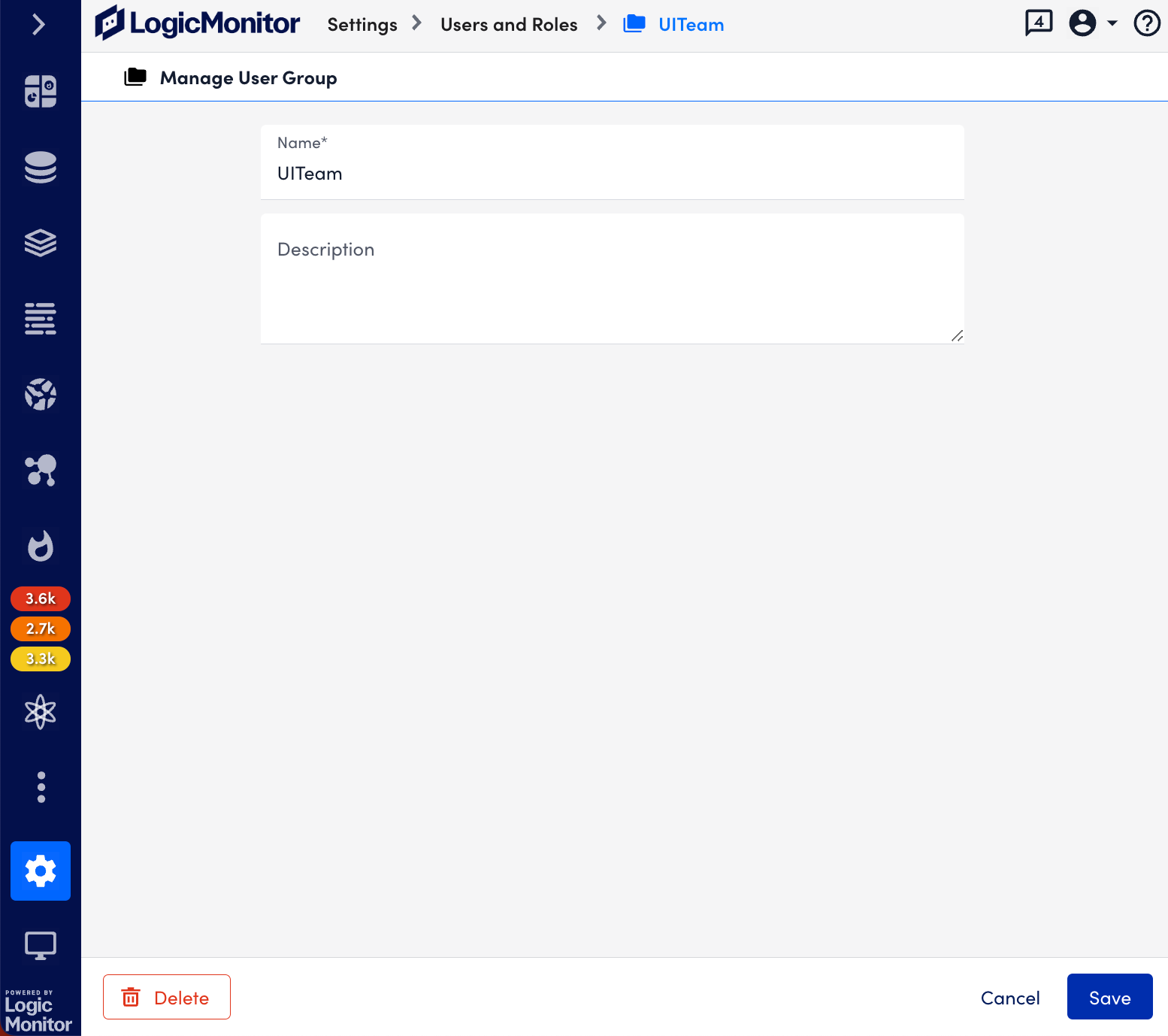
- If you want to delete the group, select Delete.
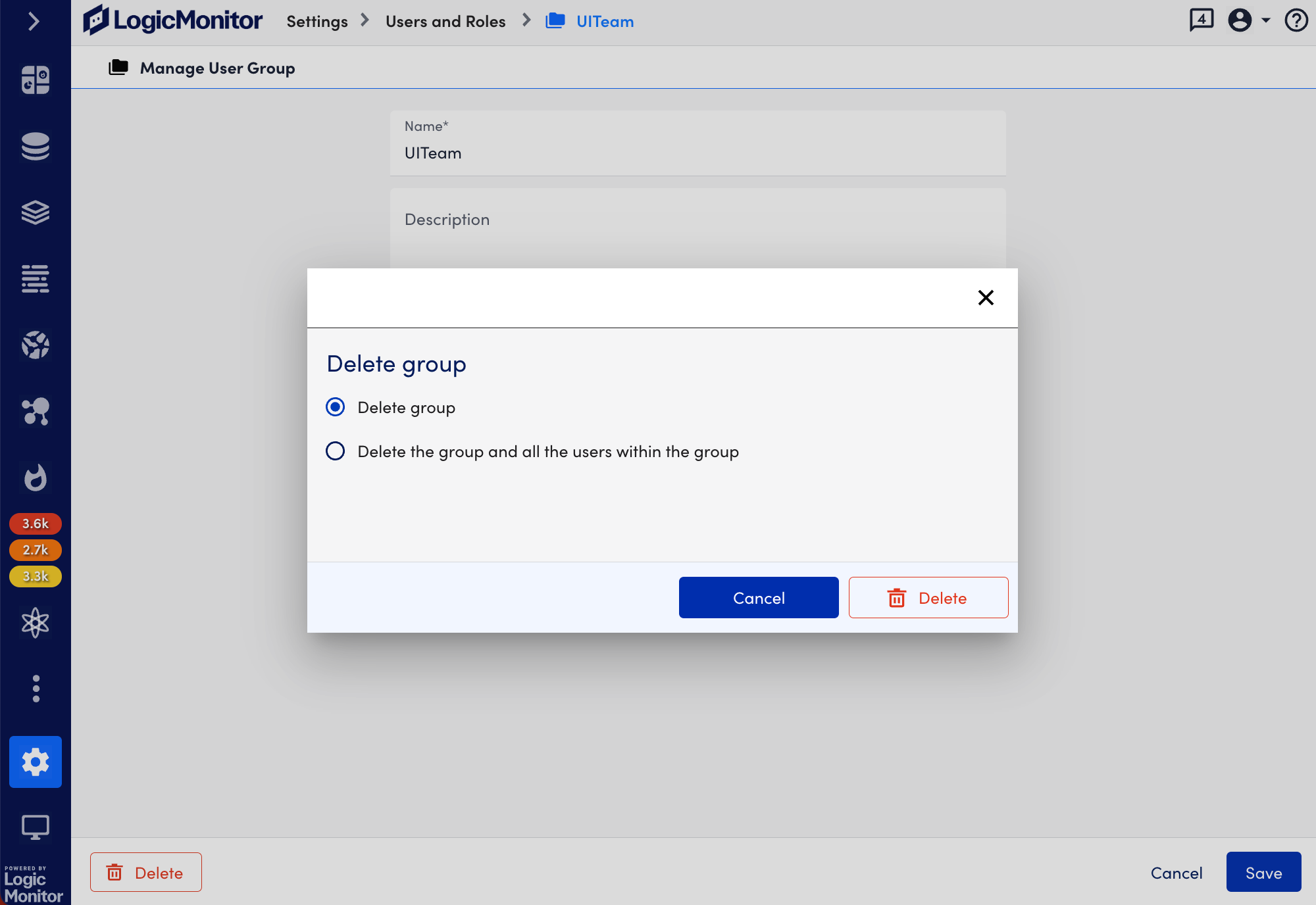
- Select any of the following options, and then select Delete.
- Delete group. This option deletes the group only. Members that are members of other groups will remain in those groups; members that are not members of other groups will be moved to the default Ungrouped user group.
- Delete the group and all the users within the group. This option deletes the user group and all of its member users.

