Resources Role Permissions
Last updated - 24 November, 2025
You can establish the level of resource permissions that users assigned this role can have. You can assign view, acknowledge, SDT, threshold permissions to all devices or services found within a resource group. In addition, manage and remote session permissions are available for device groups and subgroups.
Resource permissions can only be assigned at the group level. You cannot assign view or manage permissions to individual resources within a group. If not explicitly assigned, subgroups inherit permissions specified for a parent group.
Note: You cannot directly assign manage permissions to dynamic groups (or services which are a type of dynamic group) as the resources that make up these groups change often. Only administrators and those with admin-level manage permissions to resources (the All option is Selected at the top of the table of resources) have the ability to manage dynamic groups. For more information on dynamic groups, see Device Groups Overview.
The following permissions are available for Resources:
- View—Provides the ability to view all resources within a Selected group. View permissions are required to view resource data from dashboard widgets, reports, and the Alerts page. You must enable view permissions for at least one resource group for the Resources page to be displayed for this role.
- Acknowledge—Provides the ability to acknowledge alerts for the resources in the Selected group.
- SDT—Provides the ability to schedule downtime for the resources in the Selected group.
- Threshold—Enables a user to set or update datapoint thresholds at the resource group, resource, or instance level.
- Manage—Manage permissions incorporate view, acknowledge, SDT, and threshold permissions. In addition, this permission level provides the ability to:
- Edit and delete resources within the Selected group.
- Create new subgroups for the group.
- Add new resources to the Selected group.
Note: When adding new resources, you must assign the resource to a Collect or Collector group. You must also have view permissions to the relevant Collectors. For more information, see Settings Permissions.
- Remote session—Applies to device groups only, allowing users to remotely access and operate the devices within a Selected group from within the LogicMonitor platform. When this functionality is assigned, it is initiated from the Resources page. For more information, see Remote Session.
- Diagnostic Source—Enables a user to add and run diagnostic sources on an account-wide basis.
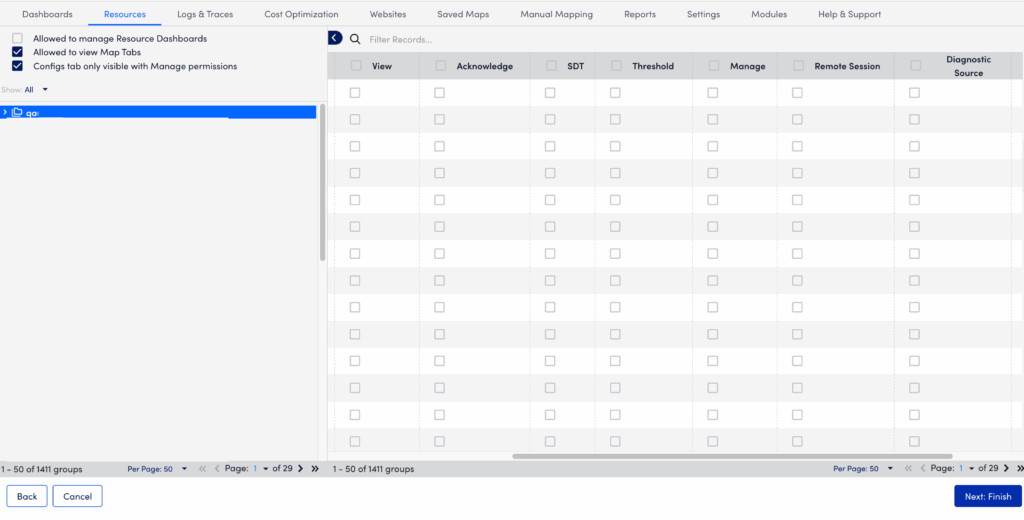
Configuring Resource Permission
- In LogicMonitor, navigate to Settings > Users and Roles.
- Select the Roles tab.
- Select “Add Role” from the Add Role Options dropdown menu.
The Add Role wizard page is displayed. - Add the required details and select Next: Permissions.
- At the Permissions step, select the Resources tab.
- You can enable permissions that control access to key features within each resource:
- Select Allowed to manage Resource Dashboards to enable users manage resource dashboards, such as the Graphs tab.
- Select Allowed to view Maps Tabs to enable users view the Maps tab on a resource.
- Select Configs tab only visible with Manage permissions to enable users view the Configs tab for ConfigSources.
Note: The user must have the “Manage” permission for the resource to access the Configs tab.
- Filter the resource groups using the Show dropdown to narrow the scope of what you’re assigning permissions to. The available filter options are:
- Set permissions in the Resources table for the applicable resources. You can enable View, Acknowledge, SDT, Threshold, Manage, Remote Session for the resources by selecting the applicable permission.
Note:
- Enabling all permissions for a resource sets the level of permissions for all existing resource groups and all future resources groups.
- The root group is common for resources and services. So any permission set at the root group is applicable to all resources and services.
- You can only set “View”, “Acknowledge”, “SDT”, “Threshold” permission on the service group level individually.
- The “Manage” permission can be assigned only at the root group level. It is not available for individual service groups.
- Select Next: Finish to complete the role setup.

