Collector Failover and Failback
Last updated - 22 September, 2025
LogicMonitor is designed to handle situations where Collectors are unable to collect data. When LogicMonitor servers fail to communicate with a Collector for three minutes, it is considered that the Collector is down. To ensure uninterrupted monitoring of resources, LogicMonitor follows the failover mechanism where all resources monitored by the down preferred Collector automatically fail over to its designated failover Collector. The failover Collector continues to monitor the resources until the preferred Collector becomes available for monitoring. A failover Collector eliminates the dependency on the preferred Collector when it goes down. It also gives time to the down Collector to fix the issue. When the down Collector becomes available for monitoring, failback takes place automatically.
Note:
- The time for initiating failover is governed by multiple complex processes. There can be slight difference in time depending on different cases.
- In addition to supporting the one-to-one Collector failover and failback method, LogicMonitor also supports failover and failback for the Auto-Balanced Collector Groups (ABCGs). The Collectors in ABCGs share device load and support dynamic failover. For more information, see Auto-Balanced Collector Groups.
Requirements for Enabling Collector Failover and Failback
To enable Collector failover and failback, ensure the following:
- The preferred Collector to whom you wish to assign a failover Collector must not be a member of an Auto-Balanced Collector Group.
- The original preferred Collector and the failover Collector are well matched in terms of the following:
- The failover Collector must have the same data collection abilities and configurations as the original preferred Collector.
- They must be listed as exceptions for any firewalls restricting access to the monitors hosts.
- They must be permitted in any specific
snmpd.conf,ntp.conf, or other configuration settings that may limit monitoring access. - They must have the same operating system. For example, Linux or Windows.
- To designate a failover Collector, there must be a Collector installed on a different server that is capable of monitoring the same set of resources as the preferred Collector for which you are designating a failover Collector. For more information, see Adding Collector.
Designating a Failover Collector
When a preferred Collector goes down, its designated failover Collector automatically takes over monitoring of the devices monitored by the down Collector.
Note: LogicMonitor notifies you about a Collector failover event even if the Collector is in Scheduled Downtime (SDT).
Recommendation: You can configure failover Collectors in pairs (that is, Collector A fails over to Collector B and Collector B fails over to Collector A). As this recommendation implies, failover Collectors can also be assigned their own set of monitoring tasks.
- In LogicMonitor, navigate to Settings > Collectors.
- On the Collectors tab, select
Manage for the preferred Collector to whom you want to assign a failover Collector.
The Manage Collector page displays. - Search and select a collector in the Failover Collector field. When you select a failover Collector, the following options display:
- Resume using Preferred Collector when it becomes available again. switch—By default, the switch is enabled. It indicates that when the original preferred Collector becomes available for monitoring, the resources under it automatically failback to the original preferred Collector. For more information, see Enabling Automatic Failback to Original Preferred Collector.
- Exclude <resource name> from failover actions. switch—By default, the switch is enabled. When left enabled (recommended), the specified Collector is excluded from failover. Because Collectors monitor themselves, this is most likely desirable as it preserves Collector metrics.
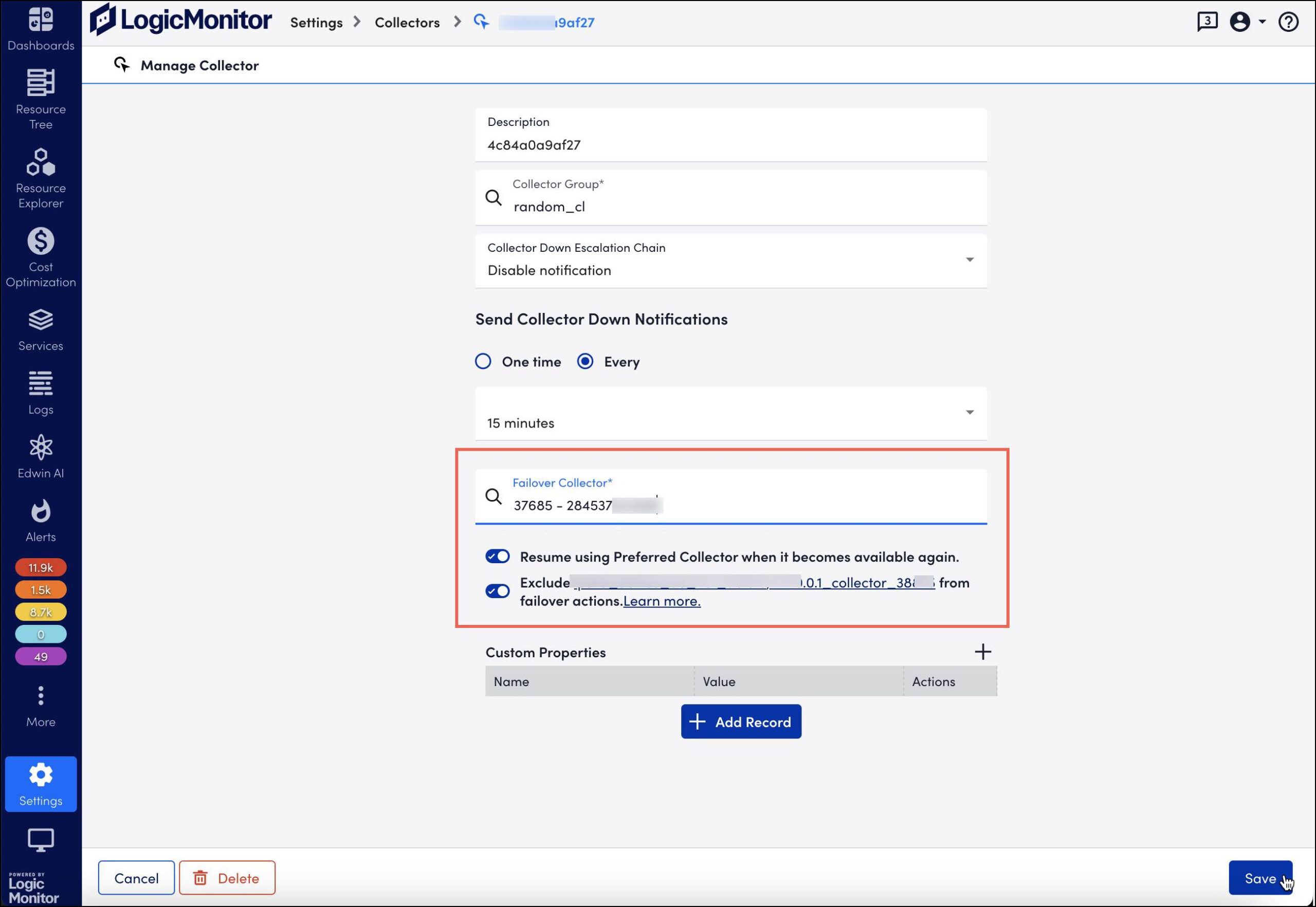
- Select Save.
Enabling Automatic Failback to Original Preferred Collector
When the down Collector becomes available for monitoring, the failover Collector hands over monitoring of the resources to the original preferred Collector. To initiate automatic failback, LogicMonitor waits for eight minutes after the Collector resumes functioning. You can enable automatic failback in the following two ways:
- Before the failover occurs—From the Manage Collector page, you can enable the Resume using Preferred Collector when it becomes available again. switch.
- After the failover has occurred—After the preferred Collectors goes down, you can select Enable automatic failback for this collector.
To enable automatic device failback to the original preferred Collector before the failover occurs, follow these steps:
- In LogicMonitor, navigate to Settings > Collectors.
- On the Collectors tab, select
Manage for the preferred Collector to whom you wish to assign a failover Collector.
The Manage Collector page displays. - Search and select a Collector in the Failover Collector field.
When you select a failover Collector, an option to set automatic failback displays. - By default, the Resume using Preferred Collector when it becomes available again. switch is selected. If unselected, toggle the switch to enable automatic failback.
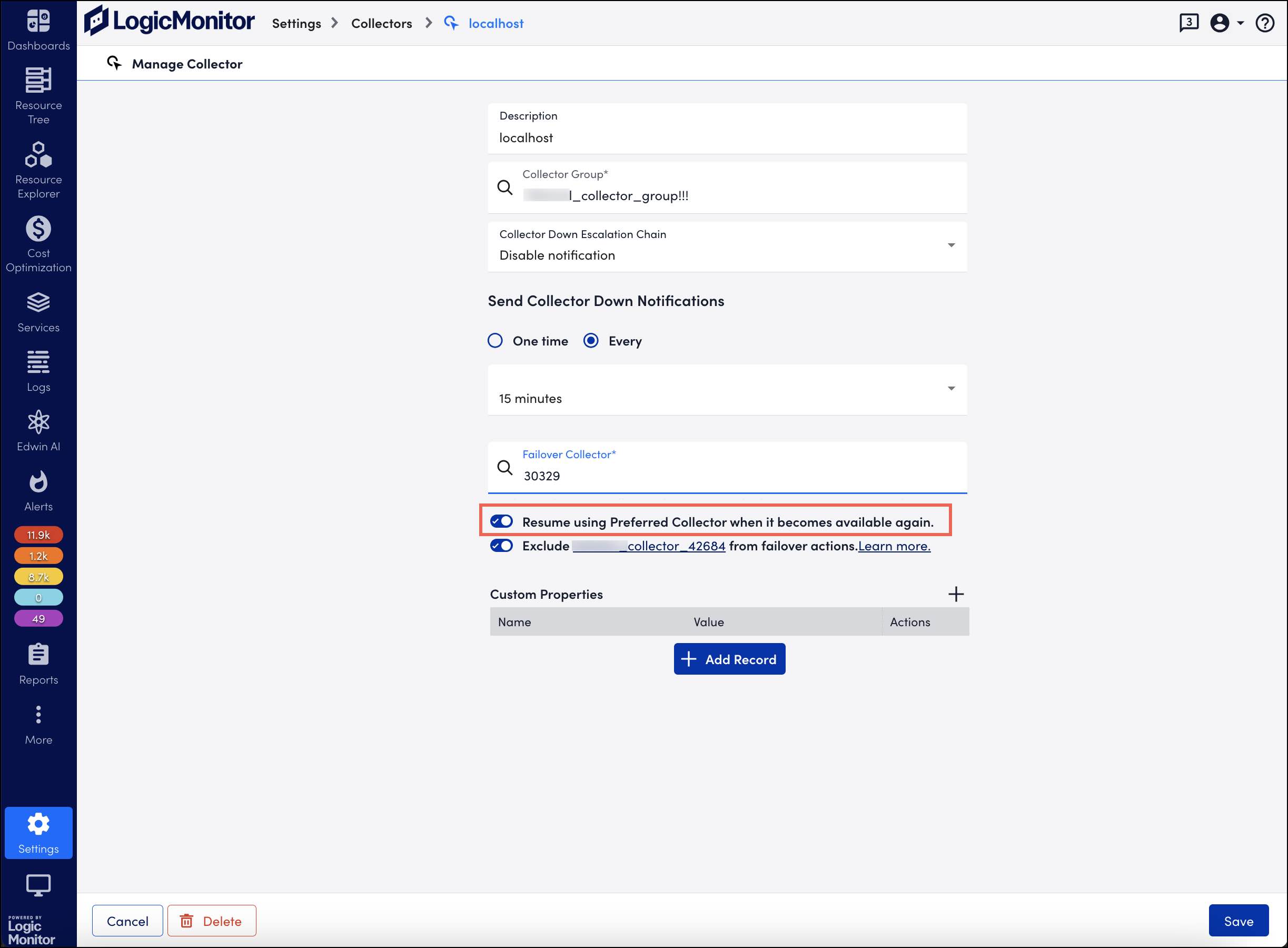
- Select Save.
To enable automatic device failback to the original preferred Collector after the failover has occurred, follow these steps:
- In LogicMonitor, navigate to Settings > Collectors.
- On the Collectors tab, select the down preferred Collector to whom you wish to enable automatic failback.
- In the Details panel, on the Resources tab, select More Details at the end of the failover message.
- Select Enable automatic failback for this collector.
- Select Enable Automatic Failback.
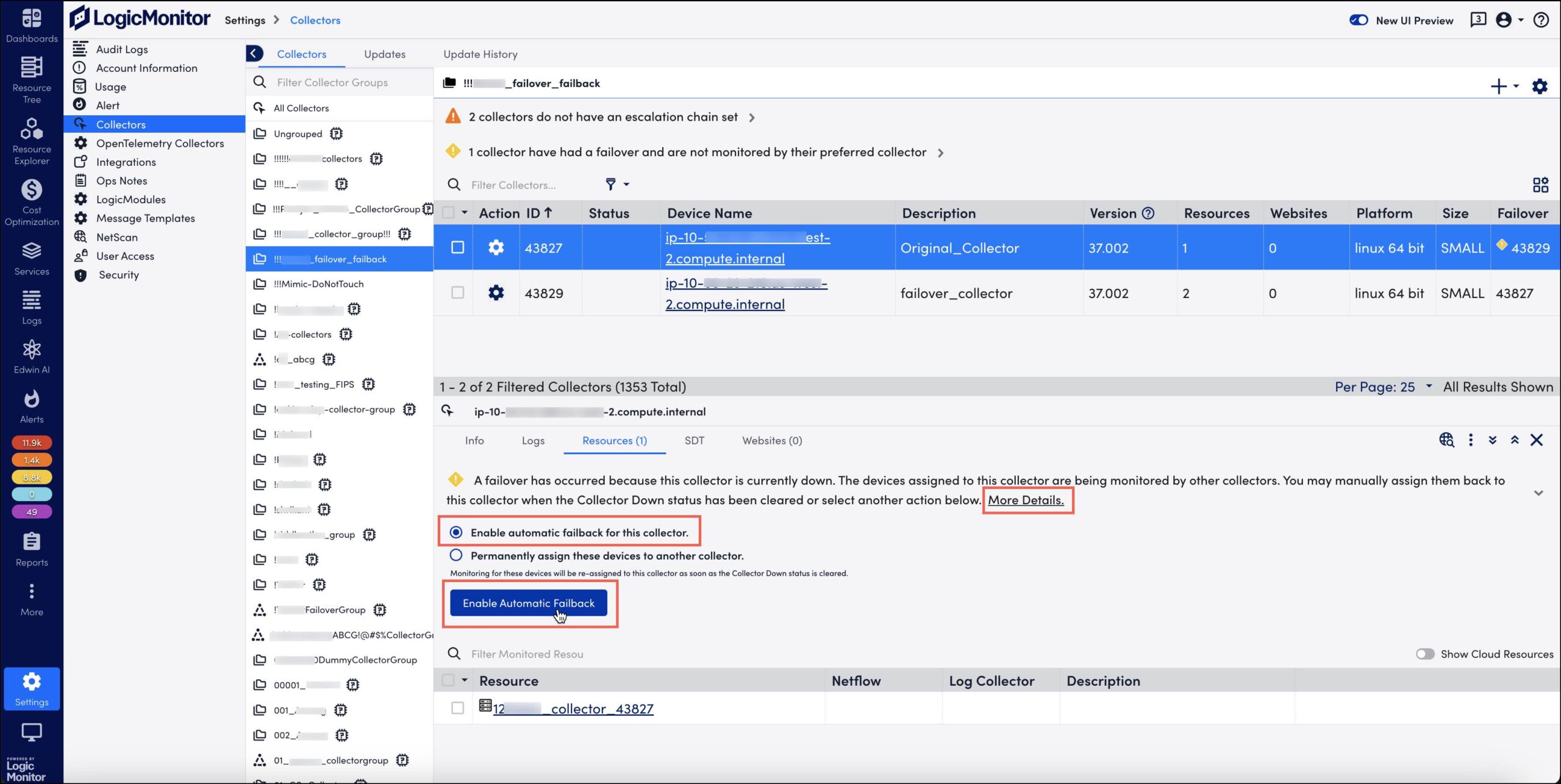
A message indicating that automatic failback is enabled displays. Also, the option changes to Disable automatic failback for this collector.
Permanently Assigning Devices to Another Preferred Collector
When a preferred Collector goes down, you can permanently assign the resources under it to another Collector. Thus, at once, you can change the preferred Collector of all the resources.
To permanently assign the resources to another Collector, follow these steps:
- In LogicMonitor, navigate to Settings > Collectors.
- On the Collectors tab, select the Collector which is down.
- In the Details panel, on the Resources tab, select More Details at the end of the failover message. Options are displayed to enable automatic failback for the Collectors, or permanently assign the devices to another Collector.
- Select Permanently assign these devices to another collector.
- Select a Collector from the dropdown menu, and then select Re-assign.
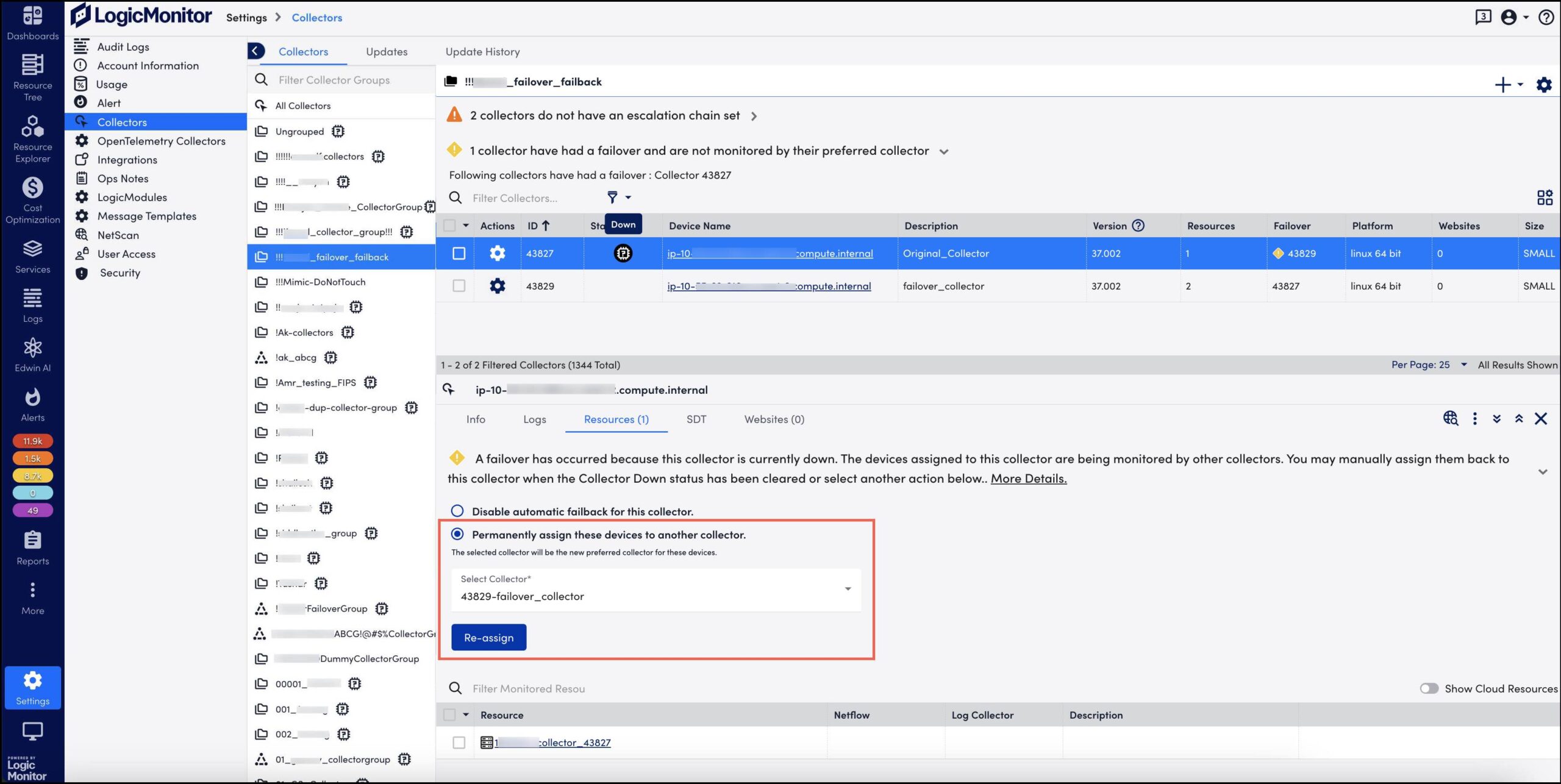
The newly set Collector becomes the preferred Collector of all the resources.

