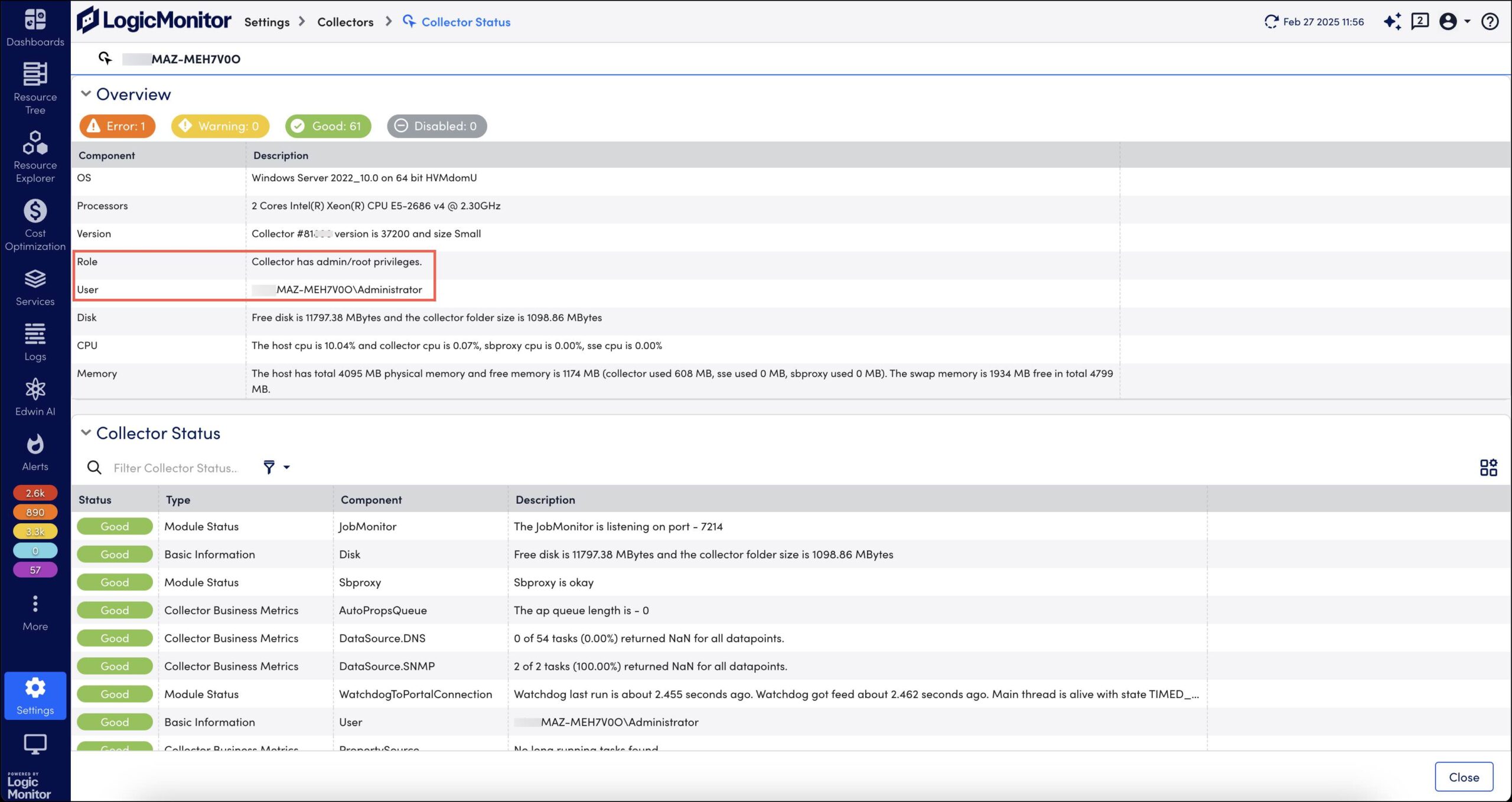Windows Collector Admin to Non-admin User Migration
Last updated - 25 July, 2025
Previously, you could run Windows collectors using administrator (admin) credentials. Later, LogicMonitor extended this support to users with non-administrator (non-admin) credentials to install collectors.
LogicMonitor has enhanced the migration process to enable you to migrate collectors running under admin user to run under non-admin user without uninstalling collectors or losing any data. You can follow the prompt-based migration process to migrate collectors from admin user to run under non-admin user.
Requirements for Migrating Windows Collector to Non-admin User
To migrate Windows collector to non-admin user, you need the following:
- User with admin privileges and valid credentials
- User with non-admin privileges and valid credentials
- PowerShell version 5 or later
- EA Collector 35.400 or later installed on your machine
Migrating Windows Collector from Admin to Non-admin User
- Log in to the machine where the collector is already installed with admin credentials.
- Open a new Windows PowerShell with admin privileges and go to the Agent\bin folder in the directory where the Windows collector is installed. The default path is C:\Program Files\LogicMonitor\Agent\bin\.
- Enter and run the script
.\Windows_NonAdmin_Config.ps1followed by the parameters. The user must be a non-admin user. For example:
.\Windows_NonAdmin_Config -add -UserName LogicMonitorTo access help, enter the parameter -h after the script. The following parameters are displayed.
| Parameter | Description |
-help | Provides help. |
-add | Migrates the collector service. |
-UserName | Provide name of the non-admin user under whom you want to migrate the collector service. |
-Password | Provide password of the non-admin user. |
-Path | Provide the path where the collector is installed. By default, the collector is installed at C:\Program Files\LogicMonitor. If the collector is installed at another path, then provide the custom path. |
When you enter the script and the parameters, the migration commences.
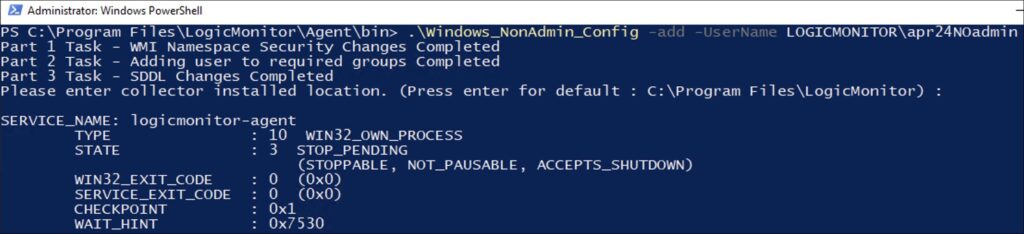
When the migration is complete, a success message is displayed.
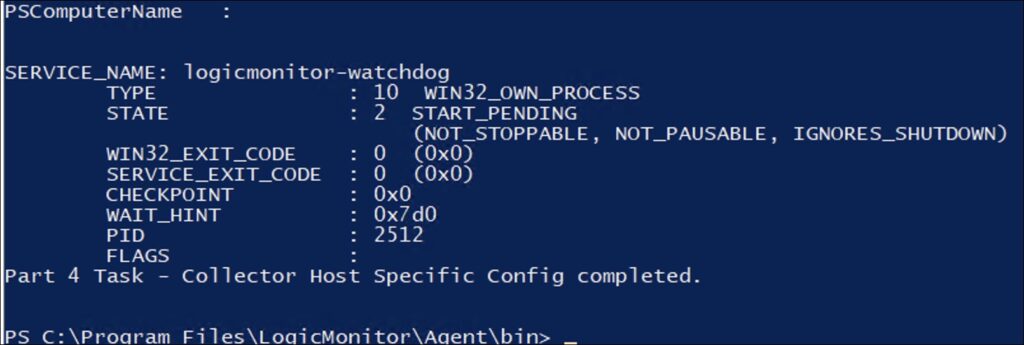
- Verify migration. For more information, see the Verifying Migration of Windows Collector section.
Rolling Back Windows Collector Migration from Non-admin to Admin User
You can rollback Windows collector migration from non-admin to admin user in the following two ways:
- Silent Rollback
- Prompt-based Rollback
Silent Rollback
- Log in to the machine where the collector is installed under a non-admin user.
- Open a new Windows PowerShell with admin privileges and go to the Agent\bin folder in the directory where the Windows collector is installed. The default path is C:\Program Files\LogicMonitor\Agent\bin\.
- Enter and run the script
.\rollbackToAdminUser.ps1followed by the parameters for silent roll back.
To access help, enter the parameter-hafter the script. The following parameters are displayed:
| Parameter | Description |
-h | Provides help. |
-q | Rolls back migration silently. |
-u | Provide name of the admin user under whom you want to move the collector service. |
-p | Provide password of the admin user. |
-d | Provide the path where the collector is installed. By default, the collector is installed at C:\Program Files\LogicMonitor. If the collector is installed at another path, then provide the custom path. |
The format and sequence is -q -u [admin username] -p [admin password] -d [custom path, if any]. The user must be an existing admin user. For example,
.\rollbackToAdminUser.ps1 -q -u Administrator -p passwordAfter you run the script, the Windows collector rolls back to the admin user.
Prompt-based Rollback
- Log in to the machine where the collector is installed under a non-admin user.
- Open a new Windows PowerShell with admin privileges and go to the Agent\bin folder in the directory where the Windows collector is installed. The default path is C:\Program Files\LogicMonitor\Agent\bin\.
- Enter and run the script
.\rollbackToAdminUser.ps1. - Enter the credentials of an existing admin user.
- Enter the directory in which the collector is installed. By default, the collector is located at C:\Program Files\LogicMonitor.
- Press Enter for the default path. If the collector is located at another directory, then specify the custom path.
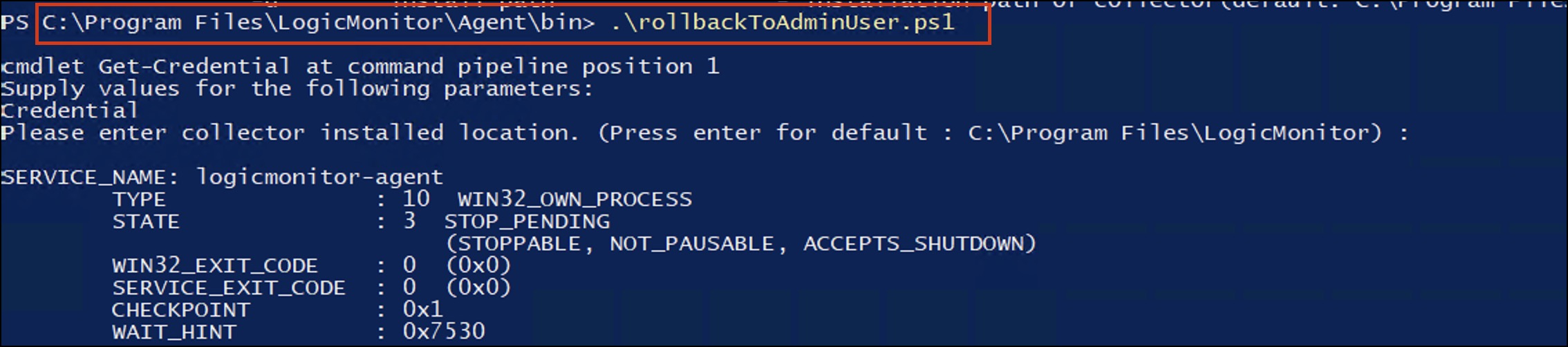
After you run the script, the Windows collector rolls back to the admin user.
Verifying Migration of Windows Collector
Perform the following steps 10 minutes after the migration is complete.
- In LogicMonitor, navigate to Settings > Collectors.
- Under the Collectors tab, search for the collector ID that you migrated to a non-admin user or rolled back to an admin user.
- Select the More option and then select Collector Status.
- Verify the role and user under Collector Status.
Collector Status page indicating successful migration from admin to non-admin user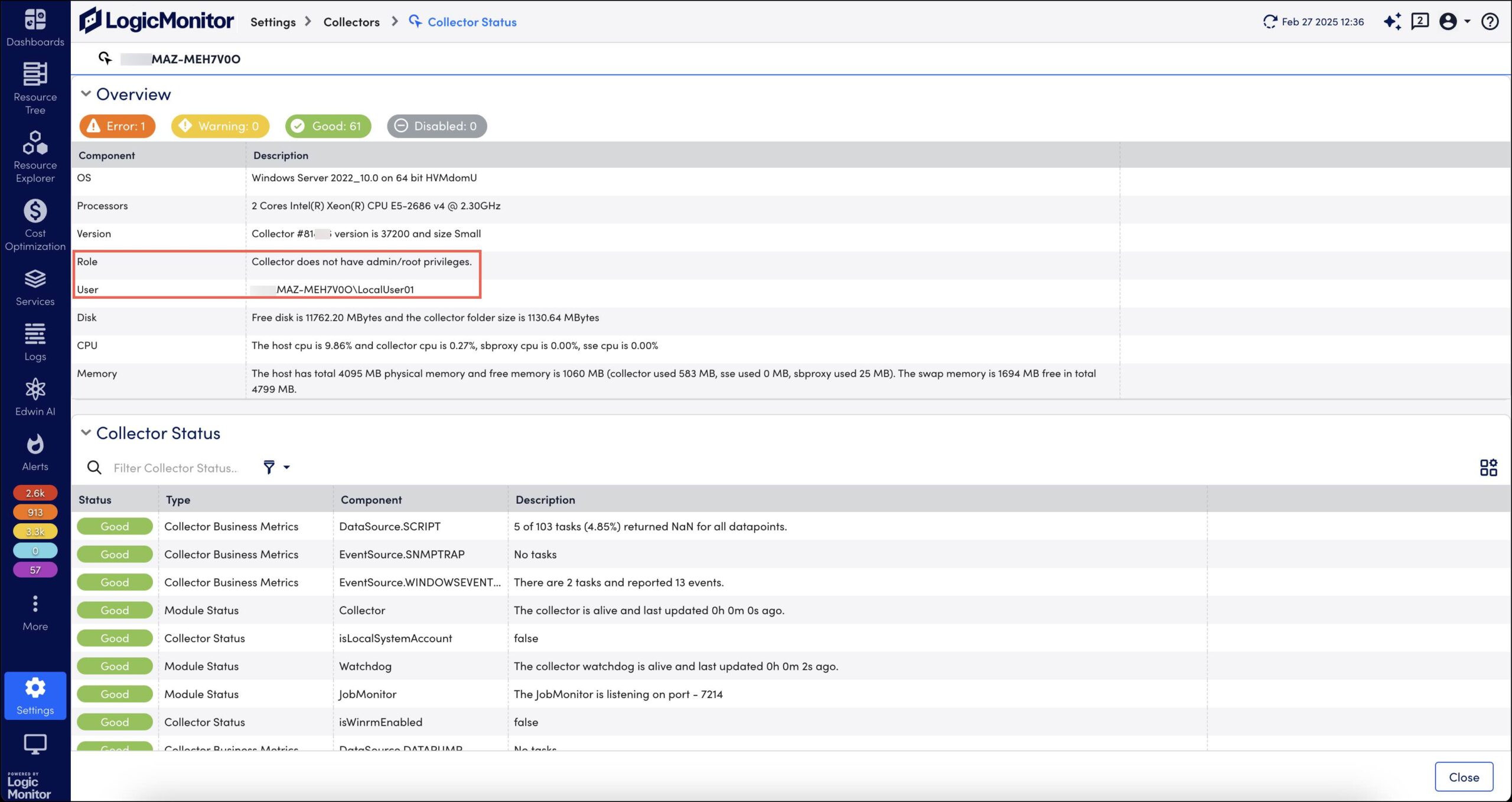
Collector Status page indicating successful migration from non-admin to admin user