Dry Run for Enhanced Script NetScan
Last updated - 24 September, 2025
The dry-run mode previews resource state changes without applying them. It helps you understand what would occur during a scan by categorizing devices and generating debug logs for each state.
Recommendation: Use the dry run option only when necessary, as it makes API calls and contribute to API rate limits.
Requirements for Configuring Dry Run for Enhanced Script NetScan
To configure dry run, configure an Advanced NetScan with Enhanced Script NetScan as the Discovery Method. For more information, see Creating an Advanced NetScan.
Configuring Dry Run for Enhanced Script NetScan
- In LogicMonitor, navigate to Settings > NetScans > All NetScans.
- From the listed NetScans, select a NetScan configured with the Enhanced Discovery Method.
A details panel is displayed with Info and Version History tabs.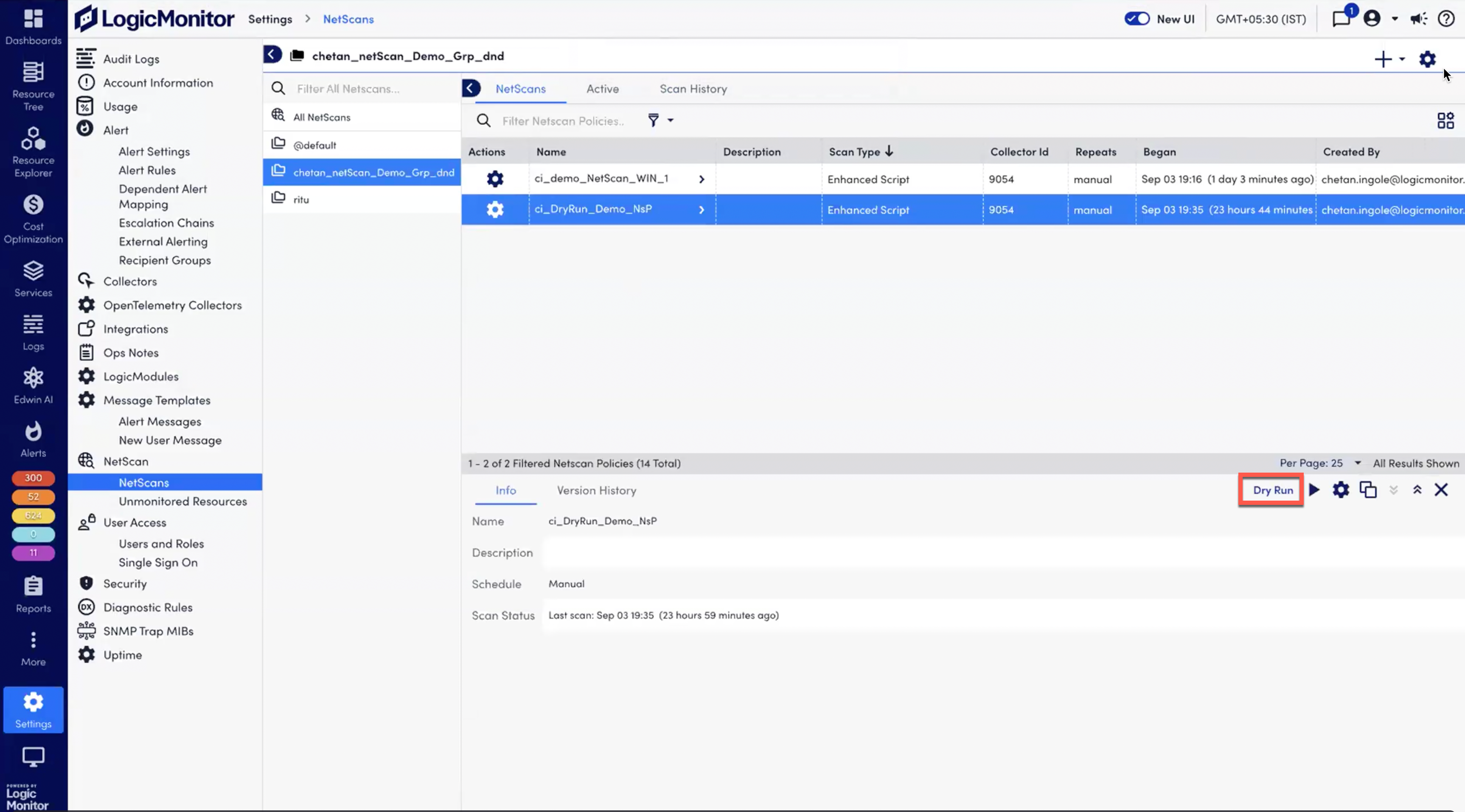
- Select Dry Run to trigger the dry run.
As the dry run starts, the system simulates the scan, displaying device statuses without updating any resources on the portal. - Select the Scan History tab to view the dry run results.
In the NetScan ID column, dry-run executions are labeled so you can distinguish them from manual scans. - Select a record from the NetScan group to open the Discovered Devices panel.
A new column, Device Discovery Logs, displays the device status and detailed information.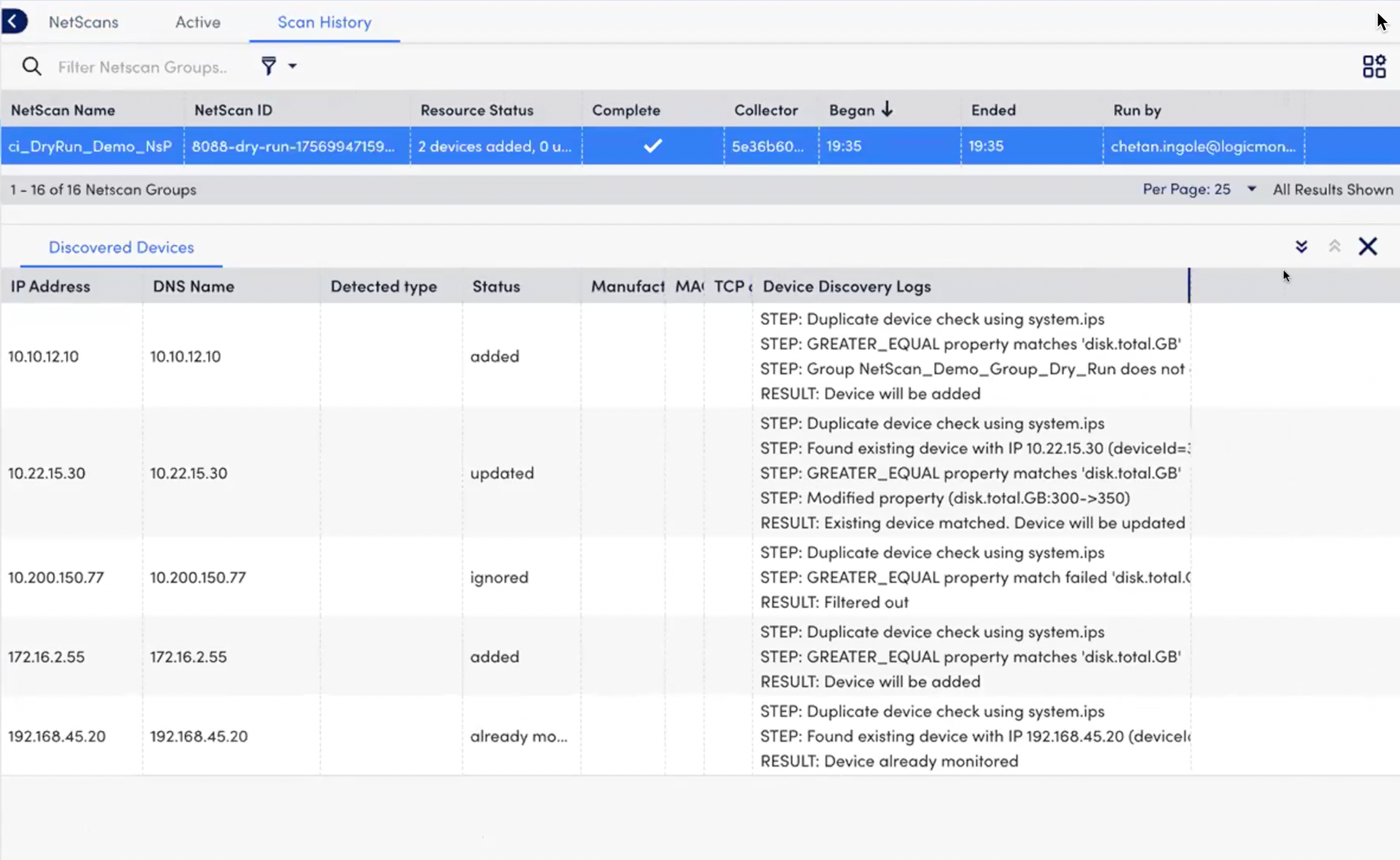
This will fetch and display categorized results and logs, enabling validation without affecting monitored devices.
Resource States and Discovery Logs
The following table shows how resource states are categorized in a dry run and the type of log details provided:
| Status | Discovery Logs |
| added | No extra debug information is required Example: STEP: system.ips considered for duplicate device check.RESULT: Device will be added. |
| already monitored | Displays the name of the existing monitored device Example: STEP: system.ips considered for duplicate device check. STEP: Device already monitored with no change in properties. RESULT: Device already monitored. |
| ignored | Displays the filter that excluded the device Example: STEP: system.ips considered for duplicate device check. STEP: EQUAL property does not match ‘location’. RESULT: Filtered out. |
| unmonitored | Displays the validation rule that failed Example: STEP: system.ips considered for duplicate device check. RESULT: No static group applicable for device. |
| updated | Identifies and lists properties that triggered the update Example: STEP: system.ips considered for duplicate device check. RESULT: Device will be updated. |

