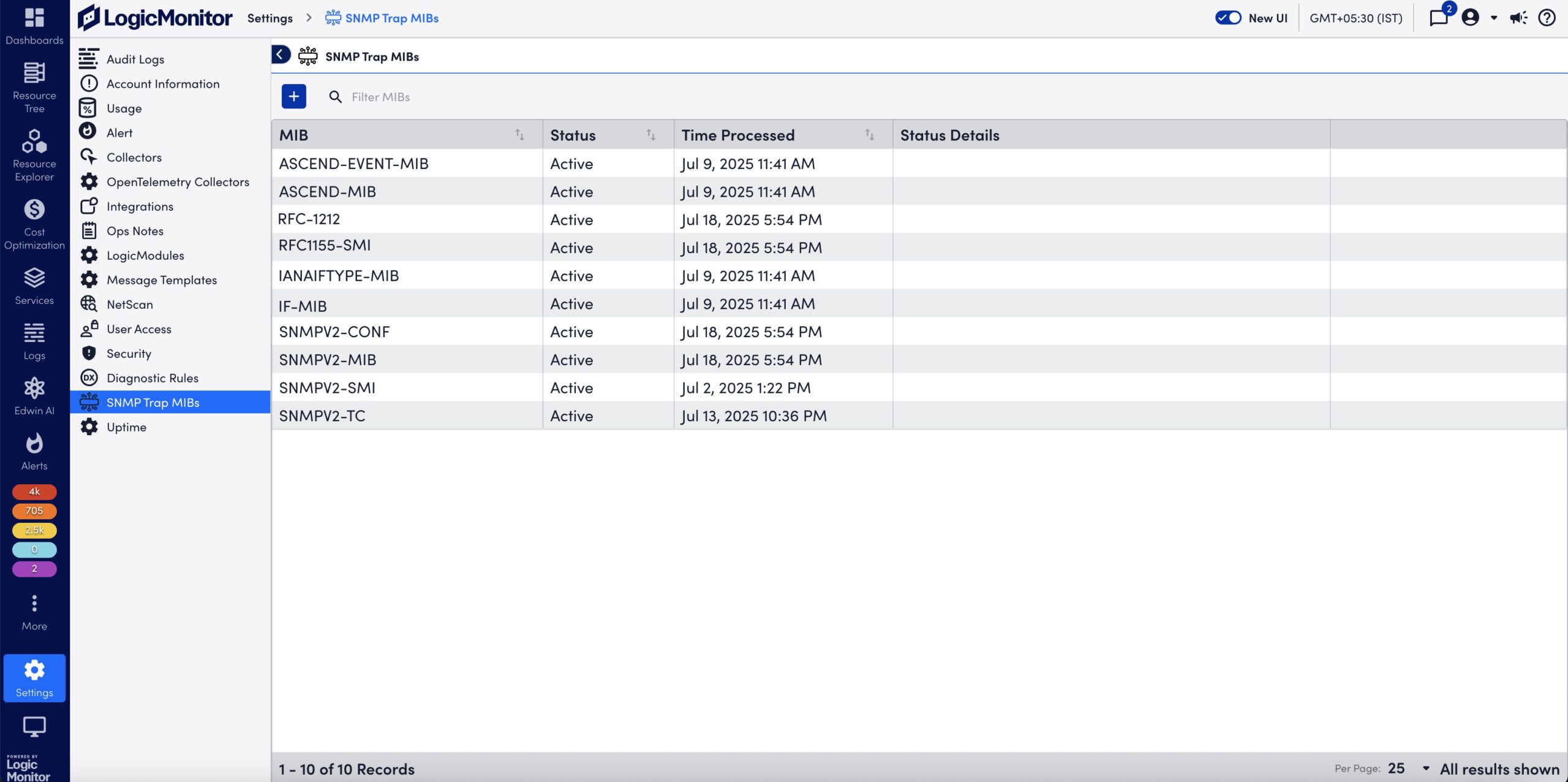SNMP Trap MIBs
Last updated - 22 August, 2025
Use the SNMP Trap MIBs to upload MIB files for SNMP Trap Logs ingestion. When you upload a MIB and dependent files, LogicMonitor automatically validates the files and uses them for SNMP trap translation. This provides an efficient method for uploading MIB files in LogicMonitor.
Note: If you are leveraging the MIBs to JSON Converter Utility to convert MIB files, see Translating SNMP Traps using Custom MIBs for more information.
Note: For SNMP Trap logs translation, the Collector prioritizes MIBs uploaded through the SNMP Trap MIBs setting over JSON files placed in the /snmpdb/core and /snmpdb/custom directories using the converter utility.
SNMP Trap MIB Validation
MIB validation consist of the following:
- During validation, LogicMonitor verifies the file extension and content of the MIBs. It also validates the MIB dependencies (the MIB names mentioned in the
IMPORTSsection of the MIB being uploaded) across files currently being uploaded and the previously uploaded MIB files. - Validation results are retained for two hours. You must add the valid MIB files within two hours or start a new validation request.
Uploaded SNMP Trap MIB Details
You can view the following details about the uploaded MIBs on the SNMP Trap MIBs page:
| Column Name | Description |
| MIB | Displays the MIB definition. Note: The uploaded MIB file contains the MIB definition. The MIB is not necessarily named after the MIB definition. |
| Status | Displays the following supported statuses of the uploaded MIBs:
|
| Time Processed | Displays the date and time when the MIB was uploaded and processed. |
| Status Details | Displays the error message and the reason for failing to process the MIB file. |
Note: You cannot delete MIB files uploaded to LogicMonitor portal.
Requirements for Uploading SNMP Trap MIBs
To upload SNMP trap MIBs, you need the following:
- To upload MIB files, you need a LogicMonitor user with the “Manage” permission set. For more information, see LogicMonitor Roles.
- LogicMonitor Collector version must be EA 38.300 or later to consume the uploaded MIBs for trap translation.
- The Collector must be configured to ingest SNMP trap logs using any of the SNMP trap processing preferences. For more information, see SNMP Traps Processing Preference.
- The MIB and all dependent files must be available to upload.
- The MIB files that you want to upload must meet the following requirements:
- Size of a single MIB file must be less than 2 MB.
- Only a single MIB definition is allowed per MIB file.
- The cumulative limit across all uploaded files in a single request is 9 MB for a single upload request. The total MIB upload limit is 1000 MIB files.
- The supported file extensions are
.mib,.txt, or files with no extension.
Uploading SNMP Trap MIBs
- In LogicMonitor, navigate to Settings > SNMP Trap MIBs.
The SNMP Trap MIBs page is displayed.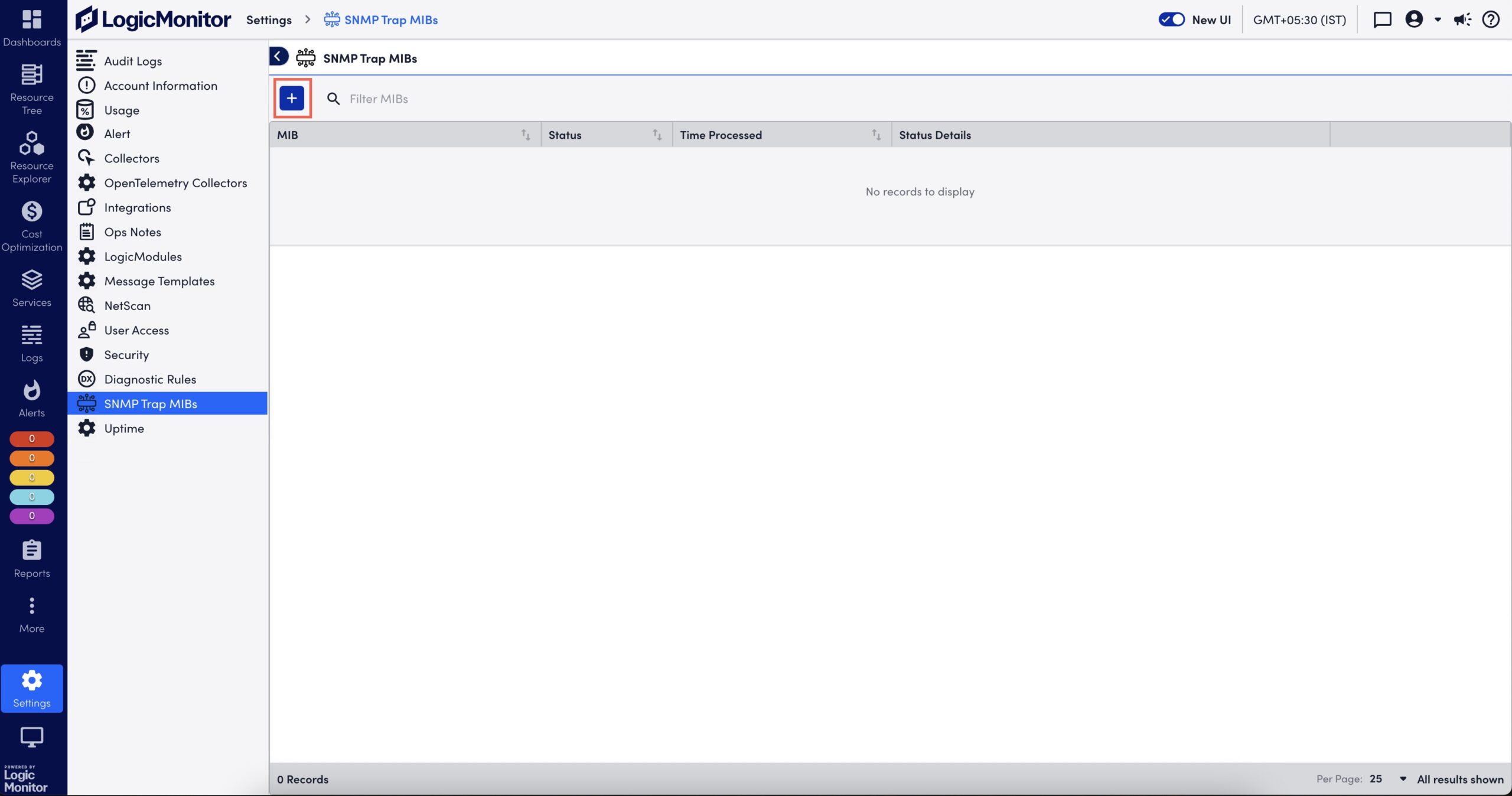
- Select
 to upload a MIB file.
to upload a MIB file.
The Add MIBs dialog box is displayed. - Browse and select one or multiple MIB files.
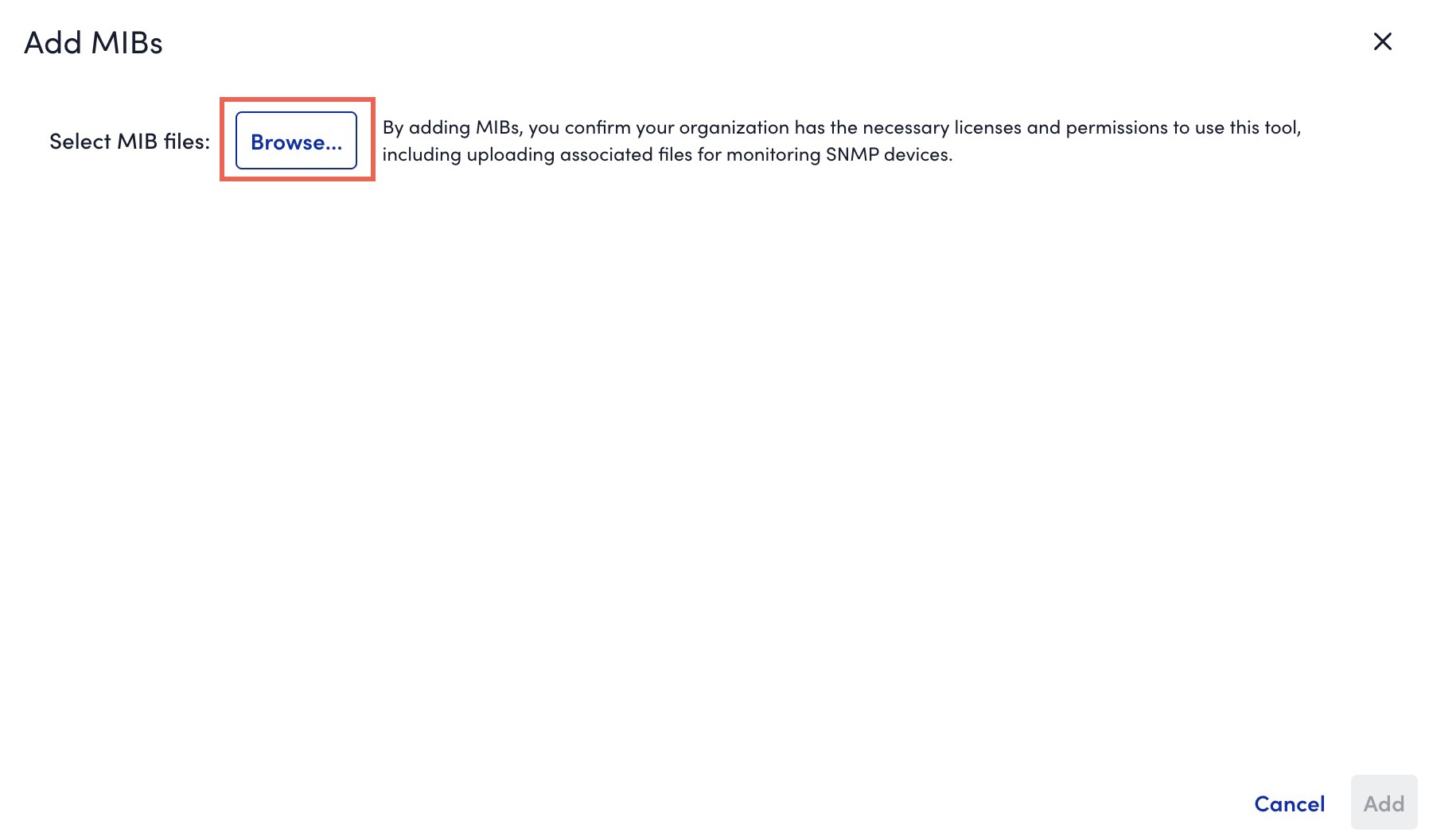
- If you are not able to upload all dependent MIBs together, you must first upload the parent MIBs (or the MIBs mentioned in Missing Dependencies message).
- If a MIB fails validation due to invalid file extension, you can rename it with
.mib,.txt, or a file without extension. - If a MIB file that you uploaded has a MIB definition that already exists in the system, during the MIB validation, a message indicating that the existing MIB will be replaced with the newly uploaded MIB is displayed. If you continue with the upload, the existing MIB definition is overwritten by the MIB definition in the new MIB file.
- If a file fails validation while other files succeed, you can do one of the following:
- Upload necessary MIBs to resolve dependency issues without losing prior result.
- Add valid MIBs immediately for further processing.
- If multiple files with the same MIB definition are included in a single upload request, only one of the files is considered for upload.
- The system validates the files and displays the validation result. If the validation fails due to a missing dependent file, upload the missing file.
- Select Add X valid MIBs.
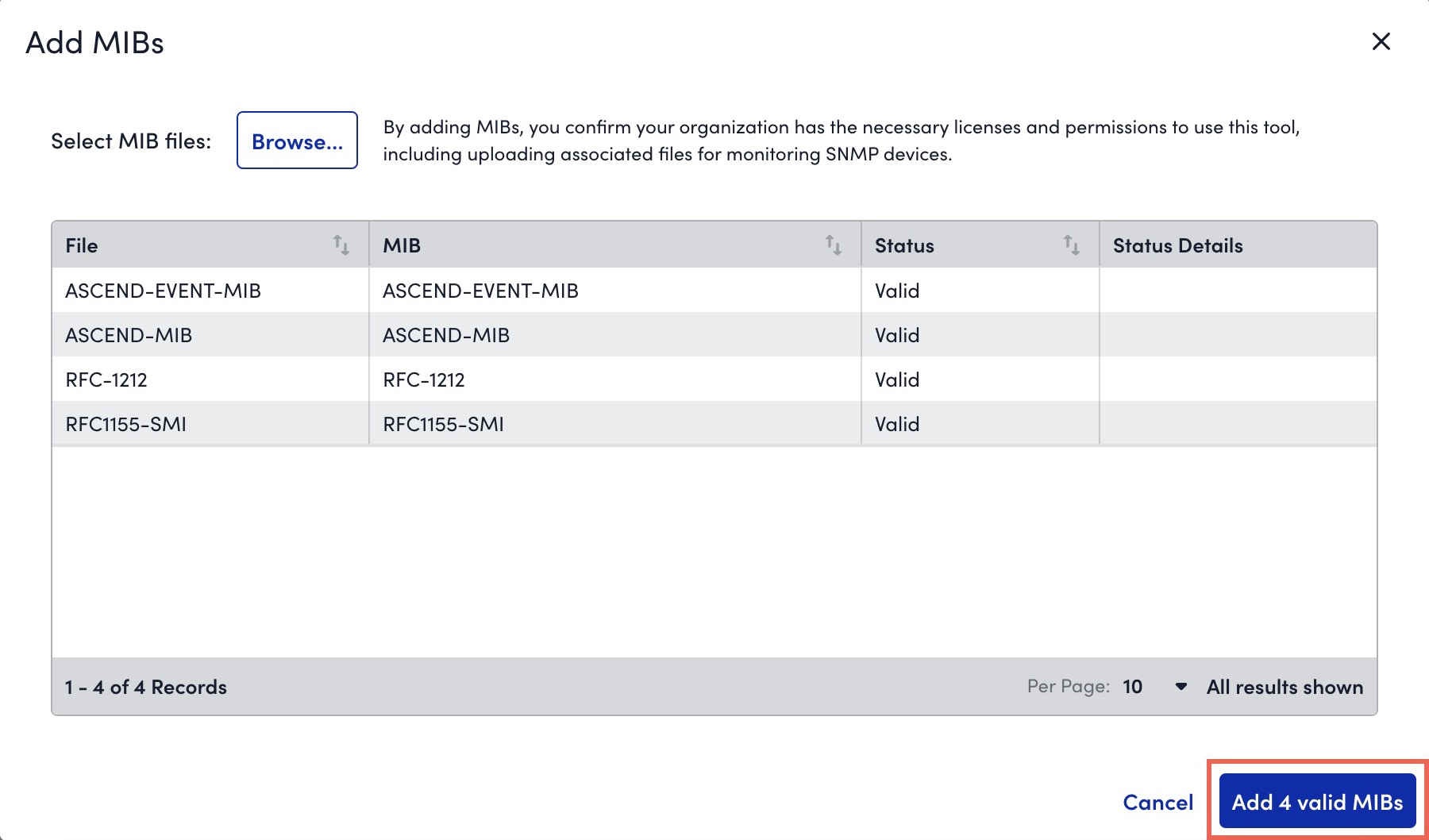
The valid MIBs are uploaded to LogicMonitor.
On the SNMP Trap MIBs page, the MIBs are processed and you can view status of the uploaded MIBs. For more information, see Uploaded SNMP Trap MIB Details.