Dynamic Maps
Last updated - 25 July, 2025
With Dynamic maps, you can see all the maps for dynamic and static resource groups in one place; instead of going to individual groups to view the topologies. In addition, you can see all the alert counts for the pinned nodes in the dynamic maps tree. If you do not have any saved maps, you can click on any dynamic maps and start exploring the map.
Dynamic Maps does not display all static or dynamic groups if the devices within those groups do not have associated External Resource Identifiers (ERIs). If a group is missing from the map, do the following:
- Ensure that all relevant TopologySources and PropertySources are up to date.
- Verify that the devices within the group have the predef.externalresourceid property populated.
- You can check for ERIs by opening the Info tab of the group and reviewing the listed properties.
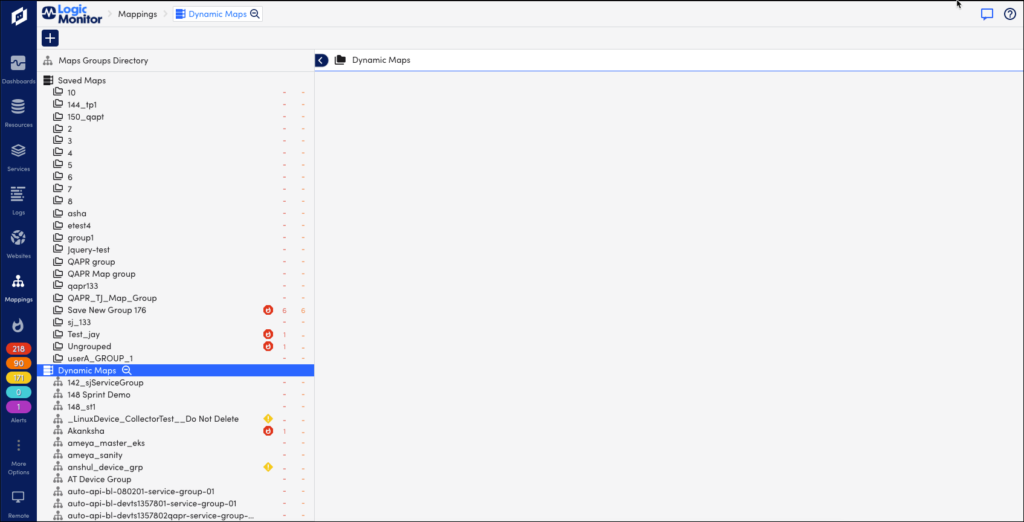
Viewing Dynamic Maps
- Log into the LogicMonitor portal.
- Navigate to Mappings > Dynamic Maps.
- Select the required resource groups or sub-groups for which you want to see the maps.
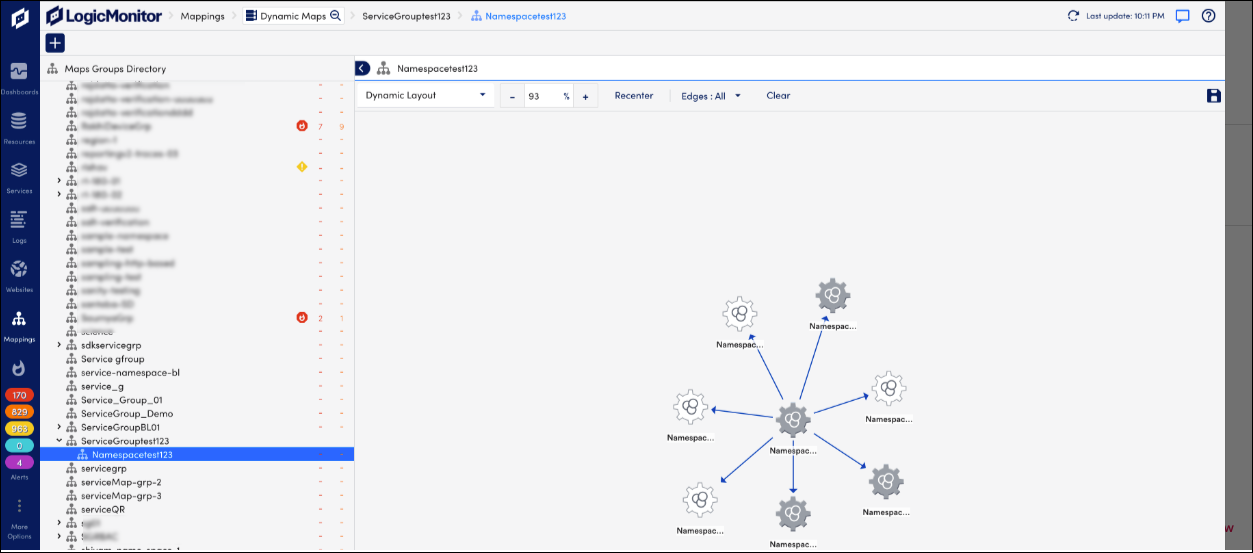
- Select on the nodes to view the node properties. For more information, see Topology Node Properties.
Note:
You can explore and save maps from the Dynamic page. The maps are saved in the specific map group in the Saved Maps directory. You can edit or delete maps from the Saved Maps directory. For more information, see Saved Maps.


