Cost Optimization – Recommendations
Last updated - 16 December, 2025
Recommendations enable you to reduce costs and optimize your cloud infrastructure by suggesting changes to monitored cloud resources. Using the data LogicMonitor collects, Recommendations can suggest compute and storage specifications to match your performance and capacity needs at the lowest possible cost.
Recommendations highlight idle and underutilized AWS and Azure resources in your environment. It then recommends actions based on your workload, such as terminating or scaling instances, to right-size your resources. It can also estimate cost savings associated with those recommended actions.
Recommendation Types
LogicMonitor provides utilization and cost suggestions for the following resource types:
| Recommendation Type | Description |
| Idle AWS EC2 instances | Stop or terminate idle resources to prevent cost generated by their active state. Alternatively, select a smaller resource type to optimize usage without terminating. An EC2 instance is considered “idle” when, in 7 days, the average CPU Utilization is less than 5.00%, network throughput is less than 100MB, and the maximum combined network transfer rate is less than 2.00Mbps. |
| Idle Azure Virtual Machines | Stop or terminate idle VMs to prevent cost generated by their active state. Alternatively, select a smaller resource type to optimize usage without terminating. An Azure VM is considered “idle” when, in 7 days, the average CPU Utilization is less than 5.00%, network throughput is less than 200MB, and the maximum combined network transfer rate is less than 2.00Mbps. |
| Stopped Azure VMs | Deallocate or terminate stopped VMs to prevent cost generated by the stopped state. An Azure VM is considered “stopped” when it is shut down from within the operating system but not deallocated. Azure charges for compute and infrastructure in a “stopped” state, but not “deallocated.” |
| Unattached AWS EBS volumes | Delete EBS volumes that is not attached to an instance. A volume is considered “unattached” if it was not assigned to an instance during the last dashboard refresh. |
| Unattached Azure Disks | Delete Azure Disk storage that is not attached to an instance. A disk is considered “unattached” if it was not assigned to an instance during the last dashboard refresh. |
| Underutilized AWS EC2 instances | Change underutilized EC2 instances to a smaller type to optimize usage. Changing instances is region-specific. An instance is considered “underutilized” when the maximum CPU Utilization is less than 40.00% for the past 14 days. |
| Underutilized Azure VMs | Change underutilized Azure VMs to a smaller type to optimize usage. Changing VMs is region-specific. A VM is considered “underutilized” when the maximum CPU Utilization is less than 40.00% for the past 14 days. |
| Idle AWS RDS Instances | Back up idle RDS instances and terminate them to prevent cost generated by their active state. An RDS instance is considered “idle” when the average connections have been zero for the past seven days. |
| Idle Azure SQL Databases | Back up idle SQL databases and delete them to prevent cost generated by their active state. An Azure SQL Database is considered “idle” when the average successful connections are less than 1.00 and the average CPU utilization is less than 1.00% for the past 7 days. |
| Idle Azure Load Balancers | Terminate idle Load Balancers to prevent cost generated by their active state. An Azure Standard Load Balancer is considered “idle” when total data transmission is under 5MB and SYN packet count is less than 100.00 for the past day. |
Recommendations Configuration
To access Recommendations, you must enable the tool in your LogicMonitor dashboard. Go to Settings > Users and Roles and select Recommendations in the permissions list. See Roles in LogicMonitor documentation for information on creating new roles.
Ensure the following datasources are applied and actively collecting metrics:
- AWS_EC2 version 1.6.0+
- AWS_EC2_EBS version 1.4.0+
- AWS_EBS any version
- Microsoft_Azure_VMs version 2.7.0+
- AWS_RDS any version
- RDS_AURORA any version
Note: Recommendations are enabled by default for administrators following feature flag activation.
For more information on setting up datasources, see Module Installation.
Recommendation: You can further enhance your Billing monitoring by consolidating your existing billing properties into Normalized Properties in Portal Settings. For more information, see Portal Settings.
Cost Optimization automatically generates recommendations from supported datasources. If specific datasources or datapoints are not found, a Recommendations setup status notice displays on the recommendations page. If the setup status check finds no recommended actions, a green check is displayed.
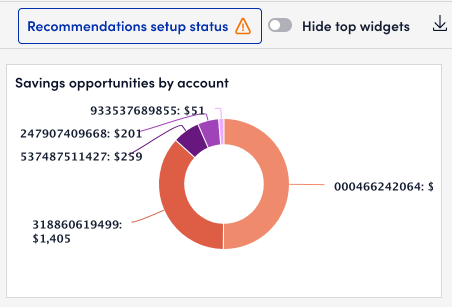
Select the alert to see details for each setup alert. Select Open LogicModules to manage the related DataSource and ensure it is configured correctly. For more information on creating and troubleshooting DataSources, see Creating a DataSource.
Note: You must have permission to edit to Role-based Access Controls (RBAC) to edit LogicModules. For more information on creating roles and editing permissions, see Roles.
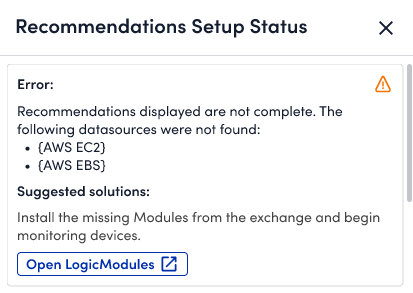
Cost Optimization may recommend actions if the following configurations are detected:
- DataSource not found
- DataSource missing datapoint
Local Collectors and EC2 Memory Utilization
With a local collector, recommendations can account for key memory metrics when detecting underutilized EC2 instances that are not captured by API-only cloud monitoring. Memory utilization also displays in recommendation details.
If an EC2 instance is monitored by a local collector, Cost Optimization can leverage memory utilization when generating underutilized EC2 recommendations. For more information on adding local collectors to your EC2 instances, see Enabling Cloud Monitoring using Local Collector.
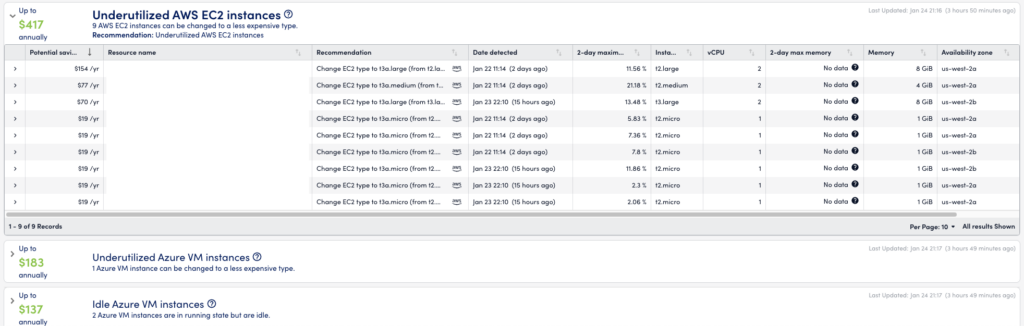
Recommendations Navigation
Select Recommendations in the navigation sidebar to view your current recommendations. Use Filter by to filter recommendations by region, provider, account, and resource type. Select the plus icon to choose a filter property, and enter any details to refine the selected filter. Widgets and recommendations will update automatically to reflect the selected filters.
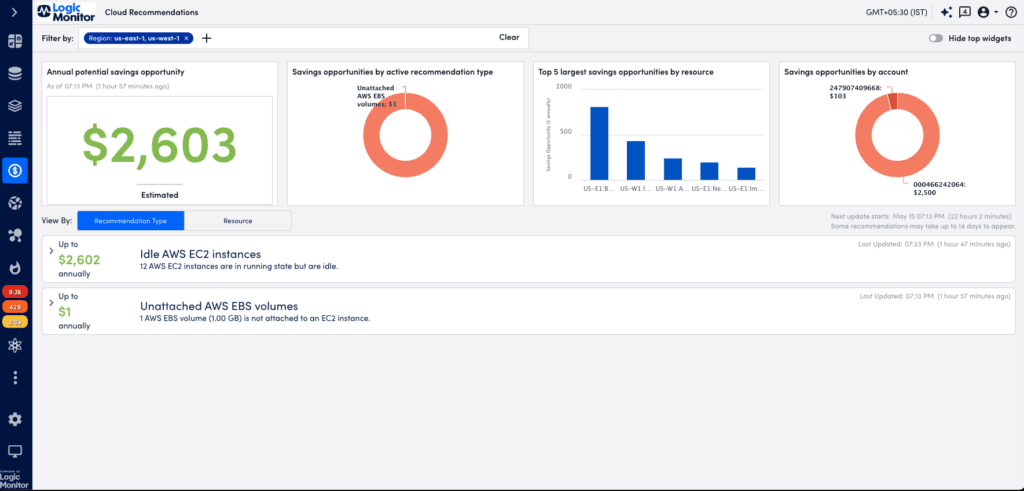
Widgets provide an overview of the following recommendations.
- Annual potential savings opportunity – Displays an estimate (in USD) of the annual cost savings associated with all current recommendations.
- Savings opportunities by active recommendation type – Displays a circle graph of active recommendation types and their associated savings estimate. Hover over each section to see the recommendation type and savings.
- Top 5 largest savings opportunities by resource – Displays a bar graph of the 5 recommendations with the most impact on overall savings. Hover over a bar to see the resource associated with each recommendation.
- Savings opportunities by account – Displays a circle graph of individual AWS accounts and their associated savings estimate. Hover over each section to see the account ID and savings.
Toggle Hide top widgets off to hide recommendation widgets.
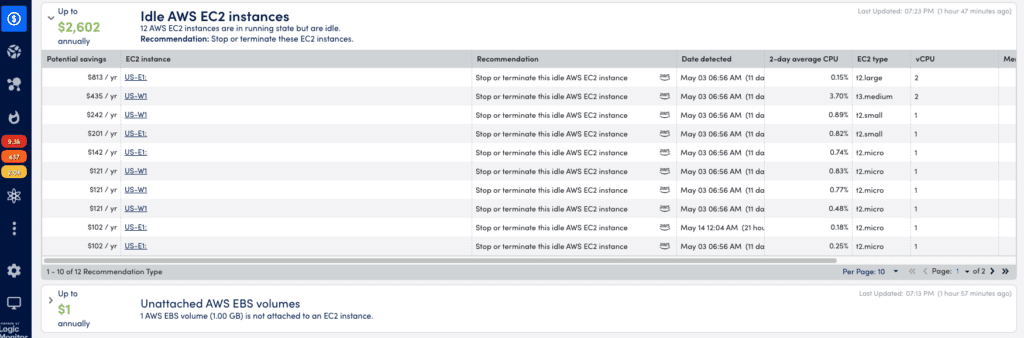
Below the widgets you can see specific recommended actions and associated savings estimates. Choose either “Recommendation Type” or “Resource” in the View By filter to see available recommendations based on either option. A time stamp details when the next update starts.
Each line displays estimated savings, associated resource(s) and status, and recommended actions. Select any line to expand the recommendation. This displays a table with details of individual resources and all relevant details. Here you can pinpoint a resource and its specifications (eg. Instance/VM type, CPU usage, capacity, etc.) as well as the associated account ID and availability zone. If a cost savings estimate is unavailable for a recommendation, it is displayed as “Not Available”.
The table also displays savings estimates for each resource, the date and time of the last status detected, and any recommended actions for the resource to reduce cost. Selecting a resource name in the list opens a new tab to the Resources dashboard in LogicMonitor.
Select Console or the logo icon next to a recommendation to access your AWS or Azure console directly from Recommendations. You may need to sign in to your provider account to access the console from this window.
Managing Recommendation Lifecycle
- Navigate to Cost Optimization > Recommendations and select Actions on any recommendation line to change the status of the recommendation. This allows you to prioritize critical suggested actions and tag recommendations you may want to ignore or review later.
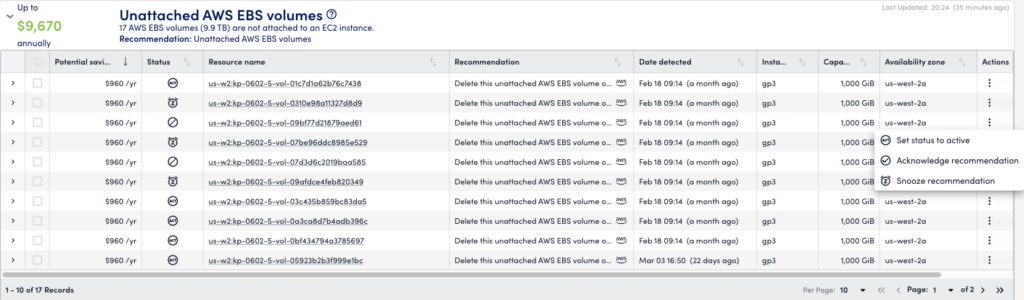
- Choose one of the following actions:
- Acknowledge(
 )-Confirm the recommendation was seen.
)-Confirm the recommendation was seen. - Ignore(
 )-Specify a reason to disregard the recommendation.
)-Specify a reason to disregard the recommendation. - Snooze(
 )-Specify a reason to disregard the recommendation temporarily, before it returns to active status.
)-Specify a reason to disregard the recommendation temporarily, before it returns to active status. - Set to Active(
 )-Return an inactive recommendation to active status. This option only displays if the recommendation was previously acknowledged, ignored, or is currently snoozed.
)-Return an inactive recommendation to active status. This option only displays if the recommendation was previously acknowledged, ignored, or is currently snoozed.
New recommendations are always active by default. The status column displays an icon of the current status of all recommendations in the list. Select an option on the status filter to view recommendations associated with the selected status.
- Acknowledge(
- Enter notes when selecting any option to add details on the action taken. These notes are visible to any user with access to your recommendations.
- When ignoring or snoozing a recommendation, select a reason for the action from a list of options. When snoozing a recommendation you must enter a value and select days or weeks to set a time frame.
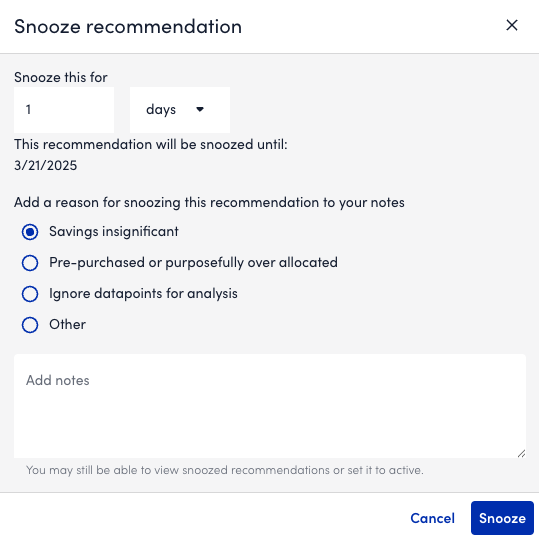
- Select the icon in the Status column for any recommendation to see details and notes on the current status. You can only select a status if an action was taken previously on the recommendation.
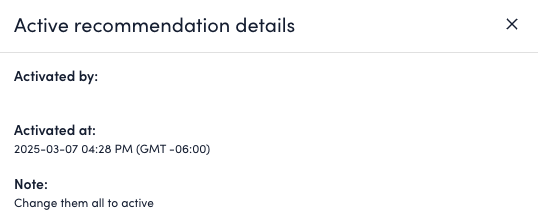
- (Optional) Edit actions in bulk by selecting the checkbox for each recommendation you want to update, select the Actions menu, and then select an action to take on the selected recommendations. Any status, snooze time, reasons, or notes are applied to all selected recommendations.
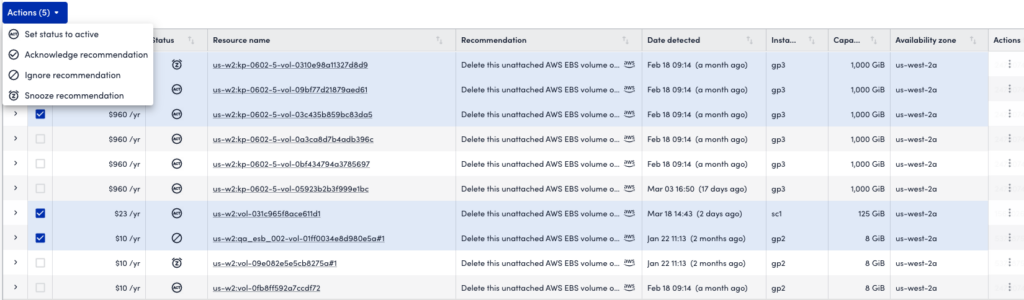
Note: Recommendations provided by this tool are intended as general cost optimization opportunities. Cost savings are estimates only, and actions suggested by Recommendations may not be the best solution for certain environments. Always review the details of your cloud resources before making changes to minimize impact to your environment’s performance.

