Managing Alert Message Template
Last updated - 05 April, 2023
LogicMonitor is entrusted with sending crisp and informative alert messages to customers. As a user with Administrator role, you are responsible for managing the content of alert messages defined in the alert messages templates. LogicMonitor supports 12 types of alert messages. The alerts can be send via email, SMS, and voice. The alert message template setting allows you to edit the template for email, SMS, and voice and provide alert details to the user. As and when an alert is triggered, LogicMonitor auto send the email or SMS or makes a call with the content that you have drafted in the template.
The content of the alert message is defined in the Alert Message and Clear Message template. You can override the global template for a particular datapoint, eventsource, or batchjob by defining an alert template for that item. Global templates are only used when an alert template is notdefined for an item.
Note: Any timestamps provided in alert notification messages correspond to the time zone configured globally for the portal (Settings > Account Information > Portal Settings). This is in contrast to viewing alerts from within the LogicMonitor UI, where alerts are timestamped according to the user’s configured time zone (assuming that the time zone is set for the user and that it is the current active display time zone, as discussed in Users).
Accessing Global Templates
For each alert type you can define email, SMS, and voice message template for active alerts and for cleared alerts.
To access the alert message template, navigate to Settings > Message Templates > Alert Messages.
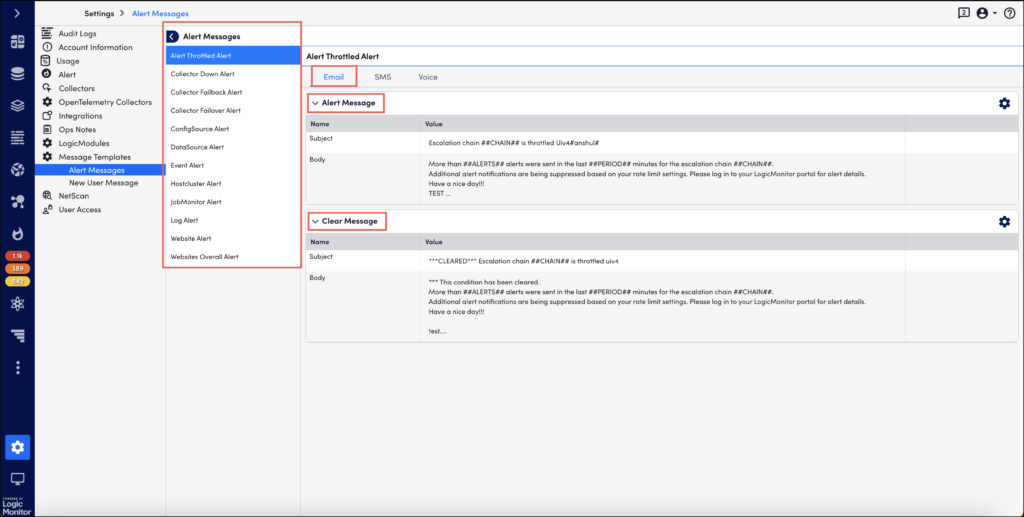
Placeholder Tokens
Before you edit the message template, you should be familiar with the placeholder tokens:
- The system supports a set of placeholder tokens which are mapped with user details while sending the alert. For example, the token ##user## indicates the user’s username.
- The token must always be prefixed and suffixed with double hash ##
- You cannot create new tokens. They are defined by LogicMonitor.
- You can change the order of tokens, add, or drop tokens placed in the message template.
Points to Consider
- If you close the message template editor without saving the changes, you will loose the changes.
- Use the Up and Down
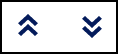 arrows to expand and minimise the editor.
arrows to expand and minimise the editor. - The changes saved to the template will be applied to all the alert messages sent to the users until you make additional updates and save again.
Editing the Template
Select the Manage ![]() icon to edit an alert message template. The steps to edit are same for all alert types (unless overridden at the datapoint, EventSource or JobMonitor level, as discussed in the Overriding the Global Templates section of this support article).
icon to edit an alert message template. The steps to edit are same for all alert types (unless overridden at the datapoint, EventSource or JobMonitor level, as discussed in the Overriding the Global Templates section of this support article).
You can edit the subject and content of the message. Note that voice message template does not support ‘subject’ for the message.
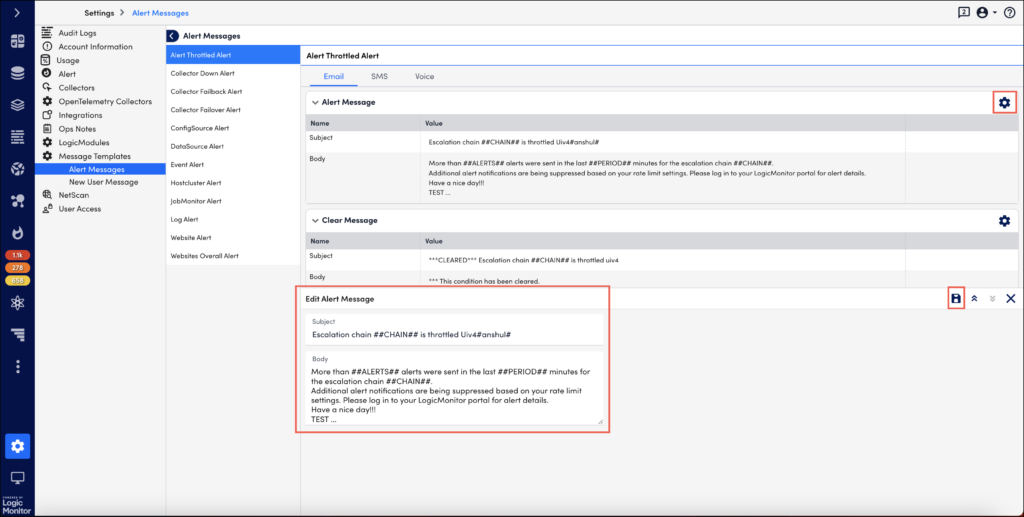
All standard DataSource, EventSource, JobMonitor, and website tokens can be used in alert message templates.
To edit the Clear Message template, select the Manage ![]() icon.
icon.
Overriding Global Alert Message Templates
Global alert message templates can be overriden on a case-by-case basis for datapoint, EventSource, and JobMonitor alerts. All of these alert events support custom alert message configurations. This can be useful, for example, if you want a unique alert message template for just a handful of datapoints. For more information on overriding global alert message templates for these types of alert events, see Datapoint Overview, Creating EventSources, and Creating JobMonitor Definitions respectively.


