Customizing AWS CloudWatch DataSources
Last updated - 25 July, 2025
If you cannot find the desired metrics via LogicMonitor’s CloudWatch coverage and LogicMonitor’s Collector, you can customize CloudWatch DataSources to fine-tune discovery in the following ways:
- Adding or modifying dimensions for collected metrics—Add the dimensions to the metric paths for existing DataSource definitions. In some cases where dimension values are dynamic and not static, an Active Discovery method is the most efficient way to “discover” the dimension values as instances and monitor the associated metrics. For more information, see Active Discovery.
- Adding new custom metrics—If you publish your custom metrics to AWS CloudWatch, you can quickly modify existing LogicMonitor AWS DataSources or create new AWS DataSources to collect these metrics. For more information, see Publish custom metrics in AWS documentation.
Requirements for Customizing CloudWatch DataSources
You must configure your LogicMonitor account to monitor AWS in order to customize CloudWatch DataSources. For more information, see AWS Monitoring Setup.
Customizing AWS CloudWatch DataSources
- In LogicMonitor, navigate to Modules and search for an AWS DataSource.
Note: Most of LogicMonitor’s AWS Datasources are already configured to query the CloudWatch API. If the Collection Method field has a value of AWS CLOUDWATCH, then you can easily modify or clone it to collect your custom metrics.
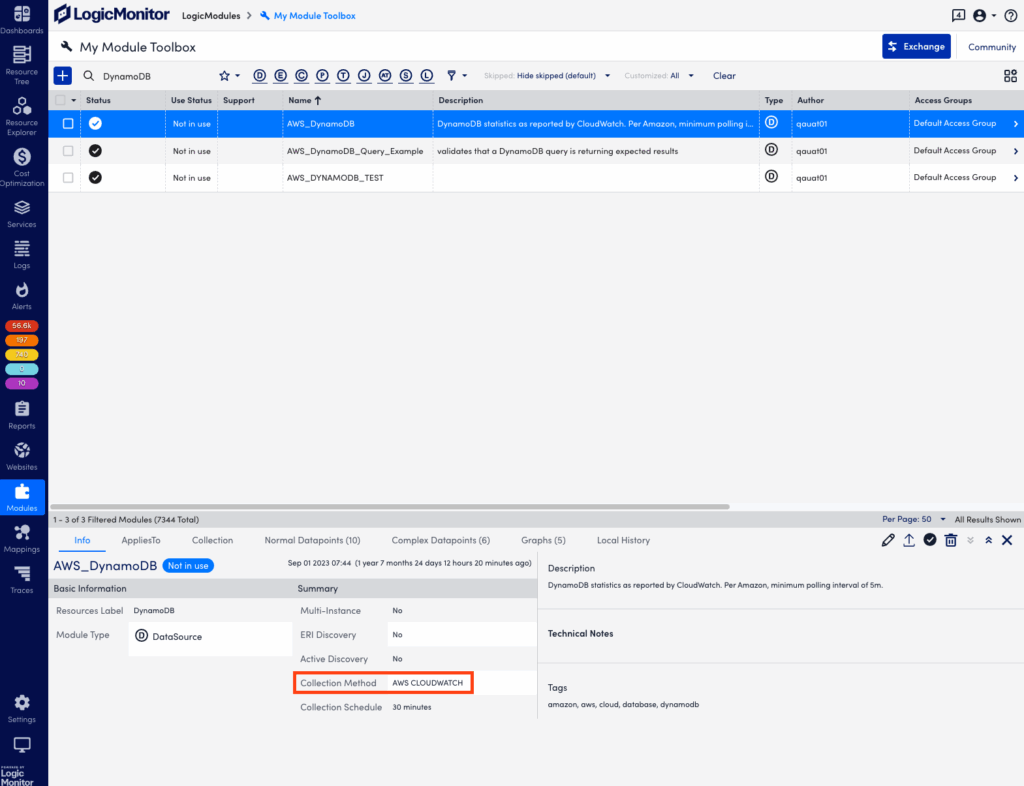
- Navigate to Normal Datapoints andselect Edit.
Note: You cannot add dimensions to Complex Datapoints.
- In the edit window, navigate to Datapoints.
- Select Clone for the chosen datapoint.
- Rename the cloned datapoint and edit the metric path.
The syntax for the Metric path is:Namespace>Dimensions>Metric>AggregationMethod
Where Dimensions should be one or more key-value pairs in this format:DimensionName1:DimensionValue1>DimensionName2:DimensionValue2
Notes:
- Because spaces are allowed in CloudWatch metric names, LogicMonitor interprets white spaces in the metric path will be interpreted by LogicMonitor as a space in the specified name. Avoid using spaces where they aren’t included in your CloudWatch metrics.
- Some metrics may not have an aggregation method or may only expose certain aggregation methods. The easiest way tTo ensure that you construct the metric path correctly is to use an AWS tool such as the AWS CLI to list metrics. After doing so, you can, then edit the Metric Path for a cloned or new datapoint.
- You can use an equal sign “=” to delimit the key-value pairs when the metric path in AWS CloudWatch contains a colon “:”.
For example, you can define the metric path for an AWS SES datasource with:
AWS/SES>ses:configuration-set=##system.aws.resourceid##>Send>Average
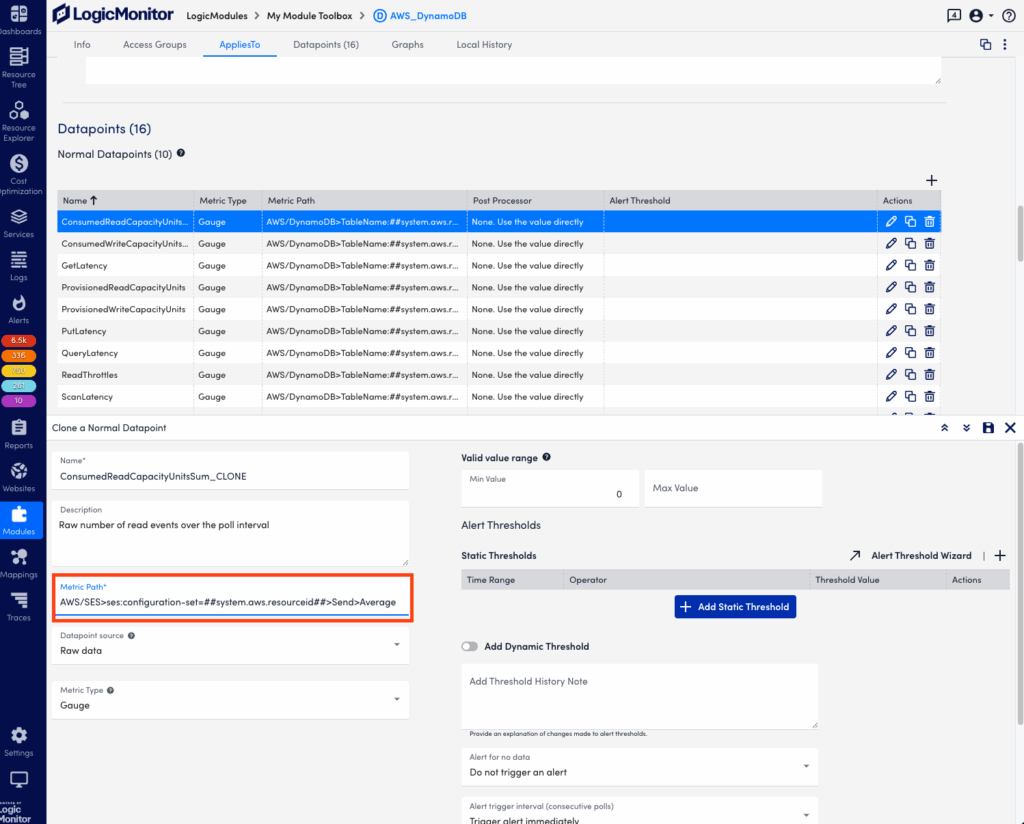
- Save your new datapoint and then save the DataSource. LogicMonitor will automatically begin collecting this data for any AWS device that the edited DataSource is applied to.
Note: You can define custom AWS Cloudwatch metrics that include “greater than” and “less than” characters in the metric path. But because the “>” character is interpreted as a dimension separator, you need to substitute the “” characters with “[[” and “]]” respectively. For example, the metric path cloudwatch>path should be entered as cloudwatch]]path within LogicMonitor.
SSL Handshake Time Datapoint Example
The following example illustrates adding a datapoint to the AWS_Route53 DataSource to monitor SSL Handshake Time. This is not a custom CloudWatch metric, this was recently introduced by AWS and will be added automatically to the AWS_Route53 DataSource. However, the process for editing or adding the datapoints to AWS DataSources is illustrated.
Entering a “list-metrics” command into the AWS Command Line Interface displays the following:
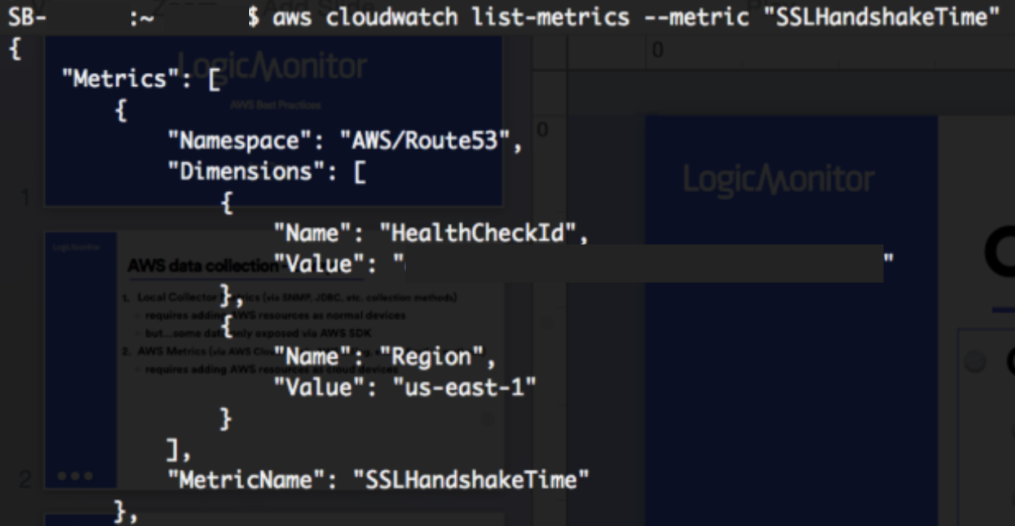
You can clone an existing datapoint for the AWS_Route53 DataSource and change the metric path to the following:
AWS/Route53>HealthCheckId:##system.aws.resourceId##>Region:##system.aws.region##>SSLHandshakeTime>Average
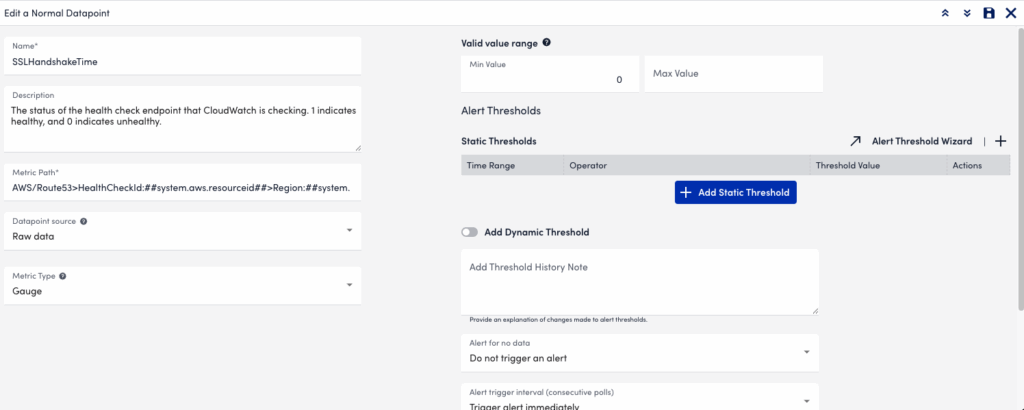
Example DataSource Using Active Discovery
The following example illustrates how to create a multi-dimensional DataSource using the Active Discovery method. This example requires two dimensions: one for devices and one for instances.
The device dimension specifies under which device the instances are displayed in LogicMonitor. For example, If you are creating a multi-dimensional S3 bucket DataSource. You must enter BucketName and ##system.aws.resourceid## for Device Dimension Name and Device Dimension Value fields respectively.
The instance dimension discovers instances and always contains the ##wildvalue## token in the metric path. In this S3 bucket DataSource example, enter StorageType in the Instance Dimension Value field.
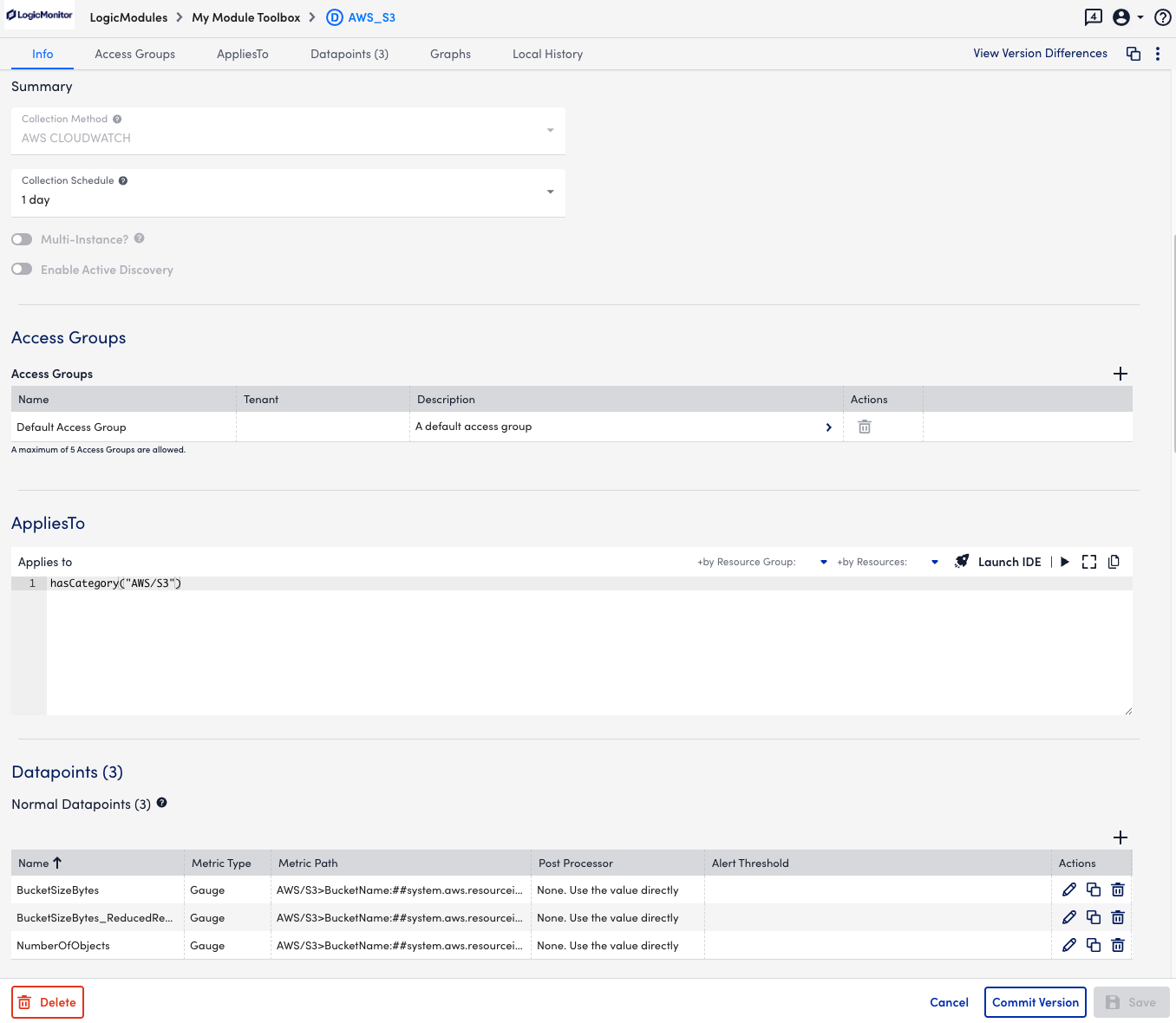
To edit metric paths for datapoints that use the Active Discovery method, follow the standard CloudWatch metric path format in LogicMonitor:Namespace>Dimensions>Metric>AggregationMethod
The metric path for the example DataSource is as follows:
AWS/S3>BucketName:##system.aws.resourceid##>StorageType:##wildvalue##>BucketSizeBytes>Average

