Creating an Advanced NetScan
Last updated - 25 September, 2025
- In LogicMonitor, navigate to Settings > NetScans > All NetScans.
- Select Add NetScan Options.
- Select Add Advanced NetScan.
The Add Advanced NetScan window is displayed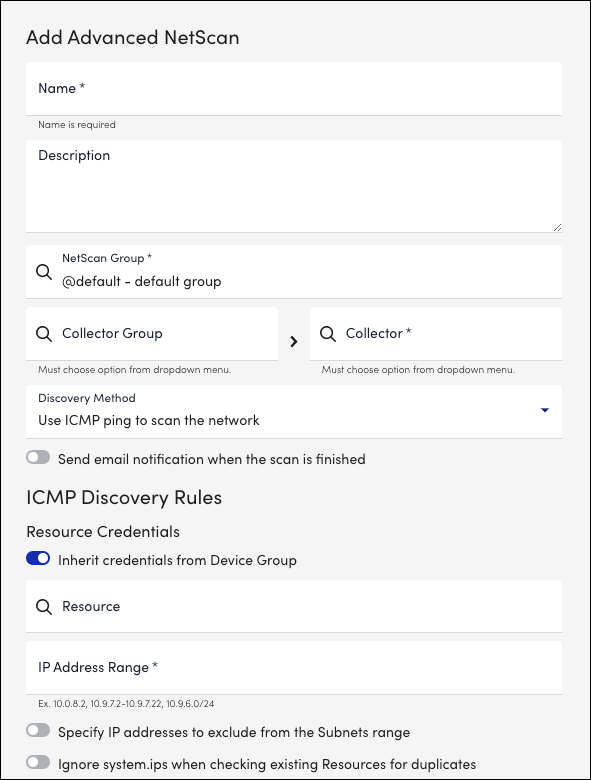
- On the Add Advanced NetScan page, enter the following details:
- Name–Enter a unique name for your NetScan into the Name field. The search feature uses the value from this field.
- Description–Enter a brief description of the purpose of the NetScan.
- NetScan group–Select the required NetScan group for enabling NetScans. You may either select from the list of existing NetScan groups or select “Create <groupname>” to create a NetScan group.
Note: If you leave the NetScan field, automatically the @default – defaultgroup is selected. In addition, the selected group has no impact on the discovered resources that are assigned in the resource tree. You can decide which resources you want to include or exclude from monitoring.
- Collector Group–Select a Collector group to filter and select the Collectors in the selected Collector group.
- Collector–Select the Collector that will run the NetScan.
- Discovery Method–Select the discovery method you would like your advanced NetScan to use. There are three methods available:
- ICMP ping—The Internet Control Message Protocol (ICMP) method scans all IP addresses in the specified IP range for a ping response. For more information, see The ICMP Discovery Method.
- Enhanced NetScan script—Improves output formatting, additional group assignment options, and device filtering. For more information, see Enhanced Script NetScan.
- Script/CSV—This method uses the output of a script or the contents of a comma-separated value file to add devices. For more information, see Script or CSV Discovery Method.
Recommendation: Use a text editor for creating your CSV rather than spreadsheet software (for example, Excel) as spreadsheet programs can add unknown characters or line endings that can cause the NetScan to malfunction.
- Send email notification when the scan is finished–Sends the scan alerts when the NetScan finishes. You can send the alert notifications to one or more recipients by entering email addresses in the Recipient Email field.

