Manual Mapping
Last updated - 30 December, 2025
Manual mapping helps you to complete your maps and define the relationship between two nodes with a single click. Manual Mapping connections participate in RCA. To setup RCA, see Enabling Dependent Alert Mapping.
Requirements
- Ensure you have permission for manual mapping. If not, contact your administrator.
- An ERI must be available for the resources from which the connections for the maps are created.
Using Manual Mapping
- In LogicMonitor, navigate to Mappings > Saved Maps.
- Select any saved maps for which you want to see the maps. You can also create a map manually.
- On the Mapping page, enable Manual Mapping.
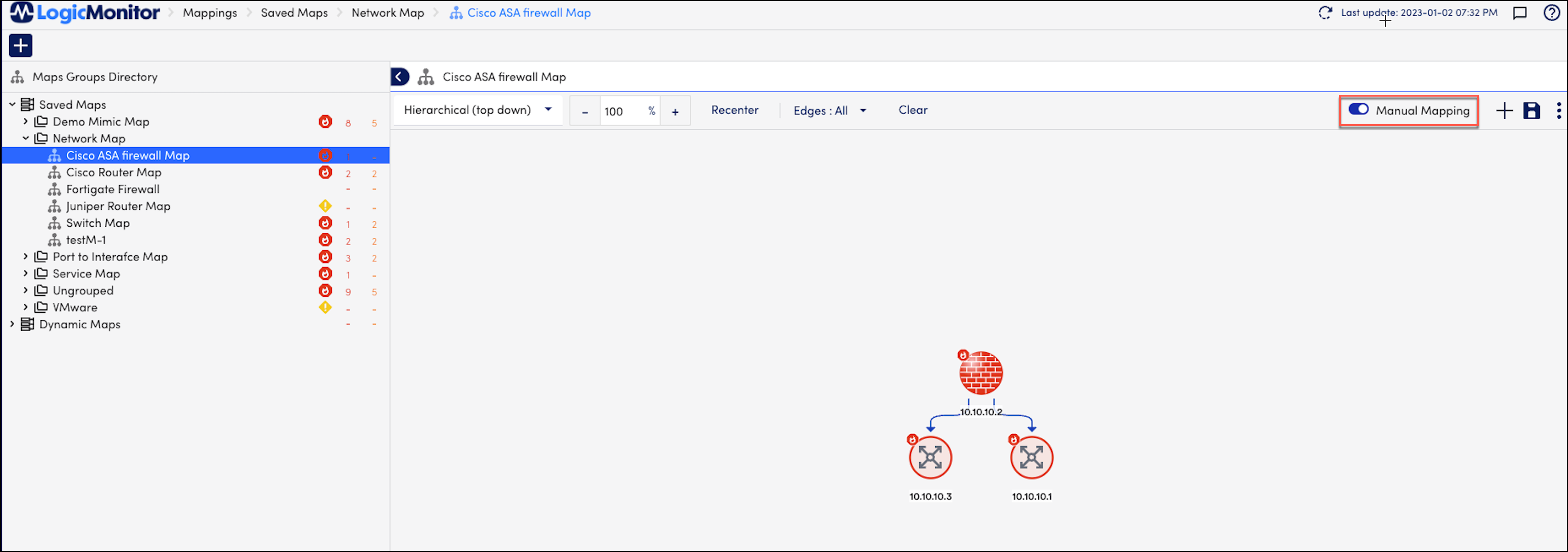
- Select the required node to add a connection between the required resources.
An Add Connection pop-up box is displayed.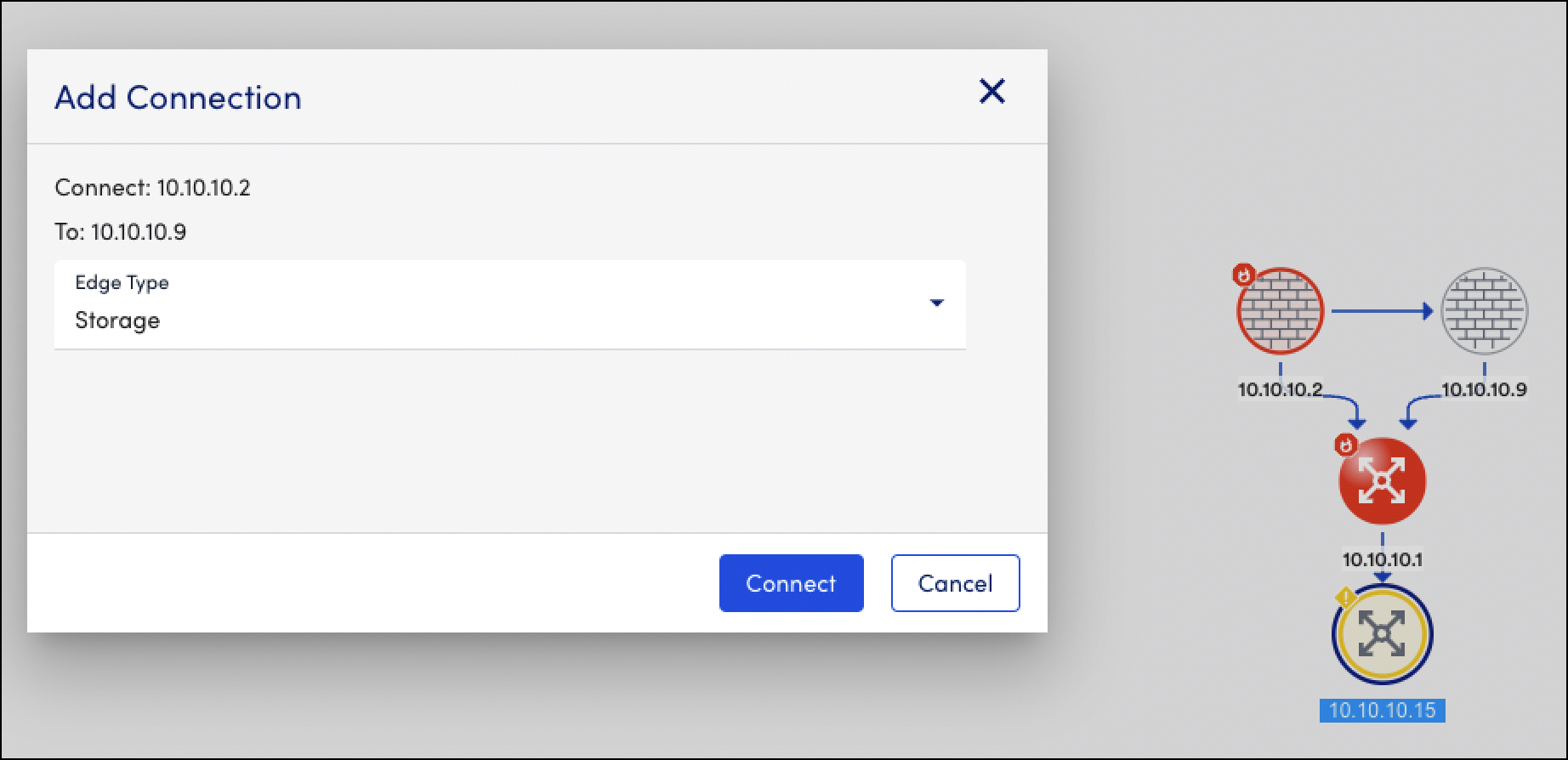
Recommendation: Drag the connection arrow from the source node and drop it on the target node to create a connection.
- Select the required connection type for the required resources and select Connect.
Note: If you select connection type as Routing or Network, you must provide additional details in the Add Connection dialog box.
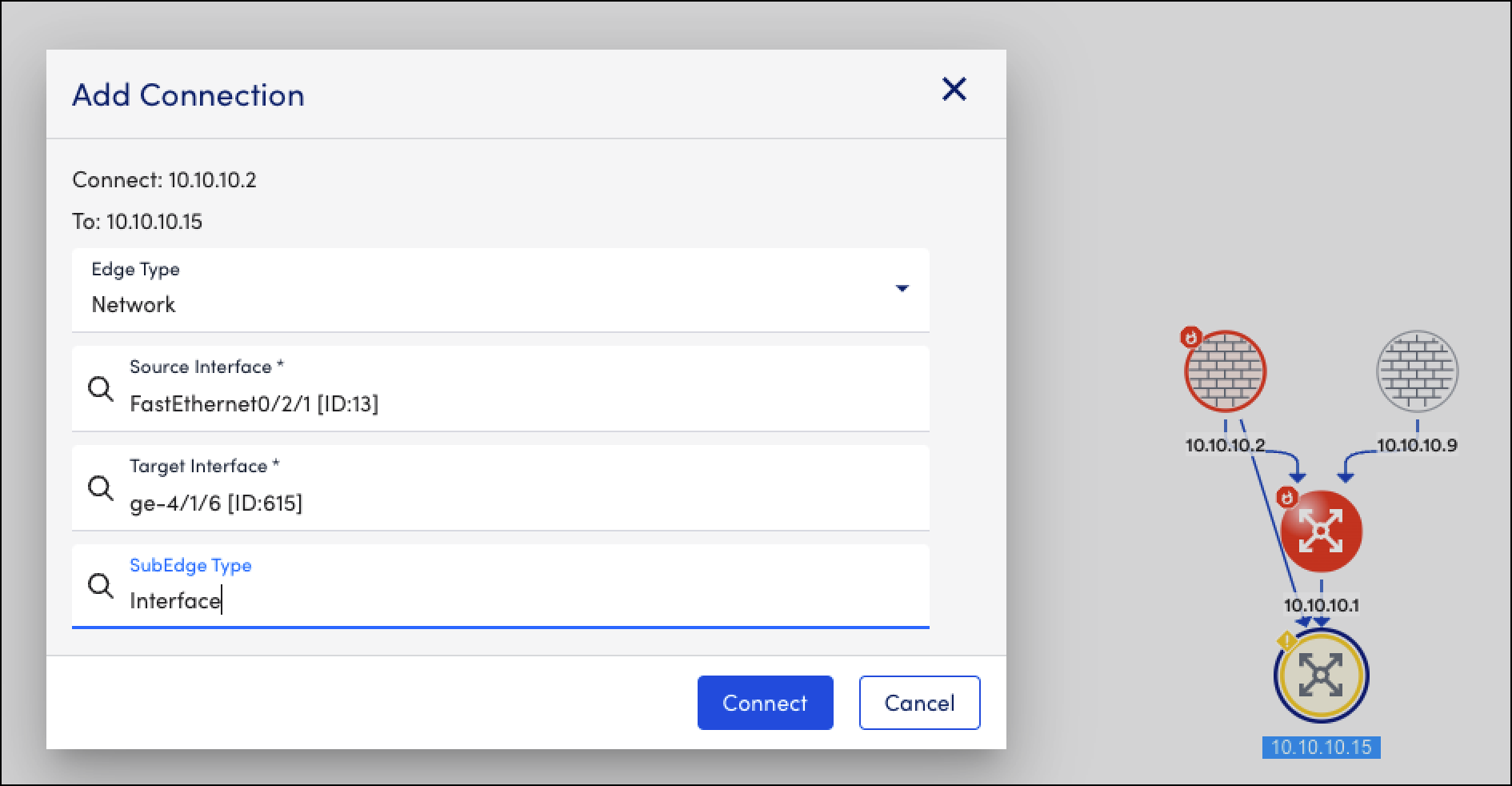
Select Connection Details to view the details of the added connection. For more information, see Viewing Interface Mapping.
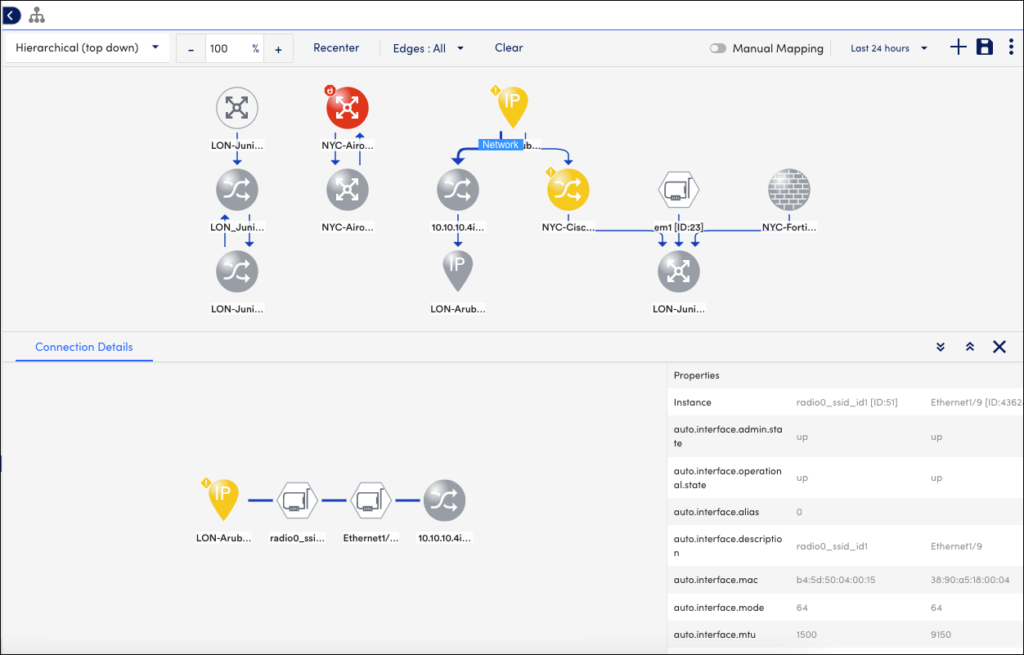
- (Optional) Click Add Resources
to add resources.
- Once the manual connection is set, you can see the connections in the Maps tab, resources, resource groups, alerts, and so on.
Note:
Editing Manually Created Connections
After you create a mapping, you can edit it by adding, modifying, or deleting the manually created connections.
- In LogicMonitor, navigate to Mappings > Saved Maps.
- Select the required map.
- Right-click the required connection that you want to edit.
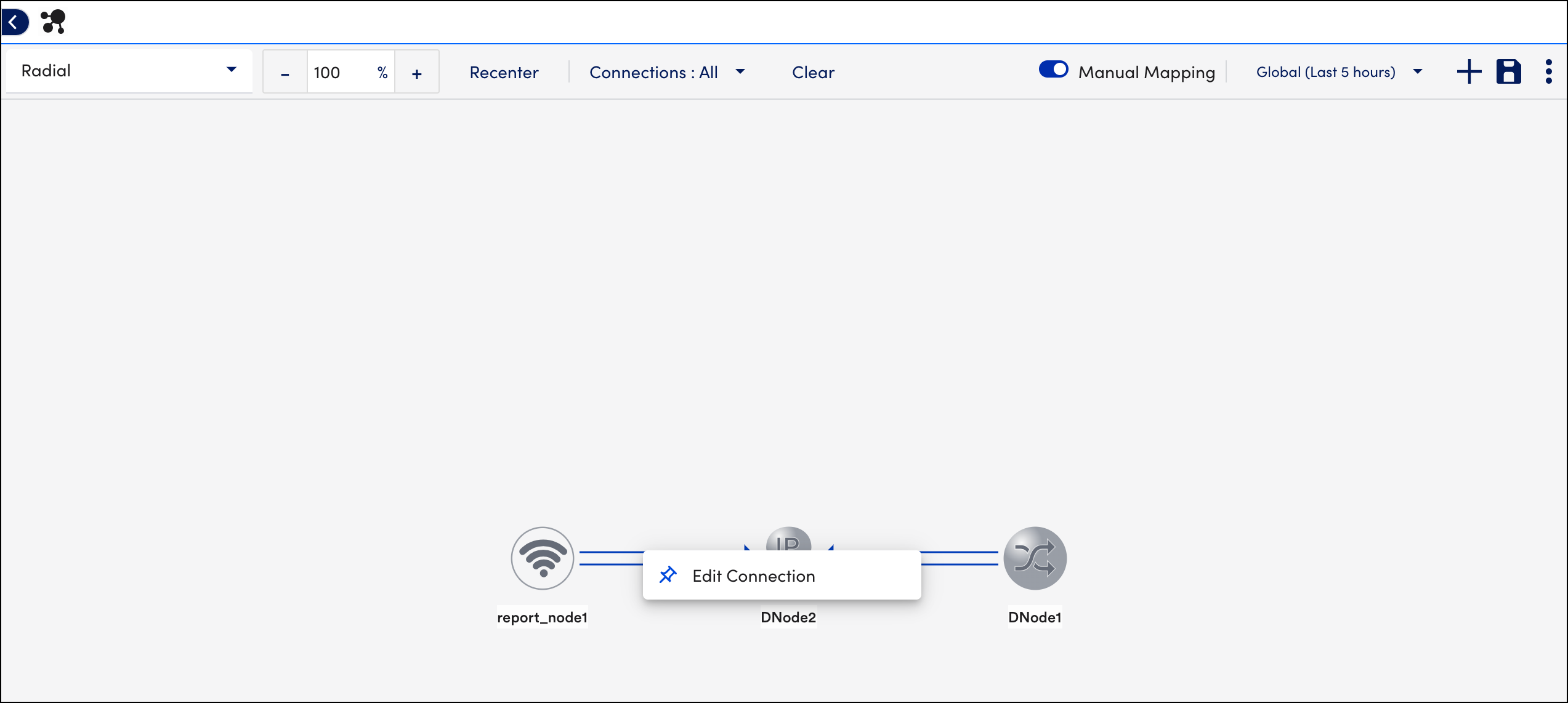
In case of Network or Routing, you can edit or remove the single network connections.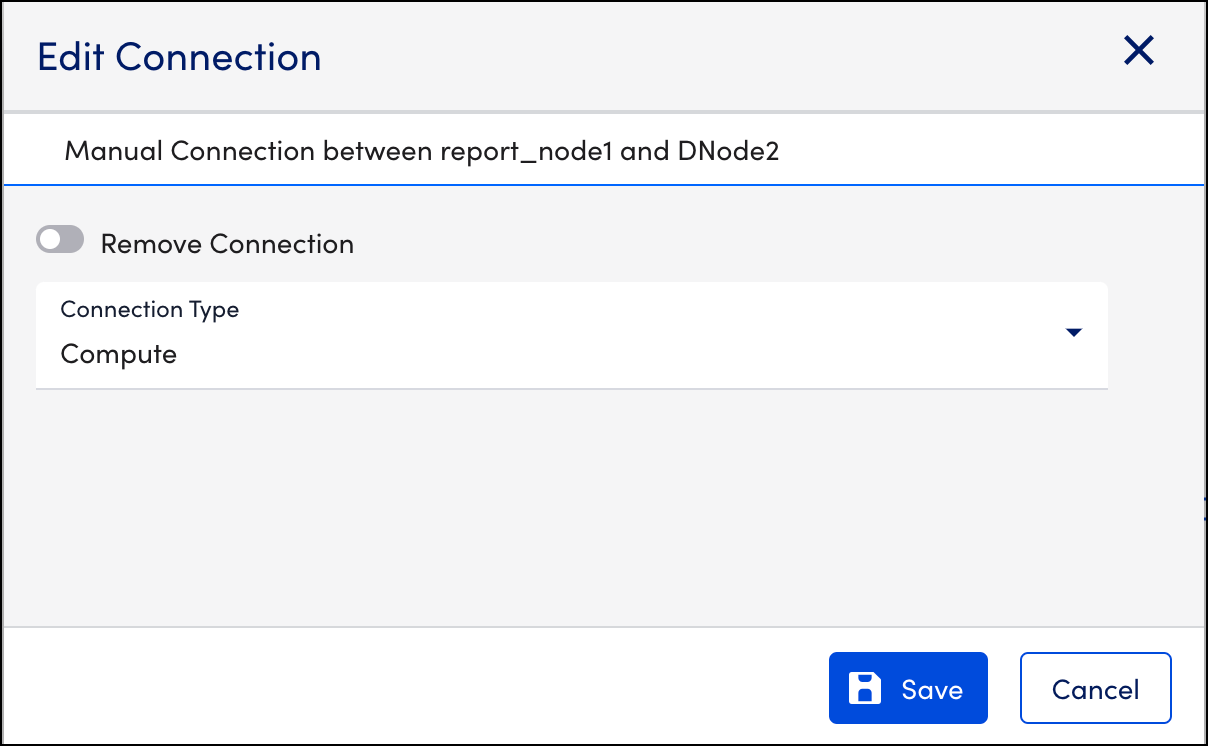
- To remove the connection, enable the Remove Connection option.


