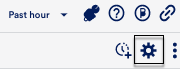Adding Resource Groups
Last updated - 24 July, 2025
Resource groups allow you to organize your resources in LogicMonitor in ways that can make management significantly easier and save you time when configuring alert thresholds, dashboards, reports, alert routing, and resource properties. See Resource Groups Overview.
Configuring a Resource Group
To create a new resource group, navigate to the Resources page select the Add button and then select Static Group or Dynamic Group. Use the Add Group page to configure the following:
Name
In the Name field, assign a name to your new resource group. This name will display in the Resource tree and will be used as a reference in reports, dashboards, and alerting.
Resource group names cannot include the operators and comparison functions used in datapoint expressions. See Complex Datapoints. In addition, resource group names should not include the following filter reserved strings: :::, :, !::, !~, ~, >:, <=, !:, >, <. Using these strings can cause errors when filtering on resource groups within dashboard widgets or other functionalities that filter according to resource groups.
Note: If you have groups of a similar nature that you want to reference in the same graphs or reports, it is recommended that you use a similar group prefix so that you are later able to take advantage of LogicMonitor’s support of glob expressions. See Using Glob Expressions Throughout the LogicMonitor Portal
Description
In the Description field, enter a group description.
Enable Alert Generation
By default, the Enable alert generation toggle is selected. When enabled, alerts will be generated if a threshold is exceeded by any resource datapoint in the group. Disabling this setting allows data to be collected without alert generation. Alerts can also be disabled at the resource, DataSource, and datapoint level.
Enable NetFlow Analysis
Toggle the Enable Network flow analysis for this group switch to enable collection of network traffic flow data for all resources assigned to this group. See Configuring Monitoring for NetFlow.
Group Type
To manually assign resources to the group, select Static group.
If you want to automatically assign members to this group based on resource type, resource name or a custom query that utilizes LogicMonitor’s AppliesTo scripting language, select Dynamic group. Resources currently in your account, as well as those added in the future, will be assigned to this dynamic group if they meet the specified criteria. Resources cannot be manually added to dynamic groups, and are automatically removed when they no longer meet the criteria. See Resource Groups Overview.
Note: A user with “Manage” permissions at the root level is required to create a dynamic group.
Unlike when determining DataSource associations, the criteria that dynamically determines which resources are auto-assigned to a dynamic group can only evaluate properties of the host itself, not any inherited properties from those groups of which it is a member. This is to avoid circular referencing. For similar reasons, the systems.group property is also excluded from use in a dynamic group’s AppliesTo script as the query itself could change the results of the query, potentially creating an endless loop.
Collector Group (Static Group Only)
From the Collector Group field, assign the group to a Collector group. The new group can either be a subgroup of a group you’ve previously created or a subgroup of the very top-level root account (i.e. [account name] (root)).
Collector (Static Group Only)
From the Collector field, assign the primary Collector responsible for collecting data from the resources in the group. Backup Collectors are automatically assigned if the preferred Collector fails over.
Properties
Use this section to assign properties at the group level. Properties defined at the group level will be inherited by all group and subgroup members, as long as those properties aren’t additionally assigned at deeper levels (i.e. subgroup or resource level), in which case they will override the group properties assigned here. See Resource and Instance Properties.
Managing an Existing Resource Group
After a new resource group has been created, you can edit its configuration by navigating to it in the Resource tree and clicking the Manage button.