Website SDT Using LM Uptime
Last updated - 15 September, 2025
You can add scheduled downtime (SDT) for your websites and other components (LM Collectors) for which LogicMonitor triggers alerts. When a website is in SDT, alert notifications are not routed for that website but are displayed on the LogicMonitor portal. SDTs for LM Uptime can be added, edited, viewed, and deleted for a particular website or resource group.
Requirements for Adding SDT with LM Uptime
To add SDT for your websites, you need the following:
- A user with “Manage” permission for Resources. For more information, see Resource Role Permissions.
- LM Uptime license edition
Adding SDT with LM Uptime
- In LogicMonitor, navigate to Resource Tree > and select the required Web or Ping Check.
- Select the SDT tab and select
Schedule SDT to add SDT to your website.
- In the Scope section, it displays the locations of the checkpoint to which the SDT should apply.
- In the SDT Notes fields under the Details section, enter your relevant notes for SDT.
- You can set the duration and frequency of the SDT using the following:
- In the Duration tab, select Now or Select Date and Time and enter the required details.
The Frequency is set to One Time by default and cannot be changed. - In the From/To tab, select your required time range and frequency.
- In the Duration tab, select Now or Select Date and Time and enter the required details.
- Select your required time zone from the Timezone Picker dropdown menu.
- Select Add SDT to run the SDT.
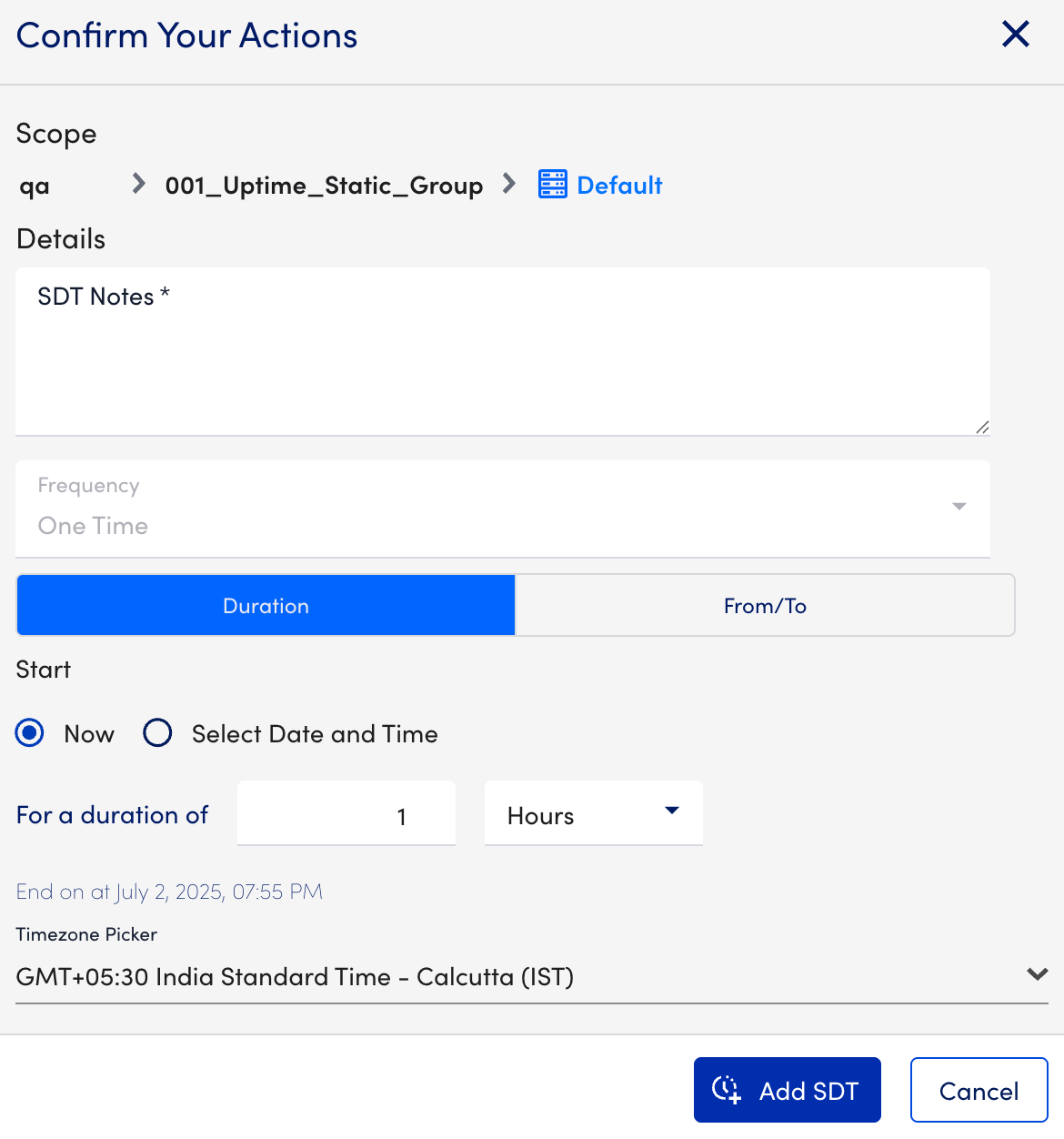
The added SDTs display in the Active and Upcoming section of the SDT tab based on their setting.

