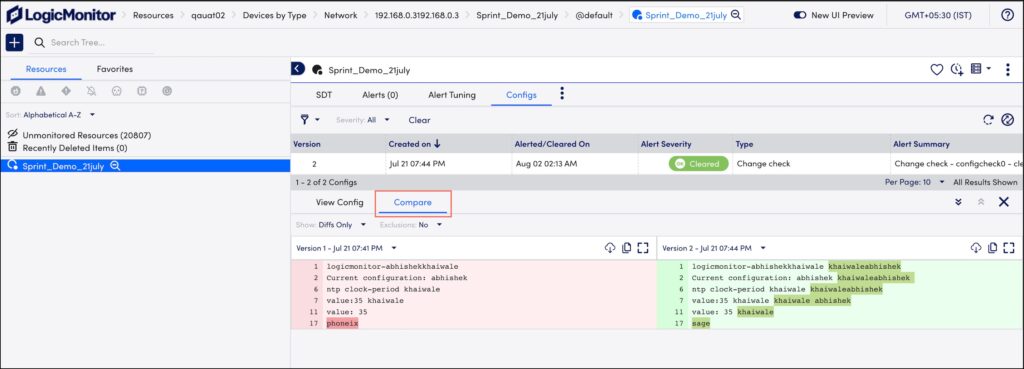Exclusion Filter for Configuration Checks
Last updated - 24 July, 2025
The Exclusion filter feature filters the highlighted changes based on the added config check rules and provides only the changes that generated the alert.
Adding Any Change Check Type
- Navigate to Settings > LogicModules.
- On the My Module Toolbox page, select Add. The Add window is displayed.
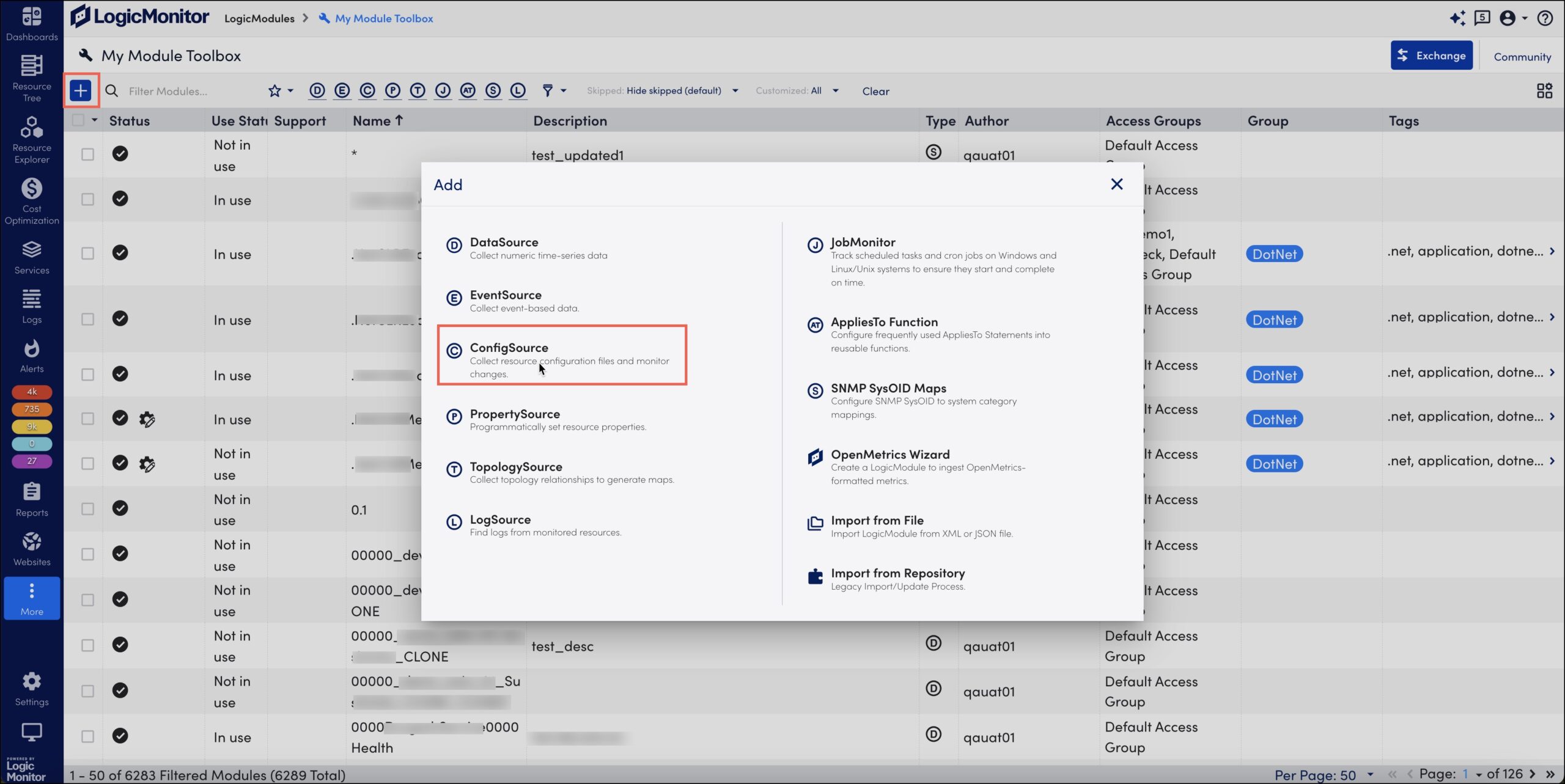
- Select ConfigSource. The Add New ConfigSource page is displayed.
- After adding details to the Info, Access Groups, AppliesTo, and Collection sections, navigate to Config Check and select +Add Checks.
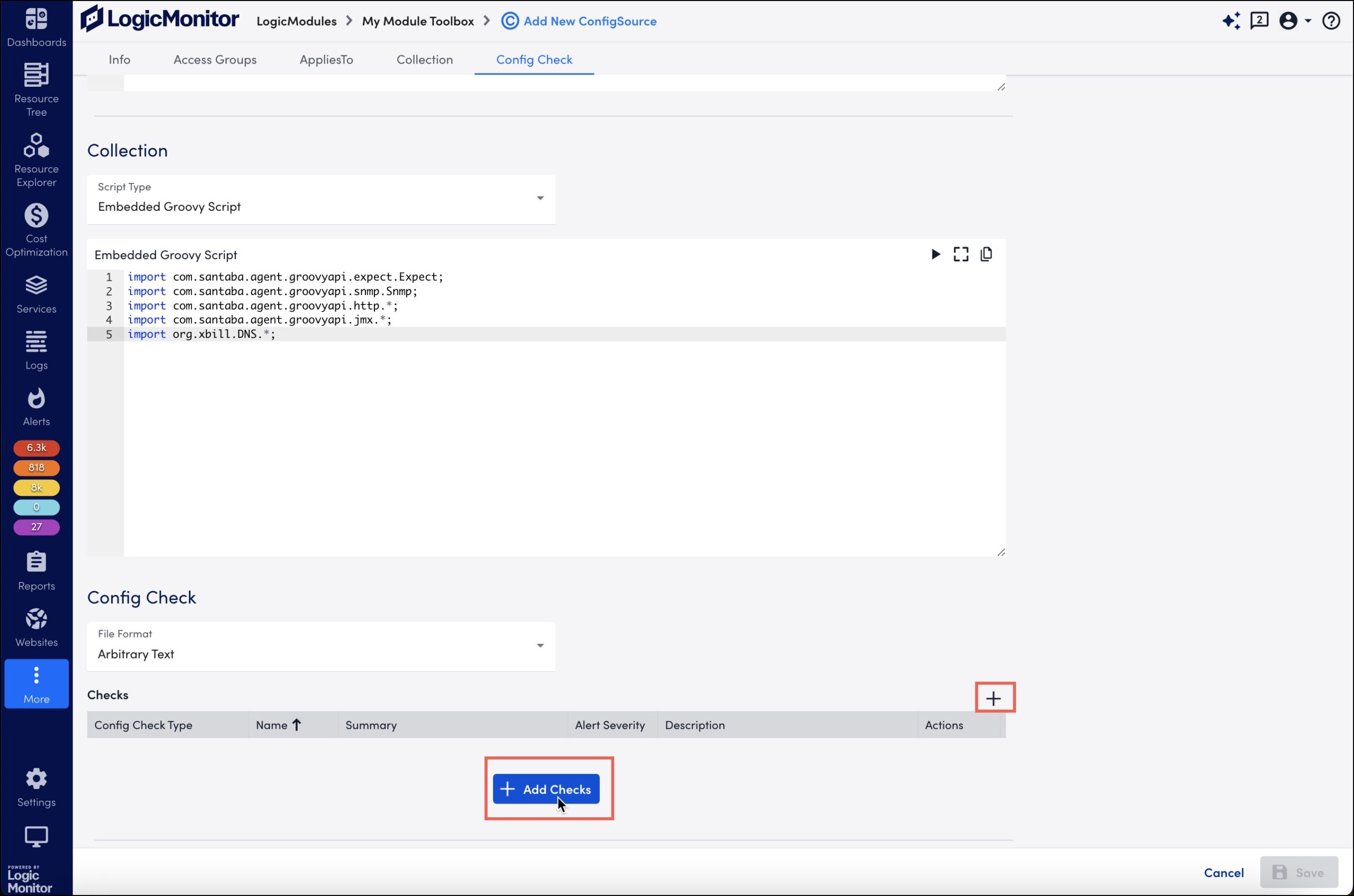
The Add Checks section is displayed. - Enter the name for the Config check type.
- From the Check Type drop-down list, select Any Change to set the exclusions.
- In the Exclude These section, click +Add Exclusion to add rules for alert generation.
- Select the exclusion type from the Type drop-down.
- Specify the name that must be excluded.
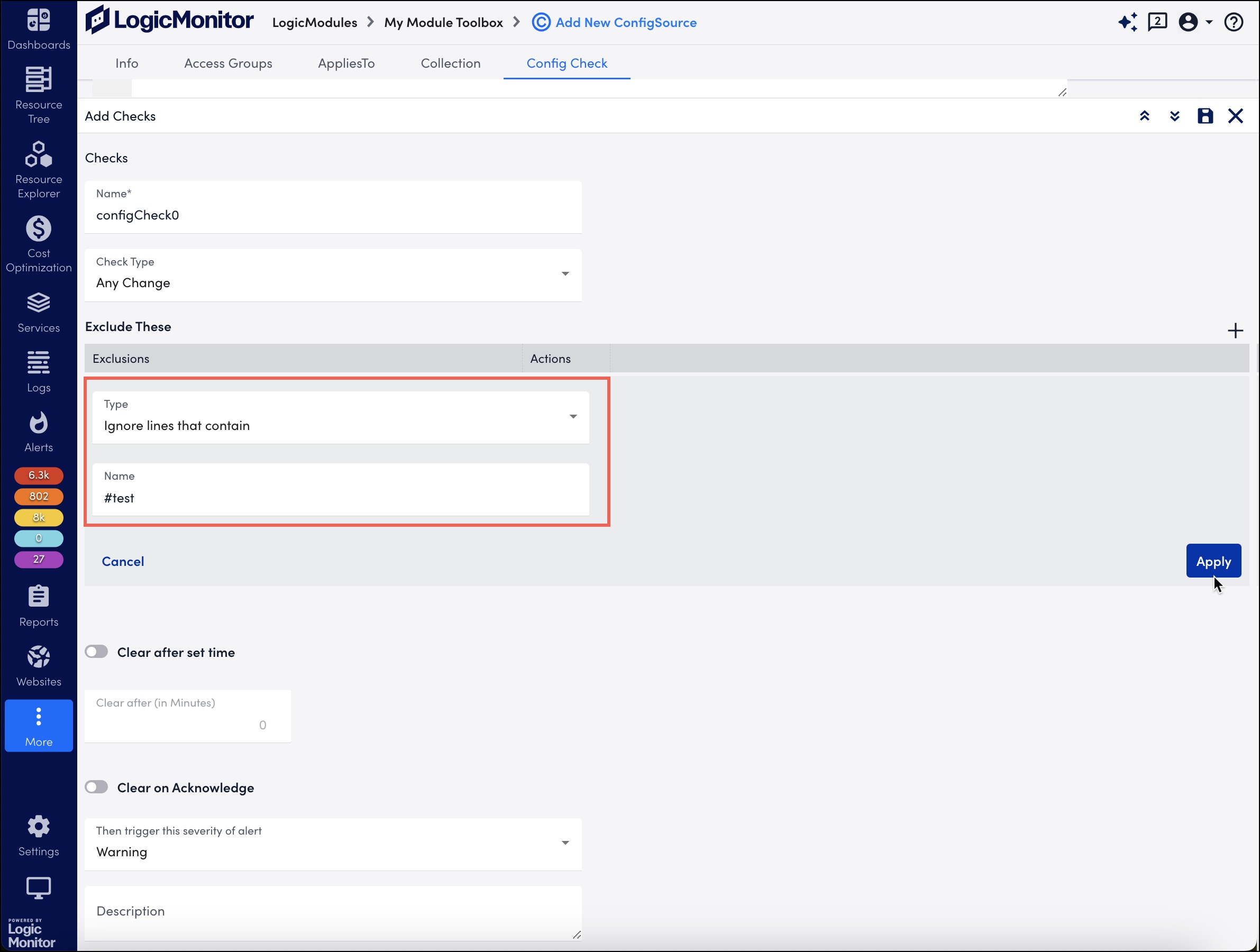
- Select Apply.
- Enable the Clear after set time toggle and enter the minutes after which the alert must be cleared or enable the Clear on Acknowledge toggle.
- Select the severity of alert from the Then trigger this severity of alert drop-down list.
- Enter the config check description in the Description text box.
- Select Save.
Viewing the Exclusion Filter
- Navigate to Resources and select the ConfigSource that you want to view.
- Select the Configs tab. A list of configs is displayed.
- Select the config version that you want to compare.
- In the lower panel, select Compare.
- From the Exclusions drop-down list, select Yes.
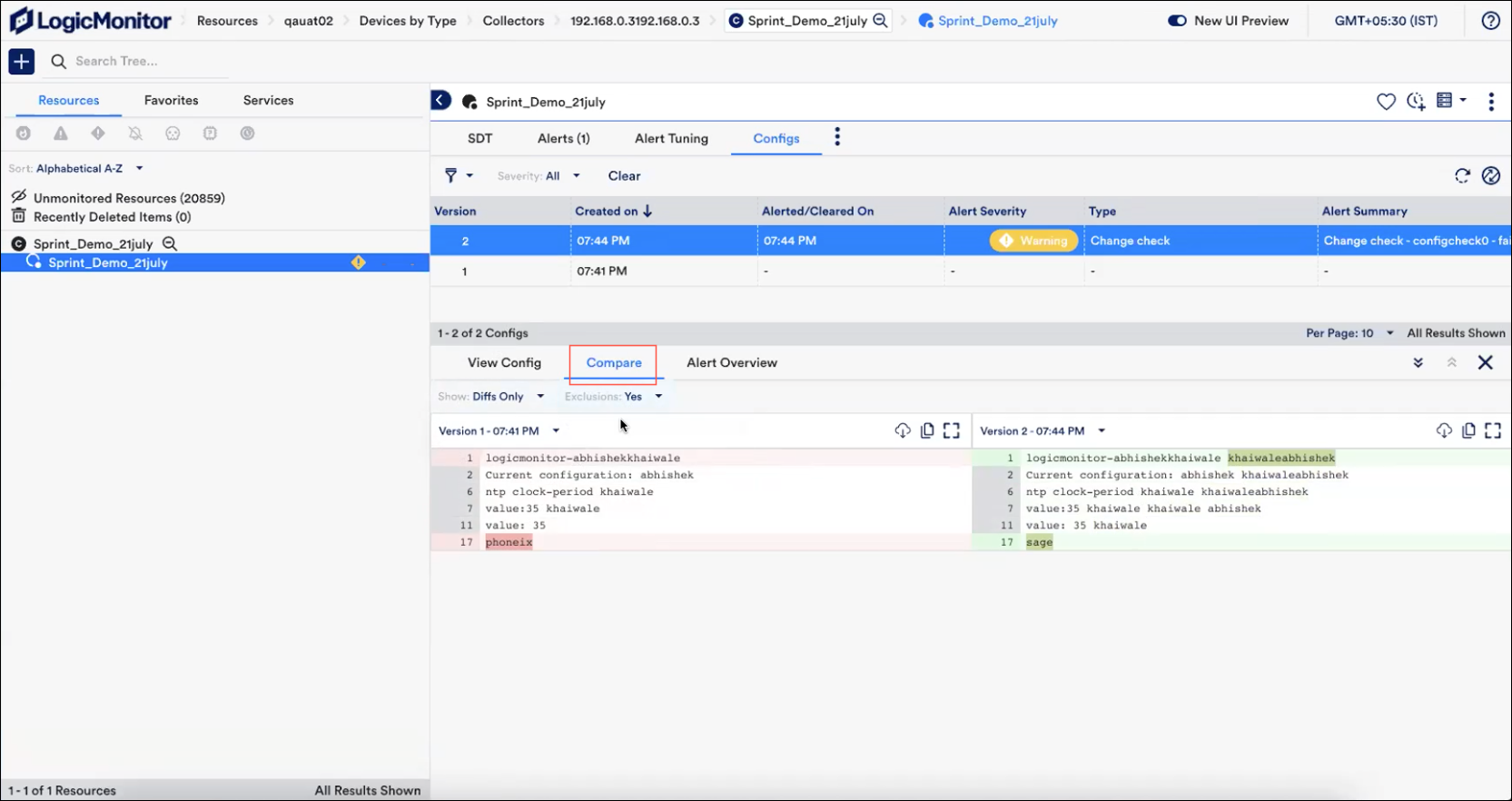
Note: The Exclusion filter highlights only the changes that generated the alert.
Also, the defined exclusion filters are applied for each file while comparing two different version files.
If you select No in the Exclusions drop-down list, all the changes are highlighted.