Topology Map Widget
Last updated - 24 October, 2025
The Topology widget reflects the relationships among resources in your network environment. The visual context that LogicMonitor’s topology maps provide is beneficial for:
- Your monitoring operations
- Supporting efficient troubleshooting of alerts
- Auto-discovery of relationships among resources
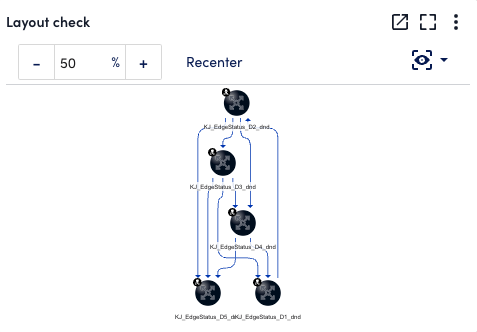
Configuring a Topology Map Widget
- Create a Topology Map widget. For more information, see Widget Creation.
Note: You can add a Topology Map widget from Mapping > Saved Maps > select the required map. On the Map page, select More options, and then select Add to Dashboard.
- Configure Basic Information fields. For more information, see Configuring Standard Widget Settings.
- In the Topology Options settings, complete the following fields:
- In the Save Map Group field, select the required saved map group.
- In the Saved Map field, select the required saved map.
You can select saved maps from the saved maps groups that you previously selected.
- Complete the standard widget configurations, and then Save the widget. For more information, see Configuring Standard Widget Settings.

