Diagnostic Rules Configuration
Last updated - 24 November, 2025
The Diagnostic Rule configuration enables you to define conditions where an alert can automatically run a DiagnosticSource module and associate the results to the resource. You must define filters to trigger a diagnostic rule that uses resource group to filter resources, properties, LogicModules, instance data points, and select the alert severity level. When the conditions are met, the diagnostic rule runs automatically to diagnose the issue.
For example, you can define a diagnostic rule that includes all your servers. When the CPU utilization for datapoints reaches a critical alert level, the system automatically runs the top CPU processes DiagnosticSources on that resource.
Requirements for Configuring Diagnostic Rules
To configure Diagnostic rules, you need the following:
- LogicMonitor Collector installed on your machine must have EA Collector 38.400 or later version.
For more information, see Adding Collector. - Manually configured or out-of-the-box DiagnosticSources to specify in the Diagnostic rules.
For more information, see DiagnosticSources Configuration. - A LogicMonitor user with the View and Manage permissions for “Diagnostic Rules” Settings.
For more information, see Users and Roles. - Resources including cloud resources monitored by local Collectors.
For more information, see Enable Monitoring via Local Collector.
Configuring Diagnostic Rules
- In LogicMonitor, navigate to Settings > Diagnostic Rules.
The Diagnostic Rules page displays.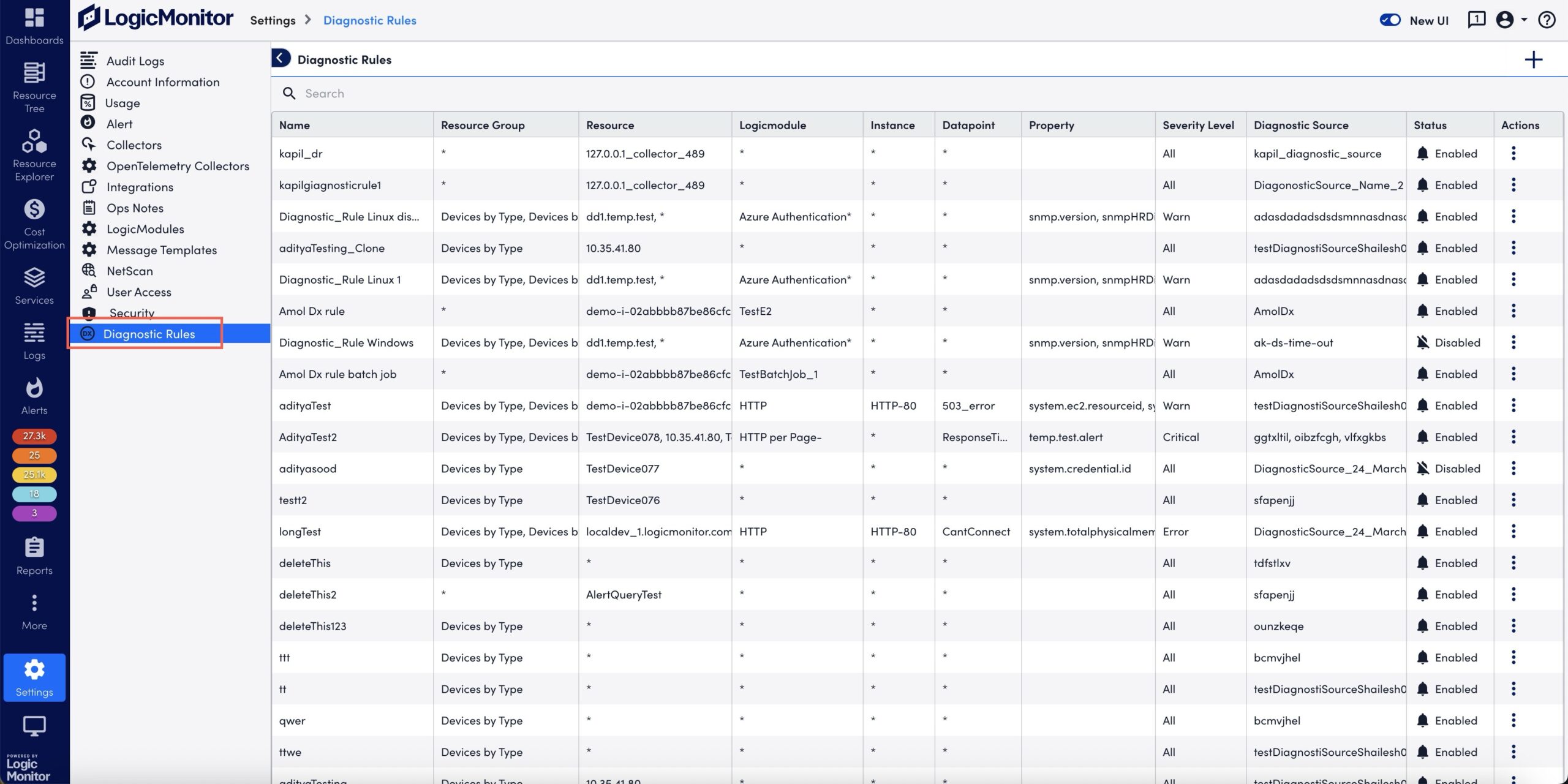
- Select
 .
.
The Add Diagnostic Rules page displays.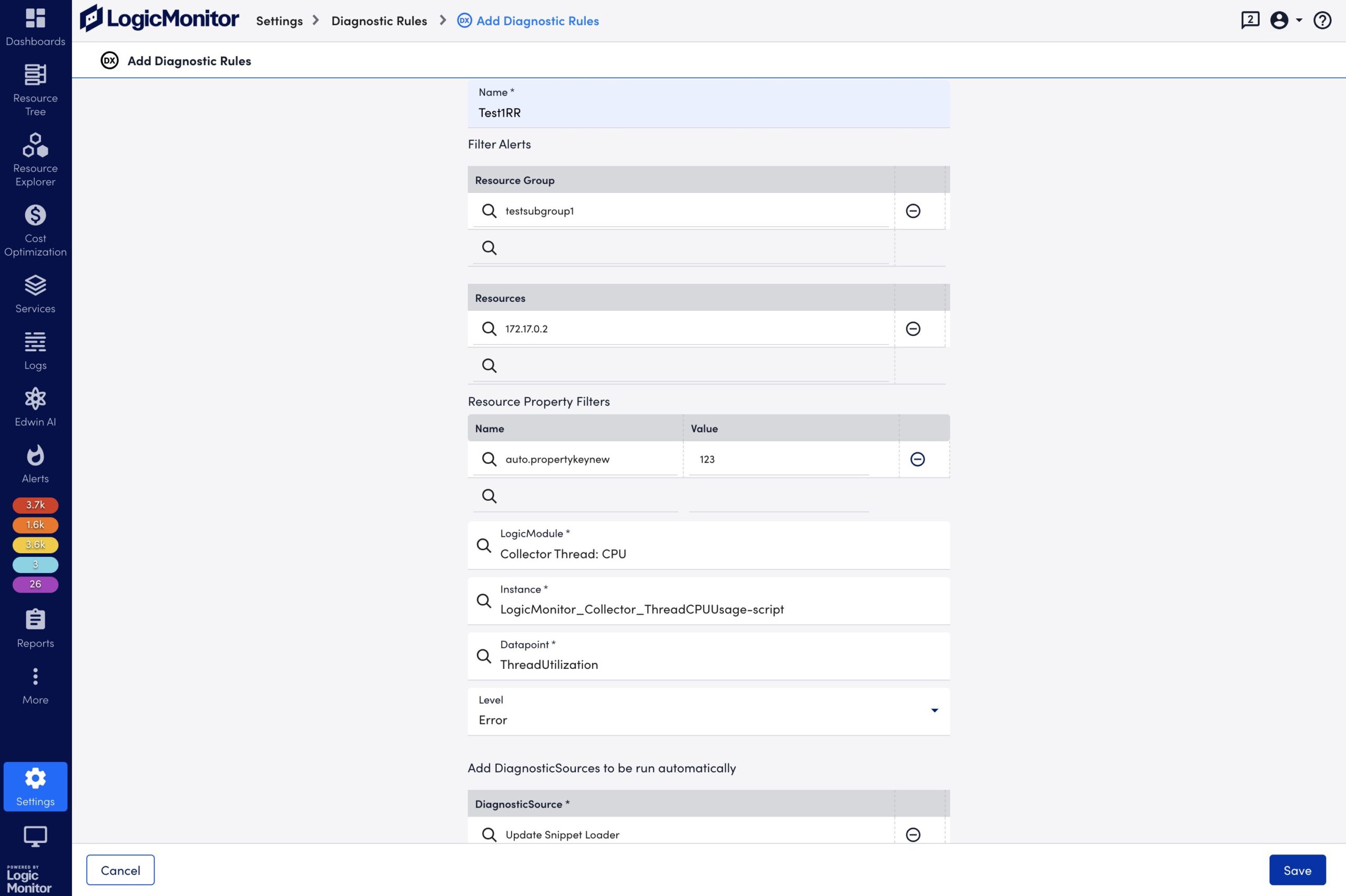
- In the Name field, enter a unique name for the diagnostic rule.
- In the Filter Alerts section, specify the following:
- In the Resource Group field, enter a value for the resource group.
LogicMonitor attempts to match results as you type. - In the Resource field, enter a value for the resource group.
LogicMonitor attempts to match results as you type.
- In the Resource Group field, enter a value for the resource group.
- In the Resource Property Filters section, specify a single or multiple resource properties:
- In the Name field, select a resource property.
- In the Value field, enter value of the resource property.
- In the LogicModule field, specify a LogicModule the alert must be triggered by to match the diagnostic rule.
- In the Instance field, specify the instance the alert must be triggered by to match the diagnostic rule.
- In the Datapoint field, specify the datapoint the alert must be triggered by to match the diagnostic rule.
Note: In the LogicModule, Instance, and Datapoint fields, you can enter a wildcard (*) to include all LogicModules, instances, and datapoints respectively. You can also use glob expressions and wildcard matching. For more information, see Glob expressions.
- Select a level of alert severity that must automatically trigger execution of DiagnosticSource from the Level dropdown menu.
- In the Add DiagnosticSources to be run automatically section, specify the following:
- In the DiagnosticSource field, select a single DiagnosticSource.
- Select Save.
The Diagnostic rule is created and added to the Diagnostic Rules page. By default, the Diagnostic rule is enabled for use.

