Internal Web Checks using Groovy Scripts with LM Uptime
Last updated - 13 October, 2025
You can execute your Internal Web Checks using a groovy script to collect and process HTTP data. Internal Web Checks with at least a single step that runs using Groovy script consist of a Step Request script and a Step Response processor. Step Request can send a GET request to collect the authenticating token for the site and share the token, while the Step Response authenticates into the site.
The following are some of the benefits of creating Internal Web Checks using Groovy scripts:
- Flexible authentication—Works well with form-based authentication that uses dynamic tokens
- Context sharing—Pass authentication tokens between steps for seamless session continuity
API Commands for Groovy Scripts
The request script uses the Groovy API to get an HTTP response, which the response script then parses to apply post-processing methods such as checking the status or evaluating the response body.
API Commands for a Request Groovy Script
The following table lists the API commands you may use in your request Groovy script:
| API | Return type | Description | Default value (if applicable) |
| setAuthType(AuthType authType) | LMRequest | Set the Authentication Type | |
| setUsername(String username) | LMRequest | Set the Authentication username | |
| setPassword(String password) | LMRequest | Set the Authentication password | |
| setDomain(String domain) | LMRequest | Set the Authentication Domain (only for NTLM Authentication) | |
| followRedirect(boolean) | LMRequest | Specifies whether or not redirects should be followed | True |
| addHeader(String name, String value) | LMRequest | Add the HTTP headers | |
| userHttp1_0() | LMRequest | Specifies if HTTP/1.0 protocol version is used | False |
| userHttp1_1() | LMRequest | Specifies if HTTP/1.1 protocol version is used | True |
| needFullpageLoad() | LMRequest | Specifies if the full page needs to be loaded | False |
| setContext(String name, Object value) | LMHttpClient | Set the context for the next scripts | |
| getContext(String name) | Object | Get the context of the previous scripts | |
| request(LMRequest) | LMHttpClient | Set the HTTP request parameters | |
| get() | StatusCode | GET the Request and Return status. | |
| get(URL) | StatusCode | GET the Request and Return status. | |
| head() | StatusCode | Check if the URL exists | |
| post(URL, PostDataType, String PostData) | StatusCode | Post the HTTP data | |
| setProxy(String hostname, int port, String schema) | LMRequest | Set the HTTP proxy. Schema can only be HTTP or HTTPS | |
| setProxy(String hostname, int port, String schema, String proxyUsername, String proxyPassword) | LMRequest | Set the HTTP proxy along with credentials. |
API Commands for a Response Groovy Script
The following table lists the API calls you may use in your response Groovy script:
| API Command | Return type | Description |
| getStatus() | Integer | Return the HTTP status code |
| getReasonPhase() | String | Return the HTTP Reason Phase |
| getProtocolVersion() | String | Return the HTTP Protocol Version |
| getHeaders() | Map (String, List [String]) | Return all the headers |
| getHeader(String name) | List | Return the header value with name. If the header does not exist, a “null” response will be returned. Note that the name is case sensitive |
| getBody() | String | Return the HTTP Response Body |
| statusMatch(int expected) | StatusCode | Check if the status is as expected. If so, this will return STATUS_OK. Otherwise it will return STATUS_STATUS_MISMATCH |
| regexMatch(String pattern) | StatusCode | Check if the regex pattern matches the HTTP Response Body. If it fails, return STATUS_CONTENTS_MISMATCH |
| globMatch(String pattern) | StatusCode | Check if the regex pattern matches the HTTP Response Body. If it fails, return STATUS_CONTENTS_MISMATCH |
| plainTextMatch(String pattern) | StatusCode | Check if the HTTP Response Body contains the plain text. If it fails, return STATUS_CONTENTS_MISMATCH |
| jsonMatch(String path, String expectValue) | StatusCode | Check if the path’s JSON result matches the expect value. If it fails, return STATUS_CONTENTS_MISMATCH |
| PathMatch(String path, String expectValue) | StatusCode | Check if the string’s path matches the expect value. If it fails, return STATUS_CONTENTS_MISMATCH |
| keyValueMatch(String key, String expectValue) | StatusCode | Check if the returned key/Values match the expect value. If it fails, return STATUS_CONTENTS_MISMATCH |
| setContext(String name, Object value) | void | Sets the context for the next stages of your script |
| getContext(String) | Object | Return the context set in a previous script stage |
Status Codes
The following table displays the differnt website status codes:
| Code | Value | Description |
| STATUS_OK | 1 | Data collection functioned as expected |
| STATUS_MISMATCH | 11 | The HTTP response status does not match |
| STATUS_CONTENTS_MISMATCH | 12 | The HTTP Request did not return expected HTTP Response body |
Requirements for Creating Internal Web Checks using Groovy Scripts with LM Uptime
To create internal web checks using groovy scripts, you need the following:
- A user with “Manage” permission for Resources. For more information, see Resource Role Permissions.
- LM Uptime license edition
Creating Internal Web Checks using Groovy Scripts with LM Uptime
- In LogicMonitor, navigate to Resource Tree >
.
- In the Uptime section, select Internal Web Check.
- In the Basic tab, enter the required details.
- Select the Settings tab and do the following:
- In the Default Root URL section, select http:// or https:// protocol depending on your web server settings, and enter the website domain to which your Web Check request will be sent.
- In the Step One URL Path field, enter the first path that should be tested for your website. Enter the path relative to the website domain (For example,
/folder/page.htm). - In the Request section, select the Script tab.
- Toggle on the Use Groovy Script for Request (ignore Settings) switch.
- Select Generate Script from Settings to have LogicMonitor auto-generate request scripts based on those settings.
The following Groovy syntax would be used in the first step of an Internal Web Check for a site using basic authentication:import com.logicmonitor.service.groovyapi.AuthType; import com.logicmonitor.service.groovyapi.LMRequest; LMRequest request = new LMRequest(); request.setAuthType(AuthType.BASIC) .setUsername("username") .setPassword("password") .followRedirect(false) .useHttp1_0() .needFullpageLoad(true); String jsonData = "{\"name\": \"value\"}" return LMHttpClient.request(request) .post(JSON, jsonData);
For example, setContext() response:StatusCode status = LMResponse.statusMatch(200); LMResponse.setContext("body", Response.getBody()); return status;
For example getContext() response:return LMResponse.plainTextmatch(Response.getContext("exampletext"))
For example post(PostDataType, String PostData) response:import static com.logicmonitor.service.groovyapi.StatusCode.*; import static com.logicmonitor.service.groovyapi.PostDataType.*; String jsonData = "{\"name\": \"value\"}"; return LMHttpClient.post(JSON, jsonData);
For example request(LMRequest) response:import com.logicmonitor.service.groovyapi.AuthType; import com.logicmonitor.service.groovyapi.LMRequest; LMRequest request = new LMRequest(); request.setAuthType(AuthType.BASIC) .setUsername("username") .setPassword("password") .followRedirect(false) .useHttp1_0() .needLoadFullPage(false); String jsonData = "{\"name\": \"value\"}" return LMHttpClient.request(request) .post(JSON, jsonData); - Select the Script tab under the Response section.
- Toggle on the Use Groovy Script for Response (ignore Settings) switch.
- Select Generate Script from Settings to have LogicMonitor auto-generate response scripts based on those settings.
For example, In the event that you wanted to verify a response status of “302” for a site, use the following request:import com.logicmonitor.service.groovyapi.LMRequest; LMRequest request = new LMRequest(); return LMHttpClient.request(request.followRedirect(false) .get());
You would write your response script as follows:return LMResponse.statusMatch(302);
- Select the Checkpoints tab step and specify the Collectors that will send the checks.
The Use Default Uptime Settings toggle is selected by default.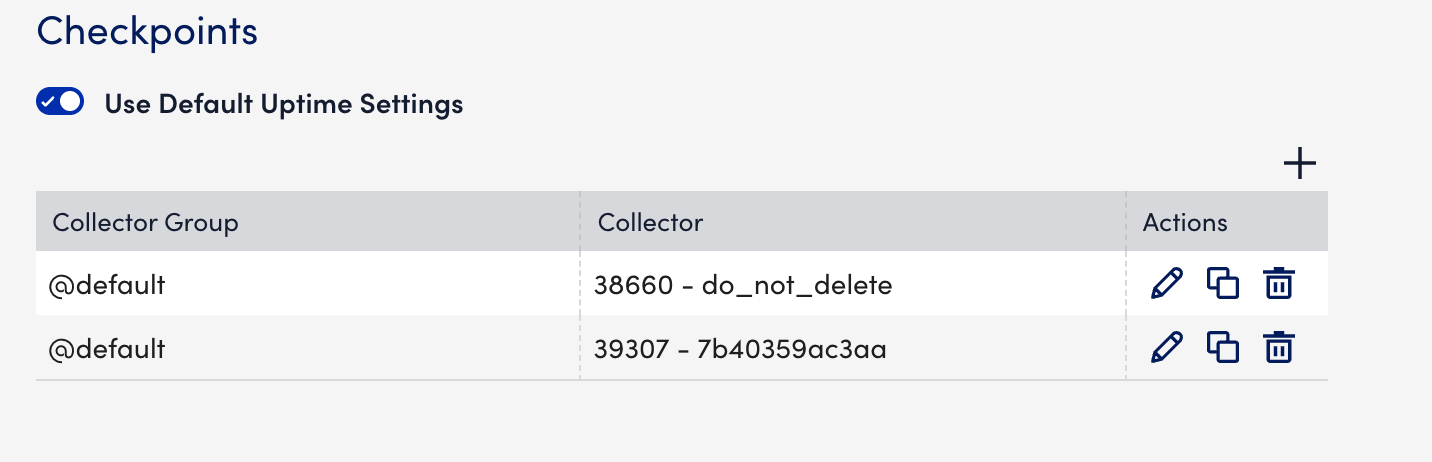
Note: Your user account must have Collector view permissions to view and select Collectors from this area of the dialog. For more information, see LogicMonitor Roles
- Select the Alert Triggering tab and enter the required details.
- Select Save.
The internal web check is added to the resources.

