Adding Additional Monitoring
Last updated - 09 September, 2025
LogicMonitor has DataSources to monitor web pages, processes, services, and UNC Paths. Because Active Discovery is disabled for these DataSources by default, you will need to add these as instances for each resource:
On the Resources page:
- Navigate the tree to find and select the resource.
- In the overflow menu, select Add Additional Monitoring.
- Edit the necessary configurations for each web page, process, service, or UNC path you are adding as a monitored instance. These configurations are detailed in the following sections.
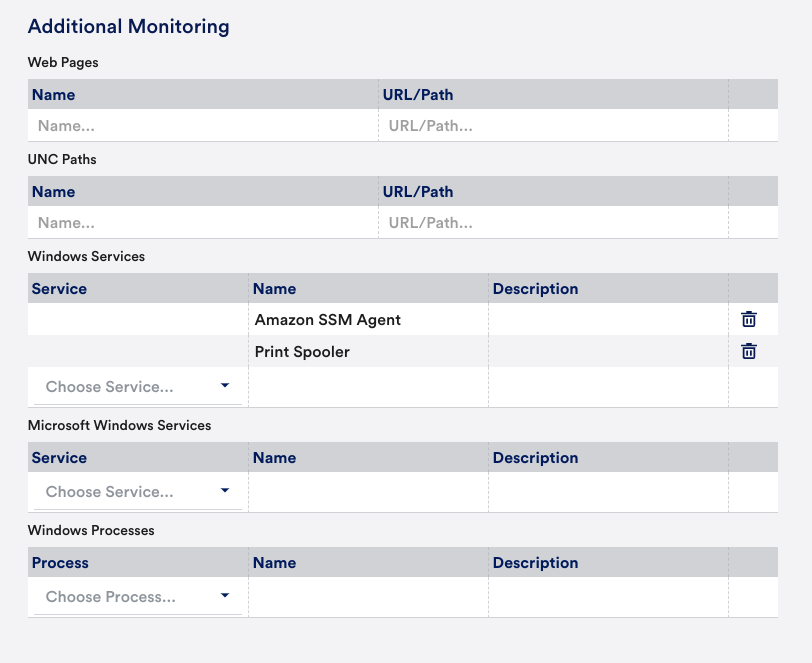
Web Pages
- Name – The name of the monitored web pages as it will appear in LogicMonitor.
- URL/Path – The full URL for the web page, or the relative URL path for the web page if the website is already associated with the device.
Processes and Services
- Type – The type of process or service you are adding. The dropdown values for this field will be limited based on whether the device runs a windows or Linux Operating System.
- Processes/Services – The process or service to be monitored. The dropdown values for this field will be pre-populated based on the processes and services running on your device.
- Description – The description for the monitored process or service, as it will appear in LogicMonitor.
Linux processes will be monitored by the LinuxNewProcesses DataSource, Windows processes will be monitored by the WinProcessStats DataSource and Windows services will be monitored by the Microsoft_Windows_Services DataSource. For more information about monitoring Linux services, see Linux SSH Monitoring.
Note: Instances will need to be manually added (using Add Monitored Instance) to a resource and applied to the Microsoft_Windows_Services DataSource to get output.
UNC Paths
UNC Share monitoring can be added to any Windows resource. Although the monitoring actually occurs on the Collector that monitors this resource, the results an be associated with any Windows resource.
- Name – The name of the monitored UNC path as it will appear in LogicMonitor.
- URL/Path – The UNC path. This can be a path to a directory or specific file, such as \\fs\root\builds.LFS Paths, such as C:\Windows, are also supported.
UNC path monitoring uses the UNC Monitor DataSource, which monitors the accessibility of the UNC path from the Collector (that is monitoring this resource), list the directory on the given UNC share, and report success or failure.
When specifying UNC Paths to monitor, make sure that the user account has the proper permissions to access the UNC share. By default the user specified by the property wmi.user is used to access the file. If you need to specify an alternative user, use the following properties to set the username and password for the Windows user:
| Property | Description |
| win.user | Windows user name. |
| win.pass | Windows password. |
The above device properties can be set from Manage Device > Add Property. For more information, see Resource and Instance Properties.


