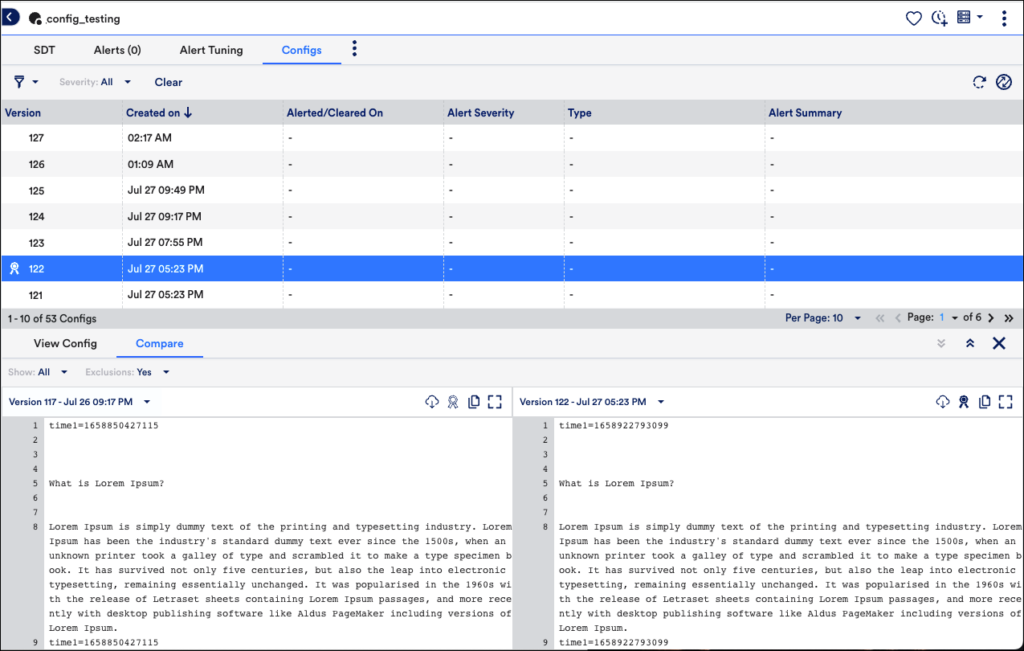Gold Standard Configuration
Last updated - 21 October, 2022
With the Gold Standard feature, you can select a required configuration version as a baseline and compare the latest version with the previously chosen version.
Note: The Gold Standard feature is only available for the new UI or when the Config Check Type is Any Change (diff check). In addition, you must contact the Customer Success team to enable the Gold Standard feature.
Enabling the Gold Standard
- Navigate to Resources > select the config instance > Configs.
- On the Configs tab, click More options and select Enable Gold Version.
Note: By default, the Gold Version is enabled for the latest version.
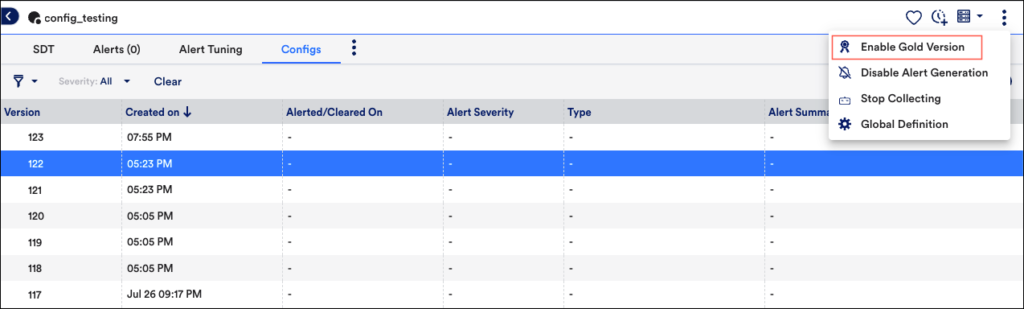
- To set the Gold Standard feature for the required config, there are two methods:
- View Config:
- Click the required config, a panel is displayed with View Config and Compare tabs.
- Click View Config, view the config details and click Gold Version to enable the feature for the selected config version.
- Click the required config, a panel is displayed with View Config and Compare tabs.
- Compare:
- Click on the required config, a panel is displayed with View Config and Compare tabs.
- Click Compare, and select the required versions from the Version drop-down menu for comparison.
- Click Gold Version to enable the feature for the selected config version.
- Click on the required config, a panel is displayed with View Config and Compare tabs.
- View Config: