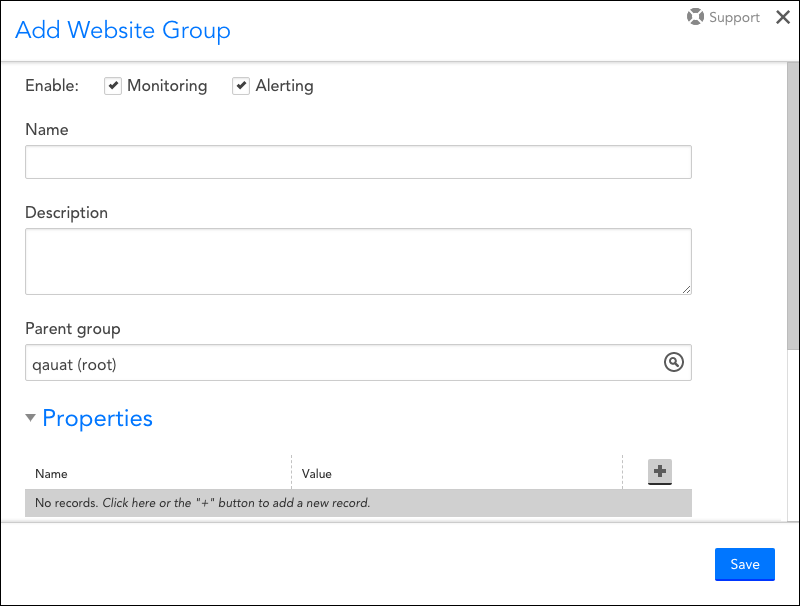Adding Website Groups
Last updated - 08 October, 2025
Overview
As with other areas of LogicMonitor, websites can be organized into logical groupings. Groups can make website management significantly easier and save time when configuring dashboards, reports, user roles, website properties, and alert routing.
Strategies for Organizing Website Groups
There isn’t one right or wrong way to group your websites. But there are a couple of common approaches LogicMonitor recommends that have been proven to be efficient depending upon your objectives:
- Grouping with alerting in mind. Consider grouping websites based upon criticality. Critical websites with slow performance metrics are likely to be of more interest to you than QA websites. Grouping websites of similar importance allows you to route alerts by group so that you can efficiently prioritize alerts on critical websites.
- Grouping with user permissions in mind. Consider grouping websites based on the structure of your organization. Having a website group structure that mirrors your organizational structure can help teams quickly find the websites relevant to their roles. It also allows LogicMonitor administrators to easily set up roles for reach group such that each team can only make changes to the websites they are responsible for. Grouping based on organizational structure may mean grouping by function, location, customer, or business application.
Adding a Website Group
To begin the creation of a new website group, select Websites | Add | New Group. In the Add Website Group dialog that opens, there are several pieces of information that must be provided, as shown (and discussed) next.
Note: Website groups can also be added using LogicMonitor’s API; see Using LogicMonitor’s REST API for more information.
Enable Monitoring and Alerting
The Enable Monitoring and Enable Alerting options allow you to turn monitoring, and, optionally, alerting on and off for all websites that are members of this group. Monitoring must be enabled in order to additionally enable alerting.
Name
In the Name field, enter a descriptive name for the website group. Website group names cannot include the operators and comparisons functions listed in the Complex Datapoints support article.
Description
In the Description field, briefly describe the scope and purpose of your new website group.
Parent group
From the Parent group field’s dropdown menu, select the group that the website group should belong to from the list of existing groups. By default, the new website group will be created under the root website group (account name).
By selecting a parent group, you are, in effect, making your group a subgroup of the parent group. You can create as many subgroups as you need and the above strategies can apply to them as well. Two things to keep in mind when you organize websites using subgroups are:
- When you reference your website groups or subgroups throughout your LogicMonitor account (e.g. in dashboards, reports, alert rules, user roles, etc.), you should wildcard the end of the group name with an asterisk: (e.g. ‘Production*’). A group name that is wildcarded automatically accounts for websites that belong to any subgroups you may later add to the group.
- The values of properties set at the subgroup level override those set at the parent group level. For more information on property hierarchies, see Website Properties.
Properties
Properties can be added to your website groups to facilitate organization, customize alert message templates, and more. The properties you set here will be inherited by all member websites and subgroups. For more information on adding and using properties, see Website Properties.