Widget Tokens
Last updated - 17 October, 2025
Once you configure and save widgets, you can share widgets with the users external to the LogicMonitor platform via embedded URLs. Embedded widget URLs launch from any LogicMonitor-supported browser version and display read-only versions of the shared widgets. For more information, see Sharing Widgets via Embedded URLs.
When you generate a widget sharing URL, a widget token is created with it. You can use the widget token to manage the use of the widget that is shared using the embedded widget sharing URL. For example, if you disable a widget token, the widget sharing URL corresponding to that widget token gets disabled.
Important: Deleting or disabling an embedded widget URL will break any embedded links elsewhere.
To view Widget Tokens page, in LogicMonitor, navigate to Settings > User Access > Users and Roles > Widget Tokens tab. A list of widget tokens is displayed.
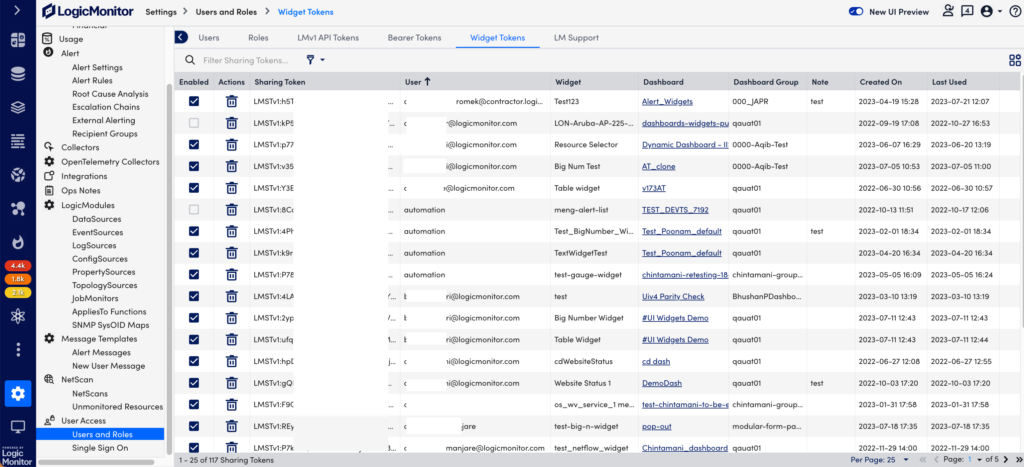
Managing Widget Tokens
Using the Widget Token page, you can manage the previously-generated embedded widget sharing URLs. You can view details, sort, search, disable or enable, delete, and also update the note for any embedded widget URL.
Enabling or Disabling Widget Token
On the Widget Token page, in the Enabled column, the check box for each widget token indicates if the token is enabled or not. You can disable and then re-enable your widget token.
To enable a widget token, on the Widget Token page, from the Enabled column, select the check box for your widget token. The widget token is enabled. To disable the widget token, clear the check box.
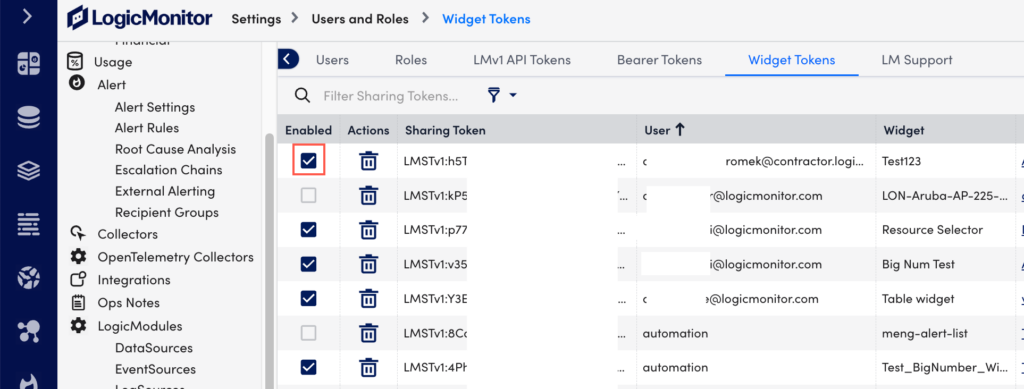
Important: If you disable a widget token, the embedded widget sharing URL associated with the widget token also gets disabled.
Deleting Widget Token
You must consider the following points before deleting your widget token:
- Once a widget token is deleted, it cannot be retrieved.
- If you delete a widget token, the embedded widget sharing URL associated with the widget token also gets deleted. Hence, the widget that is shared using the embedded widget sharing URL stops working.
To delete a widget token, do the following:
- Navigate to Settings > Users and Roles > Widget Token tab. A list of widget tokens is displayed.
- Search for your widget token, and then from the Actions column, select the Delete icon. A message confirming deletion is displayed.
- From the Confirm your action dialog box, select Confirm to delete the widget token.
- Alternatively, select the widget token you want to delete, and from the Manage Widget Token pane, select the Delete icon.
Copying Embedded Widget Sharing URL and Editing Widget Token Note
- Navigate to Settings > Users and Roles > Widget Token tab. A list of widget tokens is displayed.
- Search for your widget token, and select the widget token you want. The Manage Widget Token pane appears.
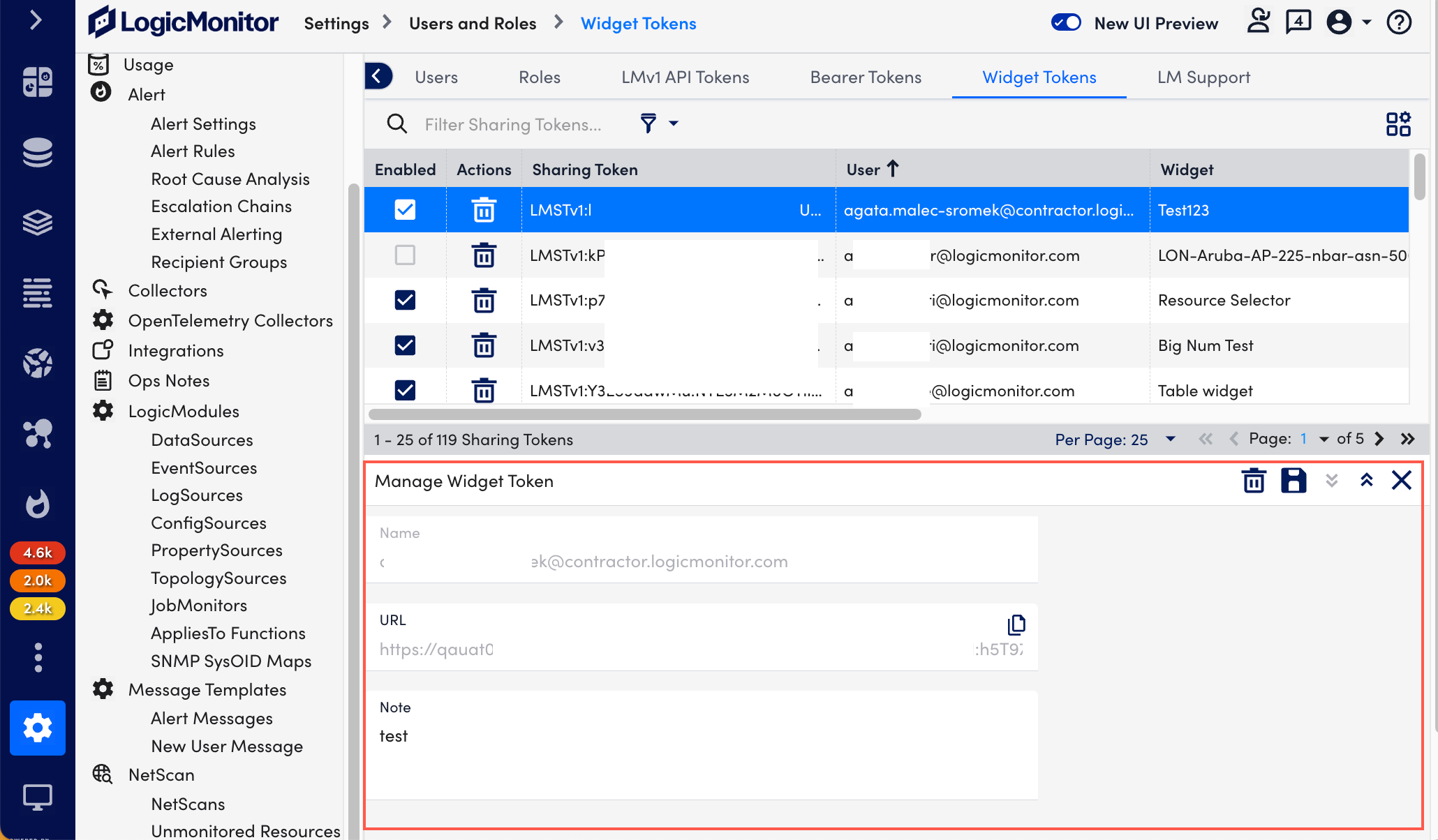
- From the URL field, select the Copy icon to copy the URL.
- From the Note field, enter the note you want.
- Select Save.


