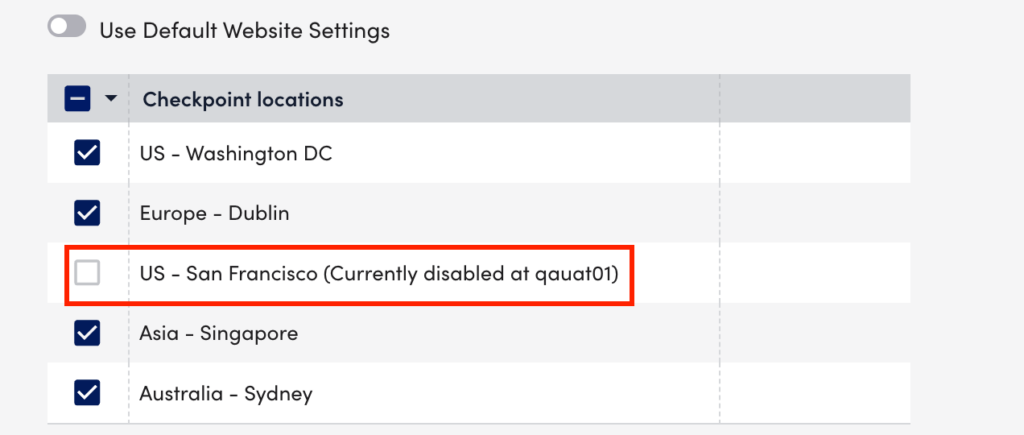Disabling External Website Testing Locations Across your Account
Last updated - 30 October, 2023
You have the ability to globally manage which LogicMonitor external testing locations are available for use across your account’s various Web Checks and Ping Checks.
Note: For more information on IP addresses associated with each of these testing locations, see LogicMonitor’s External Testing Locations.
Enable or Disable Testing Locations
You enable or disable testing locations for external Websites using the following procedure:
- In LogicMonitor, navigate to Webistes> select your root account name.

- Select
 (Manage).
(Manage). - In the Checkpoint locations table, check or uncheck the required locations.
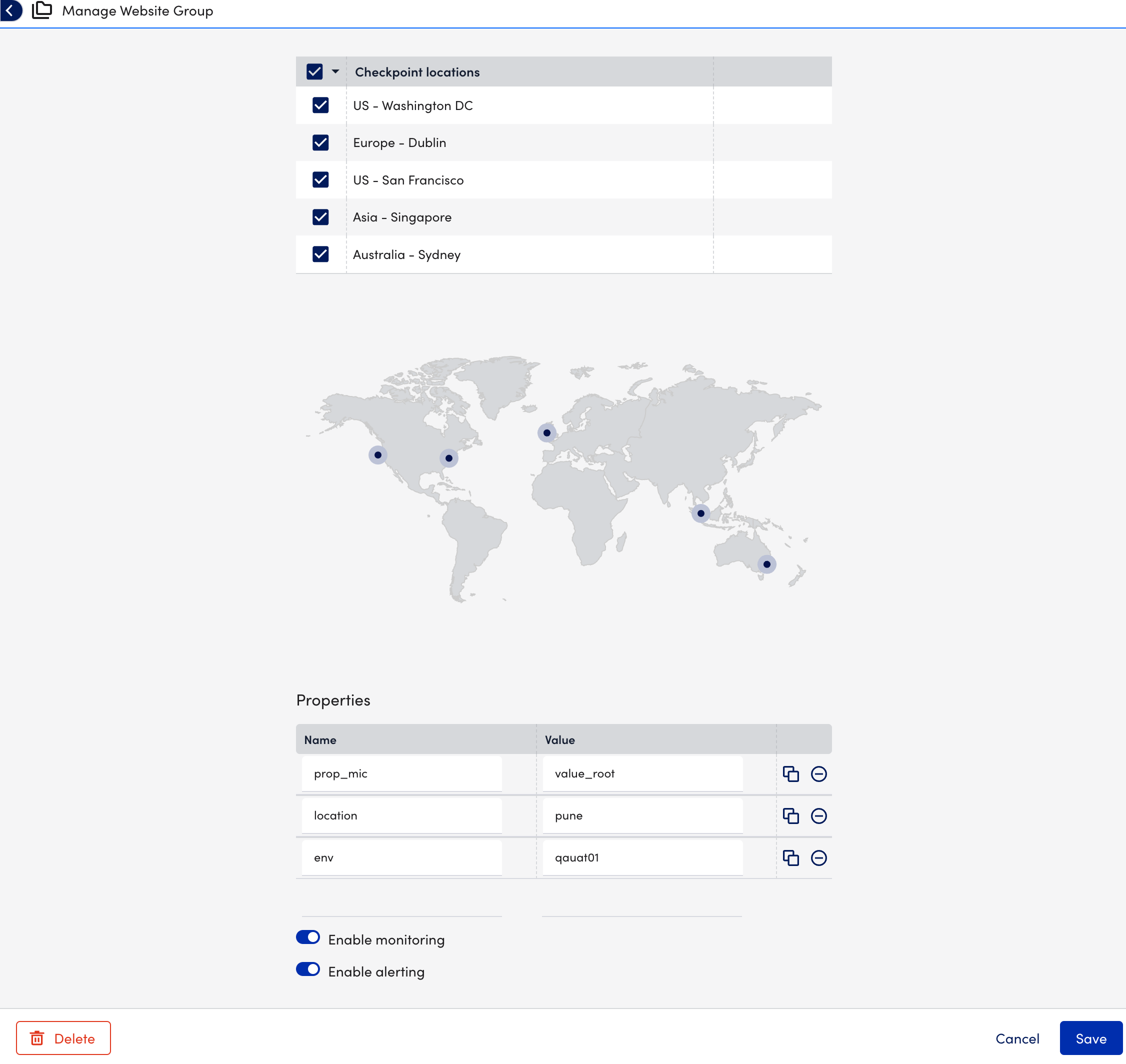
- Select Save.
When viewing existing or creating new Web Checks and Ping Checks whose websites are being tested from LogicMonitor’s external locations, the add and manage dialogs indicate the disabled testing locations.