Installing Collectors in Silent Mode
Last updated on 06 September, 2024In addition to the standard interactive collector installation process, there is also a non-interactive “Silent” installation mode. The Silent mode is convenient if you are automating installation and are not around to manually answer prompts about user and proxy details.
In this article, we have explained the steps to install Windows and Linux collectors. We recommend that you read the support article Installing Collectors to understand all the details about collector installation.
Installing Windows Collectors
Before you install Windows collectors, you must consider the following points:
- Ensure to specify the collector to run as a privileged user. If you do not, the collector will install and run as a local system. The local system may not have sufficient permissions to monitor other Windows hosts remotely.
- Ensure that there is no space following any colon when you specify the parameters.
For example, /p:’L0g1cM0n‘ is acceptable but /p: ‘L0g1cM0n‘ is not. - Ensure to use single quotes if the system password or the proxy password has special characters. For example, /p:’Mycroft+Holmes‘
- These parameters can be passed either after the collector installer .exe or after the PowerShell installation URL (either bootstrap or full package installation). Ensure that the PowerShell window is open in the Administrator mode.
- The parameter /s: can be included if the collector version is 30.102 or higher.
To install Windows collectors in Silent mode, follow these steps:
- Navigate to Settings > Collectors.
- Under the Collectors tab, select the Add Collector Options
 dropdown.
dropdown. - Select Add Collector.
- Under Select a Collector, select Windows 64-bit OS and specify the version and size details.
- Under Download and Install, select _PowerShell and copy the PowerShell URL.
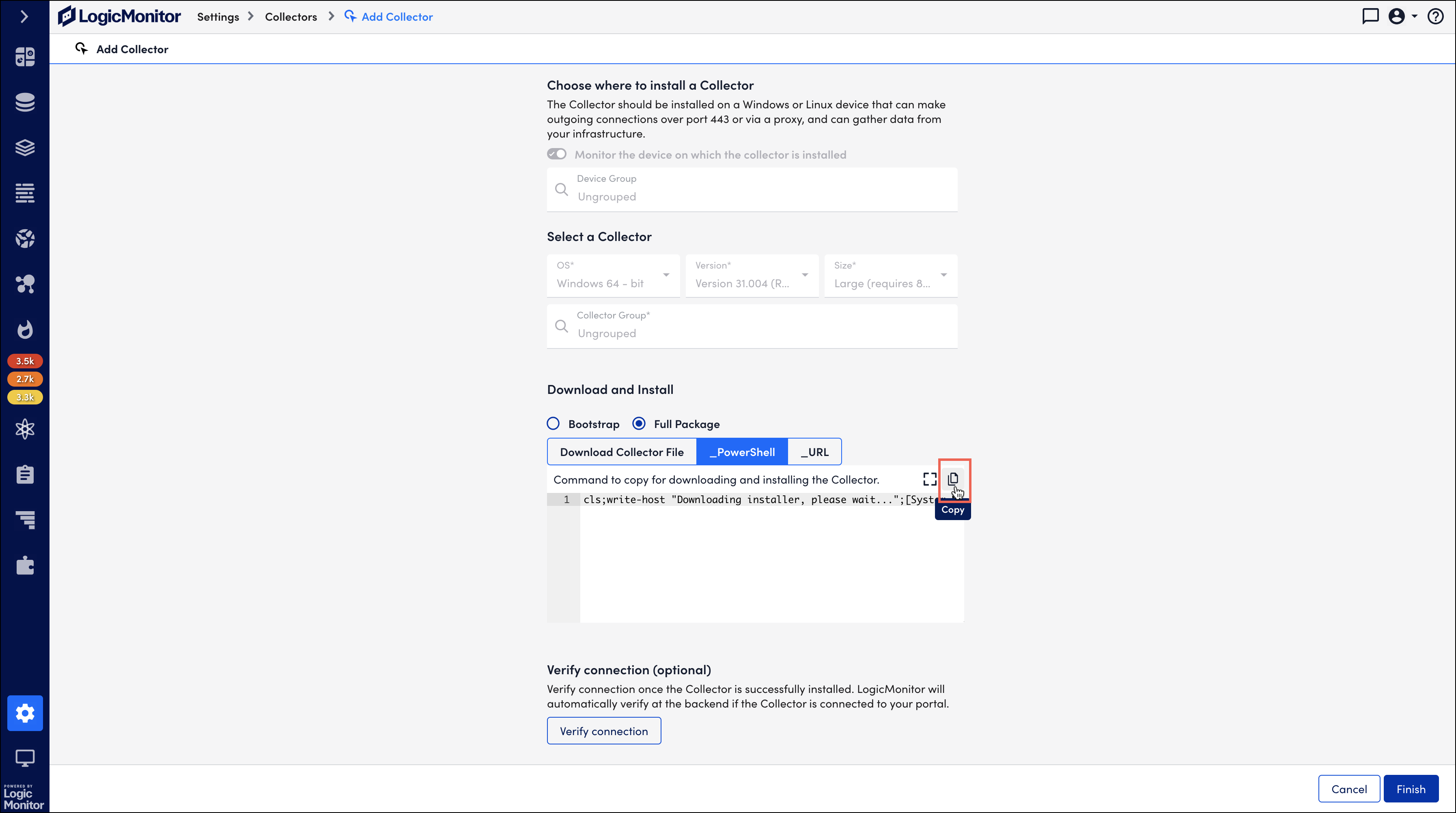
- Launch PowerShell in Administrator mode and paste the copied URL to append the parameters.
[powershell URL or .exe] [/k] [/r:] [/d:] [/q] [/s:] [/a:] [/p:] [/m] [/PROXYHOST:] [/PROXYPORT:] [/PROXYUSER:] [/PROXYPASS:]Example:
LogicMonitorSetup_6207.exe /q /a:Administrator /p:'Mycroft+Holmes' /PROXYHOST:10.55.21.60 /PROXYPORT:3128 /PROXYUSER:SherlockHolmes /PROXYPASS:'221_B@BakerStreet'
For Windows Collector, the following parameters are supported:
| Parameter | Description |
| /q | Indicates to the installer that the installation should be done in Silent mode. |
| /k | (Optional) Ignores ssl errors when downloading a file. |
| /r: | (Optional) Sets the retry attempt when downloading a file. Default = 2 retry attempts. |
| /d: | (Optional) Indicates the path to install a collector. It defaults to C:\Program Files\LogicMonitor\Agent |
| /s: | (Optional) Installs custom collector size (nano, small, medium, large, extra_large, and double_extra_large). It defaults to the collector size selected in the LogicMonitor portal. |
| /a: | (Optional) Indicates the account the Windows service will run as. It defaults to LocalSystem. The installer requires a Domain\User format. For example, /a:’Domain\User’ |
| /p: | (Required if /a: is given) Indicates a password of the specified user account. For example, /p:’p@$$w0rd’ |
| /m | (Optional) If this is set, the installer does not check if the total physical memory meets the minimum memory requirement. |
| /np | (Optional) If this is set, the installer does not install the Npcap module. Npcap is a packet capturing module which monitors raw packets needed for NetScan detection. |
| /NAP | (Optional) When using the /a: with a non-admin account, if this parameter is set, permissions are assigned to a non-admin account to run the collector. |
| /PROXYHOST: | (Optional) Indicates the proxy server address. For example, /PROXYHOST:”proxy.net” |
| /PROXYPORT: | (Optional) Indicates the proxy server port. |
| /PROXYUSER: | (Optional) Indicates the username to authenticate the proxy server, if any. |
| /PROXYPASS: | (Optional) Indicates the password to authenticate the proxy server, if required. |
Once the installation is complete, a message confirming successful installation is displayed on the PowerShell terminal.

Installing Linux Collectors
Before you install Linux collectors, you must consider the following point:
- The parameters work for both bootstrap and full installation methods. Ensure that you first make the binaries executable (using chmod) before passing the parameters.
- The parameter -s can be included if the collector version is 30.102 or higher.
To install Linux collectors in Silent mode, follow these steps:
- Navigate to Settings > Collectors.
- Under the Collectors tab, select the Add Collector Options
 dropdown.
dropdown. - Select Add Collector.
- Under Select a Collector, select Linux 64-bit OS and specify the version and size details.
- Under Download and Install, select _Get cURL cmd and copy the URL.
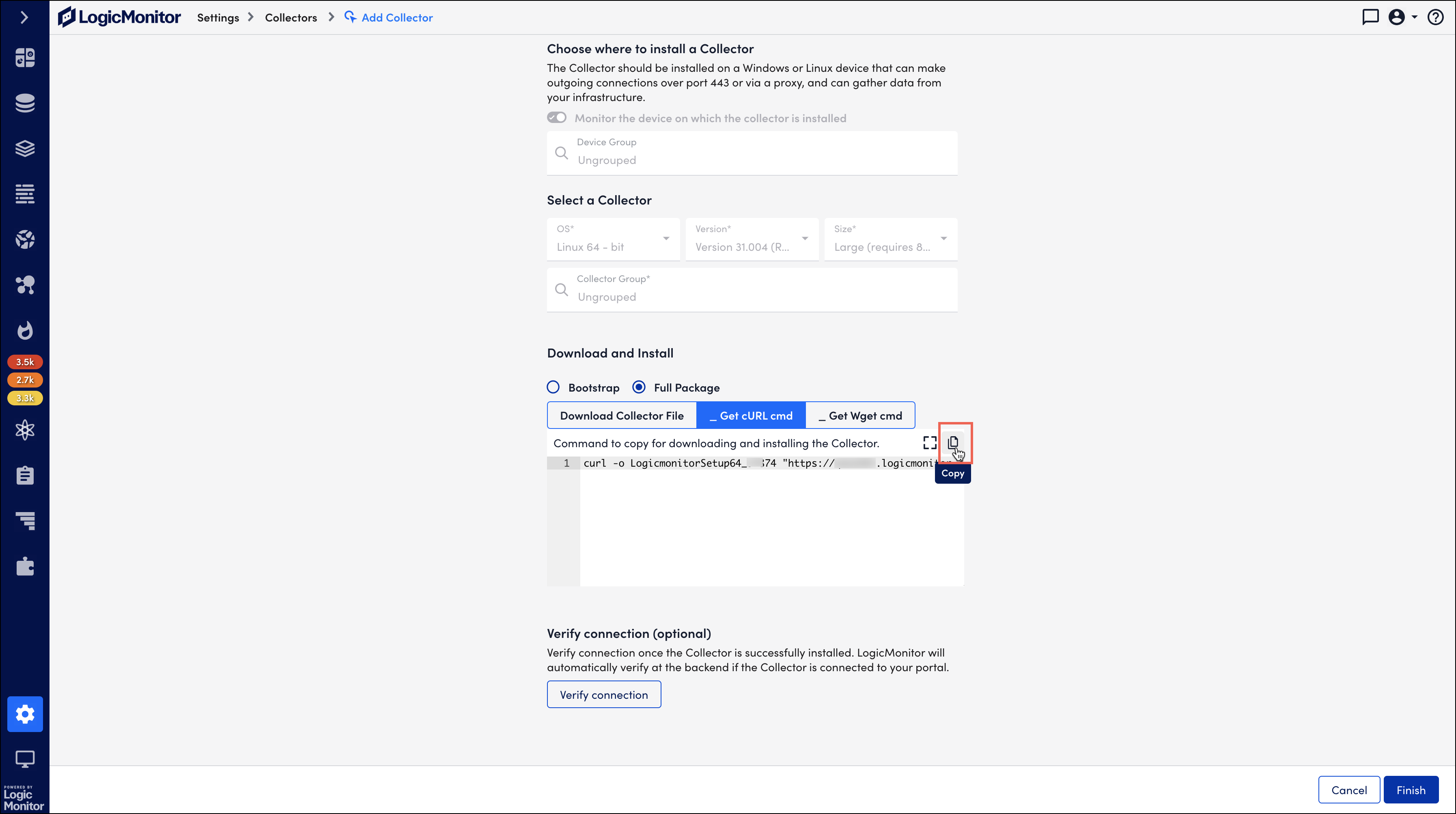
- In the terminal, paste the copied URL and append the necessary parameters to the installation URL.
./LogicmonitorSetup123.bin [-n] [-h] [-y] [-m] [-s size] [-d install path] [-u install user] [-p proxyHost:port] [-U proxyUser] [-P proxyPass]Example:
sudo chmod +x LogicmonitorSetup123.bin
sudo ./LogicmonitorSetup123.bin -y -p 10.55.21.60:3128 -U SherlockHolmes -P 221BBakerStreet
For Linux collectors, the following parameters are supported:
| Parameter | Description |
| -h | (Optional) Indicates help. It displays a list of flags, their defaults, and their options. |
| -n | (Optional) Displays the collector’s release version number. |
| -y | (Optional) Installs the collector silently (does not prompt any questions). Default = false |
| -d | (Optional) Indicates the installation path for the collector. Default = /usr/local/logicmonitor |
| -s | (Optional) Installs custom Collector size (nano, small, medium, large, extra_large, and double_extra_large). It defaults to the collector size selected in the LogicMonitor portal. |
| -u | (Optional) – Installation user or root, defaults to logicmonitor. |
| -p | (Optional) – Indicates the proxy server (proxyAddr:port) in the form of address:port. For example, 127.0.0.1:8080 |
| -U | (Optional) Indicates the username (proxyUser) to authenticate the proxy server, if any. |
| -P | (Optional) Indicates the password (proxyPass) to authenticate the proxy server, if required. |
| -m | (Optional) If this is set, the installer does not check if the total physical memory meets the minimum memory requirement. |
Once the installation is complete, a message confirming successful installation is displayed on the terminal.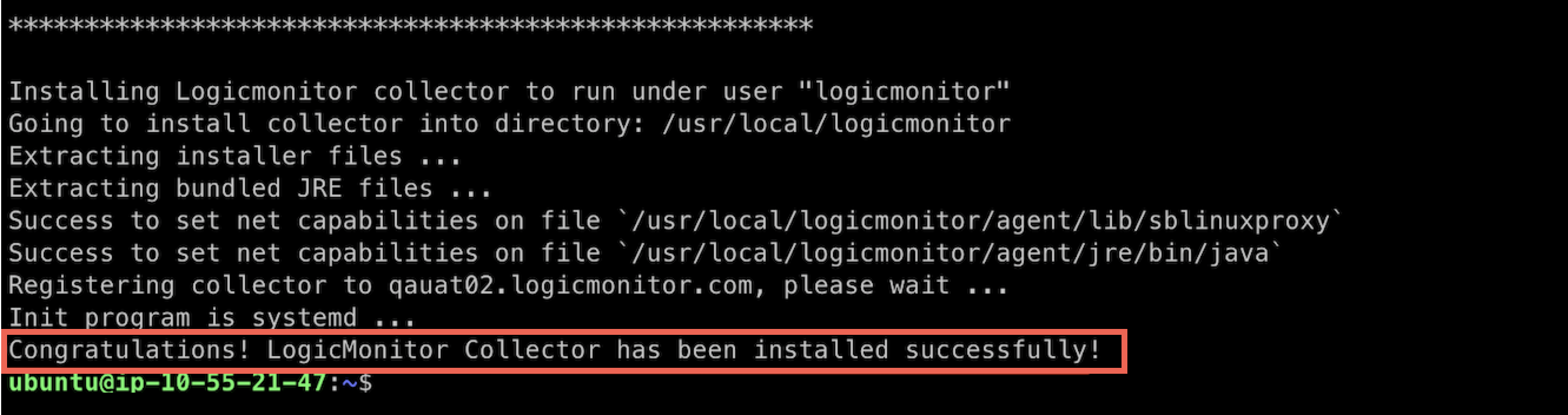
Verifying Installation
The steps to verify the installation for both Windows and Linux are similar. On the Add Collector page, select Verify connection. A message confirming successful installation is displayed. This message indicates that the collector is connected to your portal.