Notification Center
Last updated - 12 October, 2022
Disclaimer: Notification Center is currently only available if you have access to the new UI preview. To gain access, contact Customer Success.
LogicMonitor provides a Notification Center in your LogicMonitor portal to notify you of features that can enhance your use of the product. For example, your environment could be using a log cloud service but you may not be leveraging LM Logs. LogicMonitor makes you aware of this feature directly in your portal using the Notification Center. From the Notification Center, you can navigate to more information about LM Logs and how you could benefit from the feature.
You can access the Notification Center in the upper-right corner of your LogicMonitor portal from the Notification Center icon. The Notification Center displays a number indicating how many notifications are available.

Selecting the icon opens the Notification Center, allowing you to access the notifications.
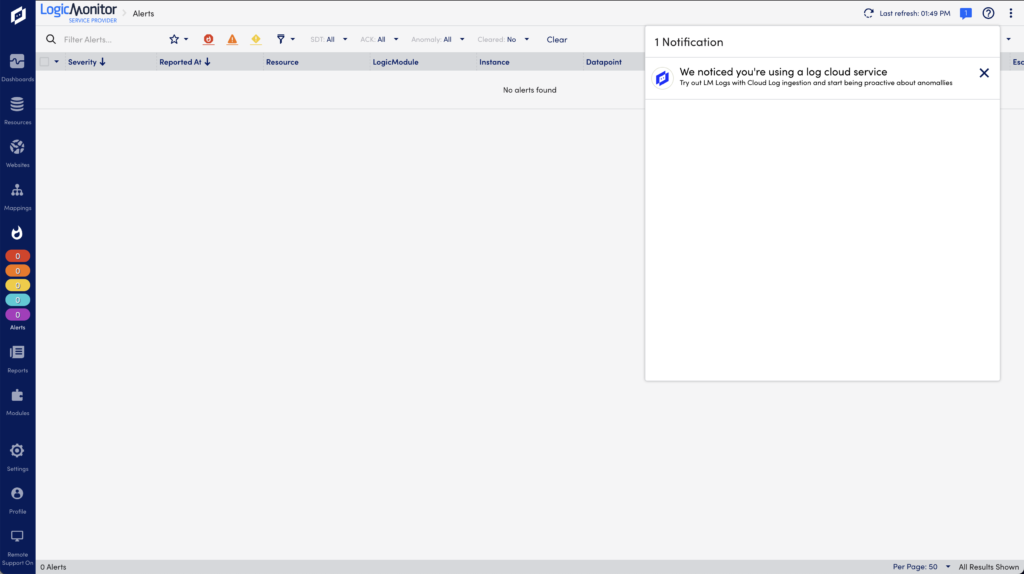
When the Notification Center is open, you can interact with notifications by selecting them.
Note: Some notifications can navigate you to other locations within your LogicMonitor portal. Ensure you save any modifications on the current page prior to interacting with notifications.
You can dismiss a specific notification by selecting X for each notification.
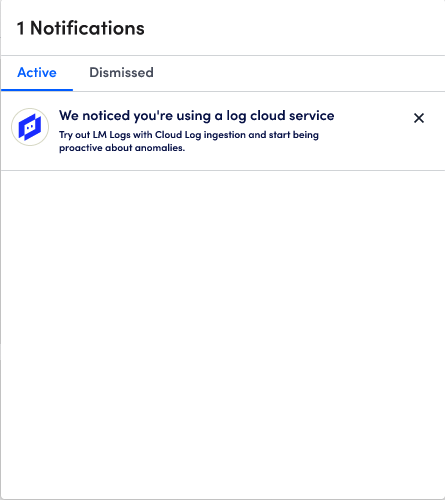
Dismissing a notification marks it as read and lowers the count of notifications on the Notification Center icon. The dismissed notification is then displayed in the Dismissed tab of the Notification Center. Dismissed notifications remain in the Notification Center until you delete them by selecting X for each notification.
Note: Selecting X for the Notification Center closes the Notification Center. This action does not dismiss notifications.
To access the Notification Center, you need a LogicMonitor user with the “Notifications” permission set.


