Log Query Filters
Last updated - 15 December, 2025
The query bar in LM Logs enables users to filter log data with precision and flexibility by using Log Query Language or LogPilot . It enables rapid troubleshooting and log investigation, from diagnosing failed authentications to identifying system reboots or failed backups. It supports filtering by fields like _message, severity, _resource.name, and custom log fields, using Boolean operators, regex patterns, and time-scoping.
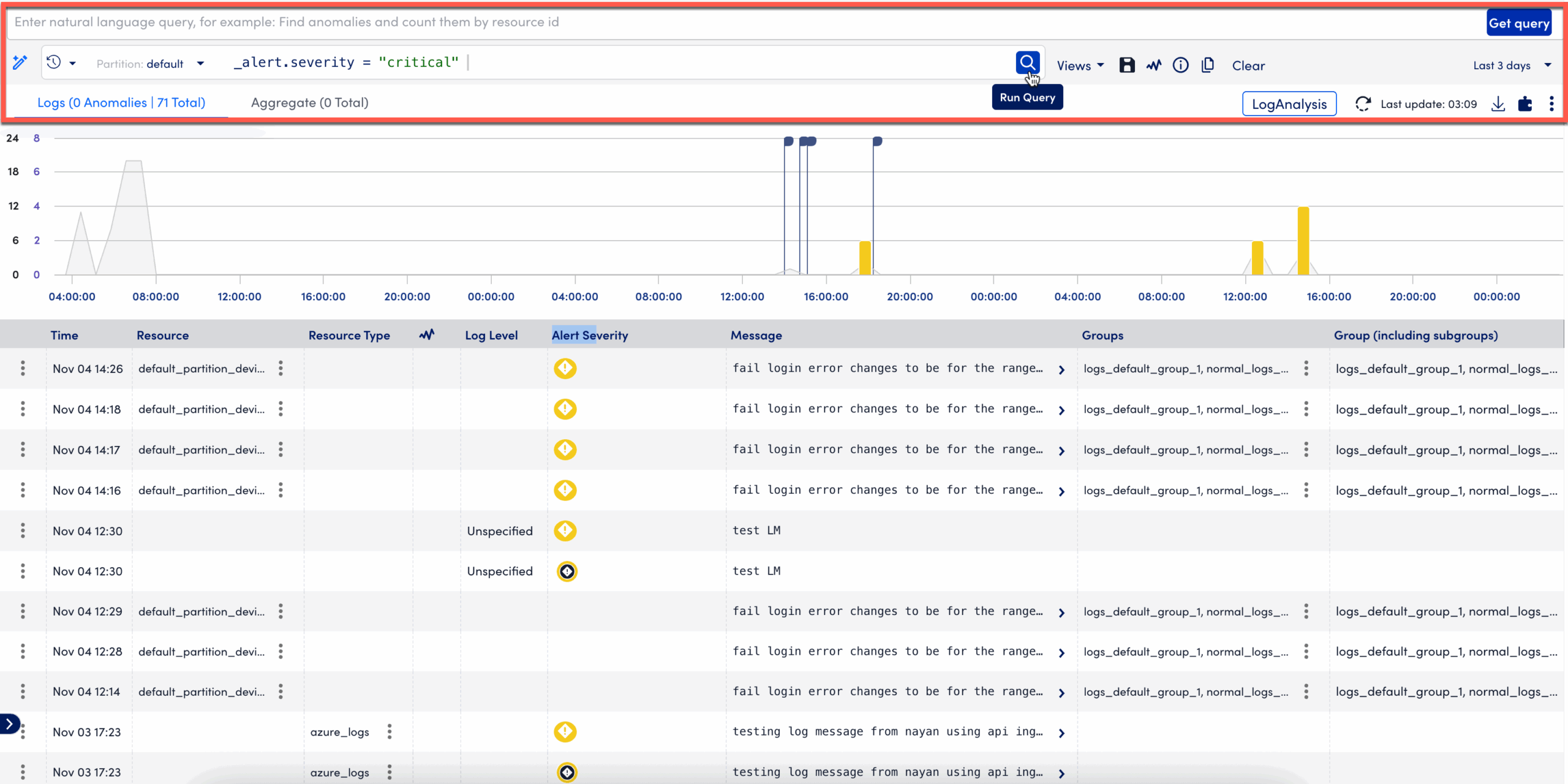
The query bar enables you to filter, analyze, and narrow down logs using:
- LogPilot
LogPilot enables you to enter a natural language prompt and automatically suggests the log query query equivalent.
For example, you can type something like: “error logs from app server today”“login failure message”
LogPilot automatically suggests the log query equivalent: severity=”ERROR” AND _message =~ “login failure”
For more information, see LogPilot.
Note: You can use the LM Logs query bar with LogPilot when you need to investigate an issue quickly and do not have time to write a log queries or regular expressions.
- Structured Query
This is LogicMonitor’s Logs Query Language, built for precision filtering.
It supports the following:- Field-based filters (for example,
severity="ERROR") - Boolean operators (
AND,OR,NOT) - Regular expressions (
=~,!~) - Time-based filters
- Field-based filters (for example,
For more information, see https://www.logicmonitor.com/support/writing-a-filtering-query.
After you run a query either using LogPilot or Logs Query Language, you can save it as a Saved View. Saved views store your filters and time range so you can return to the same log context later. All Saved Views are displayed in the Manage Saved Filters panel, organized by Group Type.
You can organize saved queries into the following groups:
- Private folder stores all personal queries and are visible only to the logged user.
- Public folder stores queries visible to all LM Logs users in the portal. Public queries can be published by LogicMonitor or by customer admins.
- Shared folder stores queries shared with users who have access to the same role or scope.folder stores queries shared with selected users or teams.
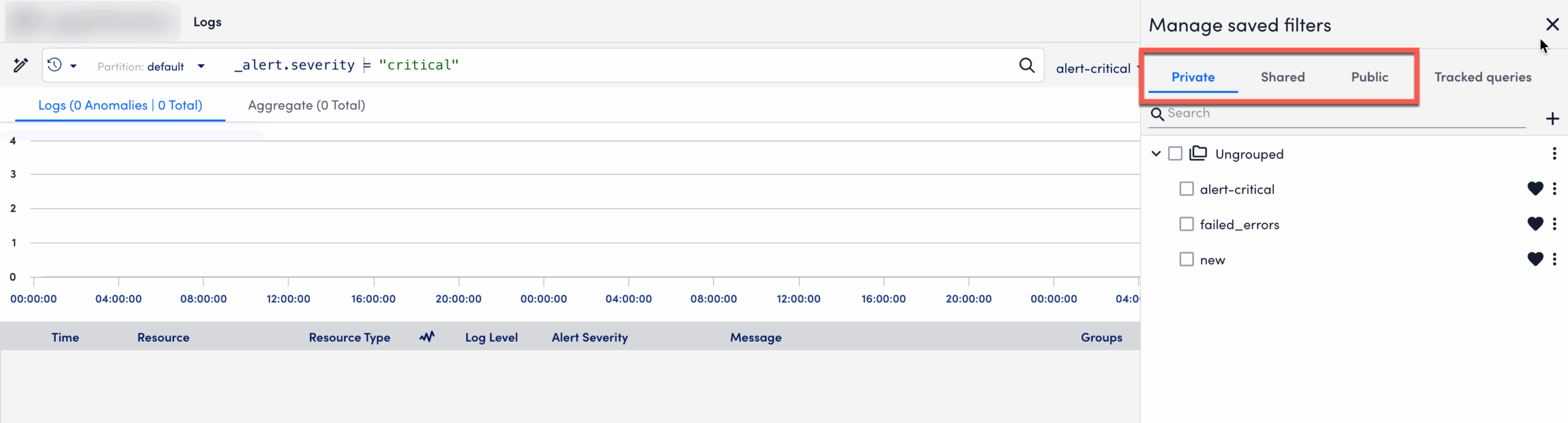
These Log Query Groups act as folders or categories for related saved views. These groups help streamline access across teams, whether it is organizing by environment (for example, “Production vs. Dev”), by use case (for example, “Security Events”, “App Errors”), or by system type (for example, “Windows”, “Firewall”, “Cloud”).
Requirements for Log Query Filter
To create, save, or manage log query filters, you need the following:
- Queries must return valid results that include at least one groupable field.
- Your account must include an LM Logs license.
- You must have read access to at least one device log or deviceless log.
Creating a Log Query Filter
- In LogicMonitor, navigate to Logs.
- Use the Time Picker to select the time range for your search.
- To create a log query filter, you can do one of the following:
- Use LogPilot:
- Select
 Help me write query.
Help me write query. - Enter your query in natural language such as “Count bad anomalies by resource ID” in the text field that displays.”
Note: LogPilot runs queries against the time range defined in the Time Picker. - Select Get Query.
The generated log query displays in the query bar.
- Select
- Enter a log query:
- Enter a formal query using field names and operators in the Query bar.
- Use LogPilot:
- Select Run Query.
- When the results display, select
 Save view.
Save view. - In the Save View modal, enter the following:
- Enter a Name for the view.
- Select the appropriate Group Type to determine the visibility level of the saved view; you can choose between Private, Public, or Shared.
- Specify the Group Name, which identifies the query group where the view is stored.
- Select Save as new view.
- The saved view appears in the Views dropdown and is filed under the tab matching the Group Type you selected in Manage Saved Filters panel.
Note: By default, the saved view is added to the Private group and is marked as a favorite.
Updating a Saved Log Query View
- In LogicMonitor, navigate to the Logs page.
- From the Views dropdown, select the saved view you want to update.
The query of the selected view appears in the query bar. - Modify the query in the query bar and select Run Query.
Ensure the query is executed successfully before saving. - Select Save view….
- In the Save View modal, confirm the Name, Group Type, and Group Name.
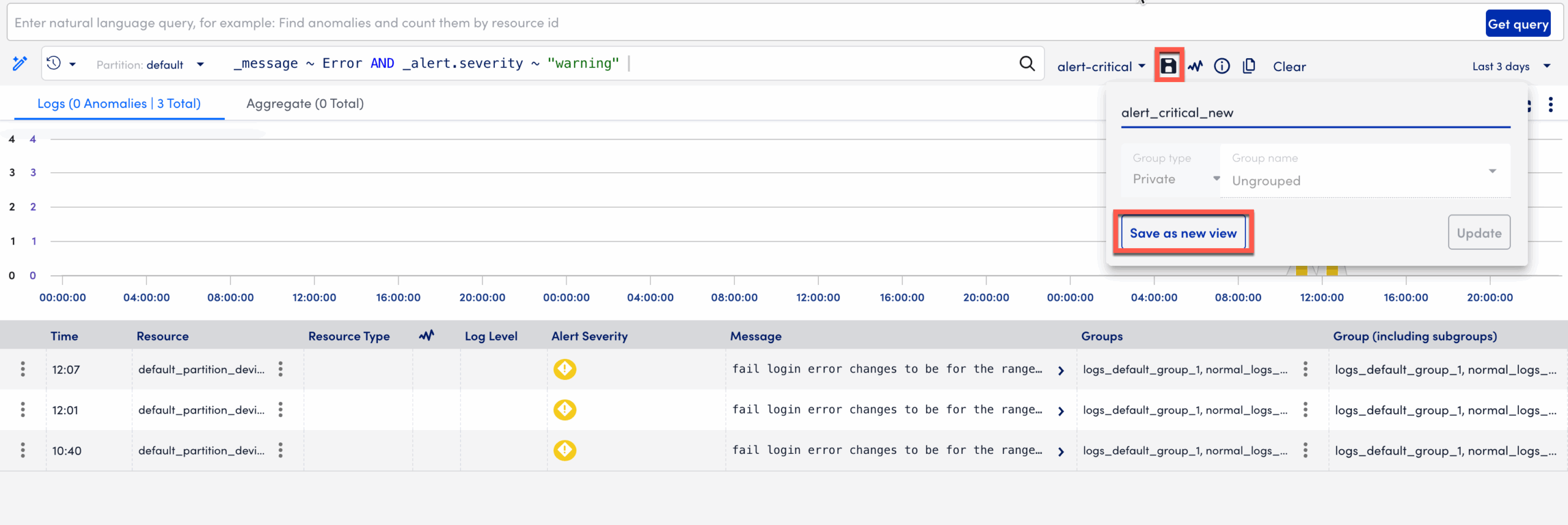
- Select Update.
- To create a new view instead of updating the existing one, rename the view before saving and select Save as new view.
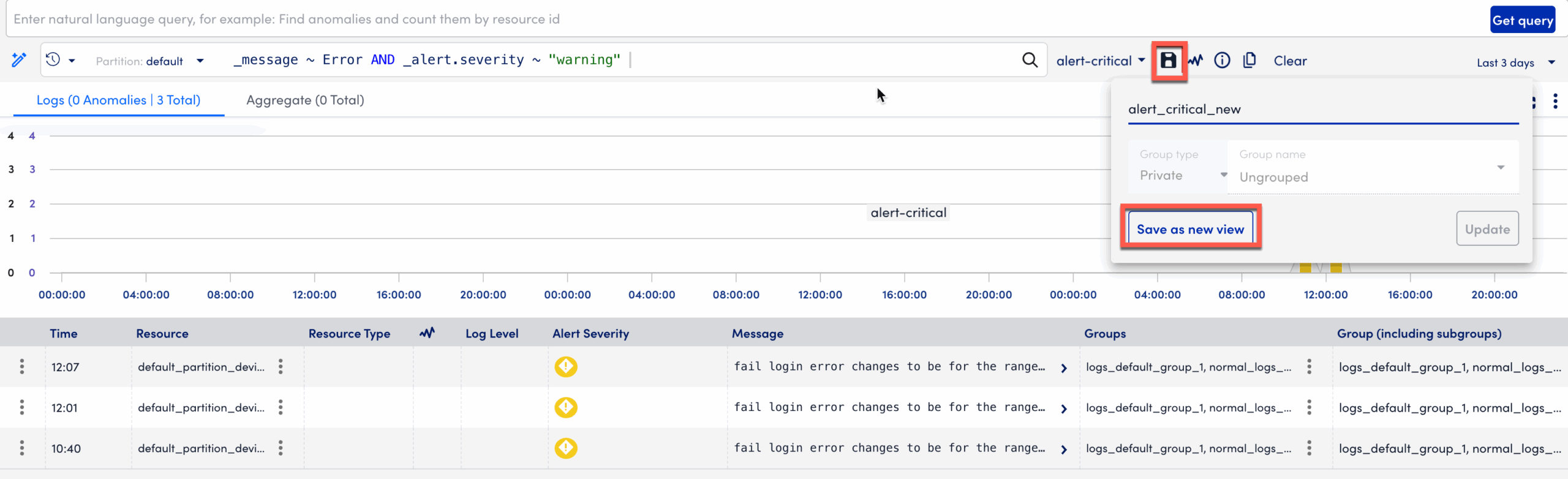
Managing Saved Log Queries
- In LogicMonitor, navigate to Logs.
- Select the Views dropdown, then select Manage Saved Filters.
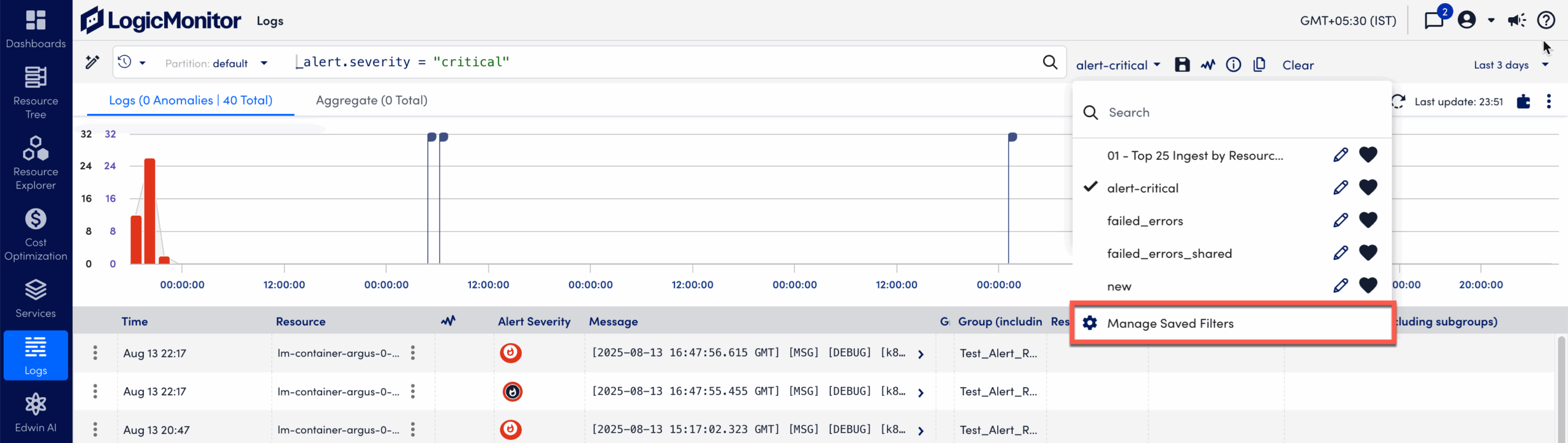
- In the panel, locate the view to manage and select More options
 .
. - Choose one of the following actions:
- Select Copy Link URL to copy a shareable link to the view.
- Select Rename to update the saved view name.
- Select Duplicate to clone the view and assign it to another group.
- Select Copy to shared to make a query available to other users or teams within the same LogicMonitor portal who share a common role or resource scope.
- Select Copy to Public to publish a query to the Public query library, making it visible to all LM Logs users across the portal.
- Select Track Query to convert the view into a tracked query.
- Select Move to assign the view to a different query group.
- Select Export to download the configuration as a JSON file.
- Select Delete to delete the saved view.
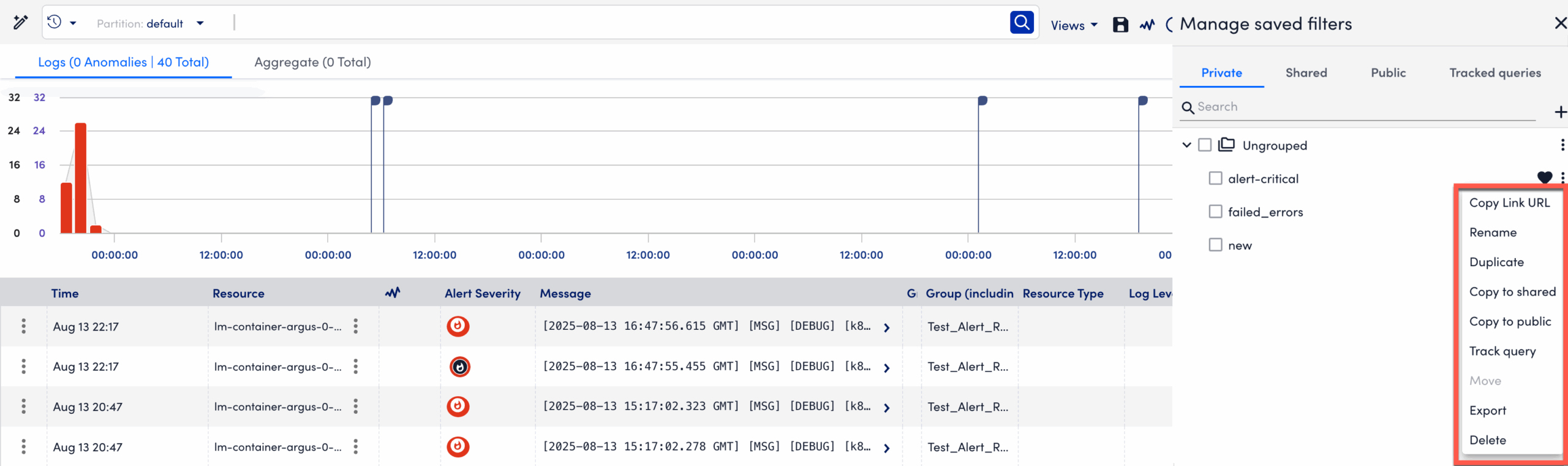
Creating a Log Query Group
Log query groups organize saved views into logical folders.
- In LogicMonitor, navigate to Logs.
- Select the Views dropdown and then Manage Saved Filters.
- In the panel, select
 Add new Group.
Add new Group.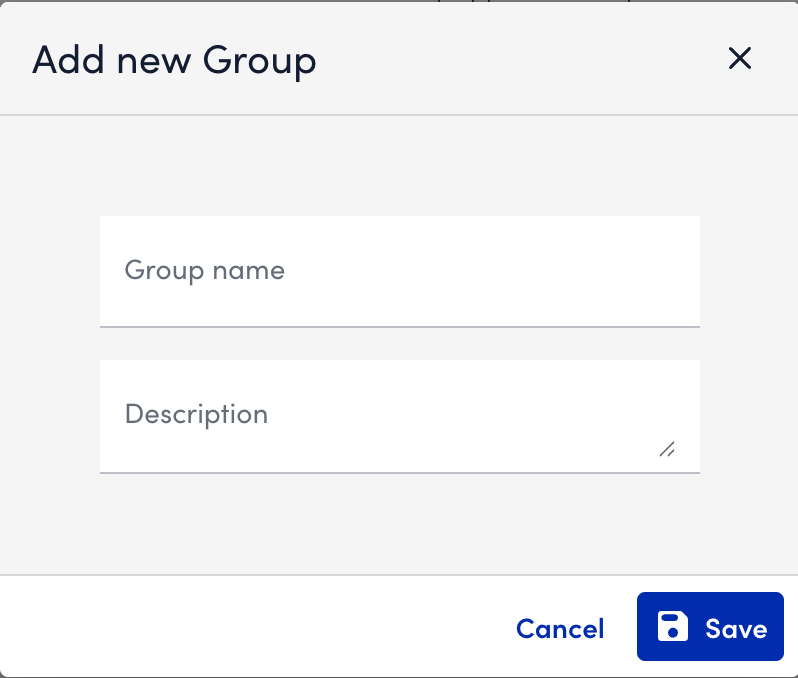
- In the dialog box, enter a Group Name and Description.
- Select Save.
Note: The group naming rules are as follows:
- The group name cannot be root or Ungrouped.
- Maximum name length: 32 characters.
- Allowed characters: alphanumeric and underscores (_).
- The name cannot start or end with an underscore or begin with a number.
- Maximum description length: 1024 characters.
Managing a Log Query Group
- In LogicMonitor, navigate to Logs.
- Select the Views dropdown and then Manage Saved Filters.
- Locate the group to manage and select
 More options.
More options.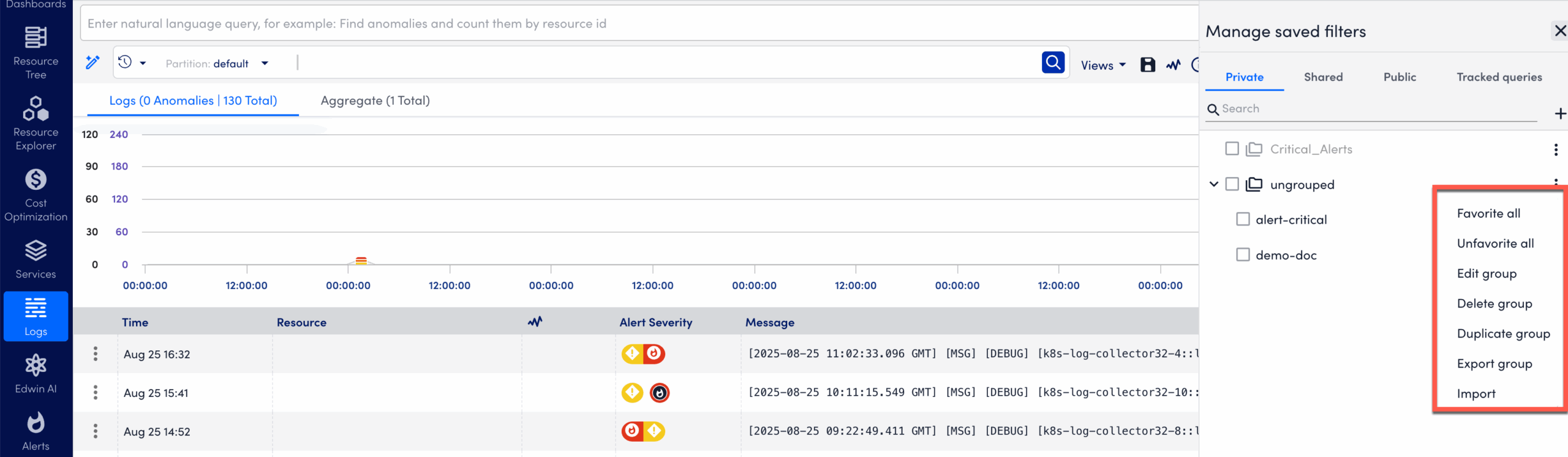
- From the menu, select one of the following actions:
- Select Favorite all to mark favorites in bulk.
- Select Unfavorite all to clear favorites in bulk.
- Select Edit group to update the group name or description.
- Select Delete group to remove the group after all views are moved or deleted.
- Select Duplicate group to create an exact copy of an existing log query group, including all saved views within it.
- Select Export group to export saved views to a JSON file.
- Select Import group to mport saved views from a JSON file.
Editing a Group
You can edit an existing log query group to update its name or description.
To edit a group, do the following:
- In the panel, locate the group you want to update.
- Select the More options (⋮) next to the group name.
- From the menu, select Edit group.
- In the Edit Group modal, do the following:
- Enter a new Group Name if you want to rename the group.
- Enter or update the Description to clarify the group’s purpose or scope.
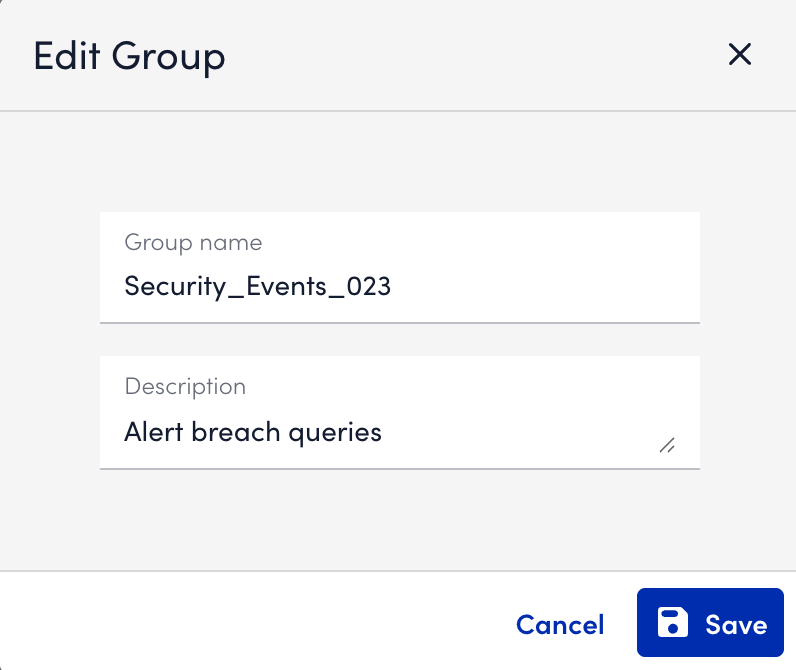
- Select Save to apply your changes.
Deleting a Group
You can delete a log query group that is no longer needed. Before deleting, ensure that all saved views within the group are either moved to another group or deleted.
To delete a group, do the following:
- In the panel, locate the group you want to remove.
- Select the More options (⋮) next to the group name.
- From the menu, select Delete group.
- A confirmation dialog appears. Review the warning message.
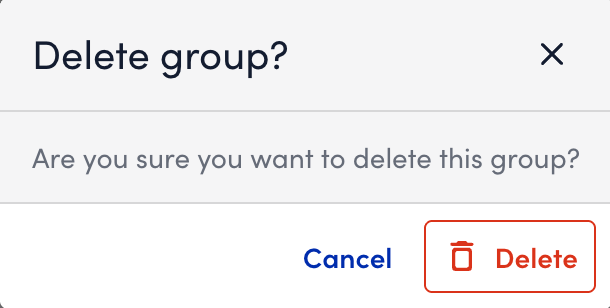
- Select Delete.
Note: Once a group is deleted, it cannot be recovered. Any saved views not moved to another group before deletion are also permanently removed.
Duplicating a Group
You can duplicate an existing log query group to create a copy of its structure and contents. This is useful when you want to reuse a group of saved queries in a different environment, share them with another team, or create a test version without altering the original group.
To duplicate a group, do the following:
- In the panel, locate the group you want to duplicate.
- Select the More options (⋮) next to the group name.
- From the menu, select Duplicate group.
- In the Duplicate Group modal, review or update the suggested group name (a numerical suffix, such as
_1, is automatically added). - (Optional) Update the Description to reflect the purpose of the new group.
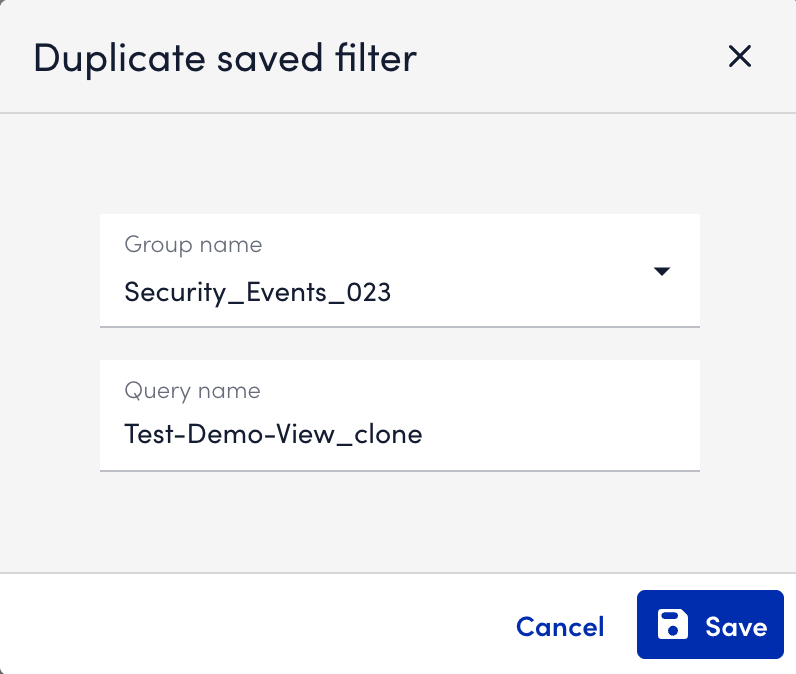
- Select Save.
The duplicated group will appear in the Manage Saved Filters panel with all the saved queries, filters, and configurations from the original group.

